how to fix a touchpad that is too sensitive on a win laptop
Jul 31, 2025 am 07:33 AMAdjust touchpad sensitivity and pointer speed in Windows Settings under Devices > Touchpad, setting sensitivity to Low or Medium and reducing pointer speed. 2. Update or reinstall the touchpad driver via Device Manager, or download the latest version from your laptop manufacturer’s website. 3. Use manufacturer-specific touchpad software like Dell Touchpad, HP Touchpad Settings, or Lenovo Vantage to fine-tune sensitivity, enable palm rejection, and adjust tap settings. 4. Disable or adjust gestures in Windows Settings to reduce unintended actions from multi-finger swipes or scrolls. 5. Check for physical damage or dirt on the touchpad and look for firmware updates using tools like Dell SupportAssist or Lenovo Vantage. Most touchpad sensitivity issues can be resolved through proper calibration and software adjustments, not hardware replacement.

If your Windows laptop’s touchpad feels too sensitive—jumping around, registering accidental taps, or making cursor control frustrating—you’re not alone. This is a common issue, especially on newer laptops with high-precision touchpads. The good news is that you can usually fix it with a few tweaks. Here’s how:
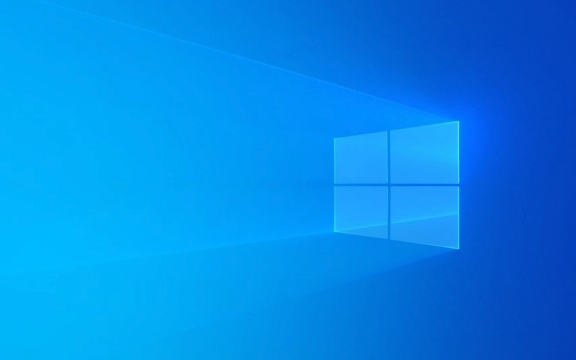
1. Adjust Touchpad Sensitivity in Windows Settings
Windows 10 and 11 include built-in settings to control touchpad behavior.
Steps:

- Press
Windows Ito open Settings. - Go to Devices > Touchpad.
- Scroll down and click Additional settings or Advanced gesture customization (varies by version).
- Look for options like:
- Touchpad sensitivity
- Pointer speed
- Taps and gestures
? Try setting Pointer speed to a lower level (e.g., middle or slightly below middle).
? Change Touchpad sensitivity to Low or Medium if available (some laptops offer this under "Sensitivity" or "Palm rejection").
Note: Not all laptops expose sensitivity settings directly here—depends on your touchpad driver (Synaptics, Precision, Elan, etc.).

2. Update or Reinstall the Touchpad Driver
Outdated or corrupted drivers can cause erratic behavior.
Steps:
- Press
Windows Xand select Device Manager. - Expand Mice and other pointing devices.
- Right-click your touchpad (e.g., "Synaptics SMBus Touchpad", "ELAN Input Device", or "HID-compliant mouse") and choose Update driver.
- Select Search automatically for updated driver software.
If that doesn’t help:
- Right-click the device again and choose Uninstall device.
- Restart your laptop—Windows will reinstall the driver automatically.
? Pro tip: Visit your laptop manufacturer’s support website (e.g., Dell, HP, Lenovo) and download the latest touchpad driver for your exact model.
3. Use Manufacturer-Specific Touchpad Software
Many laptops come with custom touchpad utilities that offer more granular control.
Examples:
- Dell: Dell Touchpad or Synaptics Touchpad
- HP: HP Touchpad Settings
- Lenovo: Lenovo Vantage or Synaptics software
- ASUS: ASUS Smart Gesture
How to find it:
- Open the Start menu and search for “touchpad”.
- Look for apps like “Synaptics,” “ELAN,” or your brand’s name “touchpad.”
- Open the app and look for:
- Sensitivity settings
- Palm check or palm rejection
- Tap sensitivity
- Edge motion or scrolling speed
? Reduce sensitivity and enable palm rejection to prevent accidental inputs while typing.
4. Disable Gestures or Adjust Them
Sometimes it’s not the sensitivity but overly aggressive gestures (like two-finger scroll or three-finger swipe) that make the touchpad feel “too responsive.”
In Settings > Devices > Touchpad, you can:
- Turn off gestures you don’t use.
- Adjust scroll speed.
- Disable tap-to-click if it’s causing accidental inputs.
5. Check for Physical or Firmware Issues
If software tweaks don’t help:
- Make sure the touchpad isn’t physically damaged or dirty. Clean it gently with a microfiber cloth.
- Check for a firmware update via your laptop manufacturer’s support tool (e.g., Dell SupportAssist, Lenovo Vantage).
Bottom line: Start with Windows settings and driver updates. If your laptop has branded touchpad software, use it—it often has better control than the default options. Most sensitivity issues can be tamed with the right settings.
Basically, it's more about calibration than a broken part.
The above is the detailed content of how to fix a touchpad that is too sensitive on a win laptop. For more information, please follow other related articles on the PHP Chinese website!

Hot AI Tools

Undress AI Tool
Undress images for free

Undresser.AI Undress
AI-powered app for creating realistic nude photos

AI Clothes Remover
Online AI tool for removing clothes from photos.

Clothoff.io
AI clothes remover

Video Face Swap
Swap faces in any video effortlessly with our completely free AI face swap tool!

Hot Article

Hot Tools

Notepad++7.3.1
Easy-to-use and free code editor

SublimeText3 Chinese version
Chinese version, very easy to use

Zend Studio 13.0.1
Powerful PHP integrated development environment

Dreamweaver CS6
Visual web development tools

SublimeText3 Mac version
God-level code editing software (SublimeText3)

Hot Topics
 Windows Security is blank or not showing options
Jul 07, 2025 am 02:40 AM
Windows Security is blank or not showing options
Jul 07, 2025 am 02:40 AM
When the Windows Security Center is blank or the function is missing, you can follow the following steps to check: 1. Confirm whether the system version supports full functions, some functions of the Home Edition are limited, and the Professional Edition and above are more complete; 2. Restart the SecurityHealthService service to ensure that its startup type is set to automatic; 3. Check and uninstall third-party security software that may conflict; 4. Run the sfc/scannow and DISM commands to repair system files; 5. Try to reset or reinstall the Windows Security Center application, and contact Microsoft support if necessary.
 PEAK Voice Chat Not Working on PC: Check This Stepwise Guide!
Jul 03, 2025 pm 06:02 PM
PEAK Voice Chat Not Working on PC: Check This Stepwise Guide!
Jul 03, 2025 pm 06:02 PM
Players have been experiencing the PEAK voice chat not working issue on PC, impacting their cooperation during climbs. If you are in the same situation, you can read this post from MiniTool to learn how to resolve PEAK voice chat issues.Quick Navigat
 Windows stuck on 'undoing changes made to your computer'
Jul 05, 2025 am 02:51 AM
Windows stuck on 'undoing changes made to your computer'
Jul 05, 2025 am 02:51 AM
The computer is stuck in the "Undo Changes made to the computer" interface, which is a common problem after the Windows update fails. It is usually caused by the stuck rollback process and cannot enter the system normally. 1. First of all, you should wait patiently for a long enough time, especially after restarting, it may take more than 30 minutes to complete the rollback, and observe the hard disk light to determine whether it is still running. 2. If there is no progress for a long time, you can force shut down and enter the recovery environment (WinRE) multiple times, and try to start repair or system restore. 3. After entering safe mode, you can uninstall the most recent update records through the control panel. 4. Use the command prompt to execute the bootrec command in the recovery environment to repair the boot file, or run sfc/scannow to check the system file. 5. The last method is to use the "Reset this computer" function
 Proven Ways for Microsoft Teams Error 657rx in Windows 11/10
Jul 07, 2025 pm 12:25 PM
Proven Ways for Microsoft Teams Error 657rx in Windows 11/10
Jul 07, 2025 pm 12:25 PM
Encountering something went wrong 657rx can be frustrating when you log in to Microsoft Teams or Outlook. In this article on MiniTool, we will explore how to fix the Outlook/Microsoft Teams error 657rx so you can get your workflow back on track.Quick
 The RPC server is unavailable Windows
Jul 06, 2025 am 12:07 AM
The RPC server is unavailable Windows
Jul 06, 2025 am 12:07 AM
When encountering the "RPCserverisunavailable" problem, first confirm whether it is a local service exception or a network configuration problem. 1. Check and start the RPC service to ensure that its startup type is automatic. If it cannot be started, check the event log; 2. Check the network connection and firewall settings, test the firewall to turn off the firewall, check DNS resolution and network connectivity; 3. Run the sfc/scannow and DISM commands to repair the system files; 4. Check the group policy and domain controller status in the domain environment, and contact the IT department to assist in the processing. Gradually check it in sequence to locate and solve the problem.
 The requested operation requires elevation Windows
Jul 04, 2025 am 02:58 AM
The requested operation requires elevation Windows
Jul 04, 2025 am 02:58 AM
When you encounter the prompt "This operation requires escalation of permissions", it means that you need administrator permissions to continue. Solutions include: 1. Right-click the "Run as Administrator" program or set the shortcut to always run as an administrator; 2. Check whether the current account is an administrator account, if not, switch or request administrator assistance; 3. Use administrator permissions to open a command prompt or PowerShell to execute relevant commands; 4. Bypass the restrictions by obtaining file ownership or modifying the registry when necessary, but such operations need to be cautious and fully understand the risks. Confirm permission identity and try the above methods usually solve the problem.
 the default gateway is not available Windows
Jul 08, 2025 am 02:21 AM
the default gateway is not available Windows
Jul 08, 2025 am 02:21 AM
When you encounter the "DefaultGatewayisNotAvailable" prompt, it means that the computer cannot connect to the router or does not obtain the network address correctly. 1. First, restart the router and computer, wait for the router to fully start before trying to connect; 2. Check whether the IP address is set to automatically obtain, enter the network attribute to ensure that "Automatically obtain IP address" and "Automatically obtain DNS server address" are selected; 3. Run ipconfig/release and ipconfig/renew through the command prompt to release and re-acquire the IP address, and execute the netsh command to reset the network components if necessary; 4. Check the wireless network card driver, update or reinstall the driver to ensure that it works normally.
 How to fix 'SYSTEM_SERVICE_EXCEPTION' stop code in Windows
Jul 09, 2025 am 02:56 AM
How to fix 'SYSTEM_SERVICE_EXCEPTION' stop code in Windows
Jul 09, 2025 am 02:56 AM
When encountering the "SYSTEM_SERVICE_EXCEPTION" blue screen error, you do not need to reinstall the system or replace the hardware immediately. You can follow the following steps to check: 1. Update or roll back hardware drivers such as graphics cards, especially recently updated drivers; 2. Uninstall third-party antivirus software or system tools, and use WindowsDefender or well-known brand products to replace them; 3. Run sfc/scannow and DISM commands as administrator to repair system files; 4. Check memory problems, restore the default frequency and re-plug and unplug the memory stick, and use Windows memory diagnostic tools to detect. In most cases, the driver and software problems can be solved first.







