To lock formulas in Excel, it needs to be achieved by protecting cells and worksheets. 1. Right-click the cell where the formula is located and select "Format Cell" > "Protect" > check "Lock". 2. If other cells need to be editable, these cells need to be unlocked in advance. 3. Click "Review" > "Protect Worksheet", set the password and select permissions to allow users to operate. 4. Optional: Authorize specific users to modify specific scopes through the "Allow users to edit areas" function. Locked cells are only effective when the worksheet is protected, so the protection steps must be completed to effectively prevent formulas from being edited.

If you want to lock a formula in Excel so it can't be edited, the key is to protect the worksheet after setting up the right protections. Excel doesn't have a direct "lock formula" button, but by using a combination of cell protection and sheet protection, you can make sure only the formula stays off-limits while other parts of the sheet remains editable if needed.
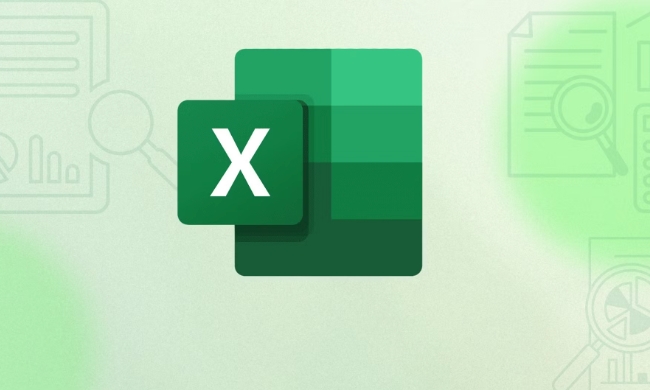
Protect the Cell Containing the Formula
By default, all cells in Excel are locked, but that lock only takes effect when the sheet is protected. So first, you need to make sure the cell with the formula is set to locked.
- Right-click the cell or range of cells with the formula
- Choose Format Cells
- Go to the Protection tab
- Make sure the Locked checkbox is checked (it usually is by default)
If you want other cells to remain editable, you'll need to unlock those cells before protecting the sheet — which brings us to the next step.

Protect the Sheet to Prevent Editing
Once the correct cells are locked, you need to protect the sheet. This is what actually prevents changes to the formula.
- Go to the Review tab
- Click Protect Sheet
- Set a password (optional but recommended)
- Choose what users can still do (like selecting cells or formatting)
With the sheet protected, any attempt to edit the locked formula cell will be blocked. If you didn't unlock other cells earlier, users won't be able to edit those either.

Optional: Allow Editing for Specific Users
If you're working in a shared environment, you might want to allow certain people to edit specific cells or ranges while keeping the formula locked.
- Go to Review > Allow Users to Edit Ranges
- Add ranges and assign users who can edit them
- You can still protect the sheet normally
This feature is especially useful for collaborative workbooks where only certain parts should be editable by specific users.
Locking a formula in Excel isn't complicated, but it does require a few careful steps. The main thing to remember is that locking a cell only works when the sheet is protected. If you're sharing the file, test the protection before sending it out — it's easy to accidentally leave a formula editable or lock down too much.
Basically that's it.
The above is the detailed content of How to lock a formula in Excel so it can't be edited. For more information, please follow other related articles on the PHP Chinese website!

Hot AI Tools

Undress AI Tool
Undress images for free

Undresser.AI Undress
AI-powered app for creating realistic nude photos

AI Clothes Remover
Online AI tool for removing clothes from photos.

Clothoff.io
AI clothes remover

Video Face Swap
Swap faces in any video effortlessly with our completely free AI face swap tool!

Hot Article

Hot Tools

Notepad++7.3.1
Easy-to-use and free code editor

SublimeText3 Chinese version
Chinese version, very easy to use

Zend Studio 13.0.1
Powerful PHP integrated development environment

Dreamweaver CS6
Visual web development tools

SublimeText3 Mac version
God-level code editing software (SublimeText3)
 how to group by month in excel pivot table
Jul 11, 2025 am 01:01 AM
how to group by month in excel pivot table
Jul 11, 2025 am 01:01 AM
Grouping by month in Excel Pivot Table requires you to make sure that the date is formatted correctly, then insert the Pivot Table and add the date field, and finally right-click the group to select "Month" aggregation. If you encounter problems, check whether it is a standard date format and the data range are reasonable, and adjust the number format to correctly display the month.
 How to Fix AutoSave in Microsoft 365
Jul 07, 2025 pm 12:31 PM
How to Fix AutoSave in Microsoft 365
Jul 07, 2025 pm 12:31 PM
Quick Links Check the File's AutoSave Status
 how to repeat header rows on every page when printing excel
Jul 09, 2025 am 02:24 AM
how to repeat header rows on every page when printing excel
Jul 09, 2025 am 02:24 AM
To set up the repeating headers per page when Excel prints, use the "Top Title Row" feature. Specific steps: 1. Open the Excel file and click the "Page Layout" tab; 2. Click the "Print Title" button; 3. Select "Top Title Line" in the pop-up window and select the line to be repeated (such as line 1); 4. Click "OK" to complete the settings. Notes include: only visible effects when printing preview or actual printing, avoid selecting too many title lines to affect the display of the text, different worksheets need to be set separately, ExcelOnline does not support this function, requires local version, Mac version operation is similar, but the interface is slightly different.
 How to change Outlook to dark theme (mode) and turn it off
Jul 12, 2025 am 09:30 AM
How to change Outlook to dark theme (mode) and turn it off
Jul 12, 2025 am 09:30 AM
The tutorial shows how to toggle light and dark mode in different Outlook applications, and how to keep a white reading pane in black theme. If you frequently work with your email late at night, Outlook dark mode can reduce eye strain and
 How to Screenshot on Windows PCs: Windows 10 and 11
Jul 23, 2025 am 09:24 AM
How to Screenshot on Windows PCs: Windows 10 and 11
Jul 23, 2025 am 09:24 AM
It's common to want to take a screenshot on a PC. If you're not using a third-party tool, you can do it manually. The most obvious way is to Hit the Prt Sc button/or Print Scrn button (print screen key), which will grab the entire PC screen. You do
 Where are Teams meeting recordings saved?
Jul 09, 2025 am 01:53 AM
Where are Teams meeting recordings saved?
Jul 09, 2025 am 01:53 AM
MicrosoftTeamsrecordingsarestoredinthecloud,typicallyinOneDriveorSharePoint.1.Recordingsusuallysavetotheinitiator’sOneDriveina“Recordings”folderunder“Content.”2.Forlargermeetingsorwebinars,filesmaygototheorganizer’sOneDriveoraSharePointsitelinkedtoaT
 how to find the second largest value in excel
Jul 08, 2025 am 01:09 AM
how to find the second largest value in excel
Jul 08, 2025 am 01:09 AM
Finding the second largest value in Excel can be implemented by LARGE function. The formula is =LARGE(range,2), where range is the data area; if the maximum value appears repeatedly and all maximum values ??need to be excluded and the second maximum value is found, you can use the array formula =MAX(IF(rangeMAX(range),range)), and the old version of Excel needs to be executed by Ctrl Shift Enter; for users who are not familiar with formulas, you can also manually search by sorting the data in descending order and viewing the second cell, but this method will change the order of the original data. It is recommended to copy the data first and then operate.
 how to get data from web in excel
Jul 11, 2025 am 01:02 AM
how to get data from web in excel
Jul 11, 2025 am 01:02 AM
TopulldatafromthewebintoExcelwithoutcoding,usePowerQueryforstructuredHTMLtablesbyenteringtheURLunderData>GetData>FromWebandselectingthedesiredtable;thismethodworksbestforstaticcontent.IfthesiteoffersXMLorJSONfeeds,importthemviaPowerQuerybyenter






