 Computer Tutorials
Computer Tutorials
 Troubleshooting
Troubleshooting
 how to fix win blue screen 'system thread exception not handled'
how to fix win blue screen 'system thread exception not handled'
how to fix win blue screen 'system thread exception not handled'
Jul 31, 2025 am 02:45 AMThe "SYSTEM_THREAD_EXCEPTION_NOT_HANDLED" BSOD is typically caused by a faulty driver, especially graphics drivers, and can be fixed without reinstalling Windows. 1. Identify the problematic driver from the minidump file using tools like BlueScreenView, noting common culprits such as nvlddmkm.sys for NVIDIA, igdkmd64.sys for Intel, or dxgkrnl.sys for DirectX-related issues. 2. Boot into Safe Mode and use Display Driver Uninstaller (DDU) to completely remove the current GPU driver, then install the latest version from the manufacturer’s website, or update the driver via Device Manager. 3. Ensure Windows and all drivers—especially chipset, storage, and network—are up to date through Windows Update or the PC manufacturer’s support tool. 4. Run memory diagnostics using mdsched.exe to check for RAM issues, execute chkdsk /f /r to scan for disk errors, and run sfc /scannow followed by DISM /Online /Cleanup-Image /RestoreHealth to repair system files. 5. Disable any CPU, GPU, or RAM overclocking settings in BIOS or software, as they can destabilize system threads. 6. Perform a full malware scan using Windows Defender or Malwarebytes to rule out malicious software. 7. If the issue began after a recent change, use System Restore to revert the system or roll back the problematic driver via Device Manager. If these steps fail, perform a clean boot via msconfig to identify software conflicts or proceed with a Windows repair install using the Media Creation Tool, though most cases are resolved by cleanly reinstalling the graphics driver with DDU, confirming that the root cause is usually driver-related and not the operating system itself.

The "SYSTEM_THREAD_EXCEPTION_NOT_HANDLED" Blue Screen of Death (BSOD) in Windows usually points to a problem with a driver or system-level software failing to handle an exception properly. It’s one of the more common BSOD errors and is often fixable without a full system reinstall. Here’s how to troubleshoot and fix it step by step.
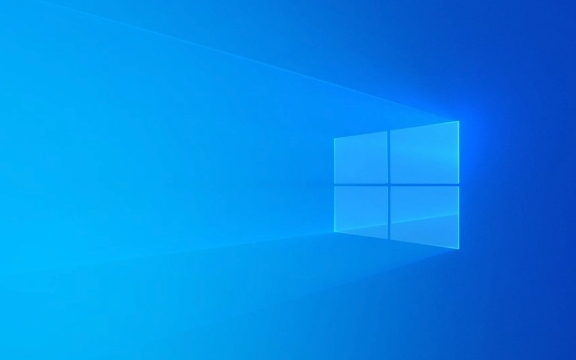
1. Identify the Faulty Driver (Check the Minidump)
The error message often includes a file name (e.g., dxgkrnl.sys, nvlddmkm.sys, igdkmd64.sys, etc.). This file is usually the culprit.
-
Where to find it:
The blue screen may briefly show a file name. If not, use Event Viewer or BlueScreenView (a free tool from NirSoft) to read the minidump files located inC:\Windows\Minidump\.
-
What to do:
Note the driver name mentioned in the crash dump. Common culprits:-
nvlddmkm.sys→ NVIDIA graphics driver -
atikmdag.sysorigdkmd64.sys→ AMD or Intel graphics driver -
dxgkrnl.sys→ DirectX/Graphics subsystem (often still driver-related)
-
2. Update or Reinstall Graphics Drivers
Since this error is frequently caused by GPU drivers, start here.

Option A: Safe Mode Clean Driver Reinstall
-
Boot into Safe Mode:
- Restart your PC and hold Shift while clicking "Restart".
- Go to Troubleshoot > Advanced Options > Startup Settings > Restart, then press F4 for Safe Mode.
-
Use Display Driver Uninstaller (DDU):
- Download DDU from Guru3D.
- Run it in Safe Mode, select GPU > Clean and restart.
- After reboot, install the latest driver from NVIDIA/AMD/Intel’s official site.
Option B: Update via Device Manager
- Press
Win X> Device Manager > expand Display adapters. - Right-click your GPU > Update driver > Search automatically.
- Or Uninstall device (check "Delete the driver software") and reboot to reinstall.
3. Update Other Drivers and Windows
Outdated or incompatible drivers (especially chipset, storage, or network) can also cause this error.
-
Update Windows:
- Go to Settings > Update & Security > Windows Update and install all pending updates.
-
Update drivers:
- Use Device Manager to check for outdated drivers.
- Or use your PC/laptop manufacturer’s support site (e.g., Dell SupportAssist, HP Support Assistant) for certified drivers.
4. Run System Diagnostics
Check for Memory Issues
- Press
Win R, typemdsched.exe, and press Enter. - Choose Restart now and check for problems.
- If errors are found, faulty RAM could be the cause.
Check Disk Health
- Open Command Prompt as admin and run:
chkdsk /f /r
(You'll need to schedule it for next reboot.)
Scan System Files
- In Command Prompt (Admin), run:
sfc /scannow
Then:
DISM /Online /Cleanup-Image /RestoreHealth
5. Disable Overclocking
If you’ve overclocked your CPU, GPU, or RAM:
- Reset to default settings in BIOS or using the overclocking software.
- Overclocking can destabilize system threads and cause exceptions.
6. Check for Malware
Rare, but possible. Run a full scan:
- Use Windows Defender (Microsoft Defender) or a trusted antivirus.
- Consider a scan with Malwarebytes for second opinion.
7. Roll Back Recent Changes
-
Did the issue start after a driver update or software install?
- Use System Restore to revert to a point before the problem.
- Search for "Create a restore point" > System Restore.
-
Or roll back a driver:
- In Device Manager, right-click the device > Properties > Driver tab > Roll Back Driver (if available).
Summary: Quick Fix Checklist
- ? Check the BSOD error file (e.g.,
nvlddmkm.sys) - ? Boot into Safe Mode
- ? Use DDU to remove and reinstall GPU driver
- ? Update Windows and all drivers
- ? Run
sfc /scannowandchkdsk - ? Test RAM with
mdsched.exe - ? Disable overclocking
- ? Try System Restore if recent change
If the issue persists after all this, consider:
- Testing with a clean boot (via
msconfig) to isolate software conflicts. - Performing a repair install of Windows (in-place upgrade) using the Media Creation Tool.
But in most cases, reinstalling the graphics driver with DDU fixes the "SYSTEM_THREAD_EXCEPTION_NOT_HANDLED" error.
Basically, it's usually a driver issue — especially graphics — and rarely the OS itself.
The above is the detailed content of how to fix win blue screen 'system thread exception not handled'. For more information, please follow other related articles on the PHP Chinese website!

Hot AI Tools

Undress AI Tool
Undress images for free

Undresser.AI Undress
AI-powered app for creating realistic nude photos

AI Clothes Remover
Online AI tool for removing clothes from photos.

Clothoff.io
AI clothes remover

Video Face Swap
Swap faces in any video effortlessly with our completely free AI face swap tool!

Hot Article

Hot Tools

Notepad++7.3.1
Easy-to-use and free code editor

SublimeText3 Chinese version
Chinese version, very easy to use

Zend Studio 13.0.1
Powerful PHP integrated development environment

Dreamweaver CS6
Visual web development tools

SublimeText3 Mac version
God-level code editing software (SublimeText3)

Hot Topics
 Windows Security is blank or not showing options
Jul 07, 2025 am 02:40 AM
Windows Security is blank or not showing options
Jul 07, 2025 am 02:40 AM
When the Windows Security Center is blank or the function is missing, you can follow the following steps to check: 1. Confirm whether the system version supports full functions, some functions of the Home Edition are limited, and the Professional Edition and above are more complete; 2. Restart the SecurityHealthService service to ensure that its startup type is set to automatic; 3. Check and uninstall third-party security software that may conflict; 4. Run the sfc/scannow and DISM commands to repair system files; 5. Try to reset or reinstall the Windows Security Center application, and contact Microsoft support if necessary.
 PEAK Voice Chat Not Working on PC: Check This Stepwise Guide!
Jul 03, 2025 pm 06:02 PM
PEAK Voice Chat Not Working on PC: Check This Stepwise Guide!
Jul 03, 2025 pm 06:02 PM
Players have been experiencing the PEAK voice chat not working issue on PC, impacting their cooperation during climbs. If you are in the same situation, you can read this post from MiniTool to learn how to resolve PEAK voice chat issues.Quick Navigat
 Windows stuck on 'undoing changes made to your computer'
Jul 05, 2025 am 02:51 AM
Windows stuck on 'undoing changes made to your computer'
Jul 05, 2025 am 02:51 AM
The computer is stuck in the "Undo Changes made to the computer" interface, which is a common problem after the Windows update fails. It is usually caused by the stuck rollback process and cannot enter the system normally. 1. First of all, you should wait patiently for a long enough time, especially after restarting, it may take more than 30 minutes to complete the rollback, and observe the hard disk light to determine whether it is still running. 2. If there is no progress for a long time, you can force shut down and enter the recovery environment (WinRE) multiple times, and try to start repair or system restore. 3. After entering safe mode, you can uninstall the most recent update records through the control panel. 4. Use the command prompt to execute the bootrec command in the recovery environment to repair the boot file, or run sfc/scannow to check the system file. 5. The last method is to use the "Reset this computer" function
 Proven Ways for Microsoft Teams Error 657rx in Windows 11/10
Jul 07, 2025 pm 12:25 PM
Proven Ways for Microsoft Teams Error 657rx in Windows 11/10
Jul 07, 2025 pm 12:25 PM
Encountering something went wrong 657rx can be frustrating when you log in to Microsoft Teams or Outlook. In this article on MiniTool, we will explore how to fix the Outlook/Microsoft Teams error 657rx so you can get your workflow back on track.Quick
 The RPC server is unavailable Windows
Jul 06, 2025 am 12:07 AM
The RPC server is unavailable Windows
Jul 06, 2025 am 12:07 AM
When encountering the "RPCserverisunavailable" problem, first confirm whether it is a local service exception or a network configuration problem. 1. Check and start the RPC service to ensure that its startup type is automatic. If it cannot be started, check the event log; 2. Check the network connection and firewall settings, test the firewall to turn off the firewall, check DNS resolution and network connectivity; 3. Run the sfc/scannow and DISM commands to repair the system files; 4. Check the group policy and domain controller status in the domain environment, and contact the IT department to assist in the processing. Gradually check it in sequence to locate and solve the problem.
 The requested operation requires elevation Windows
Jul 04, 2025 am 02:58 AM
The requested operation requires elevation Windows
Jul 04, 2025 am 02:58 AM
When you encounter the prompt "This operation requires escalation of permissions", it means that you need administrator permissions to continue. Solutions include: 1. Right-click the "Run as Administrator" program or set the shortcut to always run as an administrator; 2. Check whether the current account is an administrator account, if not, switch or request administrator assistance; 3. Use administrator permissions to open a command prompt or PowerShell to execute relevant commands; 4. Bypass the restrictions by obtaining file ownership or modifying the registry when necessary, but such operations need to be cautious and fully understand the risks. Confirm permission identity and try the above methods usually solve the problem.
 the default gateway is not available Windows
Jul 08, 2025 am 02:21 AM
the default gateway is not available Windows
Jul 08, 2025 am 02:21 AM
When you encounter the "DefaultGatewayisNotAvailable" prompt, it means that the computer cannot connect to the router or does not obtain the network address correctly. 1. First, restart the router and computer, wait for the router to fully start before trying to connect; 2. Check whether the IP address is set to automatically obtain, enter the network attribute to ensure that "Automatically obtain IP address" and "Automatically obtain DNS server address" are selected; 3. Run ipconfig/release and ipconfig/renew through the command prompt to release and re-acquire the IP address, and execute the netsh command to reset the network components if necessary; 4. Check the wireless network card driver, update or reinstall the driver to ensure that it works normally.
 How to fix 'SYSTEM_SERVICE_EXCEPTION' stop code in Windows
Jul 09, 2025 am 02:56 AM
How to fix 'SYSTEM_SERVICE_EXCEPTION' stop code in Windows
Jul 09, 2025 am 02:56 AM
When encountering the "SYSTEM_SERVICE_EXCEPTION" blue screen error, you do not need to reinstall the system or replace the hardware immediately. You can follow the following steps to check: 1. Update or roll back hardware drivers such as graphics cards, especially recently updated drivers; 2. Uninstall third-party antivirus software or system tools, and use WindowsDefender or well-known brand products to replace them; 3. Run sfc/scannow and DISM commands as administrator to repair system files; 4. Check memory problems, restore the default frequency and re-plug and unplug the memory stick, and use Windows memory diagnostic tools to detect. In most cases, the driver and software problems can be solved first.






