Open Settings via Windows I, go to Network & Internet, select VPN, and click Add a VPN connection. 2. Enter the details: set VPN provider to Windows (built-in), give a connection name, input the server address, select the correct VPN type (e.g., IKEv2, L2TP/IPsec), choose sign-in method (e.g., username and password), and fill in credentials if required. 3. Click Save, then connect by selecting the saved VPN and entering authentication details if prompted, after which a checkmark will confirm the active connection. 4. Optionally, adjust advanced settings like proxy, DNS, metered connection, or auto-connect by clicking the VPN name and accessing Advanced options. Once configured, you can connect with one click from the network tray, completing setup without third-party software.

Setting up a VPN in Windows is straightforward and doesn’t require third-party software if you have the connection details from your provider or organization. Here’s how to do it step by step on Windows 10 and 11.
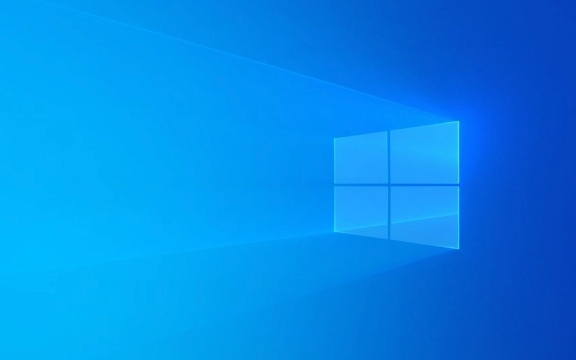
1. Open VPN Settings
- Press Windows I to open Settings.
- Click on Network & Internet.
- Scroll down and select VPN from the left-hand menu.
- Click Add a VPN connection.
2. Enter Your VPN Connection Details
You’ll need information from your VPN provider or network administrator. Fill in the form:
- VPN provider: Choose Windows (built-in).
- Connection name: Give it a name (e.g., “Work VPN” or “Personal VPN”).
-
Server name or address: Enter the server address (e.g.,
vpn.example.comor an IP). - VPN type: Select the type (e.g., IKEv2, L2TP/IPsec, SSTP, or Always On VPN). Your provider will specify this.
-
Type of sign-in info: Choose how you’ll authenticate — options include:
- Username and password
- Certificate
- Smart card
- One-time password
- Username and password (if applicable): Enter your credentials.
? Tip: If you're unsure about the settings, check with your company’s IT department or your VPN service’s setup guide.

3. Save and Connect
- Click Save.
- Back in the VPN section, you’ll see your new connection listed.
- Click it, then click Connect.
- If prompted, enter your username and password again.
Once connected, you’ll see a checkmark and “Connected” under the VPN name.
4. (Optional) Configure Advanced Settings
Click the VPN name and then Advanced options to adjust:

- Proxy settings
- DNS assignment
- Metered connection toggle
- Remember credentials
You can also set it to automatically connect when you’re on certain networks.
That’s it — you’re now securely connected. The whole process takes just a few minutes, and once set up, you can connect with one click from the network tray (bottom-right corner).
Basically, just gather your login details, plug them in, and connect. No downloads needed for basic setups.
The above is the detailed content of How to set up a VPN in Windows. For more information, please follow other related articles on the PHP Chinese website!

Hot AI Tools

Undress AI Tool
Undress images for free

Undresser.AI Undress
AI-powered app for creating realistic nude photos

AI Clothes Remover
Online AI tool for removing clothes from photos.

Clothoff.io
AI clothes remover

Video Face Swap
Swap faces in any video effortlessly with our completely free AI face swap tool!

Hot Article

Hot Tools

Notepad++7.3.1
Easy-to-use and free code editor

SublimeText3 Chinese version
Chinese version, very easy to use

Zend Studio 13.0.1
Powerful PHP integrated development environment

Dreamweaver CS6
Visual web development tools

SublimeText3 Mac version
God-level code editing software (SublimeText3)

Hot Topics
 How to Set Up a Dual Monitor Display on Windows
Jul 27, 2025 am 04:16 AM
How to Set Up a Dual Monitor Display on Windows
Jul 27, 2025 am 04:16 AM
TosetupdualmonitorsonWindows,firstcheckhardwarecompatibilitybyensuringyourGPUhasmultiplevideoportsandyouhavethecorrectcables;connectthesecondmonitor,poweronbothdisplays,andletWindowsdetectthemautomatically;thenopenDisplaysettings,identifyandarrangeth
 How to fix 'There are currently no power options available'
Jul 27, 2025 am 01:22 AM
How to fix 'There are currently no power options available'
Jul 27, 2025 am 01:22 AM
First run the power troubleshooter, then use the administrator command prompt to execute the powercfg-restoredefaultschemes command to reset the power scheme, then update or reinstall the ACPI driver, check the Group Policy settings (Pro/Enterprise Edition only), run sfc/scannow to repair the system files, and determine whether it is a user profile problem by creating a new user account. In most cases, the power options will return to normal.
 Windows night light not working
Jul 29, 2025 am 05:34 AM
Windows night light not working
Jul 29, 2025 am 05:34 AM
Night mode cannot adjust the color temperature or does not take effect, which is usually caused by system settings or driving problems. First check whether night mode is actually enabled: go to Settings > System > Display, confirm that the "Night Mode" switch is on. If the gray is not selected, it may be a problem with the graphics card driver or system version; secondly, if the color temperature adjustment is invalid, you can try restarting the Explorer, use the registry to repair, reset the night mode settings, and turn off the conflicting third-party software; finally check the time and geographic location permissions: Ensure that the location is allowed in the privacy settings, and enable the automatic time and time zone setting function.
 How to install VSCode on Windows
Jul 27, 2025 am 03:16 AM
How to install VSCode on Windows
Jul 27, 2025 am 03:16 AM
Gotohttps://code.visualstudio.comanddownloadtheWindowsUserInstaller.2.Runthe.exefile,allowchanges,andselectrecommendedoptionsincludingaddingtoPATHandcreatingadesktopshortcut.3.ClickFinishtolaunchVSCodeafterinstallation.4.Optionallyinstallusefulextens
 How to solve 'Windows cannot find the Microsoft Software License Terms'
Jul 27, 2025 am 03:28 AM
How to solve 'Windows cannot find the Microsoft Software License Terms'
Jul 27, 2025 am 03:28 AM
When the prompt "Windowscannotfind the Microsoft Software LicenseTerms" appears, the main reason is that the system cannot find the license agreement file. The solution is as follows: 1. Check whether the installation media is complete, use official tools to remake the boot USB flash drive and verify the ISO hash value; 2. Manually add the license agreement file, copy license.rtf from a normally running Windows computer to the installation media and ensure that the version matches; 3. Change the BIOS settings, try to switch the startup mode or turn off the SecureBoot function; 4. Avoid using a third-party streamlined system, it is recommended to use the standard ISO image provided by Microsoft's official website to avoid component missing problems
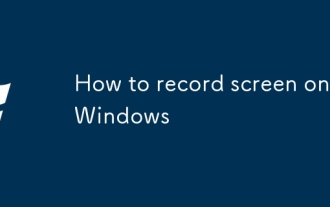 How to record screen on Windows
Jul 27, 2025 am 03:16 AM
How to record screen on Windows
Jul 27, 2025 am 03:16 AM
The Xbox game bar that comes with Windows can be turned on through Win G. You can quickly record the screen video of the current application window using Win Alt R. It supports system audio recording and automatically saves it to MP4 format. It is suitable for games, tutorials or video call recording; 1. Make sure to enable Xbox game bar and audio permissions in settings; 2. Open the app that needs to be recorded and then start GameBar; 3. You can use third-party tools such as OBSStudio to achieve full-screen or multi-screen recording and advanced editing; 4. Close unnecessary programs before recording, check disk space and audio settings; 5. You can use the "photo" application to edit videos. This method does not require downloading software, it is easy to operate and practical.
 Linux vs Windows: Which Operating System is Better for You?
Jul 29, 2025 am 03:40 AM
Linux vs Windows: Which Operating System is Better for You?
Jul 29, 2025 am 03:40 AM
Windowsisbetterforbeginnersduetoeaseofuse,seamlesshardwarecompatibility,andsupportformainstreamsoftwarelikeMicrosoftOfficeandAdobeapps.2.LinuxoutperformsWindowsonolderorlow-resourcehardwarewithfasterboottimes,lowersystemrequirements,andlessbloat.3.Li
 How to assign a drive letter in Windows
Jul 30, 2025 am 04:54 AM
How to assign a drive letter in Windows
Jul 30, 2025 am 04:54 AM
ToassignadriveletterinWindows,useDiskManagementorCommandPrompt.2.InDiskManagement,pressWindows X,selectDiskManagement,right-clickthevolumewithoutaletter,choose"ChangeDriveLetterandPaths",clickAdd,selectaletter(avoidA:orB:),andclickOK.3.Alte







