 Computer Tutorials
Computer Tutorials
 Troubleshooting
Troubleshooting
 how to fix 'this publisher has been blocked' win smartscreen error
how to fix 'this publisher has been blocked' win smartscreen error
how to fix 'this publisher has been blocked' win smartscreen error
Jul 30, 2025 am 04:16 AMThe "This publisher has been blocked by SmartScreen" error occurs when Windows flags an app due to low reputation, not necessarily malware. 1. Verify the file is from a legitimate source, such as the official website with a correct URL. 2. Right-click the file, select Properties, check "Unblock" if available, then click Apply and OK. 3. When running the file, if prompted, click "More info" and then "Run anyway". 4. Only temporarily disable SmartScreen via Windows Security → App & browser control if absolutely necessary, and re-enable it afterward. 5. For repeated use, add the file to Windows Defender exclusions cautiously. Developers should use code-signing certificates and submit apps for reputation whitelisting to prevent this issue. Always prioritize safety over convenience.

If you're seeing the "This publisher has been blocked by SmartScreen" error in Windows when trying to run a downloaded program, it's a security warning from Microsoft Defender SmartScreen. It doesn't always mean the file is malicious — sometimes it just means the app is new, unsigned, or from an unknown publisher. Here’s how to fix or bypass this error safely.
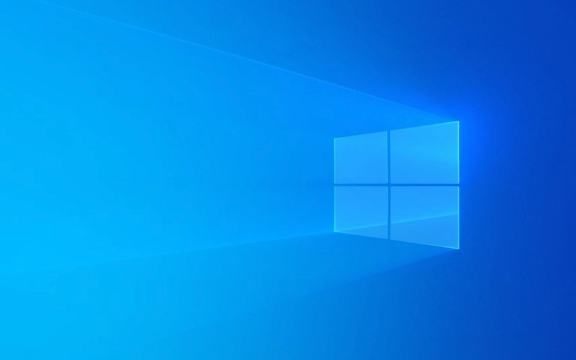
? Why This Happens
SmartScreen blocks apps based on reputation. If a publisher or file isn’t widely used or isn’t digitally signed, Windows may flag it as potentially unsafe. This is common with:
- Small developer tools
- Self-published software
- Internal or enterprise apps
- New releases with low download volume
? Safe Ways to Fix or Bypass the Error
1. Check the File’s Source (Most Important)
Before bypassing SmartScreen, verify the file is safe:

- Did you download it from the official website?
- Is the URL correct (e.g.,
https://example.com, notexample-software.download)? - Look for user reviews, digital signatures, or community feedback.
? Never bypass SmartScreen for files from untrusted sources.
2. Bypass SmartScreen via Right-Click (One-Time Override)
This is the safest built-in method:

- Right-click the installer or executable file.
- Choose "Properties".
- At the bottom of the General tab, look for:
"This file came from another computer and might be blocked to help protect this computer."
- Check the "Unblock" box (if present).
- Click Apply → OK.
- Now double-click to run. If SmartScreen still warns, click:
"More info" → "Run anyway"
? This tells Windows you trust the file without disabling security globally.
3. Run Anyway from SmartScreen Prompt
When you first double-click the file:
- Don’t close the warning.
- Click "More info" (bottom left of the dialog).
- Then click "Run anyway".
?? This option only appears if SmartScreen recognizes the file as low-risk but low-reputation.
4. Temporarily Adjust SmartScreen Settings (Not Recommended for Most Users)
If you're testing internal tools or development builds:
- Open Windows Security (search in Start).
- Go to App & browser control.
- Under Check apps and files, select Off (temporarily).
- Run your file.
- Re-enable SmartScreen afterward.
? Only do this if you’re confident in the file’s safety. Leaving it off reduces protection.
5. Add File to Windows Defender Exclusion (Advanced)
If you must run a repeatedly blocked file:
- Open Windows Security → Virus & threat protection.
- Scroll to "Manage settings" under Virus & threat protection settings.
- Go to Exclusions → Add or remove exclusions.
- Add the file or folder path.
? Use sparingly. Excluded files won’t be scanned.
? For Developers: Prevent This Issue
To avoid users seeing this error:
- Digitally sign your app with a valid code-signing certificate (e.g., from DigiCert, Sectigo).
- Submit your app to Microsoft for reputation whitelisting via the Microsoft Defender portal.
- Encourage early users to report "false positives" to build trust.
Bottom Line
The "publisher has been blocked" message is a reputation-based warning, not a malware detection. The safest fix is to:
- Confirm the file is from a legitimate source.
- Use Properties → Unblock and More info → Run anyway.
Avoid disabling SmartScreen globally. If you're a developer, code signing is the long-term fix.
Basically, Windows is just being cautious — and that’s a good thing.
The above is the detailed content of how to fix 'this publisher has been blocked' win smartscreen error. For more information, please follow other related articles on the PHP Chinese website!

Hot AI Tools

Undress AI Tool
Undress images for free

Undresser.AI Undress
AI-powered app for creating realistic nude photos

AI Clothes Remover
Online AI tool for removing clothes from photos.

Clothoff.io
AI clothes remover

Video Face Swap
Swap faces in any video effortlessly with our completely free AI face swap tool!

Hot Article

Hot Tools

Notepad++7.3.1
Easy-to-use and free code editor

SublimeText3 Chinese version
Chinese version, very easy to use

Zend Studio 13.0.1
Powerful PHP integrated development environment

Dreamweaver CS6
Visual web development tools

SublimeText3 Mac version
God-level code editing software (SublimeText3)

Hot Topics
 Windows Security is blank or not showing options
Jul 07, 2025 am 02:40 AM
Windows Security is blank or not showing options
Jul 07, 2025 am 02:40 AM
When the Windows Security Center is blank or the function is missing, you can follow the following steps to check: 1. Confirm whether the system version supports full functions, some functions of the Home Edition are limited, and the Professional Edition and above are more complete; 2. Restart the SecurityHealthService service to ensure that its startup type is set to automatic; 3. Check and uninstall third-party security software that may conflict; 4. Run the sfc/scannow and DISM commands to repair system files; 5. Try to reset or reinstall the Windows Security Center application, and contact Microsoft support if necessary.
 PEAK Voice Chat Not Working on PC: Check This Stepwise Guide!
Jul 03, 2025 pm 06:02 PM
PEAK Voice Chat Not Working on PC: Check This Stepwise Guide!
Jul 03, 2025 pm 06:02 PM
Players have been experiencing the PEAK voice chat not working issue on PC, impacting their cooperation during climbs. If you are in the same situation, you can read this post from MiniTool to learn how to resolve PEAK voice chat issues.Quick Navigat
 Windows stuck on 'undoing changes made to your computer'
Jul 05, 2025 am 02:51 AM
Windows stuck on 'undoing changes made to your computer'
Jul 05, 2025 am 02:51 AM
The computer is stuck in the "Undo Changes made to the computer" interface, which is a common problem after the Windows update fails. It is usually caused by the stuck rollback process and cannot enter the system normally. 1. First of all, you should wait patiently for a long enough time, especially after restarting, it may take more than 30 minutes to complete the rollback, and observe the hard disk light to determine whether it is still running. 2. If there is no progress for a long time, you can force shut down and enter the recovery environment (WinRE) multiple times, and try to start repair or system restore. 3. After entering safe mode, you can uninstall the most recent update records through the control panel. 4. Use the command prompt to execute the bootrec command in the recovery environment to repair the boot file, or run sfc/scannow to check the system file. 5. The last method is to use the "Reset this computer" function
 Proven Ways for Microsoft Teams Error 657rx in Windows 11/10
Jul 07, 2025 pm 12:25 PM
Proven Ways for Microsoft Teams Error 657rx in Windows 11/10
Jul 07, 2025 pm 12:25 PM
Encountering something went wrong 657rx can be frustrating when you log in to Microsoft Teams or Outlook. In this article on MiniTool, we will explore how to fix the Outlook/Microsoft Teams error 657rx so you can get your workflow back on track.Quick
 The requested operation requires elevation Windows
Jul 04, 2025 am 02:58 AM
The requested operation requires elevation Windows
Jul 04, 2025 am 02:58 AM
When you encounter the prompt "This operation requires escalation of permissions", it means that you need administrator permissions to continue. Solutions include: 1. Right-click the "Run as Administrator" program or set the shortcut to always run as an administrator; 2. Check whether the current account is an administrator account, if not, switch or request administrator assistance; 3. Use administrator permissions to open a command prompt or PowerShell to execute relevant commands; 4. Bypass the restrictions by obtaining file ownership or modifying the registry when necessary, but such operations need to be cautious and fully understand the risks. Confirm permission identity and try the above methods usually solve the problem.
 The RPC server is unavailable Windows
Jul 06, 2025 am 12:07 AM
The RPC server is unavailable Windows
Jul 06, 2025 am 12:07 AM
When encountering the "RPCserverisunavailable" problem, first confirm whether it is a local service exception or a network configuration problem. 1. Check and start the RPC service to ensure that its startup type is automatic. If it cannot be started, check the event log; 2. Check the network connection and firewall settings, test the firewall to turn off the firewall, check DNS resolution and network connectivity; 3. Run the sfc/scannow and DISM commands to repair the system files; 4. Check the group policy and domain controller status in the domain environment, and contact the IT department to assist in the processing. Gradually check it in sequence to locate and solve the problem.
 the default gateway is not available Windows
Jul 08, 2025 am 02:21 AM
the default gateway is not available Windows
Jul 08, 2025 am 02:21 AM
When you encounter the "DefaultGatewayisNotAvailable" prompt, it means that the computer cannot connect to the router or does not obtain the network address correctly. 1. First, restart the router and computer, wait for the router to fully start before trying to connect; 2. Check whether the IP address is set to automatically obtain, enter the network attribute to ensure that "Automatically obtain IP address" and "Automatically obtain DNS server address" are selected; 3. Run ipconfig/release and ipconfig/renew through the command prompt to release and re-acquire the IP address, and execute the netsh command to reset the network components if necessary; 4. Check the wireless network card driver, update or reinstall the driver to ensure that it works normally.
 How to fix 'SYSTEM_SERVICE_EXCEPTION' stop code in Windows
Jul 09, 2025 am 02:56 AM
How to fix 'SYSTEM_SERVICE_EXCEPTION' stop code in Windows
Jul 09, 2025 am 02:56 AM
When encountering the "SYSTEM_SERVICE_EXCEPTION" blue screen error, you do not need to reinstall the system or replace the hardware immediately. You can follow the following steps to check: 1. Update or roll back hardware drivers such as graphics cards, especially recently updated drivers; 2. Uninstall third-party antivirus software or system tools, and use WindowsDefender or well-known brand products to replace them; 3. Run sfc/scannow and DISM commands as administrator to repair system files; 4. Check memory problems, restore the default frequency and re-plug and unplug the memory stick, and use Windows memory diagnostic tools to detect. In most cases, the driver and software problems can be solved first.





