 Computer Tutorials
Computer Tutorials
 Troubleshooting
Troubleshooting
 how to fix 'windows was unable to complete the format' for a usb drive on a win pc
how to fix 'windows was unable to complete the format' for a usb drive on a win pc
how to fix 'windows was unable to complete the format' for a usb drive on a win pc
Jul 30, 2025 am 04:15 AMTry Disk Management to format the USB, as it may succeed where right-click formatting fails. 2. Use DiskPart commands (clean, create partition, format) in an elevated Command Prompt to resolve stubborn issues. 3. Check for a physical write-protection switch on the USB and disable it if present. 4. If software-based, remove write protection via the registry by setting WriteProtect to 0 under StorageDevicePolicies. 5. Use third-party tools like Rufus, HP USB Format Tool, or MiniTool Partition Wizard to force format the drive. 6. Test on another PC or port, and check for hardware damage or counterfeit issues using tools like ChipGenius; if the drive is detected as RAW or not at all, it may be physically damaged or fake. Always back up data first, and choose exFAT for large files or FAT32 for broad compatibility, as most formatting issues are resolved with these steps, restoring functionality to genuine drives.

If you're seeing the error "Windows was unable to complete the format" when trying to format a USB drive on a Windows PC, it usually means there's a problem with the drive’s file system, write protection, or hardware. Don’t worry—this is common and often fixable. Here are several methods to resolve it, ordered from simple to more advanced.
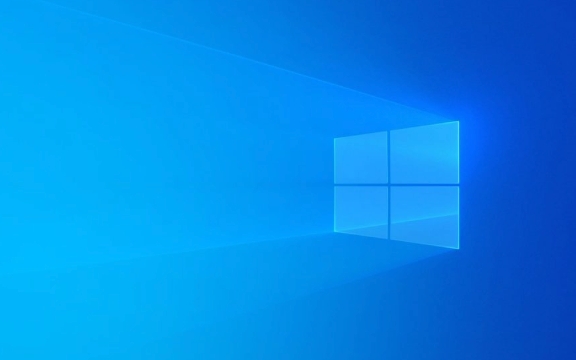
1. Try Formatting Using Disk Management
Sometimes the regular right-click format fails, but Disk Management can handle it better.
Steps:

- Press
Win Xand select Disk Management. - Locate your USB drive in the list (check the size to confirm).
- Right-click the partition on the USB and choose Format.
- Choose a file system (NTFS, FAT32, or exFAT), allocation size, and give it a label.
- Make sure Quick Format is checked.
- Click OK and confirm.
If this fails, move to the next method.
2. Use DiskPart (Command-Line Tool)
DiskPart is powerful and often fixes stubborn formatting issues.

Steps:
- Press
Win R, typecmd, then press Ctrl Shift Enter to open Command Prompt as admin. - Type the following commands one at a time, pressing Enter after each:
diskpart list disk
- Find your USB drive in the list (check size to identify it correctly).
- Type:
select disk X
Replace
Xwith your USB drive number (e.g.,select disk 1).
- Now clean the drive:
clean
- Create a new partition:
create partition primary
- Format it (example using FAT32):
format fs=fat32 quick
Use
format fs=ntfs quickorformat fs=exfat quickif preferred.
- Once done, assign a drive letter:
assign
- Type
exitto close DiskPart.
Your USB should now be usable. If you get an error during clean, the drive may be write-protected or failing.
3. Check for Physical Write Protection
Some USB drives have a physical switch for write protection.
- Look along the side of the USB for a tiny switch labeled Lock or Write Protect.
- If it’s on, slide it to the unlocked position.
If there’s no switch, the issue might be software-based write protection.
4. Remove Write Protection via Registry (If Applicable)
Sometimes Windows or malware enables write protection via the registry.
Warning: Editing the registry can be risky. Back it up first.
Steps:
- Press
Win R, typeregedit, press Enter. - Navigate to:
HKEY_LOCAL_MACHINE\SYSTEM\CurrentControlSet\Control\StorageDevicePolicies
If this key doesn’t exist, go to:
HKEY_LOCAL_MACHINE\SYSTEM\CurrentControlSet\ControlRight-click Control > New > Key > Name itStorageDevicePolicies
- Inside
StorageDevicePolicies, create a new DWORD (32-bit) Value namedWriteProtect. - Double-click it and set its value to
0. - Restart your PC and try formatting again.
5. Use Third-Party Formatting Tools
If Windows tools fail, try dedicated tools:
- Rufus – Great for USBs, can force format even when Windows can’t.
- HP USB Disk Storage Format Tool – Old but reliable.
- MiniTool Partition Wizard Free – Offers more control over USB formatting.
In Rufus, select your USB, choose "Create a bootable disk" (even if not needed), then pick a file system and click Start. It often bypasses format errors.
6. Check for Hardware Issues
If none of the above work:
- Try the USB on another computer.
- Test with different USB ports (preferably USB 2.0).
- See if the drive shows up in Disk Management but with "Unknown" or "RAW" file system.
If the drive is not detected at all, or DiskPart fails with "access denied" or "no media," the USB may be:
- Physically damaged
- Dead controller chip
- Fake (counterfeit USB with fake capacity)
You can use tools like ChipGenius or USBDeview to check the actual controller and model.
Final Notes
- Back up data first if the drive is accessible (use data recovery tools like Recuva if needed).
- FAT32 is best for compatibility (especially with non-Windows devices), but limited to 4GB file size.
- exFAT is ideal for large files and modern devices.
Basically, start with Disk Management and DiskPart. Most format errors are resolved there. If the drive is locked or fake, that’s a different battle. But for most real USBs, these steps will get it working again.
The above is the detailed content of how to fix 'windows was unable to complete the format' for a usb drive on a win pc. For more information, please follow other related articles on the PHP Chinese website!

Hot AI Tools

Undress AI Tool
Undress images for free

Undresser.AI Undress
AI-powered app for creating realistic nude photos

AI Clothes Remover
Online AI tool for removing clothes from photos.

Clothoff.io
AI clothes remover

Video Face Swap
Swap faces in any video effortlessly with our completely free AI face swap tool!

Hot Article

Hot Tools

Notepad++7.3.1
Easy-to-use and free code editor

SublimeText3 Chinese version
Chinese version, very easy to use

Zend Studio 13.0.1
Powerful PHP integrated development environment

Dreamweaver CS6
Visual web development tools

SublimeText3 Mac version
God-level code editing software (SublimeText3)

Hot Topics
 Windows Security is blank or not showing options
Jul 07, 2025 am 02:40 AM
Windows Security is blank or not showing options
Jul 07, 2025 am 02:40 AM
When the Windows Security Center is blank or the function is missing, you can follow the following steps to check: 1. Confirm whether the system version supports full functions, some functions of the Home Edition are limited, and the Professional Edition and above are more complete; 2. Restart the SecurityHealthService service to ensure that its startup type is set to automatic; 3. Check and uninstall third-party security software that may conflict; 4. Run the sfc/scannow and DISM commands to repair system files; 5. Try to reset or reinstall the Windows Security Center application, and contact Microsoft support if necessary.
 PEAK Voice Chat Not Working on PC: Check This Stepwise Guide!
Jul 03, 2025 pm 06:02 PM
PEAK Voice Chat Not Working on PC: Check This Stepwise Guide!
Jul 03, 2025 pm 06:02 PM
Players have been experiencing the PEAK voice chat not working issue on PC, impacting their cooperation during climbs. If you are in the same situation, you can read this post from MiniTool to learn how to resolve PEAK voice chat issues.Quick Navigat
 Windows stuck on 'undoing changes made to your computer'
Jul 05, 2025 am 02:51 AM
Windows stuck on 'undoing changes made to your computer'
Jul 05, 2025 am 02:51 AM
The computer is stuck in the "Undo Changes made to the computer" interface, which is a common problem after the Windows update fails. It is usually caused by the stuck rollback process and cannot enter the system normally. 1. First of all, you should wait patiently for a long enough time, especially after restarting, it may take more than 30 minutes to complete the rollback, and observe the hard disk light to determine whether it is still running. 2. If there is no progress for a long time, you can force shut down and enter the recovery environment (WinRE) multiple times, and try to start repair or system restore. 3. After entering safe mode, you can uninstall the most recent update records through the control panel. 4. Use the command prompt to execute the bootrec command in the recovery environment to repair the boot file, or run sfc/scannow to check the system file. 5. The last method is to use the "Reset this computer" function
 Proven Ways for Microsoft Teams Error 657rx in Windows 11/10
Jul 07, 2025 pm 12:25 PM
Proven Ways for Microsoft Teams Error 657rx in Windows 11/10
Jul 07, 2025 pm 12:25 PM
Encountering something went wrong 657rx can be frustrating when you log in to Microsoft Teams or Outlook. In this article on MiniTool, we will explore how to fix the Outlook/Microsoft Teams error 657rx so you can get your workflow back on track.Quick
 The requested operation requires elevation Windows
Jul 04, 2025 am 02:58 AM
The requested operation requires elevation Windows
Jul 04, 2025 am 02:58 AM
When you encounter the prompt "This operation requires escalation of permissions", it means that you need administrator permissions to continue. Solutions include: 1. Right-click the "Run as Administrator" program or set the shortcut to always run as an administrator; 2. Check whether the current account is an administrator account, if not, switch or request administrator assistance; 3. Use administrator permissions to open a command prompt or PowerShell to execute relevant commands; 4. Bypass the restrictions by obtaining file ownership or modifying the registry when necessary, but such operations need to be cautious and fully understand the risks. Confirm permission identity and try the above methods usually solve the problem.
 The RPC server is unavailable Windows
Jul 06, 2025 am 12:07 AM
The RPC server is unavailable Windows
Jul 06, 2025 am 12:07 AM
When encountering the "RPCserverisunavailable" problem, first confirm whether it is a local service exception or a network configuration problem. 1. Check and start the RPC service to ensure that its startup type is automatic. If it cannot be started, check the event log; 2. Check the network connection and firewall settings, test the firewall to turn off the firewall, check DNS resolution and network connectivity; 3. Run the sfc/scannow and DISM commands to repair the system files; 4. Check the group policy and domain controller status in the domain environment, and contact the IT department to assist in the processing. Gradually check it in sequence to locate and solve the problem.
 the default gateway is not available Windows
Jul 08, 2025 am 02:21 AM
the default gateway is not available Windows
Jul 08, 2025 am 02:21 AM
When you encounter the "DefaultGatewayisNotAvailable" prompt, it means that the computer cannot connect to the router or does not obtain the network address correctly. 1. First, restart the router and computer, wait for the router to fully start before trying to connect; 2. Check whether the IP address is set to automatically obtain, enter the network attribute to ensure that "Automatically obtain IP address" and "Automatically obtain DNS server address" are selected; 3. Run ipconfig/release and ipconfig/renew through the command prompt to release and re-acquire the IP address, and execute the netsh command to reset the network components if necessary; 4. Check the wireless network card driver, update or reinstall the driver to ensure that it works normally.
 How to fix 'SYSTEM_SERVICE_EXCEPTION' stop code in Windows
Jul 09, 2025 am 02:56 AM
How to fix 'SYSTEM_SERVICE_EXCEPTION' stop code in Windows
Jul 09, 2025 am 02:56 AM
When encountering the "SYSTEM_SERVICE_EXCEPTION" blue screen error, you do not need to reinstall the system or replace the hardware immediately. You can follow the following steps to check: 1. Update or roll back hardware drivers such as graphics cards, especially recently updated drivers; 2. Uninstall third-party antivirus software or system tools, and use WindowsDefender or well-known brand products to replace them; 3. Run sfc/scannow and DISM commands as administrator to repair system files; 4. Check memory problems, restore the default frequency and re-plug and unplug the memory stick, and use Windows memory diagnostic tools to detect. In most cases, the driver and software problems can be solved first.





