 Computer Tutorials
Computer Tutorials
 Troubleshooting
Troubleshooting
 how to fix win error 0x80070057 'the parameter is incorrect'
how to fix win error 0x80070057 'the parameter is incorrect'
The error 0x80070057 is typically caused by corrupted system files, misconfigured settings, or damaged user profiles, and can be resolved by following these steps: 1. Run the Windows Update Troubleshooter via Settings > System > Troubleshoot. 2. Repair system files using sfc /scannow and DISM /Online /Cleanup-Image /RestoreHealth in Command Prompt as administrator. 3. Create a new user account to test for profile corruption. 4. Clear the Microsoft Store cache with wsreset.exe or reset the Store through Settings. 5. Check Group Policy or Registry settings for misconfigurations, especially under Windows Update policies, and consider using System Restore if changes were made. 6. Temporarily disable antivirus or third-party software that may interfere with system processes. Most cases are resolved with SFC and DISM scans or a Store reset, and if the issue persists, an in-place Windows repair upgrade should be considered to restore system integrity without data loss.

The Windows error 0x80070057: The parameter is incorrect can appear in various situations—during Windows updates, app installations, file operations, or system settings changes. It usually means a component passed invalid data to a function, often due to corrupted system files, misconfigured settings, or damaged user profiles. Here’s how to fix it depending on the context.
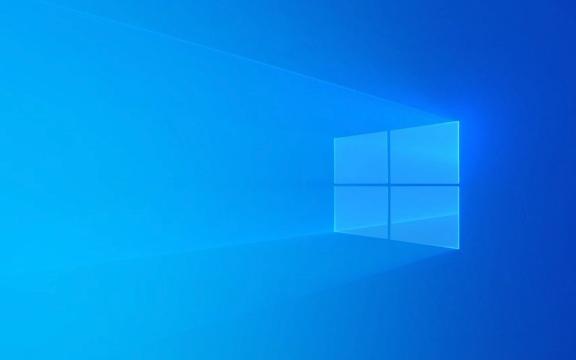
1. Run the Built-in Windows Update Troubleshooter
If the error appears during a Windows Update:
- Press Windows I → Go to Settings > System > Troubleshoot > Other troubleshooters.
- Find Windows Update, click Run.
- Follow the prompts and let Windows attempt to fix common update issues.
This tool often resolves configuration glitches that cause parameter errors.

2. Repair Corrupted System Files
Corrupted system files are a common cause. Use the built-in repair tools:
-
Open Command Prompt as Administrator:

- Press Windows S, type
cmd, right-click Command Prompt → Run as administrator.
- Press Windows S, type
-
Run these commands one at a time:
sfc /scannow
Wait for the scan to complete. It will try to fix corrupted system files.
After SFC finishes, run:
DISM /Online /Cleanup-Image /RestoreHealth
This repairs the Windows image itself. It may take 10–20 minutes.
Restart your PC and check if the error persists.
? Tip: If DISM fails due to a source issue, you can use a Windows installation USB as a source or let it pull from Windows Update automatically.
3. Check for Problems with Your User Profile
If the error occurs when launching apps or accessing settings, your user profile might be corrupted.
Try creating a new local user account:
- Go to Settings > Accounts > Family & other users.
- Under "Other users", click Add account → I don’t have this person’s sign-in information → Add a user without a Microsoft account.
- Create a test account with a username like "TestUser".
- Log into that account and see if the issue still occurs.
If the error doesn’t appear in the new account, your original profile is likely damaged. You may need to migrate your data to the new profile.
4. Clear Windows Store Cache (For App-Related Errors)
If the error appears when installing or updating apps from the Microsoft Store:
- Press Windows R, type
wsreset.exe, and press Enter. - A blank console window will open and close after about 10 seconds. This clears the Store cache.
- Reopen the Microsoft Store and try again.
Alternatively, reset the Store manually:
- Go to Settings > Apps > Installed apps.
- Search for Microsoft Store, click the three dots → Advanced options.
- Click Repair, then Reset if needed.
5. Check Group Policy or Registry Settings (Advanced)
Incorrect policies or registry entries (especially related to updates or security) can trigger this error.
?? Warning: Editing the registry can be risky. Back up first.
Common culprits:
- Misconfigured update policies under
HKEY_LOCAL_MACHINE\SOFTWARE\Policies\Microsoft\Windows\WindowsUpdate - Incorrect DNS or network-related parameters
If you’ve applied custom policies or used third-party optimization tools, consider:
- Running
gpedit.msc(if you have Pro edition) and resetting policies under Computer Configuration > Administrative Templates > Windows Components > Windows Update. - Or use System Restore to revert to a point before the error started.
6. Temporarily Disable Antivirus or Third-Party Software
Some security suites interfere with Windows processes by injecting or modifying parameters.
- Disable your third-party antivirus/firewall temporarily.
- Try the operation again (e.g., update or install).
- If it works, re-enable the software and check for updates or adjust its settings.
Summary: Quick Fix Checklist
- ? Run Windows Update Troubleshooter
- ? Run
sfc /scannowandDISM /RestoreHealth - ? Clear Store cache with
wsreset.exe - ? Test with a new user account
- ? Reset or repair Microsoft Store
- ? Check for problematic policies or antivirus interference
Most cases are resolved with SFC and DISM scans or a clean Store reset. If nothing works, consider performing an in-place Windows repair upgrade using a matching ISO from Microsoft’s website—this reinstalls Windows without losing your files.
Basically, error 0x80070057 is vague, but the fix usually lies in system integrity or user environment issues. Start simple and work up.
The above is the detailed content of how to fix win error 0x80070057 'the parameter is incorrect'. For more information, please follow other related articles on the PHP Chinese website!

Hot AI Tools

Undress AI Tool
Undress images for free

Undresser.AI Undress
AI-powered app for creating realistic nude photos

AI Clothes Remover
Online AI tool for removing clothes from photos.

Clothoff.io
AI clothes remover

Video Face Swap
Swap faces in any video effortlessly with our completely free AI face swap tool!

Hot Article

Hot Tools

Notepad++7.3.1
Easy-to-use and free code editor

SublimeText3 Chinese version
Chinese version, very easy to use

Zend Studio 13.0.1
Powerful PHP integrated development environment

Dreamweaver CS6
Visual web development tools

SublimeText3 Mac version
God-level code editing software (SublimeText3)

Hot Topics
 Windows Security is blank or not showing options
Jul 07, 2025 am 02:40 AM
Windows Security is blank or not showing options
Jul 07, 2025 am 02:40 AM
When the Windows Security Center is blank or the function is missing, you can follow the following steps to check: 1. Confirm whether the system version supports full functions, some functions of the Home Edition are limited, and the Professional Edition and above are more complete; 2. Restart the SecurityHealthService service to ensure that its startup type is set to automatic; 3. Check and uninstall third-party security software that may conflict; 4. Run the sfc/scannow and DISM commands to repair system files; 5. Try to reset or reinstall the Windows Security Center application, and contact Microsoft support if necessary.
 PEAK Voice Chat Not Working on PC: Check This Stepwise Guide!
Jul 03, 2025 pm 06:02 PM
PEAK Voice Chat Not Working on PC: Check This Stepwise Guide!
Jul 03, 2025 pm 06:02 PM
Players have been experiencing the PEAK voice chat not working issue on PC, impacting their cooperation during climbs. If you are in the same situation, you can read this post from MiniTool to learn how to resolve PEAK voice chat issues.Quick Navigat
 Windows stuck on 'undoing changes made to your computer'
Jul 05, 2025 am 02:51 AM
Windows stuck on 'undoing changes made to your computer'
Jul 05, 2025 am 02:51 AM
The computer is stuck in the "Undo Changes made to the computer" interface, which is a common problem after the Windows update fails. It is usually caused by the stuck rollback process and cannot enter the system normally. 1. First of all, you should wait patiently for a long enough time, especially after restarting, it may take more than 30 minutes to complete the rollback, and observe the hard disk light to determine whether it is still running. 2. If there is no progress for a long time, you can force shut down and enter the recovery environment (WinRE) multiple times, and try to start repair or system restore. 3. After entering safe mode, you can uninstall the most recent update records through the control panel. 4. Use the command prompt to execute the bootrec command in the recovery environment to repair the boot file, or run sfc/scannow to check the system file. 5. The last method is to use the "Reset this computer" function
 Proven Ways for Microsoft Teams Error 657rx in Windows 11/10
Jul 07, 2025 pm 12:25 PM
Proven Ways for Microsoft Teams Error 657rx in Windows 11/10
Jul 07, 2025 pm 12:25 PM
Encountering something went wrong 657rx can be frustrating when you log in to Microsoft Teams or Outlook. In this article on MiniTool, we will explore how to fix the Outlook/Microsoft Teams error 657rx so you can get your workflow back on track.Quick
 The requested operation requires elevation Windows
Jul 04, 2025 am 02:58 AM
The requested operation requires elevation Windows
Jul 04, 2025 am 02:58 AM
When you encounter the prompt "This operation requires escalation of permissions", it means that you need administrator permissions to continue. Solutions include: 1. Right-click the "Run as Administrator" program or set the shortcut to always run as an administrator; 2. Check whether the current account is an administrator account, if not, switch or request administrator assistance; 3. Use administrator permissions to open a command prompt or PowerShell to execute relevant commands; 4. Bypass the restrictions by obtaining file ownership or modifying the registry when necessary, but such operations need to be cautious and fully understand the risks. Confirm permission identity and try the above methods usually solve the problem.
 The RPC server is unavailable Windows
Jul 06, 2025 am 12:07 AM
The RPC server is unavailable Windows
Jul 06, 2025 am 12:07 AM
When encountering the "RPCserverisunavailable" problem, first confirm whether it is a local service exception or a network configuration problem. 1. Check and start the RPC service to ensure that its startup type is automatic. If it cannot be started, check the event log; 2. Check the network connection and firewall settings, test the firewall to turn off the firewall, check DNS resolution and network connectivity; 3. Run the sfc/scannow and DISM commands to repair the system files; 4. Check the group policy and domain controller status in the domain environment, and contact the IT department to assist in the processing. Gradually check it in sequence to locate and solve the problem.
 the default gateway is not available Windows
Jul 08, 2025 am 02:21 AM
the default gateway is not available Windows
Jul 08, 2025 am 02:21 AM
When you encounter the "DefaultGatewayisNotAvailable" prompt, it means that the computer cannot connect to the router or does not obtain the network address correctly. 1. First, restart the router and computer, wait for the router to fully start before trying to connect; 2. Check whether the IP address is set to automatically obtain, enter the network attribute to ensure that "Automatically obtain IP address" and "Automatically obtain DNS server address" are selected; 3. Run ipconfig/release and ipconfig/renew through the command prompt to release and re-acquire the IP address, and execute the netsh command to reset the network components if necessary; 4. Check the wireless network card driver, update or reinstall the driver to ensure that it works normally.
 How to fix 'SYSTEM_SERVICE_EXCEPTION' stop code in Windows
Jul 09, 2025 am 02:56 AM
How to fix 'SYSTEM_SERVICE_EXCEPTION' stop code in Windows
Jul 09, 2025 am 02:56 AM
When encountering the "SYSTEM_SERVICE_EXCEPTION" blue screen error, you do not need to reinstall the system or replace the hardware immediately. You can follow the following steps to check: 1. Update or roll back hardware drivers such as graphics cards, especially recently updated drivers; 2. Uninstall third-party antivirus software or system tools, and use WindowsDefender or well-known brand products to replace them; 3. Run sfc/scannow and DISM commands as administrator to repair system files; 4. Check memory problems, restore the default frequency and re-plug and unplug the memory stick, and use Windows memory diagnostic tools to detect. In most cases, the driver and software problems can be solved first.






