 Computer Tutorials
Computer Tutorials
 Troubleshooting
Troubleshooting
 how to fix 'the specified path does not exist' in win backup
how to fix 'the specified path does not exist' in win backup
how to fix 'the specified path does not exist' in win backup
Jul 30, 2025 am 04:04 AMVerify the backup drive or folder is connected, powered on, and accessible in File Explorer; assign a drive letter via Disk Management if missing. 2. Use a simple, valid path without special characters or excessive length, such as D:\Backup or \ComputerName\SharedFolder. 3. For network locations, ensure the network is accessible, remap the drive with saved credentials in Credential Manager, and enable "Reconnect at sign-in." 4. Run Backup and Restore or command prompt as administrator to rule out permission issues. 5. Manually recreate the backup folder on the destination drive if it is corrupted or missing. 6. Run chkdsk E: /f in an elevated Command Prompt to fix file system errors on the backup drive. 7. Test with a different USB drive to determine if the issue is with the original hardware or path configuration. The error occurs due to path inaccessibility, so ensuring proper connection, correct path syntax, and permissions resolves the issue.

The "The specified path does not exist" error in Windows Backup usually means the system can't access the location you've chosen for your backup—either because it's unavailable, incorrectly entered, or disconnected. Here’s how to fix it step by step.
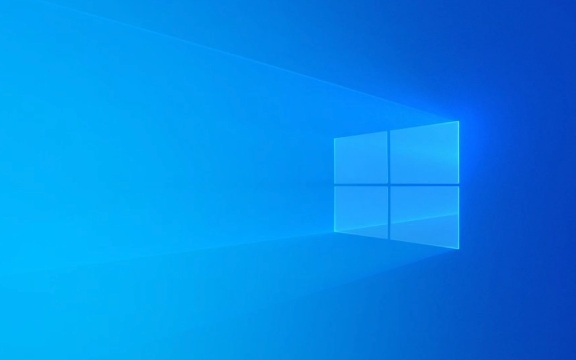
? 1. Check the Backup Drive or Folder Path
Make sure the destination you selected (external drive, network folder, etc.) is:
- Physically connected (if it's a USB drive or external HDD).
- Properly powered on and recognized by Windows (check in File Explorer or Disk Management).
- Assigned a drive letter (if it's a new or reformatted drive).
? Open File Explorer and verify you can manually navigate to the backup path (e.g., E:\Backup or \\NAS\BackupFolder). If you can't open it, that's the issue.

? Tip: If the drive has no letter, open Disk Management (
diskmgmt.msc), right-click the drive, and assign a drive letter.
? 2. Use a Simple, Valid Path
Windows Backup can be picky about paths. Avoid:

- Paths with special characters.
- Very long folder names.
- Invalid syntax (e.g., extra backslashes or typos like
D:\\\Backup).
? Use a clean path like:
D:\Backup
or
\\ComputerName\SharedFolder
? Note: If using a network location, make sure it's a mapped drive or UNC path that's consistently accessible.
? 3. Reconnect or Remap Network Drives (If Using Network Location)
If your backup target is a NAS or shared folder:
- Make sure you're connected to the same network.
- Re-enter credentials:
- Open Control Panel > Credential Manager.
- Go to Windows Credentials.
- Remove and re-add the network location (e.g.,
\\192.168.1.100\Backup).
- Try mapping the network drive again via "Map network drive" in File Explorer.
?? Windows Backup may fail on network drives not set with persistent login. Always choose "Reconnect at sign-in" when mapping.
? 4. Run Backup and Restore as Administrator
Sometimes permission issues block access even if the path exists.
? Right-click the Control Panel, go to Backup and Restore (Windows 7), or run:
- Press
Win R, typecontrol, and navigate to System and Security > Backup and Restore. - Or run
wbadmin.mscas admin.
But to be safe:
- Press
Win, type Command Prompt. - Right-click and choose Run as administrator.
- Try listing or creating a test folder:
dir D:\Backup
If access is denied or path not found, you’ve isolated the issue.
? 5. Recreate the Backup Location
If the folder itself is corrupted or missing:
- Manually create the backup folder:
- Open File Explorer.
- Go to your drive (e.g.,
E:). - Create a new folder:
Backup.
- Then go back to Backup and Restore and reselect this folder as the destination.
? 6. Check for Drive Errors
Run a disk check:
- Open Command Prompt (Admin).
- Type:
chkdsk E: /f
(Replace
E:with your backup drive letter.) - Let it scan and fix file system errors.
- Plug in a different USB drive.
- Set up backup to
F:\Backup(or similar). - If it works, the original drive or path is the problem.
- [ ] Backup drive is connected and visible in File Explorer.
- [ ] Path is correct and not too long/complex.
- [ ] Drive has a letter assigned.
- [ ] Network location is mapped and credentials saved.
- [ ] You’re using a valid local or network path.
- [ ] You’ve tried recreating the backup folder.
- [ ] Ran
chkdskto rule out disk errors.
? 7. Temporarily Use a Different Drive
To test if the issue is with the hardware or path:
Summary Checklist:
Basically, the error is almost always about accessibility—not a Windows flaw. Fix the path, fix the connection, and you’re back on track.
The above is the detailed content of how to fix 'the specified path does not exist' in win backup. For more information, please follow other related articles on the PHP Chinese website!

Hot AI Tools

Undress AI Tool
Undress images for free

Undresser.AI Undress
AI-powered app for creating realistic nude photos

AI Clothes Remover
Online AI tool for removing clothes from photos.

Clothoff.io
AI clothes remover

Video Face Swap
Swap faces in any video effortlessly with our completely free AI face swap tool!

Hot Article

Hot Tools

Notepad++7.3.1
Easy-to-use and free code editor

SublimeText3 Chinese version
Chinese version, very easy to use

Zend Studio 13.0.1
Powerful PHP integrated development environment

Dreamweaver CS6
Visual web development tools

SublimeText3 Mac version
God-level code editing software (SublimeText3)

Hot Topics
 Windows Security is blank or not showing options
Jul 07, 2025 am 02:40 AM
Windows Security is blank or not showing options
Jul 07, 2025 am 02:40 AM
When the Windows Security Center is blank or the function is missing, you can follow the following steps to check: 1. Confirm whether the system version supports full functions, some functions of the Home Edition are limited, and the Professional Edition and above are more complete; 2. Restart the SecurityHealthService service to ensure that its startup type is set to automatic; 3. Check and uninstall third-party security software that may conflict; 4. Run the sfc/scannow and DISM commands to repair system files; 5. Try to reset or reinstall the Windows Security Center application, and contact Microsoft support if necessary.
 PEAK Voice Chat Not Working on PC: Check This Stepwise Guide!
Jul 03, 2025 pm 06:02 PM
PEAK Voice Chat Not Working on PC: Check This Stepwise Guide!
Jul 03, 2025 pm 06:02 PM
Players have been experiencing the PEAK voice chat not working issue on PC, impacting their cooperation during climbs. If you are in the same situation, you can read this post from MiniTool to learn how to resolve PEAK voice chat issues.Quick Navigat
 Windows stuck on 'undoing changes made to your computer'
Jul 05, 2025 am 02:51 AM
Windows stuck on 'undoing changes made to your computer'
Jul 05, 2025 am 02:51 AM
The computer is stuck in the "Undo Changes made to the computer" interface, which is a common problem after the Windows update fails. It is usually caused by the stuck rollback process and cannot enter the system normally. 1. First of all, you should wait patiently for a long enough time, especially after restarting, it may take more than 30 minutes to complete the rollback, and observe the hard disk light to determine whether it is still running. 2. If there is no progress for a long time, you can force shut down and enter the recovery environment (WinRE) multiple times, and try to start repair or system restore. 3. After entering safe mode, you can uninstall the most recent update records through the control panel. 4. Use the command prompt to execute the bootrec command in the recovery environment to repair the boot file, or run sfc/scannow to check the system file. 5. The last method is to use the "Reset this computer" function
 Proven Ways for Microsoft Teams Error 657rx in Windows 11/10
Jul 07, 2025 pm 12:25 PM
Proven Ways for Microsoft Teams Error 657rx in Windows 11/10
Jul 07, 2025 pm 12:25 PM
Encountering something went wrong 657rx can be frustrating when you log in to Microsoft Teams or Outlook. In this article on MiniTool, we will explore how to fix the Outlook/Microsoft Teams error 657rx so you can get your workflow back on track.Quick
 The RPC server is unavailable Windows
Jul 06, 2025 am 12:07 AM
The RPC server is unavailable Windows
Jul 06, 2025 am 12:07 AM
When encountering the "RPCserverisunavailable" problem, first confirm whether it is a local service exception or a network configuration problem. 1. Check and start the RPC service to ensure that its startup type is automatic. If it cannot be started, check the event log; 2. Check the network connection and firewall settings, test the firewall to turn off the firewall, check DNS resolution and network connectivity; 3. Run the sfc/scannow and DISM commands to repair the system files; 4. Check the group policy and domain controller status in the domain environment, and contact the IT department to assist in the processing. Gradually check it in sequence to locate and solve the problem.
 The requested operation requires elevation Windows
Jul 04, 2025 am 02:58 AM
The requested operation requires elevation Windows
Jul 04, 2025 am 02:58 AM
When you encounter the prompt "This operation requires escalation of permissions", it means that you need administrator permissions to continue. Solutions include: 1. Right-click the "Run as Administrator" program or set the shortcut to always run as an administrator; 2. Check whether the current account is an administrator account, if not, switch or request administrator assistance; 3. Use administrator permissions to open a command prompt or PowerShell to execute relevant commands; 4. Bypass the restrictions by obtaining file ownership or modifying the registry when necessary, but such operations need to be cautious and fully understand the risks. Confirm permission identity and try the above methods usually solve the problem.
 the default gateway is not available Windows
Jul 08, 2025 am 02:21 AM
the default gateway is not available Windows
Jul 08, 2025 am 02:21 AM
When you encounter the "DefaultGatewayisNotAvailable" prompt, it means that the computer cannot connect to the router or does not obtain the network address correctly. 1. First, restart the router and computer, wait for the router to fully start before trying to connect; 2. Check whether the IP address is set to automatically obtain, enter the network attribute to ensure that "Automatically obtain IP address" and "Automatically obtain DNS server address" are selected; 3. Run ipconfig/release and ipconfig/renew through the command prompt to release and re-acquire the IP address, and execute the netsh command to reset the network components if necessary; 4. Check the wireless network card driver, update or reinstall the driver to ensure that it works normally.
 How to fix 'SYSTEM_SERVICE_EXCEPTION' stop code in Windows
Jul 09, 2025 am 02:56 AM
How to fix 'SYSTEM_SERVICE_EXCEPTION' stop code in Windows
Jul 09, 2025 am 02:56 AM
When encountering the "SYSTEM_SERVICE_EXCEPTION" blue screen error, you do not need to reinstall the system or replace the hardware immediately. You can follow the following steps to check: 1. Update or roll back hardware drivers such as graphics cards, especially recently updated drivers; 2. Uninstall third-party antivirus software or system tools, and use WindowsDefender or well-known brand products to replace them; 3. Run sfc/scannow and DISM commands as administrator to repair system files; 4. Check memory problems, restore the default frequency and re-plug and unplug the memory stick, and use Windows memory diagnostic tools to detect. In most cases, the driver and software problems can be solved first.





