To fix Go tools not being found in VSCode, ensure Go is properly installed and configured. First, confirm Go works in your terminal by checking go version, go env GOPATH, and installing a tool like gopls. Next, locate where Go tools are installed, typically in $GOPATH/bin or ~/go/bin. Then configure the correct paths in VSCode's settings.json using "go.toolsGopath" or specific tool paths via "go.alternateTools". Finally, ensure VSCode's terminal environment matches your shell’s PATH to avoid inconsistencies, especially on macOS when using version managers.

When working with Go in VSCode, one common issue developers run into is tools not being found — like gopls, go vet, or others. This usually happens because VSCode doesn't know where your Go binaries are. Fixing it boils down to setting up the Go tools path correctly.
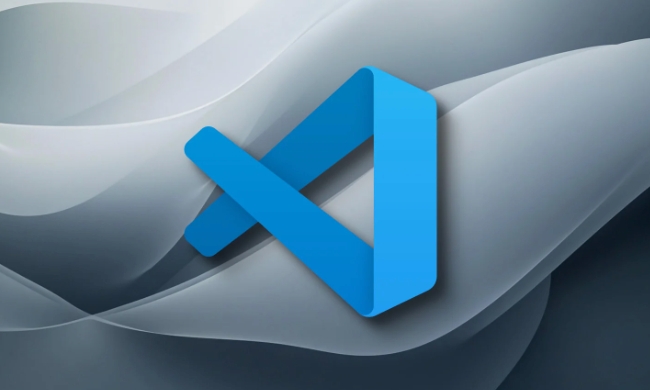
Make sure Go is installed and working
Before tweaking VSCode settings, confirm that Go is installed properly on your system. Open a terminal and run:
-
go version— should return something likego1.xx.x -
go env GOPATH— shows where your Go workspace is -
go install some-tool@latest— try installing a tool likegoplsordlvto see if it ends up in yourGOPATH/bin
If these don't work, you might need to fix your Go install or shell environment first. VSCode relies on the same environment variables your terminal uses, so if Go works in the terminal, it’s more likely to work in VSCode once properly configured.

Locate where Go tools are installed
Go tools (like gopls, gocode, goimports, etc.) are usually installed in the bin directory under your GOPATH. If you're using Go modules (which is common nowadays), they might also be in ~/go/bin or another location depending on your setup.
To double-check:
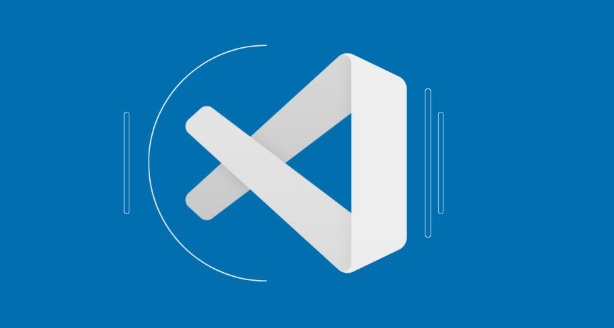
- Run
go env GOPATHin your terminal - Add
/binto the end of that path — that’s where the tools live
If you're unsure, try installing a tool manually:
go install golang.org/x/tools/gopls@latest
Then see where it lands using:
which gopls
This path will be important when setting up VSCode.
Configure Go tools path in VSCode settings
VSCode needs to know where to look for Go binaries. You can set this in your VSCode settings (settings.json):
{
"go.toolsGopath": "/your/go/path"
}Or if you're using a custom location for tools:
{
"go.goroot": "/path/to/go",
"go.gopath": "/your/custom/gopath",
"go.alternateTools": {
"gopls": "/custom/path/to/gopls"
}
}If you're not sure where to find these settings:
- Open Command Palette (
Ctrl Shift PorCmd Shift P) - Search for "Preferences: Open Settings (JSON)"
- Add the relevant lines
You can also set these per-project by placing a .vscode/settings.json file inside your project folder.
Check your terminal and environment consistency
Sometimes VSCode launches with a different environment than your terminal. That can cause it to miss paths or variables that your Go tools rely on.
To test:
- Open the VSCode terminal (
Terminal > New Terminal) - Run
echo $PATHand compare it with your regular terminal
If they look different, especially missing Go-related paths, you might need to update your shell profile (like .bashrc, .zshrc, or .profile) to include Go paths in the PATH variable.
Also, if you're on macOS and using a version manager like asdf or gvm, make sure the Go version is set globally or in the shell that VSCode uses.
That’s pretty much it. It’s not complicated, but small mismatches in paths or environment can trip things up. Once the tools path is set right, VSCode should find and use your Go tools without issues.
The above is the detailed content of How to configure Go tools path in VSCode?. For more information, please follow other related articles on the PHP Chinese website!

Hot AI Tools

Undress AI Tool
Undress images for free

Undresser.AI Undress
AI-powered app for creating realistic nude photos

AI Clothes Remover
Online AI tool for removing clothes from photos.

Clothoff.io
AI clothes remover

Video Face Swap
Swap faces in any video effortlessly with our completely free AI face swap tool!

Hot Article

Hot Tools

Notepad++7.3.1
Easy-to-use and free code editor

SublimeText3 Chinese version
Chinese version, very easy to use

Zend Studio 13.0.1
Powerful PHP integrated development environment

Dreamweaver CS6
Visual web development tools

SublimeText3 Mac version
God-level code editing software (SublimeText3)

Hot Topics
 How to change the default terminal in vscode settings?
Jul 05, 2025 am 12:35 AM
How to change the default terminal in vscode settings?
Jul 05, 2025 am 12:35 AM
There are three ways to change the default terminal in VSCode: setting through a graphical interface, editing settings.json file, and temporary switching. First, open the settings interface and search for "terminalintegratedshell" and select the terminal path of the corresponding system; secondly, advanced users can edit settings.json to add "terminal.integrated.shell.windows" or "terminal.integrated.shell.osx" fields and escape the path correctly; finally, you can enter "Terminal:SelectD through the command panel
 How do I resolve 'command not found' errors in the VS Code terminal?
Jul 04, 2025 am 12:50 AM
How do I resolve 'command not found' errors in the VS Code terminal?
Jul 04, 2025 am 12:50 AM
1. Confirm whether the command is installed 2. Check the terminal shell type 3. Update the PATH environment variable 4. Restart VSCode or terminal. When you enter a command in the VSCode terminal, you should first check whether the command has been installed correctly and can be verified through other terminals of the system; secondly, confirm the shell type used by VSCode and check its configuration file; then make sure that the path where the command is located has been added to the PATH environment variable, and manually add and reload the configuration if necessary; finally close and reopen the terminal or restart VSCode to make the changes take effect.
 How do I use VS Code's settings sync feature?
Jul 03, 2025 am 12:43 AM
How do I use VS Code's settings sync feature?
Jul 03, 2025 am 12:43 AM
TosyncVSCodesettingsacrossdevices,signinwithaGitHuborMicrosoftaccount,customizewhatgetssynced,andmanuallytriggersyncwhenneeded.First,openVSCodeandsigninviatheprofileiconorCommandPaletteusing"Sync:TurnonSync".Next,choosewhattosyncsuchassetti
 Fixing 'Timed out waiting for the debugger to attach' in VSCode
Jul 08, 2025 am 01:26 AM
Fixing 'Timed out waiting for the debugger to attach' in VSCode
Jul 08, 2025 am 01:26 AM
When the "Timedoutwaitingforthedebuggertoattach" issue occurs, it is usually because the connection is not established correctly in the debugging process. 1. Check whether the launch.json configuration is correct, ensure that the request type is launch or attach and there is no spelling error; 2. Confirm whether the debugger is waiting for the debugger to connect, and add debugpy.wait_for_attach() and other mechanisms; 3. Check whether the port is occupied or firewall restricted, and replace the port or close the occupied process if necessary; 4. Confirm that the port mapping and access permissions are configured correctly in a remote or container environment; 5. Update VSCode, plug-in and debug library versions to solve potential
 How to set environment variables for the terminal in VS Code settings on Linux?
Jul 06, 2025 am 12:23 AM
How to set environment variables for the terminal in VS Code settings on Linux?
Jul 06, 2025 am 12:23 AM
There are two ways to set environment variables for VSCode terminals on Linux: one is to use the terminal.integrated.env.linux configuration item to define variables that are only used by VSCode; the other is to modify the shell configuration file to take effect globally. 1. In VSCode, add variables such as "MY_VAR":"my_value" by setting the terminal.integrated.env.linux field. This method only affects the VSCode terminal; 2. Modify shell configuration files such as ~/.bashrc or ~/.zshrc and add exportMY
 What are VS Code workspaces, and how are they used?
Jul 10, 2025 pm 12:33 PM
What are VS Code workspaces, and how are they used?
Jul 10, 2025 pm 12:33 PM
VSCode workspace is a .code-workspace file that saves project-specific configurations. 1. It supports multi-root directory, debug configuration, shortcut key settings and extension recommendations, and is suitable for managing different needs of multiple projects. 2. The main scenarios include multi-project collaboration, customized development environment and team sharing configuration. 3. The creation method is to save the configuration through the menu File>SaveWorkspaceAs.... 4. Notes include distinguishing between .code-workspace and .vscode/settings.json, using relative paths, and avoiding storing sensitive information.
 How to set environment variables for debugging in vscode settings?
Jul 10, 2025 pm 01:14 PM
How to set environment variables for debugging in vscode settings?
Jul 10, 2025 pm 01:14 PM
To set debug environment variables in VSCode, you need to use the "environment" array configuration in the launch.json file. The specific steps are as follows: 1. Add "environment" array to the debugging configuration of launch.json, and define variables in key-value pairs, such as API_ENDPOINT and DEBUG_MODE; 2. You can load variables through .env files to improve management efficiency, and use envFile to specify file paths in launch.json; 3. If you need to overwrite the system or terminal variables, you can directly redefine them in launch.json; 4. Note that
 Where is the vscode settings.json file located?
Jul 14, 2025 am 01:21 AM
Where is the vscode settings.json file located?
Jul 14, 2025 am 01:21 AM
To access the settings.json file of VSCode, you can directly open it through the command panel (Ctrl Shift P or Cmd Shift P). The default storage location of the file varies according to the operating system. Windows is in %APPDATA%\Code\User\settings.json, macOS is in $HOME/Library/ApplicationSupport/Code/User/settings.json, Linux is in $HOME/.config/Code/User/






