 Computer Tutorials
Computer Tutorials
 Troubleshooting
Troubleshooting
 'we couldn't complete the updates undoing changes' win error
'we couldn't complete the updates undoing changes' win error
'we couldn't complete the updates undoing changes' win error
Jul 30, 2025 am 03:57 AMFirst try to enter safe mode and uninstall the latest updates, which can solve most "uninstall changes" loop problems; 2. Enter automatic repair by force shutting down 3 times, select the advanced startup option, press F4 or F5 to enter safe mode with network after restart; 3. Open the settings or control panel in safe mode, find the recently installed KB update (such as KB503xxxx), and uninstall one by one; 4. If the system is normal after restart, run the Windows update troubleshooting tool to automatically repair the problem; 5. Run the command prompt as an administrator, execute DISM /Online /Cleanup-Image /RestoreHealth and sfc /scannow to repair the system files; 6. Make sure that the C drive has more than 10-20GB of free space, use the disk to clean and delete temporary files and update cache; 7. If the update still fails, stop Windows Update related services and rename SoftwareDistribution and catroot2 folders to reset the update components; 8. When all methods are invalid, use the Windows installation USB disk to boot, choose to repair the computer or perform in-place upgrade and reinstall the system without losing files; to prevent problems, avoid forced shutdown, maintain sufficient disk space, temporarily shut down third-party antivirus software, and execute system maintenance commands regularly, which can effectively solve and avoid the update failure cycle problem.

If you're seeing the error "We couldn't complete the updates. Undoing changes." on Windows — especially after a restart or during a Windows Update — it means the system tried to install updates but encountered a problem, so it's rolling back to the previous state to avoid instability.
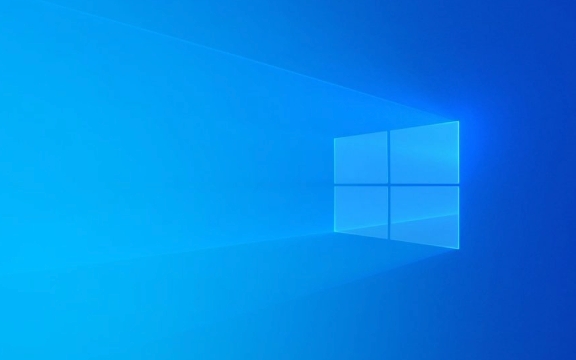
This is frustrating, but it's usually fixed. Here's what's likely happening and how to resolve it.
? Why This Happens
Windows shows this message when:

- An update fails to install correctly (eg, due to corrupted files, driver conflicts, or interrupted downloads).
- The system reboots mid-update and can't finalize changes.
- There's not enough disk space.
- Critical system files are damaged.
- Third-party software (like antivirus) interferes.
? How to Fix It
Try these steps in order until the issue is resolved.
1. Wait and Let Windows Finish
Sometimes, Windows gets stuck in a loop, but it may resolve itself after a few cycles.
?? Leave it alone for a few hours. If it keeps failing after 3–4 attempts, proceed below.

2. Boot into Safe Mode and Uninstall Recent Updates
If Windows boots but loops on the update screen:
- Force shut down the PC 3 times during startup to trigger Automatic Repair .
- Go to Advanced Startup Options > Troubleshoot > Advanced Options > Startup Settings > Restart .
- Press F4 or 5 to boot into Safe Mode with Networking .
- Once in Safe Mode:
- Open Settings > Apps > Apps & features > Manage optional features (or go to Control Panel > Programs > View installed updates ).
- Look for recent KB updates (eg, KB503xxxx).
- Uninstall the most recent ones.
- Restart normally.
This often breaks the loop.
3. Run Windows Update Troubleshooter
- From Safe Mode or a working session:
- Go to Settings > System > Troubleshoot > Other troubleshooters .
- Run the Windows Update troubleshooter.
It can detect and fix common update issues automatically.
4. Run DISM and SFC
These repair system files:
Open Command Prompt as Administrator (via Safe Mode or recovery):
DISM /Online /Cleanup-Image /RestoreHealth
Wait for it to finish (may take 10–20 mins).
Then run:
sfc /scannow
Restart after completion.
? If DISM fails (eg, "source not found"), you may need a Windows installation USB to provide repair sources.
5. Free Up Disk Space
Windows needs at least 10–20GB free space to install updates.
- Delete temp files:
PressWin R, type%temp%, delete everything. - Use Disk Cleanup : Right-click C: drive > Properties > Disk Cleanup > Clean up system files (include "Windows Update Cleanup").
6. Reset Windows Update Components
If updates keep failing:
In Command Prompt (Admin), run:
net stop wuauserv net stop cryptSvc net stop bits net stop msserver
Then:
ren C:we couldnt complete the updates undoing changes win errorWindowswe couldnt complete the updates undoing changes win errorSoftwareDistribution SoftwareDistribution.old ren C:we couldnt complete the updates undoing changes win errorWindowswe couldnt complete the updates undoing changes win errorSystem32we couldnt complete the updates undoing changes win errorcatroot2 catroot2.old
Restart the services:
net start wuauserv net start cryptSvc net start bits net start msserver
Now try checking for updates again.
7. Use Windows Installation Media (Last Resort)
If nothing works:
- Create a bootable USB using Microsoft's Media Creation Tool .
- Boot from it and choose Repair your computer .
- Use Startup Repair or System Image Recovery .
- Or perform an in-place upgrade : Install Windows over itself without losing files.
?? Pro Tips to Avoid This
- Don't force-shutdown during updates.
- Keep 20% of your drive free.
- Temporarily disable third-party antivirus during updates.
- Regularly run
sfc /scannowand disk cleanup.
Basically, the “undoing changes” loop is Windows protecting itself — but with the right steps, you can fix it and get updates working again. Start with Safe Mode and uninstalling the last update — that solves most cases.
The above is the detailed content of 'we couldn't complete the updates undoing changes' win error. For more information, please follow other related articles on the PHP Chinese website!

Hot AI Tools

Undress AI Tool
Undress images for free

Undresser.AI Undress
AI-powered app for creating realistic nude photos

AI Clothes Remover
Online AI tool for removing clothes from photos.

Clothoff.io
AI clothes remover

Video Face Swap
Swap faces in any video effortlessly with our completely free AI face swap tool!

Hot Article

Hot Tools

Notepad++7.3.1
Easy-to-use and free code editor

SublimeText3 Chinese version
Chinese version, very easy to use

Zend Studio 13.0.1
Powerful PHP integrated development environment

Dreamweaver CS6
Visual web development tools

SublimeText3 Mac version
God-level code editing software (SublimeText3)

Hot Topics
 Windows Security is blank or not showing options
Jul 07, 2025 am 02:40 AM
Windows Security is blank or not showing options
Jul 07, 2025 am 02:40 AM
When the Windows Security Center is blank or the function is missing, you can follow the following steps to check: 1. Confirm whether the system version supports full functions, some functions of the Home Edition are limited, and the Professional Edition and above are more complete; 2. Restart the SecurityHealthService service to ensure that its startup type is set to automatic; 3. Check and uninstall third-party security software that may conflict; 4. Run the sfc/scannow and DISM commands to repair system files; 5. Try to reset or reinstall the Windows Security Center application, and contact Microsoft support if necessary.
 PEAK Voice Chat Not Working on PC: Check This Stepwise Guide!
Jul 03, 2025 pm 06:02 PM
PEAK Voice Chat Not Working on PC: Check This Stepwise Guide!
Jul 03, 2025 pm 06:02 PM
Players have been experiencing the PEAK voice chat not working issue on PC, impacting their cooperation during climbs. If you are in the same situation, you can read this post from MiniTool to learn how to resolve PEAK voice chat issues.Quick Navigat
 Windows stuck on 'undoing changes made to your computer'
Jul 05, 2025 am 02:51 AM
Windows stuck on 'undoing changes made to your computer'
Jul 05, 2025 am 02:51 AM
The computer is stuck in the "Undo Changes made to the computer" interface, which is a common problem after the Windows update fails. It is usually caused by the stuck rollback process and cannot enter the system normally. 1. First of all, you should wait patiently for a long enough time, especially after restarting, it may take more than 30 minutes to complete the rollback, and observe the hard disk light to determine whether it is still running. 2. If there is no progress for a long time, you can force shut down and enter the recovery environment (WinRE) multiple times, and try to start repair or system restore. 3. After entering safe mode, you can uninstall the most recent update records through the control panel. 4. Use the command prompt to execute the bootrec command in the recovery environment to repair the boot file, or run sfc/scannow to check the system file. 5. The last method is to use the "Reset this computer" function
 Proven Ways for Microsoft Teams Error 657rx in Windows 11/10
Jul 07, 2025 pm 12:25 PM
Proven Ways for Microsoft Teams Error 657rx in Windows 11/10
Jul 07, 2025 pm 12:25 PM
Encountering something went wrong 657rx can be frustrating when you log in to Microsoft Teams or Outlook. In this article on MiniTool, we will explore how to fix the Outlook/Microsoft Teams error 657rx so you can get your workflow back on track.Quick
 The RPC server is unavailable Windows
Jul 06, 2025 am 12:07 AM
The RPC server is unavailable Windows
Jul 06, 2025 am 12:07 AM
When encountering the "RPCserverisunavailable" problem, first confirm whether it is a local service exception or a network configuration problem. 1. Check and start the RPC service to ensure that its startup type is automatic. If it cannot be started, check the event log; 2. Check the network connection and firewall settings, test the firewall to turn off the firewall, check DNS resolution and network connectivity; 3. Run the sfc/scannow and DISM commands to repair the system files; 4. Check the group policy and domain controller status in the domain environment, and contact the IT department to assist in the processing. Gradually check it in sequence to locate and solve the problem.
 The requested operation requires elevation Windows
Jul 04, 2025 am 02:58 AM
The requested operation requires elevation Windows
Jul 04, 2025 am 02:58 AM
When you encounter the prompt "This operation requires escalation of permissions", it means that you need administrator permissions to continue. Solutions include: 1. Right-click the "Run as Administrator" program or set the shortcut to always run as an administrator; 2. Check whether the current account is an administrator account, if not, switch or request administrator assistance; 3. Use administrator permissions to open a command prompt or PowerShell to execute relevant commands; 4. Bypass the restrictions by obtaining file ownership or modifying the registry when necessary, but such operations need to be cautious and fully understand the risks. Confirm permission identity and try the above methods usually solve the problem.
 the default gateway is not available Windows
Jul 08, 2025 am 02:21 AM
the default gateway is not available Windows
Jul 08, 2025 am 02:21 AM
When you encounter the "DefaultGatewayisNotAvailable" prompt, it means that the computer cannot connect to the router or does not obtain the network address correctly. 1. First, restart the router and computer, wait for the router to fully start before trying to connect; 2. Check whether the IP address is set to automatically obtain, enter the network attribute to ensure that "Automatically obtain IP address" and "Automatically obtain DNS server address" are selected; 3. Run ipconfig/release and ipconfig/renew through the command prompt to release and re-acquire the IP address, and execute the netsh command to reset the network components if necessary; 4. Check the wireless network card driver, update or reinstall the driver to ensure that it works normally.
 How to fix 'SYSTEM_SERVICE_EXCEPTION' stop code in Windows
Jul 09, 2025 am 02:56 AM
How to fix 'SYSTEM_SERVICE_EXCEPTION' stop code in Windows
Jul 09, 2025 am 02:56 AM
When encountering the "SYSTEM_SERVICE_EXCEPTION" blue screen error, you do not need to reinstall the system or replace the hardware immediately. You can follow the following steps to check: 1. Update or roll back hardware drivers such as graphics cards, especially recently updated drivers; 2. Uninstall third-party antivirus software or system tools, and use WindowsDefender or well-known brand products to replace them; 3. Run sfc/scannow and DISM commands as administrator to repair system files; 4. Check memory problems, restore the default frequency and re-plug and unplug the memory stick, and use Windows memory diagnostic tools to detect. In most cases, the driver and software problems can be solved first.





