First, make sure that the time zone and date are set correctly, make sure that "Auto Set Time" and "Auto Set Time" are turned on. If it is turned on, turn it off and restart it to force refresh; 2. Click "Sync now" in the "Date and Time" settings, and if it fails, replace the Internet time server to time.nist.gov or pool.ntp.org; 3. Restart the Windows Time service through services.msc, start and set the startup type to automatic, or execute net stop w32time and net start w32time at the administrator command prompt, and run w32tm /register reset service if necessary; 4. Check whether the firewall or network blocks NTP communication (UDP port 123), try to change the network environment or contact the IT department; 5. Run w32tm at the administrator command prompt /resync forces synchronization time, if it fails, use w32tm /query /status to view synchronization status and source; 6. If the time is still inaccurate after restart, it may be that the motherboard CMOS battery (such as CR2032) is exhausted, and the battery needs to be replaced and the time is calibrated in the BIOS. Most problems can be solved by restarting the time service or replacing the time server. If it still fails to synchronize, it may be a network or hardware problem.

If your Windows PC clock is behind and won't sync automatically, it's a common issue—but easy to fix in most cases. The problem usually comes from a misconfigured time service, internet sync failure, or incorrect time zone settings. Here's how to fix it step by step.
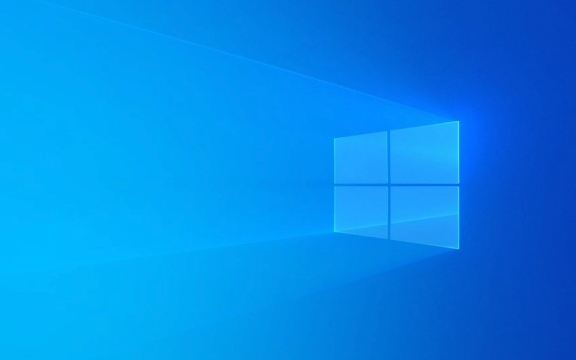
? 1. Check Time Zone and Date Settings
First, make sure your time zone is correct—this is often overlooked.
- Press Win I to open Settings .
- Go to Time & Language > Date & time .
- Make sure:
- Set time zone automatically is On (or manually set it correctly if needed).
- Set time automatically is On .
If it's already on but still wrong, turn it off , wait 10 seconds, then turn it back on to force a refresh.

? 2. Manually Sync with Internet Time Server
Windows uses time.windows.com by default, but sometimes it fails to sync.
- In Settings > Time & Language , scroll down and click "Sync now" under "Additional settings".
- If it fails, click "Sync button again, or:
- Click "Additional date, time & regional settings" (classic Control Panel).
- Choose "Date and Time" > "Internet Time" tab.
- Click "Change settings" .
- Ensure "Synchronize with an Internet time server" is checked.
- Try changing the server to one of these more reliable ones:
-
time.nist.gov -
pool.ntp.org
-
- Click Update now , then OK .
?? If you get an error like “Unable to contact server”, it might be a firewall or network issue (see below).

? 3. Restart the Windows Time Service
The Windows Time (W32Time) service might be stuck or disabled.
- Press Win R , type
services.msc, and press Enter. - Scroll down to Windows Time .
- Right-click > Restart .
- If it's not running, right-click > Start .
- Double-click it and set Startup type to Automatic .
You can also do this via Command Prompt (as Admin):
net stop w32time net start w32time
For a deeper reset (optional):
w32tm /register
Then restart the service again.
? 4. Check Firewall & Network Issues
Sometimes firewalls or network policies block NTP (port 123 UDP).
- Make sure your firewall isn't blocking outbound UDP traffic on port 123 .
- Try switching to a different network (eg, phone hotspot) to rule out local network restrictions.
- Corporate networks sometimes override time servers—check with IT if on a work device.
? 5. Use Command Line to Force Sync
Open Command Prompt as Administrator and run:
w32tm /resync
You should see:
"The command was completed successfully."
If it says “The computer did not resync because no time data was available,” then:
- The time service isn't working.
- Or you have no internet access.
- Or NTP is blocked.
You can also query the current status:
w32tm /query /status
Look for the Last Successful Sync Time and Source .
? 6. Hardware Clock (CMOS Battery) – Last Resort
If the clock is consistently wrong after reboot , even when synched, the CMOS battery on your motherboard might be dead.
- This tiny battery (usually CR2032) keeps the BIOS clock running when the PC is off.
- If it's dead, the clock resets or drifts every time you power off.
- Replace the battery (easy on desktops, a bit harder on some laptops).
After replacing, enter BIOS and set the correct time.
Summary Checklist
- [ ] Time zone correct?
- [ ] "Set time automatically" turned on?
- [ ] Tried syncing with
time.nist.gov? - [ ] Restarted Windows Time service?
- [ ] Ran
w32tm /resyncin Admin CMD? - [ ] CMOS battery may dead?
Most cases are fixed by restarting the Windows Time service or switching to a better time server. If it still won't sync, the issue is likely network-related or hardware-based.
Basically, start simple and work up—usually it's just a glitch in the sync process.
The above is the detailed content of my win pc clock is behind and won't sync. For more information, please follow other related articles on the PHP Chinese website!

Hot AI Tools

Undress AI Tool
Undress images for free

Undresser.AI Undress
AI-powered app for creating realistic nude photos

AI Clothes Remover
Online AI tool for removing clothes from photos.

Clothoff.io
AI clothes remover

Video Face Swap
Swap faces in any video effortlessly with our completely free AI face swap tool!

Hot Article

Hot Tools

Notepad++7.3.1
Easy-to-use and free code editor

SublimeText3 Chinese version
Chinese version, very easy to use

Zend Studio 13.0.1
Powerful PHP integrated development environment

Dreamweaver CS6
Visual web development tools

SublimeText3 Mac version
God-level code editing software (SublimeText3)

Hot Topics
 Windows Security is blank or not showing options
Jul 07, 2025 am 02:40 AM
Windows Security is blank or not showing options
Jul 07, 2025 am 02:40 AM
When the Windows Security Center is blank or the function is missing, you can follow the following steps to check: 1. Confirm whether the system version supports full functions, some functions of the Home Edition are limited, and the Professional Edition and above are more complete; 2. Restart the SecurityHealthService service to ensure that its startup type is set to automatic; 3. Check and uninstall third-party security software that may conflict; 4. Run the sfc/scannow and DISM commands to repair system files; 5. Try to reset or reinstall the Windows Security Center application, and contact Microsoft support if necessary.
 PEAK Voice Chat Not Working on PC: Check This Stepwise Guide!
Jul 03, 2025 pm 06:02 PM
PEAK Voice Chat Not Working on PC: Check This Stepwise Guide!
Jul 03, 2025 pm 06:02 PM
Players have been experiencing the PEAK voice chat not working issue on PC, impacting their cooperation during climbs. If you are in the same situation, you can read this post from MiniTool to learn how to resolve PEAK voice chat issues.Quick Navigat
 Windows stuck on 'undoing changes made to your computer'
Jul 05, 2025 am 02:51 AM
Windows stuck on 'undoing changes made to your computer'
Jul 05, 2025 am 02:51 AM
The computer is stuck in the "Undo Changes made to the computer" interface, which is a common problem after the Windows update fails. It is usually caused by the stuck rollback process and cannot enter the system normally. 1. First of all, you should wait patiently for a long enough time, especially after restarting, it may take more than 30 minutes to complete the rollback, and observe the hard disk light to determine whether it is still running. 2. If there is no progress for a long time, you can force shut down and enter the recovery environment (WinRE) multiple times, and try to start repair or system restore. 3. After entering safe mode, you can uninstall the most recent update records through the control panel. 4. Use the command prompt to execute the bootrec command in the recovery environment to repair the boot file, or run sfc/scannow to check the system file. 5. The last method is to use the "Reset this computer" function
 Proven Ways for Microsoft Teams Error 657rx in Windows 11/10
Jul 07, 2025 pm 12:25 PM
Proven Ways for Microsoft Teams Error 657rx in Windows 11/10
Jul 07, 2025 pm 12:25 PM
Encountering something went wrong 657rx can be frustrating when you log in to Microsoft Teams or Outlook. In this article on MiniTool, we will explore how to fix the Outlook/Microsoft Teams error 657rx so you can get your workflow back on track.Quick
 The requested operation requires elevation Windows
Jul 04, 2025 am 02:58 AM
The requested operation requires elevation Windows
Jul 04, 2025 am 02:58 AM
When you encounter the prompt "This operation requires escalation of permissions", it means that you need administrator permissions to continue. Solutions include: 1. Right-click the "Run as Administrator" program or set the shortcut to always run as an administrator; 2. Check whether the current account is an administrator account, if not, switch or request administrator assistance; 3. Use administrator permissions to open a command prompt or PowerShell to execute relevant commands; 4. Bypass the restrictions by obtaining file ownership or modifying the registry when necessary, but such operations need to be cautious and fully understand the risks. Confirm permission identity and try the above methods usually solve the problem.
 The RPC server is unavailable Windows
Jul 06, 2025 am 12:07 AM
The RPC server is unavailable Windows
Jul 06, 2025 am 12:07 AM
When encountering the "RPCserverisunavailable" problem, first confirm whether it is a local service exception or a network configuration problem. 1. Check and start the RPC service to ensure that its startup type is automatic. If it cannot be started, check the event log; 2. Check the network connection and firewall settings, test the firewall to turn off the firewall, check DNS resolution and network connectivity; 3. Run the sfc/scannow and DISM commands to repair the system files; 4. Check the group policy and domain controller status in the domain environment, and contact the IT department to assist in the processing. Gradually check it in sequence to locate and solve the problem.
 the default gateway is not available Windows
Jul 08, 2025 am 02:21 AM
the default gateway is not available Windows
Jul 08, 2025 am 02:21 AM
When you encounter the "DefaultGatewayisNotAvailable" prompt, it means that the computer cannot connect to the router or does not obtain the network address correctly. 1. First, restart the router and computer, wait for the router to fully start before trying to connect; 2. Check whether the IP address is set to automatically obtain, enter the network attribute to ensure that "Automatically obtain IP address" and "Automatically obtain DNS server address" are selected; 3. Run ipconfig/release and ipconfig/renew through the command prompt to release and re-acquire the IP address, and execute the netsh command to reset the network components if necessary; 4. Check the wireless network card driver, update or reinstall the driver to ensure that it works normally.
 How to fix 'SYSTEM_SERVICE_EXCEPTION' stop code in Windows
Jul 09, 2025 am 02:56 AM
How to fix 'SYSTEM_SERVICE_EXCEPTION' stop code in Windows
Jul 09, 2025 am 02:56 AM
When encountering the "SYSTEM_SERVICE_EXCEPTION" blue screen error, you do not need to reinstall the system or replace the hardware immediately. You can follow the following steps to check: 1. Update or roll back hardware drivers such as graphics cards, especially recently updated drivers; 2. Uninstall third-party antivirus software or system tools, and use WindowsDefender or well-known brand products to replace them; 3. Run sfc/scannow and DISM commands as administrator to repair system files; 4. Check memory problems, restore the default frequency and re-plug and unplug the memory stick, and use Windows memory diagnostic tools to detect. In most cases, the driver and software problems can be solved first.







