 Computer Tutorials
Computer Tutorials
 Troubleshooting
Troubleshooting
 how to fix high gpu usage by desktop window manager (dwm.exe) in win
how to fix high gpu usage by desktop window manager (dwm.exe) in win
how to fix high gpu usage by desktop window manager (dwm.exe) in win
Jul 30, 2025 am 03:45 AMHigh GPU usage by dwm.exe is typically caused by display scaling, outdated drivers, or visual effects. 1. Set display scaling to 100% and ensure native resolution. 2. Update or reinstall graphics drivers using DDU in safe mode if needed. 3. Disable visual effects via sysdm.cpl and choose "Adjust for best performance." 4. Close problematic apps and disable hardware acceleration in browsers like Chrome or Edge. 5. Disable frame rate limiting and V-Sync in NVIDIA or AMD control panels for the desktop. 6. Stop third-party themes, Rainmeter, Wallpaper Engine, or custom UI tools. 7. Run sfc /scannow and DISM /Online /Cleanup-Image /RestoreHealth to repair system files. 8. Verify dwm.exe is located in C:\Windows\System32\ and not a malware impostor. If all steps fail, consider a clean Windows installation, as the issue lies not with dwm.exe itself but with external factors forcing excessive GPU load.

High GPU usage by Desktop Window Manager (dwm.exe) in Windows is a common issue that can cause lag, stuttering, or overheating—especially on systems with dedicated graphics. While dwm.exe is essential for the Windows graphical interface (like transparency, animations, and multiple monitor support), it shouldn't consistently use 20–50% of your GPU.
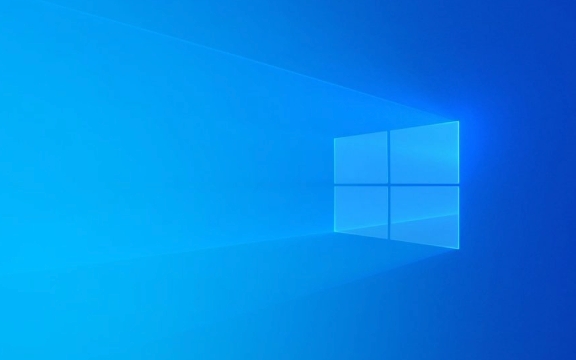
Here’s how to diagnose and fix high GPU usage caused by dwm.exe:
? 1. Check for Display Scaling & Resolution Mismatches
One of the top causes of high dwm.exe GPU usage is display scaling, especially on high-DPI (4K or ultrawide) monitors.

What to do:
- Right-click desktop → Display settings
- Ensure scaling is set to 100% (try temporarily)
- If you're using 125%, 150%, or higher, Windows has to constantly scale every app, increasing GPU load.
- Make sure your display is running at its native resolution.
- If using multiple monitors, ensure scaling is consistent or optimized per screen.
? Tip: Some apps don’t scale well at 100%, but test first. If GPU usage drops, the issue is scaling-related.

? 2. Update or Reinstall Graphics Drivers
Outdated, corrupt, or incompatible GPU drivers are a major cause.
Steps:
- Press
Win X→ Device Manager - Expand Display adapters
- Right-click your GPU → Update driver → Search automatically
- Or better: Download the latest driver from:
If issue persists:
- Use Display Driver Uninstaller (DDU) in safe mode to completely remove drivers, then reinstall fresh.
?? DDU will wipe all graphics settings—use carefully.
? 3. Disable Unnecessary Visual Effects
Even minor animations add up for dwm.exe.
Turn off some visual effects:
- Press
Win R, typesysdm.cpl, hit Enter - Go to Advanced tab → Performance → Settings
- Choose Adjust for best performance (or manually disable):
- Animate controls and windows
- Fade or slide menus
- Show thumbnails instead of icons
- Enable transparency
Click Apply → OK, then restart.
? 4. Check for Problematic Applications
Some apps (especially full-screen or poorly optimized ones) can force dwm.exe into high-compositing mode.
Look for:
- Full-screen apps that don’t go truly full-screen (e.g., some games, video players)
- Apps with transparent or layered windows
- Browsers with hardware acceleration enabled (Chrome, Edge)
Try:
- Close background apps one by one and monitor GPU usage via Task Manager → Performance → GPU
- Disable hardware acceleration in Chrome/Edge:
- Settings → System → "Use hardware acceleration when available" → Turn off
? 5. Disable Frame Rate Limiting in GPU Control Panel
NVIDIA and AMD drivers sometimes cap frame rates for desktop, forcing constant compositing.
For NVIDIA:
- Open NVIDIA Control Panel
- Go to Manage 3D Settings
- Find "Vertical sync" → set to "Off" when not in games
- Or set "Max Frame Rate" to Off for desktop
For AMD:
- Open AMD Radeon Software
- Go to Graphics → Advanced
- Disable Wait for Vertical Refresh on desktop
? 6. Stop Third-Party Themes or Custom UI Tools
Custom themes, Rainmeter, Wallpaper Engine, or Start menu replacements can overload dwm.
Troubleshoot:
- Switch to default Windows theme
- Temporarily disable:
- Wallpaper Engine
- Rainmeter
- Custom cursor/themes
- Explorer replacements (like Groupy, StartIsBack)
Check if GPU usage drops.
? 7. Run System File Checker (SFC)
Corrupted system files can cause dwm.exe to misbehave.
Run in Command Prompt (Admin):
sfc /scannow
Wait for completion. If issues found, it will try to repair them.
Then run:
DISM /Online /Cleanup-Image /RestoreHealth
Restart after both complete.
? 8. Check for Malware or Fake dwm.exe
Rare, but malware can disguise itself as dwm.exe.
Verify:
- Open Task Manager → right-click dwm.exe → Open file location
- Should be:
C:\Windows\System32\dwm.exe - If it's anywhere else (e.g., Temp folder), it’s likely malware.
Run a full scan with Windows Defender or Malwarebytes.
Summary: Quick Fix Checklist
- [ ] Set display scaling to 100%
- [ ] Update GPU drivers (or use DDU)
- [ ] Disable visual effects
- [ ] Turn off hardware acceleration in browsers
- [ ] Disable V-Sync/Frame limit on desktop
- [ ] Stop third-party themes/tools
- [ ] Run
sfc /scannowand DISM - [ ] Confirm dwm.exe is from System32
High dwm.exe GPU usage isn’t normal under idle conditions. Most cases are fixable by adjusting display settings or drivers. If the problem persists after all steps, consider a clean Windows install as a last resort.
Basically, it's usually not dwm.exe itself—it's what's making it work too hard.
The above is the detailed content of how to fix high gpu usage by desktop window manager (dwm.exe) in win. For more information, please follow other related articles on the PHP Chinese website!

Hot AI Tools

Undress AI Tool
Undress images for free

Undresser.AI Undress
AI-powered app for creating realistic nude photos

AI Clothes Remover
Online AI tool for removing clothes from photos.

Clothoff.io
AI clothes remover

Video Face Swap
Swap faces in any video effortlessly with our completely free AI face swap tool!

Hot Article

Hot Tools

Notepad++7.3.1
Easy-to-use and free code editor

SublimeText3 Chinese version
Chinese version, very easy to use

Zend Studio 13.0.1
Powerful PHP integrated development environment

Dreamweaver CS6
Visual web development tools

SublimeText3 Mac version
God-level code editing software (SublimeText3)

Hot Topics
 Windows Security is blank or not showing options
Jul 07, 2025 am 02:40 AM
Windows Security is blank or not showing options
Jul 07, 2025 am 02:40 AM
When the Windows Security Center is blank or the function is missing, you can follow the following steps to check: 1. Confirm whether the system version supports full functions, some functions of the Home Edition are limited, and the Professional Edition and above are more complete; 2. Restart the SecurityHealthService service to ensure that its startup type is set to automatic; 3. Check and uninstall third-party security software that may conflict; 4. Run the sfc/scannow and DISM commands to repair system files; 5. Try to reset or reinstall the Windows Security Center application, and contact Microsoft support if necessary.
 PEAK Voice Chat Not Working on PC: Check This Stepwise Guide!
Jul 03, 2025 pm 06:02 PM
PEAK Voice Chat Not Working on PC: Check This Stepwise Guide!
Jul 03, 2025 pm 06:02 PM
Players have been experiencing the PEAK voice chat not working issue on PC, impacting their cooperation during climbs. If you are in the same situation, you can read this post from MiniTool to learn how to resolve PEAK voice chat issues.Quick Navigat
 Windows stuck on 'undoing changes made to your computer'
Jul 05, 2025 am 02:51 AM
Windows stuck on 'undoing changes made to your computer'
Jul 05, 2025 am 02:51 AM
The computer is stuck in the "Undo Changes made to the computer" interface, which is a common problem after the Windows update fails. It is usually caused by the stuck rollback process and cannot enter the system normally. 1. First of all, you should wait patiently for a long enough time, especially after restarting, it may take more than 30 minutes to complete the rollback, and observe the hard disk light to determine whether it is still running. 2. If there is no progress for a long time, you can force shut down and enter the recovery environment (WinRE) multiple times, and try to start repair or system restore. 3. After entering safe mode, you can uninstall the most recent update records through the control panel. 4. Use the command prompt to execute the bootrec command in the recovery environment to repair the boot file, or run sfc/scannow to check the system file. 5. The last method is to use the "Reset this computer" function
 Proven Ways for Microsoft Teams Error 657rx in Windows 11/10
Jul 07, 2025 pm 12:25 PM
Proven Ways for Microsoft Teams Error 657rx in Windows 11/10
Jul 07, 2025 pm 12:25 PM
Encountering something went wrong 657rx can be frustrating when you log in to Microsoft Teams or Outlook. In this article on MiniTool, we will explore how to fix the Outlook/Microsoft Teams error 657rx so you can get your workflow back on track.Quick
 The requested operation requires elevation Windows
Jul 04, 2025 am 02:58 AM
The requested operation requires elevation Windows
Jul 04, 2025 am 02:58 AM
When you encounter the prompt "This operation requires escalation of permissions", it means that you need administrator permissions to continue. Solutions include: 1. Right-click the "Run as Administrator" program or set the shortcut to always run as an administrator; 2. Check whether the current account is an administrator account, if not, switch or request administrator assistance; 3. Use administrator permissions to open a command prompt or PowerShell to execute relevant commands; 4. Bypass the restrictions by obtaining file ownership or modifying the registry when necessary, but such operations need to be cautious and fully understand the risks. Confirm permission identity and try the above methods usually solve the problem.
 The RPC server is unavailable Windows
Jul 06, 2025 am 12:07 AM
The RPC server is unavailable Windows
Jul 06, 2025 am 12:07 AM
When encountering the "RPCserverisunavailable" problem, first confirm whether it is a local service exception or a network configuration problem. 1. Check and start the RPC service to ensure that its startup type is automatic. If it cannot be started, check the event log; 2. Check the network connection and firewall settings, test the firewall to turn off the firewall, check DNS resolution and network connectivity; 3. Run the sfc/scannow and DISM commands to repair the system files; 4. Check the group policy and domain controller status in the domain environment, and contact the IT department to assist in the processing. Gradually check it in sequence to locate and solve the problem.
 the default gateway is not available Windows
Jul 08, 2025 am 02:21 AM
the default gateway is not available Windows
Jul 08, 2025 am 02:21 AM
When you encounter the "DefaultGatewayisNotAvailable" prompt, it means that the computer cannot connect to the router or does not obtain the network address correctly. 1. First, restart the router and computer, wait for the router to fully start before trying to connect; 2. Check whether the IP address is set to automatically obtain, enter the network attribute to ensure that "Automatically obtain IP address" and "Automatically obtain DNS server address" are selected; 3. Run ipconfig/release and ipconfig/renew through the command prompt to release and re-acquire the IP address, and execute the netsh command to reset the network components if necessary; 4. Check the wireless network card driver, update or reinstall the driver to ensure that it works normally.
 How to fix 'SYSTEM_SERVICE_EXCEPTION' stop code in Windows
Jul 09, 2025 am 02:56 AM
How to fix 'SYSTEM_SERVICE_EXCEPTION' stop code in Windows
Jul 09, 2025 am 02:56 AM
When encountering the "SYSTEM_SERVICE_EXCEPTION" blue screen error, you do not need to reinstall the system or replace the hardware immediately. You can follow the following steps to check: 1. Update or roll back hardware drivers such as graphics cards, especially recently updated drivers; 2. Uninstall third-party antivirus software or system tools, and use WindowsDefender or well-known brand products to replace them; 3. Run sfc/scannow and DISM commands as administrator to repair system files; 4. Check memory problems, restore the default frequency and re-plug and unplug the memory stick, and use Windows memory diagnostic tools to detect. In most cases, the driver and software problems can be solved first.






