Mouse settings reset issues are usually caused by driver exceptions, power management configurations, multi-user environments, or hardware failures. The solutions are as follows: 1. Update or reinstall the official driver to ensure the wireless receiver connection is stable; 2. Turn off the power saving option of the USB device in the Device Manager to avoid power outages; 3. Check whether the settings of different accounts are independent, disable system restore or add settings exclusions; 4. Try changing the computer and USB interfaces and updating the mouse firmware to troubleshoot hardware or compatibility issues.

The mouse settings are always reset, which is really crazy. Especially since you have adjusted the DPI, pointer speed or key function, it will change back to the default value after restarting. This situation usually does not happen by chance, but is "behind the matter".
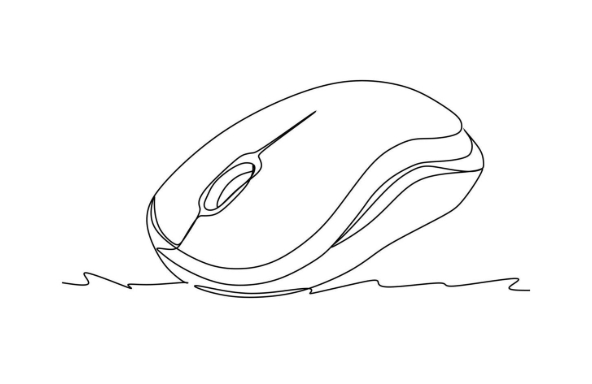
The following common reasons and corresponding solutions can help you troubleshoot and completely solve this problem.
Mouse driver problem: software not keeping up with the hardware rhythm
Many high-end mice rely on drivers provided by manufacturers to implement custom settings (such as Razer Synapse, Logitech Options). If the driver version is too old or incomplete, it is likely that the settings cannot be saved.
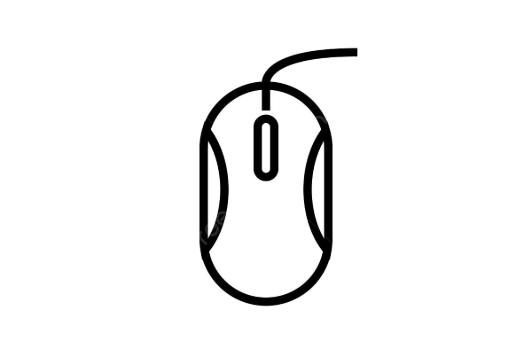
Recommended operations:
- Go to the official website to download the latest version of the driver, do not rely on the general drivers that come with the system
- Uninstall the current driver and then reinstall it to ensure that there is no residual file interference
- Check if there is an automatic update option. Turning it on can prevent problems from happening again in the future
If you are using a wireless mouse, you must also confirm whether the receiver is plugged in. Some drivers will detect the device status, and unstable connection will also lead to loss of configuration.
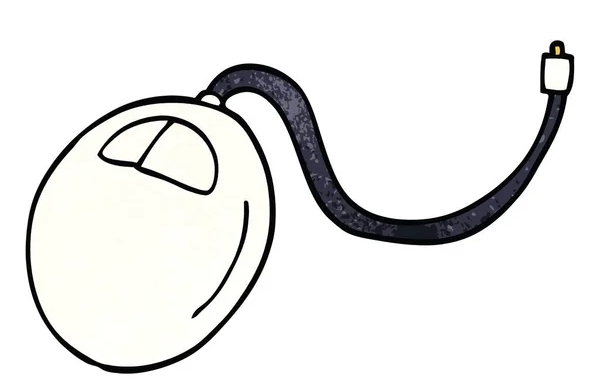
Power management settings: The USB port is "energy-saving" by the system
In order to save power, Windows will allow the USB interface to enter a low power state by default. However, this function sometimes causes the peripheral to power off and restart, thus invalidating the settings.
Solution:
- Open Device Manager
- Expand "Universal Serial Bus Controller"
- Right-click on each USB Root Hub or device with the word "USB" → Properties
- Switch to the Power Management tab
- Uncheck "Allow the computer to turn off this device to save power"
This prevents the system from resetting the mouse settings after sleep or restarting.
Multi-user environment or system restore: settings are only effective for the current account?
Sometimes you set the mouse parameters in Account A, but logging into Account B changes. This means that the settings are only saved in the current user configuration and are not effective globally.
In addition, if your computer has enabled the system restore function, or uses some kind of "restore wizard" tool, and it returns to its initial state every time it starts, it will naturally not be able to retain your settings.
Coping strategies:
- Check if all users are experiencing the same problem
- Try setting it up in different accounts
- If you use restore software, try to close or add exclusions
- Use registry backup settings (advanced users) or export driver configuration files
Hardware failure or compatibility issue: Is there a problem with the mouse itself?
Although it is rare, it is not ruled out that it is a hardware-level problem. For example:
- The chip set in the internal storage of the mouse is damaged
- An exception to firmware
- There is compatibility problem with motherboard/USB interface
At this time you can try:
- Plug the mouse to another computer to test whether it is still reset
- Change the USB port, especially do not use the hub, just plug it into the motherboard port
- Update firmware (some brands provide firmware upgrade tools)
Basically these possible reasons. Start with driver and power management, and it can be done in most cases. If it still doesn't work, it may be a hardware-level problem, so you have to consider changing the mouse.
The above is the detailed content of how to fix mouse settings keep resetting. For more information, please follow other related articles on the PHP Chinese website!

Hot AI Tools

Undress AI Tool
Undress images for free

Undresser.AI Undress
AI-powered app for creating realistic nude photos

AI Clothes Remover
Online AI tool for removing clothes from photos.

Clothoff.io
AI clothes remover

Video Face Swap
Swap faces in any video effortlessly with our completely free AI face swap tool!

Hot Article

Hot Tools

Notepad++7.3.1
Easy-to-use and free code editor

SublimeText3 Chinese version
Chinese version, very easy to use

Zend Studio 13.0.1
Powerful PHP integrated development environment

Dreamweaver CS6
Visual web development tools

SublimeText3 Mac version
God-level code editing software (SublimeText3)

Hot Topics
 Windows Security is blank or not showing options
Jul 07, 2025 am 02:40 AM
Windows Security is blank or not showing options
Jul 07, 2025 am 02:40 AM
When the Windows Security Center is blank or the function is missing, you can follow the following steps to check: 1. Confirm whether the system version supports full functions, some functions of the Home Edition are limited, and the Professional Edition and above are more complete; 2. Restart the SecurityHealthService service to ensure that its startup type is set to automatic; 3. Check and uninstall third-party security software that may conflict; 4. Run the sfc/scannow and DISM commands to repair system files; 5. Try to reset or reinstall the Windows Security Center application, and contact Microsoft support if necessary.
 PEAK Voice Chat Not Working on PC: Check This Stepwise Guide!
Jul 03, 2025 pm 06:02 PM
PEAK Voice Chat Not Working on PC: Check This Stepwise Guide!
Jul 03, 2025 pm 06:02 PM
Players have been experiencing the PEAK voice chat not working issue on PC, impacting their cooperation during climbs. If you are in the same situation, you can read this post from MiniTool to learn how to resolve PEAK voice chat issues.Quick Navigat
 Windows stuck on 'undoing changes made to your computer'
Jul 05, 2025 am 02:51 AM
Windows stuck on 'undoing changes made to your computer'
Jul 05, 2025 am 02:51 AM
The computer is stuck in the "Undo Changes made to the computer" interface, which is a common problem after the Windows update fails. It is usually caused by the stuck rollback process and cannot enter the system normally. 1. First of all, you should wait patiently for a long enough time, especially after restarting, it may take more than 30 minutes to complete the rollback, and observe the hard disk light to determine whether it is still running. 2. If there is no progress for a long time, you can force shut down and enter the recovery environment (WinRE) multiple times, and try to start repair or system restore. 3. After entering safe mode, you can uninstall the most recent update records through the control panel. 4. Use the command prompt to execute the bootrec command in the recovery environment to repair the boot file, or run sfc/scannow to check the system file. 5. The last method is to use the "Reset this computer" function
 Proven Ways for Microsoft Teams Error 657rx in Windows 11/10
Jul 07, 2025 pm 12:25 PM
Proven Ways for Microsoft Teams Error 657rx in Windows 11/10
Jul 07, 2025 pm 12:25 PM
Encountering something went wrong 657rx can be frustrating when you log in to Microsoft Teams or Outlook. In this article on MiniTool, we will explore how to fix the Outlook/Microsoft Teams error 657rx so you can get your workflow back on track.Quick
 The RPC server is unavailable Windows
Jul 06, 2025 am 12:07 AM
The RPC server is unavailable Windows
Jul 06, 2025 am 12:07 AM
When encountering the "RPCserverisunavailable" problem, first confirm whether it is a local service exception or a network configuration problem. 1. Check and start the RPC service to ensure that its startup type is automatic. If it cannot be started, check the event log; 2. Check the network connection and firewall settings, test the firewall to turn off the firewall, check DNS resolution and network connectivity; 3. Run the sfc/scannow and DISM commands to repair the system files; 4. Check the group policy and domain controller status in the domain environment, and contact the IT department to assist in the processing. Gradually check it in sequence to locate and solve the problem.
 The requested operation requires elevation Windows
Jul 04, 2025 am 02:58 AM
The requested operation requires elevation Windows
Jul 04, 2025 am 02:58 AM
When you encounter the prompt "This operation requires escalation of permissions", it means that you need administrator permissions to continue. Solutions include: 1. Right-click the "Run as Administrator" program or set the shortcut to always run as an administrator; 2. Check whether the current account is an administrator account, if not, switch or request administrator assistance; 3. Use administrator permissions to open a command prompt or PowerShell to execute relevant commands; 4. Bypass the restrictions by obtaining file ownership or modifying the registry when necessary, but such operations need to be cautious and fully understand the risks. Confirm permission identity and try the above methods usually solve the problem.
 the default gateway is not available Windows
Jul 08, 2025 am 02:21 AM
the default gateway is not available Windows
Jul 08, 2025 am 02:21 AM
When you encounter the "DefaultGatewayisNotAvailable" prompt, it means that the computer cannot connect to the router or does not obtain the network address correctly. 1. First, restart the router and computer, wait for the router to fully start before trying to connect; 2. Check whether the IP address is set to automatically obtain, enter the network attribute to ensure that "Automatically obtain IP address" and "Automatically obtain DNS server address" are selected; 3. Run ipconfig/release and ipconfig/renew through the command prompt to release and re-acquire the IP address, and execute the netsh command to reset the network components if necessary; 4. Check the wireless network card driver, update or reinstall the driver to ensure that it works normally.
 How to fix 'SYSTEM_SERVICE_EXCEPTION' stop code in Windows
Jul 09, 2025 am 02:56 AM
How to fix 'SYSTEM_SERVICE_EXCEPTION' stop code in Windows
Jul 09, 2025 am 02:56 AM
When encountering the "SYSTEM_SERVICE_EXCEPTION" blue screen error, you do not need to reinstall the system or replace the hardware immediately. You can follow the following steps to check: 1. Update or roll back hardware drivers such as graphics cards, especially recently updated drivers; 2. Uninstall third-party antivirus software or system tools, and use WindowsDefender or well-known brand products to replace them; 3. Run sfc/scannow and DISM commands as administrator to repair system files; 4. Check memory problems, restore the default frequency and re-plug and unplug the memory stick, and use Windows memory diagnostic tools to detect. In most cases, the driver and software problems can be solved first.






