First, check the boot order in BIOS/UEFI and ensure the Windows drive is set as the primary boot device with Windows Boot Manager selected; if it’s missing, proceed to the next step. 2. Use Windows Recovery Environment with installation media to access Command Prompt and run bootrec /fixmbr, bootrec /fixboot, bootrec /scanos, and bootrec /rebuildbcd, or use bootsect /nt60 sys if access is denied. 3. If automatic repair fails, manually rebuild the BCD by identifying the EFI partition using diskpart, then run bcdboot C:\Windows /s S: /f UEFI with correct drive letters. 4. Check for disk errors using chkdsk C: /f /r and repair system files with sfc /scannow if accessible. 5. Verify the correct boot mode—ensure UEFI with Secure Boot enabled and CSM disabled for UEFI installations, or Legacy mode with CSM enabled if applicable. Fixing boot order, repairing boot files, or correcting boot mode typically resolves the issue and restores normal startup.

Windows Boot Manager Missing Error – How to Fix It
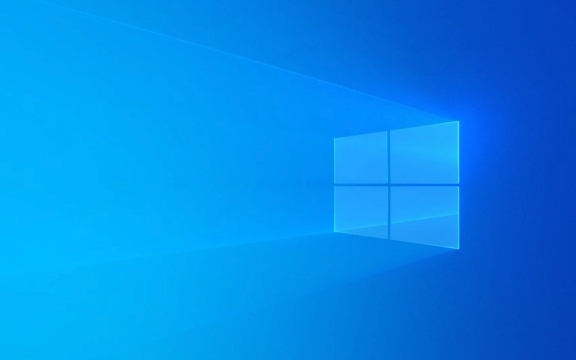
If your PC won’t start and you’re seeing a “Windows Boot Manager is missing” error, it means your system can’t find the boot loader needed to start Windows. This doesn’t always mean your data is gone—usually, it’s a configuration or boot order issue. Here’s how to fix it step by step.
1. Check Boot Order in BIOS/UEFI
The most common cause is that your PC is trying to boot from the wrong device.

- Restart your computer and enter BIOS/UEFI (usually by pressing F2, F12, DEL, or ESC during startup—varies by brand).
- Go to the Boot tab.
- Make sure your Windows drive (SSD/HDD or NVMe) is set as the first boot option.
- If you see options like “Windows Boot Manager” under a drive, make sure that is selected.
- Save and exit.
? Tip: If “Windows Boot Manager” doesn’t appear in the list, the bootloader may be corrupted—move to the next steps.
2. Use Windows Recovery Environment (WinRE)
You’ll need a Windows installation USB/DVD to repair the boot process.

Steps:
- Insert the Windows installation media and boot from it.
- Choose your language and click Next, then click Repair your computer.
- Go to Troubleshoot > Advanced Options > Command Prompt.
Now run these commands one by one:
bootrec /fixmbr bootrec /fixboot bootrec /scanos bootrec /rebuildbcd
If you get “Access is denied” on
/fixboot, try:bootsect /nt60 sys
These commands repair the Master Boot Record (MBR), write a new boot sector, and rebuild the Boot Configuration Data (BCD).
3. Rebuild BCD Manually (If Auto-Repair Fails)
Sometimes bootrec doesn’t work—especially on UEFI systems. You may need to manually recreate the BCD store.
In Command Prompt (from recovery media):
diskpart list disk select disk 0 (assuming Windows is on disk 0) list volume
Look for the EFI system partition (usually 100–500 MB, FAT32, labeled “System” or “EFI”). Note its volume letter (e.g., S:).
Then:
exit
Now create and configure the BCD:
bcdboot C:\Windows /s S: /f UEFI
Replace
C:with your Windows installation drive andS:with the EFI partition.
This command copies boot files to the EFI partition and sets up the BCD.
4. Check for Disk Errors or Corruption
If the drive isn’t detected or commands fail:
- Run
chkdsk C: /f /rin Command Prompt (replace C: if needed). - This checks for file system errors and bad sectors.
- Also, use
sfc /scannow(if you can access the system) to fix corrupted system files.
5. Verify UEFI vs. Legacy (BIOS) Mode
Mismatched boot modes can cause this error.
- If Windows was installed in UEFI mode, make sure Secure Boot is enabled and Legacy/CSM mode is disabled in BIOS.
- If it was installed in Legacy mode, ensure CSM is enabled and UEFI is off.
Using the wrong mode prevents the system from recognizing the boot manager.
Final Notes
- The “Windows Boot Manager missing” error is often fixable without reinstalling Windows.
- Always back up data if possible (connect drive to another PC via USB adapter).
- Prevention: Avoid sudden power loss during updates, and keep a recovery drive handy.
Basically, it comes down to boot order, boot files, and boot mode. Fix one, and your system should start normally again.
The above is the detailed content of win boot manager missing error fix. For more information, please follow other related articles on the PHP Chinese website!

Hot AI Tools

Undress AI Tool
Undress images for free

Undresser.AI Undress
AI-powered app for creating realistic nude photos

AI Clothes Remover
Online AI tool for removing clothes from photos.

Clothoff.io
AI clothes remover

Video Face Swap
Swap faces in any video effortlessly with our completely free AI face swap tool!

Hot Article

Hot Tools

Notepad++7.3.1
Easy-to-use and free code editor

SublimeText3 Chinese version
Chinese version, very easy to use

Zend Studio 13.0.1
Powerful PHP integrated development environment

Dreamweaver CS6
Visual web development tools

SublimeText3 Mac version
God-level code editing software (SublimeText3)

Hot Topics
 Windows Security is blank or not showing options
Jul 07, 2025 am 02:40 AM
Windows Security is blank or not showing options
Jul 07, 2025 am 02:40 AM
When the Windows Security Center is blank or the function is missing, you can follow the following steps to check: 1. Confirm whether the system version supports full functions, some functions of the Home Edition are limited, and the Professional Edition and above are more complete; 2. Restart the SecurityHealthService service to ensure that its startup type is set to automatic; 3. Check and uninstall third-party security software that may conflict; 4. Run the sfc/scannow and DISM commands to repair system files; 5. Try to reset or reinstall the Windows Security Center application, and contact Microsoft support if necessary.
 PEAK Voice Chat Not Working on PC: Check This Stepwise Guide!
Jul 03, 2025 pm 06:02 PM
PEAK Voice Chat Not Working on PC: Check This Stepwise Guide!
Jul 03, 2025 pm 06:02 PM
Players have been experiencing the PEAK voice chat not working issue on PC, impacting their cooperation during climbs. If you are in the same situation, you can read this post from MiniTool to learn how to resolve PEAK voice chat issues.Quick Navigat
 Windows stuck on 'undoing changes made to your computer'
Jul 05, 2025 am 02:51 AM
Windows stuck on 'undoing changes made to your computer'
Jul 05, 2025 am 02:51 AM
The computer is stuck in the "Undo Changes made to the computer" interface, which is a common problem after the Windows update fails. It is usually caused by the stuck rollback process and cannot enter the system normally. 1. First of all, you should wait patiently for a long enough time, especially after restarting, it may take more than 30 minutes to complete the rollback, and observe the hard disk light to determine whether it is still running. 2. If there is no progress for a long time, you can force shut down and enter the recovery environment (WinRE) multiple times, and try to start repair or system restore. 3. After entering safe mode, you can uninstall the most recent update records through the control panel. 4. Use the command prompt to execute the bootrec command in the recovery environment to repair the boot file, or run sfc/scannow to check the system file. 5. The last method is to use the "Reset this computer" function
 Proven Ways for Microsoft Teams Error 657rx in Windows 11/10
Jul 07, 2025 pm 12:25 PM
Proven Ways for Microsoft Teams Error 657rx in Windows 11/10
Jul 07, 2025 pm 12:25 PM
Encountering something went wrong 657rx can be frustrating when you log in to Microsoft Teams or Outlook. In this article on MiniTool, we will explore how to fix the Outlook/Microsoft Teams error 657rx so you can get your workflow back on track.Quick
 The requested operation requires elevation Windows
Jul 04, 2025 am 02:58 AM
The requested operation requires elevation Windows
Jul 04, 2025 am 02:58 AM
When you encounter the prompt "This operation requires escalation of permissions", it means that you need administrator permissions to continue. Solutions include: 1. Right-click the "Run as Administrator" program or set the shortcut to always run as an administrator; 2. Check whether the current account is an administrator account, if not, switch or request administrator assistance; 3. Use administrator permissions to open a command prompt or PowerShell to execute relevant commands; 4. Bypass the restrictions by obtaining file ownership or modifying the registry when necessary, but such operations need to be cautious and fully understand the risks. Confirm permission identity and try the above methods usually solve the problem.
 The RPC server is unavailable Windows
Jul 06, 2025 am 12:07 AM
The RPC server is unavailable Windows
Jul 06, 2025 am 12:07 AM
When encountering the "RPCserverisunavailable" problem, first confirm whether it is a local service exception or a network configuration problem. 1. Check and start the RPC service to ensure that its startup type is automatic. If it cannot be started, check the event log; 2. Check the network connection and firewall settings, test the firewall to turn off the firewall, check DNS resolution and network connectivity; 3. Run the sfc/scannow and DISM commands to repair the system files; 4. Check the group policy and domain controller status in the domain environment, and contact the IT department to assist in the processing. Gradually check it in sequence to locate and solve the problem.
 the default gateway is not available Windows
Jul 08, 2025 am 02:21 AM
the default gateway is not available Windows
Jul 08, 2025 am 02:21 AM
When you encounter the "DefaultGatewayisNotAvailable" prompt, it means that the computer cannot connect to the router or does not obtain the network address correctly. 1. First, restart the router and computer, wait for the router to fully start before trying to connect; 2. Check whether the IP address is set to automatically obtain, enter the network attribute to ensure that "Automatically obtain IP address" and "Automatically obtain DNS server address" are selected; 3. Run ipconfig/release and ipconfig/renew through the command prompt to release and re-acquire the IP address, and execute the netsh command to reset the network components if necessary; 4. Check the wireless network card driver, update or reinstall the driver to ensure that it works normally.
 How to fix 'SYSTEM_SERVICE_EXCEPTION' stop code in Windows
Jul 09, 2025 am 02:56 AM
How to fix 'SYSTEM_SERVICE_EXCEPTION' stop code in Windows
Jul 09, 2025 am 02:56 AM
When encountering the "SYSTEM_SERVICE_EXCEPTION" blue screen error, you do not need to reinstall the system or replace the hardware immediately. You can follow the following steps to check: 1. Update or roll back hardware drivers such as graphics cards, especially recently updated drivers; 2. Uninstall third-party antivirus software or system tools, and use WindowsDefender or well-known brand products to replace them; 3. Run sfc/scannow and DISM commands as administrator to repair system files; 4. Check memory problems, restore the default frequency and re-plug and unplug the memory stick, and use Windows memory diagnostic tools to detect. In most cases, the driver and software problems can be solved first.






