 Computer Tutorials
Computer Tutorials
 Troubleshooting
Troubleshooting
 how to fix 'your pc ran into a problem and needs to restart' with no error code on win
how to fix 'your pc ran into a problem and needs to restart' with no error code on win
how to fix 'your pc ran into a problem and needs to restart' with no error code on win
Jul 30, 2025 am 03:38 AMBoot into Safe Mode by forcing three restarts to trigger Automatic Repair, then navigate to Startup Settings and select Safe Mode; 2. Uninstall recent Windows Updates or suspicious software like third-party antivirus or driver updaters via Settings or Control Panel; 3. Update or roll back problematic drivers in Device Manager, focusing on display, disk, and system devices; 4. Run sfc /scannow in Command Prompt as Admin, and if needed, DISM /Online /Cleanup-Image /RestoreHealth followed by SFC again; 5. Execute chkdsk /f /r to scan and repair disk errors on next reboot; 6. Disable automatic restart on system failure in Advanced System Settings to reveal the BSOD error code; 7. Test hardware including RAM with Windows Memory Diagnostic, check storage health with manufacturer tools, monitor for overheating, and verify power supply stability; 8. As a last resort, reset Windows with "Keep my files" or perform a clean installation using a bootable USB, ensuring data backup when possible — this process systematically addresses driver, software, and hardware issues causing the restart loop, and most problems are resolved through driver rollback, system file repair, or update removal.

The "Your PC ran into a problem and needs to restart" error on Windows — especially when it shows no error code — can be frustrating because it gives little direct information. However, this is typically a Blue Screen of Death (BSOD) issue caused by hardware conflicts, driver problems, corrupted system files, or faulty updates. Here’s how to fix it step by step.
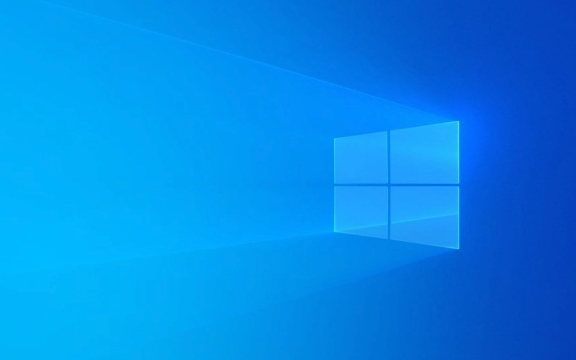
1. Boot into Safe Mode
Since the system crashes on startup, the first step is to get into Safe Mode, where only essential drivers and services load.
How to enter Safe Mode:
- Force restart your PC 3 times during boot to trigger Automatic Repair.
- Once in the recovery screen:
- Go to Troubleshoot > Advanced Options > Startup Settings > Restart.
- After restart, press F4 or 4 to enable Safe Mode.
If you can get into Safe Mode, the issue is likely caused by a third-party driver, software, or update.

2. Uninstall Recent Updates or Problematic Software
If the crash started after a Windows Update or installing new software:
Remove recent updates:
- In Safe Mode, go to Settings > Update & Security > Windows Update > View update history > Uninstall updates.
- Remove any recent quality updates or driver updates.
Uninstall suspicious software:
- Go to Control Panel > Programs > Programs and Features.
- Sort by install date and remove anything recently added, especially:
- Antivirus tools (e.g., third-party AVs)
- Driver updaters
- Overclocking or system optimization tools
3. Check for Driver Issues
Faulty or incompatible drivers (especially graphics, storage, or chipset) are common causes.

Steps:
- Press Win X > Device Manager.
- Look for any devices with a yellow warning icon.
- Focus on:
- Display adapters
- Disk drives
- System devices (especially "Standard PCI Express Root Complex")
- Right-click each and choose Update driver > Search automatically.
- Alternatively, visit your PC manufacturer’s website (Dell, HP, Lenovo, etc.) or component maker (like NVIDIA, Intel) to download the latest compatible drivers.
Tip: If you recently updated a driver manually, roll it back by right-clicking the device > Properties > Driver > Roll Back Driver.
4. Run System File Checker (SFC) and DISM
Corrupted system files can cause silent crashes.
Run SFC:
- Open Command Prompt as Admin (via recovery menu if needed).
- Type:
sfc /scannow
- Wait for completion. If issues are found and fixed, reboot.
Run DISM (if SFC fails):
DISM /Online /Cleanup-Image /RestoreHealth
Then run sfc /scannow again.
5. Check Disk for Errors
A failing hard drive or file system corruption can trigger restart loops.
Run in Command Prompt (Admin):
chkdsk /f /r
- It will ask to schedule the scan on next reboot — type Y and restart.
Let the scan run (can take hours on large drives). It checks and repairs bad sectors and file system errors.
6. Disable Automatic Restart on System Failure
By default, Windows hides the BSOD by restarting. Disable this to see the error code.
How:
- If you can boot normally or in Safe Mode:
- Press Win X > System > Advanced system settings.
- Under Startup and Recovery, click Settings.
- Uncheck "Automatically restart" under System failure.
- Click OK and reboot.
Now, if the crash happens again, you’ll see the actual BSOD with an error code — which makes diagnosis much easier.
7. Test Your Hardware
If software fixes don’t help, suspect hardware.
Key things to check:
-
RAM: Use Windows Memory Diagnostic or MemTest86.
- Search for "Windows Memory Diagnostic" and run it.
-
Storage Drive: Use
chkdsk(above) or manufacturer tools (e.g., Samsung Magician, WD Dashboard). - Overheating: Check if fans are working; clean dust; monitor temps with tools like HWMonitor.
- Power Supply: Random crashes under load may point to PSU issues.
If you recently installed new hardware (RAM, GPU, etc.), remove it and test.
8. Reset or Reinstall Windows (Last Resort)
If nothing works, reset Windows:
- Go to Settings > Update & Security > Recovery > Reset this PC.
- Choose Keep my files (removes apps and settings, keeps personal data).
- If that fails, use a Windows installation USB to perform a clean install.
Final Notes
- This error with no code is often due to silent driver conflicts or disk corruption.
- Safe Mode is your best friend here — if you can get in, you can fix most issues.
- Always backup data when possible (use a bootable USB tool like Ubuntu Live USB if Windows won’t start).
Basically, start with software and drivers, then move to hardware. Most cases are resolved with driver rollback, SFC, or disabling updates.
It’s not complex — just methodical.
The above is the detailed content of how to fix 'your pc ran into a problem and needs to restart' with no error code on win. For more information, please follow other related articles on the PHP Chinese website!

Hot AI Tools

Undress AI Tool
Undress images for free

Undresser.AI Undress
AI-powered app for creating realistic nude photos

AI Clothes Remover
Online AI tool for removing clothes from photos.

Clothoff.io
AI clothes remover

Video Face Swap
Swap faces in any video effortlessly with our completely free AI face swap tool!

Hot Article

Hot Tools

Notepad++7.3.1
Easy-to-use and free code editor

SublimeText3 Chinese version
Chinese version, very easy to use

Zend Studio 13.0.1
Powerful PHP integrated development environment

Dreamweaver CS6
Visual web development tools

SublimeText3 Mac version
God-level code editing software (SublimeText3)

Hot Topics
 Windows Security is blank or not showing options
Jul 07, 2025 am 02:40 AM
Windows Security is blank or not showing options
Jul 07, 2025 am 02:40 AM
When the Windows Security Center is blank or the function is missing, you can follow the following steps to check: 1. Confirm whether the system version supports full functions, some functions of the Home Edition are limited, and the Professional Edition and above are more complete; 2. Restart the SecurityHealthService service to ensure that its startup type is set to automatic; 3. Check and uninstall third-party security software that may conflict; 4. Run the sfc/scannow and DISM commands to repair system files; 5. Try to reset or reinstall the Windows Security Center application, and contact Microsoft support if necessary.
 PEAK Voice Chat Not Working on PC: Check This Stepwise Guide!
Jul 03, 2025 pm 06:02 PM
PEAK Voice Chat Not Working on PC: Check This Stepwise Guide!
Jul 03, 2025 pm 06:02 PM
Players have been experiencing the PEAK voice chat not working issue on PC, impacting their cooperation during climbs. If you are in the same situation, you can read this post from MiniTool to learn how to resolve PEAK voice chat issues.Quick Navigat
 Windows stuck on 'undoing changes made to your computer'
Jul 05, 2025 am 02:51 AM
Windows stuck on 'undoing changes made to your computer'
Jul 05, 2025 am 02:51 AM
The computer is stuck in the "Undo Changes made to the computer" interface, which is a common problem after the Windows update fails. It is usually caused by the stuck rollback process and cannot enter the system normally. 1. First of all, you should wait patiently for a long enough time, especially after restarting, it may take more than 30 minutes to complete the rollback, and observe the hard disk light to determine whether it is still running. 2. If there is no progress for a long time, you can force shut down and enter the recovery environment (WinRE) multiple times, and try to start repair or system restore. 3. After entering safe mode, you can uninstall the most recent update records through the control panel. 4. Use the command prompt to execute the bootrec command in the recovery environment to repair the boot file, or run sfc/scannow to check the system file. 5. The last method is to use the "Reset this computer" function
 Proven Ways for Microsoft Teams Error 657rx in Windows 11/10
Jul 07, 2025 pm 12:25 PM
Proven Ways for Microsoft Teams Error 657rx in Windows 11/10
Jul 07, 2025 pm 12:25 PM
Encountering something went wrong 657rx can be frustrating when you log in to Microsoft Teams or Outlook. In this article on MiniTool, we will explore how to fix the Outlook/Microsoft Teams error 657rx so you can get your workflow back on track.Quick
 The RPC server is unavailable Windows
Jul 06, 2025 am 12:07 AM
The RPC server is unavailable Windows
Jul 06, 2025 am 12:07 AM
When encountering the "RPCserverisunavailable" problem, first confirm whether it is a local service exception or a network configuration problem. 1. Check and start the RPC service to ensure that its startup type is automatic. If it cannot be started, check the event log; 2. Check the network connection and firewall settings, test the firewall to turn off the firewall, check DNS resolution and network connectivity; 3. Run the sfc/scannow and DISM commands to repair the system files; 4. Check the group policy and domain controller status in the domain environment, and contact the IT department to assist in the processing. Gradually check it in sequence to locate and solve the problem.
 The requested operation requires elevation Windows
Jul 04, 2025 am 02:58 AM
The requested operation requires elevation Windows
Jul 04, 2025 am 02:58 AM
When you encounter the prompt "This operation requires escalation of permissions", it means that you need administrator permissions to continue. Solutions include: 1. Right-click the "Run as Administrator" program or set the shortcut to always run as an administrator; 2. Check whether the current account is an administrator account, if not, switch or request administrator assistance; 3. Use administrator permissions to open a command prompt or PowerShell to execute relevant commands; 4. Bypass the restrictions by obtaining file ownership or modifying the registry when necessary, but such operations need to be cautious and fully understand the risks. Confirm permission identity and try the above methods usually solve the problem.
 the default gateway is not available Windows
Jul 08, 2025 am 02:21 AM
the default gateway is not available Windows
Jul 08, 2025 am 02:21 AM
When you encounter the "DefaultGatewayisNotAvailable" prompt, it means that the computer cannot connect to the router or does not obtain the network address correctly. 1. First, restart the router and computer, wait for the router to fully start before trying to connect; 2. Check whether the IP address is set to automatically obtain, enter the network attribute to ensure that "Automatically obtain IP address" and "Automatically obtain DNS server address" are selected; 3. Run ipconfig/release and ipconfig/renew through the command prompt to release and re-acquire the IP address, and execute the netsh command to reset the network components if necessary; 4. Check the wireless network card driver, update or reinstall the driver to ensure that it works normally.
 How to fix 'SYSTEM_SERVICE_EXCEPTION' stop code in Windows
Jul 09, 2025 am 02:56 AM
How to fix 'SYSTEM_SERVICE_EXCEPTION' stop code in Windows
Jul 09, 2025 am 02:56 AM
When encountering the "SYSTEM_SERVICE_EXCEPTION" blue screen error, you do not need to reinstall the system or replace the hardware immediately. You can follow the following steps to check: 1. Update or roll back hardware drivers such as graphics cards, especially recently updated drivers; 2. Uninstall third-party antivirus software or system tools, and use WindowsDefender or well-known brand products to replace them; 3. Run sfc/scannow and DISM commands as administrator to repair system files; 4. Check memory problems, restore the default frequency and re-plug and unplug the memory stick, and use Windows memory diagnostic tools to detect. In most cases, the driver and software problems can be solved first.






