Test different USB drives and ports to rule out hardware issues. 2. Update or reinstall USB drivers via Device Manager, including uninstalling and restarting to force clean reinstallation. 3. Disable USB selective suspend in Power Options to prevent power-saving related freezes. 4. Temporarily disable antivirus or third-party software that may conflict with USB device scanning. 5. Check Event Viewer for USB or system errors, run sfc /scannow, and update chipset drivers and BIOS. 6. Disable AutoPlay to prevent Explorer hangs from corrupted or slow drives. Following these steps typically resolves the freezing issue by addressing driver, power, or software conflicts, with most cases fixed by driver updates and power setting adjustments.

If your Windows 10 PC freezes every time you plug in a USB drive, it’s likely due to a combination of hardware, driver, or system-level issues. This is a common but frustrating problem — the good news is, it’s usually fixable. Here’s a breakdown of the most likely causes and practical steps to resolve them.
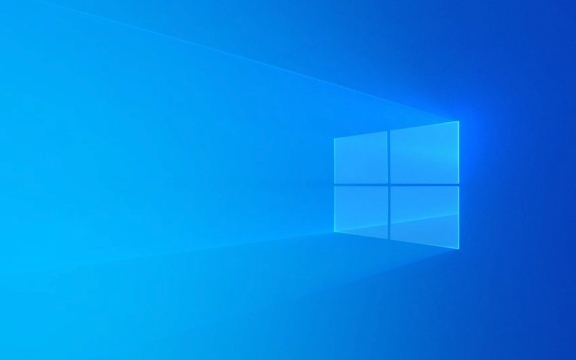
1. Check the USB Port and Drive First
Before diving into system settings, rule out the simplest possibilities:
- Try a different USB drive — some faulty or poorly formatted drives can cause system hangs.
- Plug the drive into a different USB port on your PC.
- Test the same drive on another computer to see if it causes issues there too.
- Avoid using USB hubs or extension cables — plug directly into the PC.
If the freeze only happens with one specific drive or port, the problem is likely isolated to that hardware.

2. Update or Reinstall USB Drivers
Outdated, corrupt, or incompatible USB drivers are a common culprit.
Steps:

- Press
Win Xand select Device Manager. - Expand Universal Serial Bus controllers.
- Right-click each USB root hub (especially those labeled with "USB 3.0" or "xHCI") and choose Update driver.
- Select Search automatically for updated driver software.
- If that doesn’t help, right-click and choose Uninstall device, then unplug the drive, restart your PC, and let Windows reinstall the drivers automatically.
? Tip: After uninstalling, reboot before plugging the drive back in. This forces Windows to detect and reinstall the USB stack cleanly.
3. Disable USB Selective Suspend (Power Saving Feature)
Windows sometimes freezes when waking up USB devices from power-saving mode.
To disable:
- Go to Control Panel > Power Options.
- Click Change plan settings for your current plan.
- Click Change advanced power settings.
- Expand USB settings > USB selective suspend setting.
- Set both On battery and Plugged in to Disabled.
- Click Apply > OK.
This stops Windows from turning off USB ports to save power — which can occasionally cause hangs when reactivating.
4. Check for Conflicts with Antivirus or Third-Party Software
Some antivirus tools (especially older or third-party ones) aggressively scan USB devices upon insertion, which can freeze the system.
- Temporarily disable your antivirus or security suite.
- Try plugging in the USB drive again.
- If it works fine, re-enable the antivirus and adjust its auto-scan on USB insertion settings, or consider updating or replacing it.
Also, check for:
- Backup software (like Acronis)
- Encryption tools (like BitLocker or third-party encryption)
- Auto-launch software on the USB drive (malware or poorly coded autorun)
5. Run Hardware and System Diagnostics
- Open Event Viewer (
eventvwr.msc) and look under Windows Logs > System around the time of the freeze. Look for errors related toUSB,disk, orkernel. - Run
sfc /scannowin Command Prompt (as admin) to check for corrupted system files. - Update your motherboard chipset drivers and BIOS/UEFI — outdated firmware can cause USB instability.
6. Disable AutoPlay (Sometimes Helps)
Though less common, AutoPlay trying to read a corrupted or slow drive can hang Explorer.
- Press
Win R, typegpedit.msc(if you have Pro edition) or use Registry Editor (regedit). - Or go to Settings > Devices > AutoPlay and turn off AutoPlay for all media and devices.
Summary of What to Try (Quick List):
- ? Test different USB drives and ports
- ? Update or reinstall USB controllers in Device Manager
- ? Disable USB selective suspend in Power Options
- ? Temporarily disable antivirus or security software
- ? Check Event Viewer for error clues
- ? Run
sfc /scannowand update system drivers/firmware
If the problem persists across multiple drives and ports, it could point to a deeper motherboard or power delivery issue — but in most cases, updating drivers and disabling power-saving features resolves it.
Basically, it’s not usually the USB drive itself — it’s how Windows is handling it. Tweak the settings above, and your PC should stop freezing.
The above is the detailed content of my win 10 pc freezes when i plug in a usb drive. For more information, please follow other related articles on the PHP Chinese website!

Hot AI Tools

Undress AI Tool
Undress images for free

Undresser.AI Undress
AI-powered app for creating realistic nude photos

AI Clothes Remover
Online AI tool for removing clothes from photos.

Clothoff.io
AI clothes remover

Video Face Swap
Swap faces in any video effortlessly with our completely free AI face swap tool!

Hot Article

Hot Tools

Notepad++7.3.1
Easy-to-use and free code editor

SublimeText3 Chinese version
Chinese version, very easy to use

Zend Studio 13.0.1
Powerful PHP integrated development environment

Dreamweaver CS6
Visual web development tools

SublimeText3 Mac version
God-level code editing software (SublimeText3)

Hot Topics
 Windows Security is blank or not showing options
Jul 07, 2025 am 02:40 AM
Windows Security is blank or not showing options
Jul 07, 2025 am 02:40 AM
When the Windows Security Center is blank or the function is missing, you can follow the following steps to check: 1. Confirm whether the system version supports full functions, some functions of the Home Edition are limited, and the Professional Edition and above are more complete; 2. Restart the SecurityHealthService service to ensure that its startup type is set to automatic; 3. Check and uninstall third-party security software that may conflict; 4. Run the sfc/scannow and DISM commands to repair system files; 5. Try to reset or reinstall the Windows Security Center application, and contact Microsoft support if necessary.
 PEAK Voice Chat Not Working on PC: Check This Stepwise Guide!
Jul 03, 2025 pm 06:02 PM
PEAK Voice Chat Not Working on PC: Check This Stepwise Guide!
Jul 03, 2025 pm 06:02 PM
Players have been experiencing the PEAK voice chat not working issue on PC, impacting their cooperation during climbs. If you are in the same situation, you can read this post from MiniTool to learn how to resolve PEAK voice chat issues.Quick Navigat
 Windows stuck on 'undoing changes made to your computer'
Jul 05, 2025 am 02:51 AM
Windows stuck on 'undoing changes made to your computer'
Jul 05, 2025 am 02:51 AM
The computer is stuck in the "Undo Changes made to the computer" interface, which is a common problem after the Windows update fails. It is usually caused by the stuck rollback process and cannot enter the system normally. 1. First of all, you should wait patiently for a long enough time, especially after restarting, it may take more than 30 minutes to complete the rollback, and observe the hard disk light to determine whether it is still running. 2. If there is no progress for a long time, you can force shut down and enter the recovery environment (WinRE) multiple times, and try to start repair or system restore. 3. After entering safe mode, you can uninstall the most recent update records through the control panel. 4. Use the command prompt to execute the bootrec command in the recovery environment to repair the boot file, or run sfc/scannow to check the system file. 5. The last method is to use the "Reset this computer" function
 Proven Ways for Microsoft Teams Error 657rx in Windows 11/10
Jul 07, 2025 pm 12:25 PM
Proven Ways for Microsoft Teams Error 657rx in Windows 11/10
Jul 07, 2025 pm 12:25 PM
Encountering something went wrong 657rx can be frustrating when you log in to Microsoft Teams or Outlook. In this article on MiniTool, we will explore how to fix the Outlook/Microsoft Teams error 657rx so you can get your workflow back on track.Quick
 The RPC server is unavailable Windows
Jul 06, 2025 am 12:07 AM
The RPC server is unavailable Windows
Jul 06, 2025 am 12:07 AM
When encountering the "RPCserverisunavailable" problem, first confirm whether it is a local service exception or a network configuration problem. 1. Check and start the RPC service to ensure that its startup type is automatic. If it cannot be started, check the event log; 2. Check the network connection and firewall settings, test the firewall to turn off the firewall, check DNS resolution and network connectivity; 3. Run the sfc/scannow and DISM commands to repair the system files; 4. Check the group policy and domain controller status in the domain environment, and contact the IT department to assist in the processing. Gradually check it in sequence to locate and solve the problem.
 The requested operation requires elevation Windows
Jul 04, 2025 am 02:58 AM
The requested operation requires elevation Windows
Jul 04, 2025 am 02:58 AM
When you encounter the prompt "This operation requires escalation of permissions", it means that you need administrator permissions to continue. Solutions include: 1. Right-click the "Run as Administrator" program or set the shortcut to always run as an administrator; 2. Check whether the current account is an administrator account, if not, switch or request administrator assistance; 3. Use administrator permissions to open a command prompt or PowerShell to execute relevant commands; 4. Bypass the restrictions by obtaining file ownership or modifying the registry when necessary, but such operations need to be cautious and fully understand the risks. Confirm permission identity and try the above methods usually solve the problem.
 the default gateway is not available Windows
Jul 08, 2025 am 02:21 AM
the default gateway is not available Windows
Jul 08, 2025 am 02:21 AM
When you encounter the "DefaultGatewayisNotAvailable" prompt, it means that the computer cannot connect to the router or does not obtain the network address correctly. 1. First, restart the router and computer, wait for the router to fully start before trying to connect; 2. Check whether the IP address is set to automatically obtain, enter the network attribute to ensure that "Automatically obtain IP address" and "Automatically obtain DNS server address" are selected; 3. Run ipconfig/release and ipconfig/renew through the command prompt to release and re-acquire the IP address, and execute the netsh command to reset the network components if necessary; 4. Check the wireless network card driver, update or reinstall the driver to ensure that it works normally.
 How to fix 'SYSTEM_SERVICE_EXCEPTION' stop code in Windows
Jul 09, 2025 am 02:56 AM
How to fix 'SYSTEM_SERVICE_EXCEPTION' stop code in Windows
Jul 09, 2025 am 02:56 AM
When encountering the "SYSTEM_SERVICE_EXCEPTION" blue screen error, you do not need to reinstall the system or replace the hardware immediately. You can follow the following steps to check: 1. Update or roll back hardware drivers such as graphics cards, especially recently updated drivers; 2. Uninstall third-party antivirus software or system tools, and use WindowsDefender or well-known brand products to replace them; 3. Run sfc/scannow and DISM commands as administrator to repair system files; 4. Check memory problems, restore the default frequency and re-plug and unplug the memory stick, and use Windows memory diagnostic tools to detect. In most cases, the driver and software problems can be solved first.






