 Computer Tutorials
Computer Tutorials
 Troubleshooting
Troubleshooting
 how to fix 'the directory name is invalid' error in win command prompt
how to fix 'the directory name is invalid' error in win command prompt
how to fix 'the directory name is invalid' error in win command prompt
Jul 30, 2025 am 03:33 AMCheck for spelling errors or illegal characters in the path, make sure to use backslashes and avoid using characters such as : " | ? *; 2. Confirm that the target drive or directory exists, and if you switch the drive, you need to use the cd /d command; 3. Run chkdsk C: /f /r to repair file system errors and restore bad sectors; 4. Shorten the excessively long path or move the folder to the root directory, or enable Win32 long path support through Group Policy or registry; 5. Avoid using CON, PRN, AUX, etc. as folder names; 6. Restart the command prompt and gradually navigate from the root directory to eliminate environment variables or current directory settings issues. This error is usually caused by invalid path, unconnected drive, or system corruption. Follow the steps to troubleshoot.

The "The directory name is invalid" error in Windows Command Prompt usually means the system can't recognize or access the folder path you're trying to use. This can happen for several reasons — from simple typos to deeper system issues. Here's how to fix it.
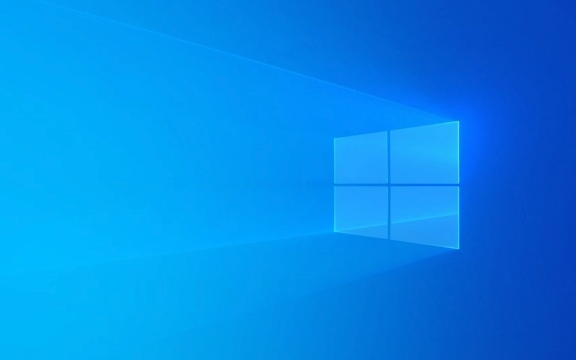
1. Check the Path for Typos or Invalid Characters
Make sure the directory path you're entering is correct.
- Double-check spelling, slashes (
\vs/), and drive letters. - Use backslashes (
\) in Windows paths (eg,C:\Users\Name\Documents). - Avoid invalid characters like:
: " | ? * - Don't include trailing spaces or periods in folder names.
? Example of correct usage:

cd C:\Users\YourName\Desktop
? This may fail:
cd C:/Users/YourName/Desktop (forward slashes may not work in some cases)
2. Verify the Drive or Directory Exists
The drive or folder might not exist or was disconnected.

- If you're switching drives (eg,
D:), make sure the drive is connected (like a USB or external drive). - Type
dirto list contents and confirm the folder is there. - Use
cd /d D:\YourFolderto change both drive and directory at once.
?? Try:
D:
Then:
cd YourFolder
Or in one step:
cd /d D:\YourFolder
If the drive doesn't exist, Windows can't access the directory — hence the error.
3. Fix Corrupted File System or Bad Sectors
Sometimes the file system itself is corrupted.
? Run CHKDSK to check and repair:
- Open Command Prompt as Administrator .
- Run:
chkdsk C: /f /r
Replace
C:with the affected drive letter.-
/ffixes errors. -
/rrecovers bad sectors.
-
? Note: If the drive is in use, it will ask to schedule the scan on reboot — press Y , then restart your PC.
4. Shorten Long or Deep Paths
Windows has a default path length limit of 260 characters (MAX_PATH).
If your folder path is too long (eg, C:\very\deep\nested\folder\... ), it may trigger the error.
? Solutions:
- Rename parent folders to shorter names.
- Move the folder closer to the root (eg, copy to
C:\Project). - Enable long path support in Windows 10/11:
- Open Group Policy Editor (
gpedit.msc) or Registry Editor . - Go to:
Computer Configuration > Administrative Templates > System > Filesystem > NTFS - Enable Enable Win32 long paths . Or in the registry:
HKEY_LOCAL_MACHINE\SYSTEM\CurrentControlSet\Control\FileSystem
Set
LongPathsEnabledto1.
- Open Group Policy Editor (
5. Avoid Reserved Names and Virtual Paths
You can't use certain reserved names as folder names, like:
-
CON,PRN,AUX,NUL,COM1,LPT1, etc.
? So this will fail:
cd C:\CON
Also, don't use virtual paths like \\?\ unless you know what you're doing.
6. Check for Hidden System Issues
Sometimes environment variables or current directory settings are corrupted.
?? Try resetting CMD:
- Close Command Prompt.
- Reopen it (don't navigate automatically to a bad path).
- Start fresh with
C:thencd \to go to root.
Or try:
cd \
Then navigate step by step.
Summary – Quick Fixes to Try
- [ ] Check for typos in the path.
- [ ] Confirm the drive (eg, D:, E:) is connected.
- [ ] Use
cd /dto change drive and directory together. - [ ] Run
chkdskif the drive has errors. - [ ] Shorten long folder paths.
- [ ] Avoid reserved names like
CON,AUX. - [ ] Enable long path support if needed.
Basically, this error is about Windows not being able to resolve the directory you're asking for — either because it doesn't exist, is unreachable, or the path is malformed. Go step by step, and it's usually easy to fix.
The above is the detailed content of how to fix 'the directory name is invalid' error in win command prompt. For more information, please follow other related articles on the PHP Chinese website!

Hot AI Tools

Undress AI Tool
Undress images for free

Undresser.AI Undress
AI-powered app for creating realistic nude photos

AI Clothes Remover
Online AI tool for removing clothes from photos.

Clothoff.io
AI clothes remover

Video Face Swap
Swap faces in any video effortlessly with our completely free AI face swap tool!

Hot Article

Hot Tools

Notepad++7.3.1
Easy-to-use and free code editor

SublimeText3 Chinese version
Chinese version, very easy to use

Zend Studio 13.0.1
Powerful PHP integrated development environment

Dreamweaver CS6
Visual web development tools

SublimeText3 Mac version
God-level code editing software (SublimeText3)

Hot Topics
 Windows Security is blank or not showing options
Jul 07, 2025 am 02:40 AM
Windows Security is blank or not showing options
Jul 07, 2025 am 02:40 AM
When the Windows Security Center is blank or the function is missing, you can follow the following steps to check: 1. Confirm whether the system version supports full functions, some functions of the Home Edition are limited, and the Professional Edition and above are more complete; 2. Restart the SecurityHealthService service to ensure that its startup type is set to automatic; 3. Check and uninstall third-party security software that may conflict; 4. Run the sfc/scannow and DISM commands to repair system files; 5. Try to reset or reinstall the Windows Security Center application, and contact Microsoft support if necessary.
 PEAK Voice Chat Not Working on PC: Check This Stepwise Guide!
Jul 03, 2025 pm 06:02 PM
PEAK Voice Chat Not Working on PC: Check This Stepwise Guide!
Jul 03, 2025 pm 06:02 PM
Players have been experiencing the PEAK voice chat not working issue on PC, impacting their cooperation during climbs. If you are in the same situation, you can read this post from MiniTool to learn how to resolve PEAK voice chat issues.Quick Navigat
 Windows stuck on 'undoing changes made to your computer'
Jul 05, 2025 am 02:51 AM
Windows stuck on 'undoing changes made to your computer'
Jul 05, 2025 am 02:51 AM
The computer is stuck in the "Undo Changes made to the computer" interface, which is a common problem after the Windows update fails. It is usually caused by the stuck rollback process and cannot enter the system normally. 1. First of all, you should wait patiently for a long enough time, especially after restarting, it may take more than 30 minutes to complete the rollback, and observe the hard disk light to determine whether it is still running. 2. If there is no progress for a long time, you can force shut down and enter the recovery environment (WinRE) multiple times, and try to start repair or system restore. 3. After entering safe mode, you can uninstall the most recent update records through the control panel. 4. Use the command prompt to execute the bootrec command in the recovery environment to repair the boot file, or run sfc/scannow to check the system file. 5. The last method is to use the "Reset this computer" function
 Proven Ways for Microsoft Teams Error 657rx in Windows 11/10
Jul 07, 2025 pm 12:25 PM
Proven Ways for Microsoft Teams Error 657rx in Windows 11/10
Jul 07, 2025 pm 12:25 PM
Encountering something went wrong 657rx can be frustrating when you log in to Microsoft Teams or Outlook. In this article on MiniTool, we will explore how to fix the Outlook/Microsoft Teams error 657rx so you can get your workflow back on track.Quick
 The RPC server is unavailable Windows
Jul 06, 2025 am 12:07 AM
The RPC server is unavailable Windows
Jul 06, 2025 am 12:07 AM
When encountering the "RPCserverisunavailable" problem, first confirm whether it is a local service exception or a network configuration problem. 1. Check and start the RPC service to ensure that its startup type is automatic. If it cannot be started, check the event log; 2. Check the network connection and firewall settings, test the firewall to turn off the firewall, check DNS resolution and network connectivity; 3. Run the sfc/scannow and DISM commands to repair the system files; 4. Check the group policy and domain controller status in the domain environment, and contact the IT department to assist in the processing. Gradually check it in sequence to locate and solve the problem.
 The requested operation requires elevation Windows
Jul 04, 2025 am 02:58 AM
The requested operation requires elevation Windows
Jul 04, 2025 am 02:58 AM
When you encounter the prompt "This operation requires escalation of permissions", it means that you need administrator permissions to continue. Solutions include: 1. Right-click the "Run as Administrator" program or set the shortcut to always run as an administrator; 2. Check whether the current account is an administrator account, if not, switch or request administrator assistance; 3. Use administrator permissions to open a command prompt or PowerShell to execute relevant commands; 4. Bypass the restrictions by obtaining file ownership or modifying the registry when necessary, but such operations need to be cautious and fully understand the risks. Confirm permission identity and try the above methods usually solve the problem.
 the default gateway is not available Windows
Jul 08, 2025 am 02:21 AM
the default gateway is not available Windows
Jul 08, 2025 am 02:21 AM
When you encounter the "DefaultGatewayisNotAvailable" prompt, it means that the computer cannot connect to the router or does not obtain the network address correctly. 1. First, restart the router and computer, wait for the router to fully start before trying to connect; 2. Check whether the IP address is set to automatically obtain, enter the network attribute to ensure that "Automatically obtain IP address" and "Automatically obtain DNS server address" are selected; 3. Run ipconfig/release and ipconfig/renew through the command prompt to release and re-acquire the IP address, and execute the netsh command to reset the network components if necessary; 4. Check the wireless network card driver, update or reinstall the driver to ensure that it works normally.
 How to fix 'SYSTEM_SERVICE_EXCEPTION' stop code in Windows
Jul 09, 2025 am 02:56 AM
How to fix 'SYSTEM_SERVICE_EXCEPTION' stop code in Windows
Jul 09, 2025 am 02:56 AM
When encountering the "SYSTEM_SERVICE_EXCEPTION" blue screen error, you do not need to reinstall the system or replace the hardware immediately. You can follow the following steps to check: 1. Update or roll back hardware drivers such as graphics cards, especially recently updated drivers; 2. Uninstall third-party antivirus software or system tools, and use WindowsDefender or well-known brand products to replace them; 3. Run sfc/scannow and DISM commands as administrator to repair system files; 4. Check memory problems, restore the default frequency and re-plug and unplug the memory stick, and use Windows memory diagnostic tools to detect. In most cases, the driver and software problems can be solved first.





