Restart your computer to resolve temporary post-update glitches. 2. Run the Windows Store Apps troubleshooter via Settings > Update & Security > Troubleshoot to fix common app issues. 3. Re-register built-in apps using PowerShell (Admin) with the command Get-AppXPackage -AllUsers | Foreach {Add-AppxPackage -DisableDevelopmentMode -Register "$($_.InstallLocation)\AppXManifest.xml"} and restart. 4. Repair corrupted system files by running sfc /scannow followed by DISM /Online /Cleanup-Image /RestoreHealth in Command Prompt (Admin), then restart. 5. Create a new user profile in Settings > Accounts > Family & other users to determine if the issue is profile-specific, and migrate data if needed. 6. Check app permissions and ensure your account has admin rights; for script-based apps, set execution policy to RemoteSigned in PowerShell (Admin) if necessary. 7. Update or reinstall problematic third-party apps and temporarily disable antivirus to check for interference. 8. As a last resort, roll back the update within 10 days via Settings > Update & Security > Recovery, backing up first. Most app issues after a Windows 10 update are fixable without data loss, starting with PowerShell re-registration and SFC scan, and if all else fails, a repair install can resolve the issue.

If apps aren't opening after a Windows 10 update, you're not alone — this is a common issue that can happen due to corrupted system files, user profile glitches, or compatibility problems introduced by the update. Here’s how to fix it step by step.
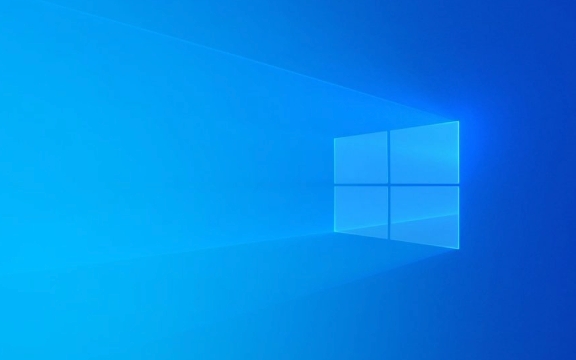
1. Restart Your Computer
Sometimes the issue is temporary and caused by background processes still running post-update.
- Save your work and restart the PC.
- Wait a few minutes after reboot before trying apps again.
This resolves many post-update glitches.

2. Run the Built-in Troubleshooter
Windows has a dedicated Windows Store Apps troubleshooter (also affects modern/UWP apps).
- Go to Settings > Update & Security > Troubleshoot.
- Click Additional troubleshooters.
- Find Windows Store Apps, click it, then Run the troubleshooter.
- Follow the prompts and apply any recommended fixes.
This can repair issues with Start Menu apps, Microsoft Store, Settings, and other built-in apps.

3. Re-register Apps Using PowerShell
If built-in apps like Mail, Calendar, or Store aren't opening, re-registering them often helps.
- Right-click the Start button and select Windows PowerShell (Admin) or Terminal (Admin).
- Paste this command and press Enter:
Get-AppXPackage -AllUsers | Foreach {Add-AppxPackage -DisableDevelopmentMode -Register "$($_.InstallLocation)\AppXManifest.xml"} - Wait for the process to complete (you’ll see several lines of output).
- Restart your PC and test the apps.
? This resets all built-in UWP apps without removing your data.
4. Check for Corrupted System Files
A faulty update can corrupt system files, breaking app functionality.
Run these commands in Command Prompt (Admin):
sfc /scannow
Wait for it to finish (can take 15–30 mins). If it finds and fixes issues, restart.
Then run:
DISM /Online /Cleanup-Image /RestoreHealth
This repairs the Windows image. Restart again after it completes.
5. Create a New User Profile
Sometimes the issue is tied to your user profile.
- Go to Settings > Accounts > Family & other users.
- Under "Other users," click Add someone else to this PC.
- Create a new local account (you can skip Microsoft account).
- Log into the new account and test if apps open.
- If they work, the problem is with your original profile.
- You may need to migrate your files to the new profile.
6. Check App Permissions and Execution Policy
Some updates reset permissions or security policies.
- Make sure your account has admin rights.
- For PowerShell or script-based apps, check:
- Open PowerShell as admin.
- Run:
Get-ExecutionPolicy - If it says
Restricted, run:Set-ExecutionPolicy RemoteSigned
?? Only do this if you understand the risks — it allows scripts to run.
7. Update or Reinstall Problematic Apps
For third-party apps that won’t open:
- Try reinstalling them.
- Check the developer’s website for update compatibility with your Windows version.
- Temporarily disable antivirus — sometimes it blocks apps after an update.
8. Roll Back the Update (Last Resort)
If the issue started immediately after a recent update:
- Go to Settings > Update & Security > Recovery.
- Under "Go back to the previous version of Windows 10," click Get started.
- Follow the prompts (only available for ~10 days after an update).
?? After 10 days, this option disappears. Be sure to back up first.
Most app launch issues after a Windows 10 update are fixable without losing data. Start with the PowerShell re-registration and SFC scan — they solve the majority of cases. If all else fails, a repair install (keeping files and apps) is another option.
Basically, don’t panic — it’s usually not permanent.
The above is the detailed content of apps not opening after win 10 update. For more information, please follow other related articles on the PHP Chinese website!

Hot AI Tools

Undress AI Tool
Undress images for free

Undresser.AI Undress
AI-powered app for creating realistic nude photos

AI Clothes Remover
Online AI tool for removing clothes from photos.

Clothoff.io
AI clothes remover

Video Face Swap
Swap faces in any video effortlessly with our completely free AI face swap tool!

Hot Article

Hot Tools

Notepad++7.3.1
Easy-to-use and free code editor

SublimeText3 Chinese version
Chinese version, very easy to use

Zend Studio 13.0.1
Powerful PHP integrated development environment

Dreamweaver CS6
Visual web development tools

SublimeText3 Mac version
God-level code editing software (SublimeText3)

Hot Topics
 Windows Security is blank or not showing options
Jul 07, 2025 am 02:40 AM
Windows Security is blank or not showing options
Jul 07, 2025 am 02:40 AM
When the Windows Security Center is blank or the function is missing, you can follow the following steps to check: 1. Confirm whether the system version supports full functions, some functions of the Home Edition are limited, and the Professional Edition and above are more complete; 2. Restart the SecurityHealthService service to ensure that its startup type is set to automatic; 3. Check and uninstall third-party security software that may conflict; 4. Run the sfc/scannow and DISM commands to repair system files; 5. Try to reset or reinstall the Windows Security Center application, and contact Microsoft support if necessary.
 PEAK Voice Chat Not Working on PC: Check This Stepwise Guide!
Jul 03, 2025 pm 06:02 PM
PEAK Voice Chat Not Working on PC: Check This Stepwise Guide!
Jul 03, 2025 pm 06:02 PM
Players have been experiencing the PEAK voice chat not working issue on PC, impacting their cooperation during climbs. If you are in the same situation, you can read this post from MiniTool to learn how to resolve PEAK voice chat issues.Quick Navigat
 Windows stuck on 'undoing changes made to your computer'
Jul 05, 2025 am 02:51 AM
Windows stuck on 'undoing changes made to your computer'
Jul 05, 2025 am 02:51 AM
The computer is stuck in the "Undo Changes made to the computer" interface, which is a common problem after the Windows update fails. It is usually caused by the stuck rollback process and cannot enter the system normally. 1. First of all, you should wait patiently for a long enough time, especially after restarting, it may take more than 30 minutes to complete the rollback, and observe the hard disk light to determine whether it is still running. 2. If there is no progress for a long time, you can force shut down and enter the recovery environment (WinRE) multiple times, and try to start repair or system restore. 3. After entering safe mode, you can uninstall the most recent update records through the control panel. 4. Use the command prompt to execute the bootrec command in the recovery environment to repair the boot file, or run sfc/scannow to check the system file. 5. The last method is to use the "Reset this computer" function
 Proven Ways for Microsoft Teams Error 657rx in Windows 11/10
Jul 07, 2025 pm 12:25 PM
Proven Ways for Microsoft Teams Error 657rx in Windows 11/10
Jul 07, 2025 pm 12:25 PM
Encountering something went wrong 657rx can be frustrating when you log in to Microsoft Teams or Outlook. In this article on MiniTool, we will explore how to fix the Outlook/Microsoft Teams error 657rx so you can get your workflow back on track.Quick
 The RPC server is unavailable Windows
Jul 06, 2025 am 12:07 AM
The RPC server is unavailable Windows
Jul 06, 2025 am 12:07 AM
When encountering the "RPCserverisunavailable" problem, first confirm whether it is a local service exception or a network configuration problem. 1. Check and start the RPC service to ensure that its startup type is automatic. If it cannot be started, check the event log; 2. Check the network connection and firewall settings, test the firewall to turn off the firewall, check DNS resolution and network connectivity; 3. Run the sfc/scannow and DISM commands to repair the system files; 4. Check the group policy and domain controller status in the domain environment, and contact the IT department to assist in the processing. Gradually check it in sequence to locate and solve the problem.
 The requested operation requires elevation Windows
Jul 04, 2025 am 02:58 AM
The requested operation requires elevation Windows
Jul 04, 2025 am 02:58 AM
When you encounter the prompt "This operation requires escalation of permissions", it means that you need administrator permissions to continue. Solutions include: 1. Right-click the "Run as Administrator" program or set the shortcut to always run as an administrator; 2. Check whether the current account is an administrator account, if not, switch or request administrator assistance; 3. Use administrator permissions to open a command prompt or PowerShell to execute relevant commands; 4. Bypass the restrictions by obtaining file ownership or modifying the registry when necessary, but such operations need to be cautious and fully understand the risks. Confirm permission identity and try the above methods usually solve the problem.
 the default gateway is not available Windows
Jul 08, 2025 am 02:21 AM
the default gateway is not available Windows
Jul 08, 2025 am 02:21 AM
When you encounter the "DefaultGatewayisNotAvailable" prompt, it means that the computer cannot connect to the router or does not obtain the network address correctly. 1. First, restart the router and computer, wait for the router to fully start before trying to connect; 2. Check whether the IP address is set to automatically obtain, enter the network attribute to ensure that "Automatically obtain IP address" and "Automatically obtain DNS server address" are selected; 3. Run ipconfig/release and ipconfig/renew through the command prompt to release and re-acquire the IP address, and execute the netsh command to reset the network components if necessary; 4. Check the wireless network card driver, update or reinstall the driver to ensure that it works normally.
 How to fix 'SYSTEM_SERVICE_EXCEPTION' stop code in Windows
Jul 09, 2025 am 02:56 AM
How to fix 'SYSTEM_SERVICE_EXCEPTION' stop code in Windows
Jul 09, 2025 am 02:56 AM
When encountering the "SYSTEM_SERVICE_EXCEPTION" blue screen error, you do not need to reinstall the system or replace the hardware immediately. You can follow the following steps to check: 1. Update or roll back hardware drivers such as graphics cards, especially recently updated drivers; 2. Uninstall third-party antivirus software or system tools, and use WindowsDefender or well-known brand products to replace them; 3. Run sfc/scannow and DISM commands as administrator to repair system files; 4. Check memory problems, restore the default frequency and re-plug and unplug the memory stick, and use Windows memory diagnostic tools to detect. In most cases, the driver and software problems can be solved first.






