Restart your PC to resolve temporary glitches; 2. Update or reinstall NVIDIA drivers using DDU in Safe Mode for a clean install or via Device Manager; 3. Check power supply adequacy, reseat GPU, ensure secure power connections, and test in another system if possible; 4. Roll back or install older stable drivers if Windows updates caused conflicts; 5. Disable Fast Startup in Power Options to prevent hardware detection issues; 6. Update BIOS/UEFI and chipset drivers from motherboard manufacturer’s website; 7. Test system with integrated graphics by removing GPU and reinstalling drivers after uninstallation; 8. If all steps fail and GPU shows no output in multiple systems, the GPU may be dead—seek RMA if under warranty. Most Code 43 errors are resolved with driver cleanup using DDU, and persistent issues likely indicate hardware failure, particularly PSU or GPU, requiring thorough step-by-step troubleshooting to identify the root cause.

The Windows 10 Code 43 error for NVIDIA GPU means that Windows has detected the graphics card but stopped it due to a reported problem. This can cause your GPU to stop working, display no output, or show up with a yellow exclamation mark in Device Manager.
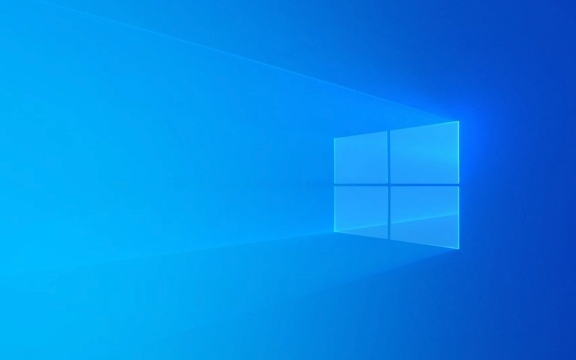
Here’s how to fix it step by step:
1. Restart Your PC
Sometimes, the error is temporary. A simple reboot can resolve driver glitches or transient hardware communication issues.

Try this first before diving into deeper fixes.
2. Update or Reinstall NVIDIA Drivers
Outdated, corrupted, or incompatible drivers are the most common cause of Code 43.

Option A: Use Display Driver Uninstaller (DDU) Fresh Install
This is the most reliable method:
- Download DDU from Guru3D
- Boot into Safe Mode:
- Press
Win R, typemsconfig, go to Boot tab → check "Safe boot" → OK → Restart.
- Press
- Run DDU:
- Select GPU → Clean and restart.
- After reboot, download the latest NVIDIA driver from NVIDIA's website.
- Install the driver manually.
Avoid using third-party driver updaters—they often cause more issues.
Option B: Update via Device Manager
- Press
Win X→ Device Manager. - Expand Display adapters.
- Right-click your NVIDIA GPU → Update driver → "Search automatically for updated driver software".
- If Windows says the best driver is already installed, skip to DDU method.
3. Check Power Supply and Hardware Connections
A failing or underpowered PSU can cause the GPU to malfunction and trigger Code 43.
- Ensure your power supply meets the GPU’s requirements (check NVIDIA specs for your model).
- Reseat the GPU:
- Shut down and unplug the PC.
- Remove the GPU and firmly reinsert it into the PCIe slot.
- Make sure PCIe power cables are securely connected.
- Try a different PCIe slot if available.
- Test the GPU in another PC if possible.
If the GPU works in another system, the issue is likely with your motherboard, PSU, or drivers.
4. Roll Back or Change Windows Updates
Sometimes, a Windows update can conflict with GPU drivers.
- Go to Device Manager → right-click GPU → Properties → Driver tab.
- Click Roll Back Driver if the option is available (only shows if a previous driver was installed).
- Alternatively, uninstall the driver, then install an older stable version (e.g., NVIDIA 472.12 or 511.79, depending on your GPU).
Use older drivers only if the latest ones don’t work—avoid staying outdated long-term.
5. Disable Fast Startup
Fast Startup can cause hardware detection issues.
- Go to Control Panel → Power Options → Choose what the power buttons do.
- Click Change settings that are currently unavailable.
- Uncheck Turn on fast startup.
- Save changes and restart.
6. Check for BIOS/UEFI and Chipset Updates
An outdated motherboard BIOS can cause PCIe communication problems.
- Visit your motherboard manufacturer’s website (ASUS, MSI, Gigabyte, etc.).
- Download and install the latest BIOS and chipset drivers.
- Follow instructions carefully—incorrect BIOS flashing can brick your system.
7. Test with Integrated Graphics (if available)
If your CPU has integrated graphics:
- Remove the NVIDIA GPU.
- Plug monitor into motherboard video output.
- Boot and uninstall all NVIDIA drivers.
- Then reinstall the GPU and drivers fresh.
This helps rule out software conflicts.
8. GPU May Be Dead (Last Resort)
If:
- The GPU fails in multiple systems.
- You’ve tried DDU, latest drivers, hardware reseating, and PSU checks.
- The card shows no output or fans don’t spin.
Then the GPU may be permanently damaged. Contact NVIDIA or the retailer for RMA if under warranty.
Bottom line:
Most Code 43 errors are software/driver-related. Use DDU clean driver install as your go-to fix. If that fails, suspect hardware—especially PSU or GPU failure.
Basically, it’s not complicated—but easy to miss a step like using DDU or checking power.
The above is the detailed content of how to fix win 10 code 43 error for nvidia gpu. For more information, please follow other related articles on the PHP Chinese website!

Hot AI Tools

Undress AI Tool
Undress images for free

Undresser.AI Undress
AI-powered app for creating realistic nude photos

AI Clothes Remover
Online AI tool for removing clothes from photos.

Clothoff.io
AI clothes remover

Video Face Swap
Swap faces in any video effortlessly with our completely free AI face swap tool!

Hot Article

Hot Tools

Notepad++7.3.1
Easy-to-use and free code editor

SublimeText3 Chinese version
Chinese version, very easy to use

Zend Studio 13.0.1
Powerful PHP integrated development environment

Dreamweaver CS6
Visual web development tools

SublimeText3 Mac version
God-level code editing software (SublimeText3)

Hot Topics
 Windows Security is blank or not showing options
Jul 07, 2025 am 02:40 AM
Windows Security is blank or not showing options
Jul 07, 2025 am 02:40 AM
When the Windows Security Center is blank or the function is missing, you can follow the following steps to check: 1. Confirm whether the system version supports full functions, some functions of the Home Edition are limited, and the Professional Edition and above are more complete; 2. Restart the SecurityHealthService service to ensure that its startup type is set to automatic; 3. Check and uninstall third-party security software that may conflict; 4. Run the sfc/scannow and DISM commands to repair system files; 5. Try to reset or reinstall the Windows Security Center application, and contact Microsoft support if necessary.
 PEAK Voice Chat Not Working on PC: Check This Stepwise Guide!
Jul 03, 2025 pm 06:02 PM
PEAK Voice Chat Not Working on PC: Check This Stepwise Guide!
Jul 03, 2025 pm 06:02 PM
Players have been experiencing the PEAK voice chat not working issue on PC, impacting their cooperation during climbs. If you are in the same situation, you can read this post from MiniTool to learn how to resolve PEAK voice chat issues.Quick Navigat
 Windows stuck on 'undoing changes made to your computer'
Jul 05, 2025 am 02:51 AM
Windows stuck on 'undoing changes made to your computer'
Jul 05, 2025 am 02:51 AM
The computer is stuck in the "Undo Changes made to the computer" interface, which is a common problem after the Windows update fails. It is usually caused by the stuck rollback process and cannot enter the system normally. 1. First of all, you should wait patiently for a long enough time, especially after restarting, it may take more than 30 minutes to complete the rollback, and observe the hard disk light to determine whether it is still running. 2. If there is no progress for a long time, you can force shut down and enter the recovery environment (WinRE) multiple times, and try to start repair or system restore. 3. After entering safe mode, you can uninstall the most recent update records through the control panel. 4. Use the command prompt to execute the bootrec command in the recovery environment to repair the boot file, or run sfc/scannow to check the system file. 5. The last method is to use the "Reset this computer" function
 Proven Ways for Microsoft Teams Error 657rx in Windows 11/10
Jul 07, 2025 pm 12:25 PM
Proven Ways for Microsoft Teams Error 657rx in Windows 11/10
Jul 07, 2025 pm 12:25 PM
Encountering something went wrong 657rx can be frustrating when you log in to Microsoft Teams or Outlook. In this article on MiniTool, we will explore how to fix the Outlook/Microsoft Teams error 657rx so you can get your workflow back on track.Quick
 The RPC server is unavailable Windows
Jul 06, 2025 am 12:07 AM
The RPC server is unavailable Windows
Jul 06, 2025 am 12:07 AM
When encountering the "RPCserverisunavailable" problem, first confirm whether it is a local service exception or a network configuration problem. 1. Check and start the RPC service to ensure that its startup type is automatic. If it cannot be started, check the event log; 2. Check the network connection and firewall settings, test the firewall to turn off the firewall, check DNS resolution and network connectivity; 3. Run the sfc/scannow and DISM commands to repair the system files; 4. Check the group policy and domain controller status in the domain environment, and contact the IT department to assist in the processing. Gradually check it in sequence to locate and solve the problem.
 The requested operation requires elevation Windows
Jul 04, 2025 am 02:58 AM
The requested operation requires elevation Windows
Jul 04, 2025 am 02:58 AM
When you encounter the prompt "This operation requires escalation of permissions", it means that you need administrator permissions to continue. Solutions include: 1. Right-click the "Run as Administrator" program or set the shortcut to always run as an administrator; 2. Check whether the current account is an administrator account, if not, switch or request administrator assistance; 3. Use administrator permissions to open a command prompt or PowerShell to execute relevant commands; 4. Bypass the restrictions by obtaining file ownership or modifying the registry when necessary, but such operations need to be cautious and fully understand the risks. Confirm permission identity and try the above methods usually solve the problem.
 the default gateway is not available Windows
Jul 08, 2025 am 02:21 AM
the default gateway is not available Windows
Jul 08, 2025 am 02:21 AM
When you encounter the "DefaultGatewayisNotAvailable" prompt, it means that the computer cannot connect to the router or does not obtain the network address correctly. 1. First, restart the router and computer, wait for the router to fully start before trying to connect; 2. Check whether the IP address is set to automatically obtain, enter the network attribute to ensure that "Automatically obtain IP address" and "Automatically obtain DNS server address" are selected; 3. Run ipconfig/release and ipconfig/renew through the command prompt to release and re-acquire the IP address, and execute the netsh command to reset the network components if necessary; 4. Check the wireless network card driver, update or reinstall the driver to ensure that it works normally.
 How to fix 'SYSTEM_SERVICE_EXCEPTION' stop code in Windows
Jul 09, 2025 am 02:56 AM
How to fix 'SYSTEM_SERVICE_EXCEPTION' stop code in Windows
Jul 09, 2025 am 02:56 AM
When encountering the "SYSTEM_SERVICE_EXCEPTION" blue screen error, you do not need to reinstall the system or replace the hardware immediately. You can follow the following steps to check: 1. Update or roll back hardware drivers such as graphics cards, especially recently updated drivers; 2. Uninstall third-party antivirus software or system tools, and use WindowsDefender or well-known brand products to replace them; 3. Run sfc/scannow and DISM commands as administrator to repair system files; 4. Check memory problems, restore the default frequency and re-plug and unplug the memory stick, and use Windows memory diagnostic tools to detect. In most cases, the driver and software problems can be solved first.






