my win 10 pc's file associations are broken or reset
Jul 30, 2025 am 03:27 AMOpen Settings > Apps > Default apps > Choose default apps by file type, find the incorrect file extensions, and assign the correct app for each. 2. Alternatively, go to Set defaults by app, select your preferred application, click Manage, and enable the file types you want it to open. 3. If issues persist, run Command Prompt as administrator and execute: assoc, ftype, DISM /Online /Cleanup-Image /RestoreHealth, and sfc /scannow to repair system files. 4. Prevent apps from hijacking associations by disabling default app registration options within the apps’ settings or reconfirming defaults in Windows Settings. 5. If the problem continues, create a new user profile via Settings > Accounts > Family & other users to determine if the issue is profile-specific, and migrate data if necessary. These steps systematically restore correct file associations and prevent unwanted resets, resolving the issue without requiring a Windows reinstall.

If your Windows 10 PC’s file associations are broken or keep resetting, you're not alone — this is a common issue that can happen after updates, software installations, or changes in system settings. The result? Double-clicking a .jpg opens it in the wrong app, .pdf files won’t open with your preferred reader, or everything defaults to "Choose an app." Here’s how to fix it.
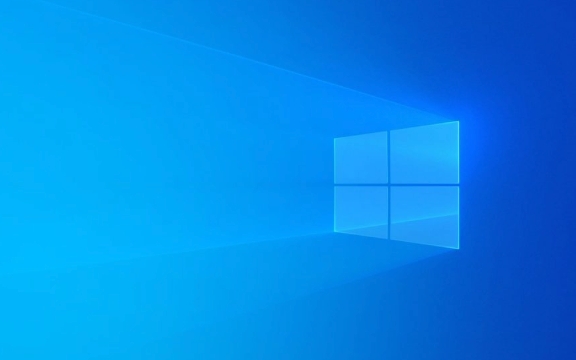
1. Reset Default Apps for File Types
Windows 10 lets you control which app opens specific file types globally.
Steps:

- Press Windows I to open Settings.
- Go to Apps > Default apps.
- Scroll down and click "Choose default apps by file type".
- Wait for the list to load — it shows file extensions (like .jpg, .pdf, .mp3) and the app currently assigned.
- Find the file types that are wrong, click the current app (e.g., "Photos"), and select the correct one (e.g., "Google Chrome" for PDFs or "VLC" for videos).
- Repeat for all affected extensions.
? Tip: If your preferred app isn’t listed, make sure it’s installed first. Some apps don’t register themselves properly with Windows.
2. Set Default Apps by App (Easier for Most Users)
Instead of setting each file type individually, assign defaults by app.

Steps:
- In Settings > Apps > Default apps, scroll to "Set defaults by app".
- Find the app you want to set as default (e.g., Chrome, VLC, Adobe Reader).
- Click it, then click "Manage".
- You’ll see all file types the app can handle. Toggle on the ones you want it to open by default.
This method is faster if you want one app to handle multiple file types.
3. Fix via Command Line (Advanced Fix)
Sometimes file associations get corrupted in the Windows registry. A built-in command can rebuild them.
Run this in an elevated Command Prompt:
- Type cmd in the Start menu.
- Right-click Command Prompt > Run as administrator.
- Paste and run:
assoc
(This just verifies the system can read associations.)
- Then run:
ftype
- If those work, reset the defaults with:
DISM /Online /Cleanup-Image /RestoreHealth
Then:
sfc /scannow
These commands repair system files that might be causing the issue.
Wait for both to finish (can take 10–20 mins), then restart.
4. Stop Apps from Hijacking File Associations
Some programs (especially browsers or media players) reset associations on startup.
To prevent this:
- Open the app (e.g., Chrome, Zoom, Spotify).
- Look in its Settings for options like:
- "Always check if Chrome is the default browser"
- "Register as default for .xyz files"
- Uncheck those options.
- Or, in Windows Settings > Apps > Default apps, click "Web browser" and reselect your preferred browser — Windows will prompt to stop other apps from changing it.
5. Create a New User Profile (If Problem Persists)
Sometimes the issue is tied to your user profile’s configuration.
Try:
- Create a new local user account (Settings > Accounts > Family & other users).
- Log into the new account.
- Test if file associations work correctly.
- If yes, the problem is in your original profile — consider migrating data or repairing it.
Final Notes
- Windows updates (especially major ones) often reset file associations. Reapplying defaults after an update is normal.
- Third-party tools like Default Programs Editor (free, lightweight) can help back up and restore associations.
- Avoid "registry cleaners" — they often make things worse.
Fixing broken file associations in Windows 10 isn’t always instant, but using the steps above usually resolves it without reinstalling Windows.
Basically, start with Settings > Default apps, then go deeper if needed. It’s not complex — just a bit buried in the UI.
The above is the detailed content of my win 10 pc's file associations are broken or reset. For more information, please follow other related articles on the PHP Chinese website!

Hot AI Tools

Undress AI Tool
Undress images for free

Undresser.AI Undress
AI-powered app for creating realistic nude photos

AI Clothes Remover
Online AI tool for removing clothes from photos.

Clothoff.io
AI clothes remover

Video Face Swap
Swap faces in any video effortlessly with our completely free AI face swap tool!

Hot Article

Hot Tools

Notepad++7.3.1
Easy-to-use and free code editor

SublimeText3 Chinese version
Chinese version, very easy to use

Zend Studio 13.0.1
Powerful PHP integrated development environment

Dreamweaver CS6
Visual web development tools

SublimeText3 Mac version
God-level code editing software (SublimeText3)

Hot Topics
 Windows Security is blank or not showing options
Jul 07, 2025 am 02:40 AM
Windows Security is blank or not showing options
Jul 07, 2025 am 02:40 AM
When the Windows Security Center is blank or the function is missing, you can follow the following steps to check: 1. Confirm whether the system version supports full functions, some functions of the Home Edition are limited, and the Professional Edition and above are more complete; 2. Restart the SecurityHealthService service to ensure that its startup type is set to automatic; 3. Check and uninstall third-party security software that may conflict; 4. Run the sfc/scannow and DISM commands to repair system files; 5. Try to reset or reinstall the Windows Security Center application, and contact Microsoft support if necessary.
 PEAK Voice Chat Not Working on PC: Check This Stepwise Guide!
Jul 03, 2025 pm 06:02 PM
PEAK Voice Chat Not Working on PC: Check This Stepwise Guide!
Jul 03, 2025 pm 06:02 PM
Players have been experiencing the PEAK voice chat not working issue on PC, impacting their cooperation during climbs. If you are in the same situation, you can read this post from MiniTool to learn how to resolve PEAK voice chat issues.Quick Navigat
 Windows stuck on 'undoing changes made to your computer'
Jul 05, 2025 am 02:51 AM
Windows stuck on 'undoing changes made to your computer'
Jul 05, 2025 am 02:51 AM
The computer is stuck in the "Undo Changes made to the computer" interface, which is a common problem after the Windows update fails. It is usually caused by the stuck rollback process and cannot enter the system normally. 1. First of all, you should wait patiently for a long enough time, especially after restarting, it may take more than 30 minutes to complete the rollback, and observe the hard disk light to determine whether it is still running. 2. If there is no progress for a long time, you can force shut down and enter the recovery environment (WinRE) multiple times, and try to start repair or system restore. 3. After entering safe mode, you can uninstall the most recent update records through the control panel. 4. Use the command prompt to execute the bootrec command in the recovery environment to repair the boot file, or run sfc/scannow to check the system file. 5. The last method is to use the "Reset this computer" function
 Proven Ways for Microsoft Teams Error 657rx in Windows 11/10
Jul 07, 2025 pm 12:25 PM
Proven Ways for Microsoft Teams Error 657rx in Windows 11/10
Jul 07, 2025 pm 12:25 PM
Encountering something went wrong 657rx can be frustrating when you log in to Microsoft Teams or Outlook. In this article on MiniTool, we will explore how to fix the Outlook/Microsoft Teams error 657rx so you can get your workflow back on track.Quick
 The RPC server is unavailable Windows
Jul 06, 2025 am 12:07 AM
The RPC server is unavailable Windows
Jul 06, 2025 am 12:07 AM
When encountering the "RPCserverisunavailable" problem, first confirm whether it is a local service exception or a network configuration problem. 1. Check and start the RPC service to ensure that its startup type is automatic. If it cannot be started, check the event log; 2. Check the network connection and firewall settings, test the firewall to turn off the firewall, check DNS resolution and network connectivity; 3. Run the sfc/scannow and DISM commands to repair the system files; 4. Check the group policy and domain controller status in the domain environment, and contact the IT department to assist in the processing. Gradually check it in sequence to locate and solve the problem.
 The requested operation requires elevation Windows
Jul 04, 2025 am 02:58 AM
The requested operation requires elevation Windows
Jul 04, 2025 am 02:58 AM
When you encounter the prompt "This operation requires escalation of permissions", it means that you need administrator permissions to continue. Solutions include: 1. Right-click the "Run as Administrator" program or set the shortcut to always run as an administrator; 2. Check whether the current account is an administrator account, if not, switch or request administrator assistance; 3. Use administrator permissions to open a command prompt or PowerShell to execute relevant commands; 4. Bypass the restrictions by obtaining file ownership or modifying the registry when necessary, but such operations need to be cautious and fully understand the risks. Confirm permission identity and try the above methods usually solve the problem.
 the default gateway is not available Windows
Jul 08, 2025 am 02:21 AM
the default gateway is not available Windows
Jul 08, 2025 am 02:21 AM
When you encounter the "DefaultGatewayisNotAvailable" prompt, it means that the computer cannot connect to the router or does not obtain the network address correctly. 1. First, restart the router and computer, wait for the router to fully start before trying to connect; 2. Check whether the IP address is set to automatically obtain, enter the network attribute to ensure that "Automatically obtain IP address" and "Automatically obtain DNS server address" are selected; 3. Run ipconfig/release and ipconfig/renew through the command prompt to release and re-acquire the IP address, and execute the netsh command to reset the network components if necessary; 4. Check the wireless network card driver, update or reinstall the driver to ensure that it works normally.
 How to fix 'SYSTEM_SERVICE_EXCEPTION' stop code in Windows
Jul 09, 2025 am 02:56 AM
How to fix 'SYSTEM_SERVICE_EXCEPTION' stop code in Windows
Jul 09, 2025 am 02:56 AM
When encountering the "SYSTEM_SERVICE_EXCEPTION" blue screen error, you do not need to reinstall the system or replace the hardware immediately. You can follow the following steps to check: 1. Update or roll back hardware drivers such as graphics cards, especially recently updated drivers; 2. Uninstall third-party antivirus software or system tools, and use WindowsDefender or well-known brand products to replace them; 3. Run sfc/scannow and DISM commands as administrator to repair system files; 4. Check memory problems, restore the default frequency and re-plug and unplug the memory stick, and use Windows memory diagnostic tools to detect. In most cases, the driver and software problems can be solved first.






