To quickly split the text in Excel into multiple columns, three methods can be used: 1. The text-to-column function is suitable for data with fixed separators. After selecting a column, click "Text to Column" in the "Data" tab and select the separator; 2. The formula is suitable for flexible processing of irregular data, such as using LEFT, RIGHT, FIND and other functions to extract the mailbox username or domain name; 3. Quick fill is suitable for data with inconsistent formats. After manually entering the first few lines, Excel will automatically recognize the pattern and complete the filling. The three methods have their own advantages and can be selected according to the characteristics of the data.

If you've ever looked at a column in Excel full of combined data—like names and addresses stuck together—and thought, “This would be easier to work with if it were split into separate columns,” you're not alone. The good news is that Excel has some straightforward tools to help you split text into columns quickly, whether it's separated by commas, spaces, tabs, or other delimiters.
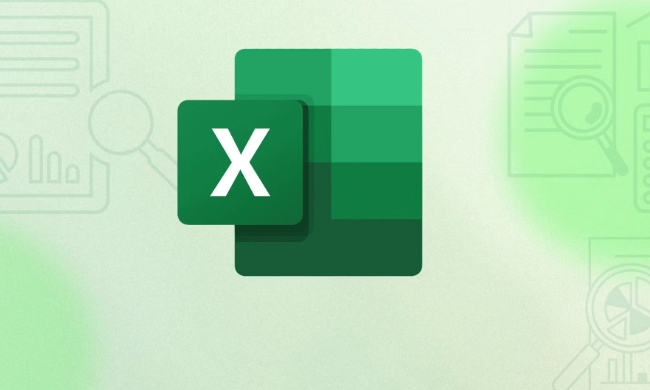
Split Text into Columns Using the Text to Columns Feature
This is the most common and user-friendly way to split text in Excel. It works best when your data follows a consistent pattern, like values separated by commas, spaces, or tabs.
Here's how to do it:

- Select the column containing the text you want to split.
- Go to the Data tab on the ribbon.
- Click on Text to Columns (you'll find it in the Data Tools group).
- Choose Delimited if your data uses characters like commas or spaces to separate values.
- Click Next, then choose which delimiter(s) apply (common ones are space, comma, tab, or semicolon).
- Preview how your data will look in the bottom window.
- Click Finish to apply the split.
For example, if you have a cell with "John,Doe" and you split by comma, "John" will go in one column and "Doe" in the next.
Use Formulas When You Need More Control
If your data isn't consistently formatted or you need more flexibility, formulas can help. Two commonly used functions for splitting text are LEFT , RIGHT , MID , and FIND .
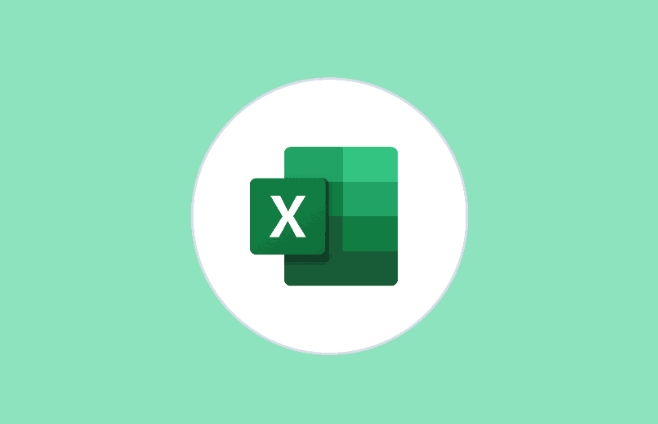
Let's say you have an email address like "john.doe@example.com" and you want to extract just the username before the @ symbol.
You could use:
=LEFT(A1,FIND("@",A1)-1)This formula finds the position of "@" and returns all characters to the left of it.
To get the domain part after "@", you might use:
=RIGHT(A1,LEN(A1)-FIND("@",A1))These formulas aren't as fast as Text to Columns, but they update automatically if your source data changes, which can be a big plus.
Try Flash Fill for Complex or Mixed Formats
Flash Fill is a smart tool in Excel that detects patterns and fills in data accordingly. It's especially handy when your data doesn't follow a strict format.
For instance, if you have a list of full names like "John Doe" and you want to split them into first and last names:
- Manually type "John" in the adjacent column.
- Start typing "Jane" below if the next name is "Jane Smith".
- As soon as Excel detects the pattern, it will auto-fill the rest of the column.
You can also trigger it manually by going to the Data tab and clicking Flash Fill .
It's less precise than formulas and Text to Columns, but great for quick cleanups when formatting varies slightly.
Depending on your data and how much control you need, any of these methods can work well. Text to Columns is usually the fastest for structured data, formulas give you dynamic updates, and Flash Fill is perfect for irregular formats. Pick the one that fits your situation best — and don't forget to double-check the results, especially if your dataset is large or messy.
Basically that's it.
The above is the detailed content of How to split text into columns in Excel. For more information, please follow other related articles on the PHP Chinese website!

Hot AI Tools

Undress AI Tool
Undress images for free

Undresser.AI Undress
AI-powered app for creating realistic nude photos

AI Clothes Remover
Online AI tool for removing clothes from photos.

Clothoff.io
AI clothes remover

Video Face Swap
Swap faces in any video effortlessly with our completely free AI face swap tool!

Hot Article

Hot Tools

Notepad++7.3.1
Easy-to-use and free code editor

SublimeText3 Chinese version
Chinese version, very easy to use

Zend Studio 13.0.1
Powerful PHP integrated development environment

Dreamweaver CS6
Visual web development tools

SublimeText3 Mac version
God-level code editing software (SublimeText3)
 how to group by month in excel pivot table
Jul 11, 2025 am 01:01 AM
how to group by month in excel pivot table
Jul 11, 2025 am 01:01 AM
Grouping by month in Excel Pivot Table requires you to make sure that the date is formatted correctly, then insert the Pivot Table and add the date field, and finally right-click the group to select "Month" aggregation. If you encounter problems, check whether it is a standard date format and the data range are reasonable, and adjust the number format to correctly display the month.
 How to Fix AutoSave in Microsoft 365
Jul 07, 2025 pm 12:31 PM
How to Fix AutoSave in Microsoft 365
Jul 07, 2025 pm 12:31 PM
Quick Links Check the File's AutoSave Status
 how to repeat header rows on every page when printing excel
Jul 09, 2025 am 02:24 AM
how to repeat header rows on every page when printing excel
Jul 09, 2025 am 02:24 AM
To set up the repeating headers per page when Excel prints, use the "Top Title Row" feature. Specific steps: 1. Open the Excel file and click the "Page Layout" tab; 2. Click the "Print Title" button; 3. Select "Top Title Line" in the pop-up window and select the line to be repeated (such as line 1); 4. Click "OK" to complete the settings. Notes include: only visible effects when printing preview or actual printing, avoid selecting too many title lines to affect the display of the text, different worksheets need to be set separately, ExcelOnline does not support this function, requires local version, Mac version operation is similar, but the interface is slightly different.
 How to change Outlook to dark theme (mode) and turn it off
Jul 12, 2025 am 09:30 AM
How to change Outlook to dark theme (mode) and turn it off
Jul 12, 2025 am 09:30 AM
The tutorial shows how to toggle light and dark mode in different Outlook applications, and how to keep a white reading pane in black theme. If you frequently work with your email late at night, Outlook dark mode can reduce eye strain and
 How to Screenshot on Windows PCs: Windows 10 and 11
Jul 23, 2025 am 09:24 AM
How to Screenshot on Windows PCs: Windows 10 and 11
Jul 23, 2025 am 09:24 AM
It's common to want to take a screenshot on a PC. If you're not using a third-party tool, you can do it manually. The most obvious way is to Hit the Prt Sc button/or Print Scrn button (print screen key), which will grab the entire PC screen. You do
 Where are Teams meeting recordings saved?
Jul 09, 2025 am 01:53 AM
Where are Teams meeting recordings saved?
Jul 09, 2025 am 01:53 AM
MicrosoftTeamsrecordingsarestoredinthecloud,typicallyinOneDriveorSharePoint.1.Recordingsusuallysavetotheinitiator’sOneDriveina“Recordings”folderunder“Content.”2.Forlargermeetingsorwebinars,filesmaygototheorganizer’sOneDriveoraSharePointsitelinkedtoaT
 how to find the second largest value in excel
Jul 08, 2025 am 01:09 AM
how to find the second largest value in excel
Jul 08, 2025 am 01:09 AM
Finding the second largest value in Excel can be implemented by LARGE function. The formula is =LARGE(range,2), where range is the data area; if the maximum value appears repeatedly and all maximum values ??need to be excluded and the second maximum value is found, you can use the array formula =MAX(IF(rangeMAX(range),range)), and the old version of Excel needs to be executed by Ctrl Shift Enter; for users who are not familiar with formulas, you can also manually search by sorting the data in descending order and viewing the second cell, but this method will change the order of the original data. It is recommended to copy the data first and then operate.
 how to get data from web in excel
Jul 11, 2025 am 01:02 AM
how to get data from web in excel
Jul 11, 2025 am 01:02 AM
TopulldatafromthewebintoExcelwithoutcoding,usePowerQueryforstructuredHTMLtablesbyenteringtheURLunderData>GetData>FromWebandselectingthedesiredtable;thismethodworksbestforstaticcontent.IfthesiteoffersXMLorJSONfeeds,importthemviaPowerQuerybyenter






