How to change the new tab page in Google Chrome?
Jul 30, 2025 am 01:19 AMUse Chrome’s built-in Customize option to change themes, backgrounds, and toggle shortcuts or Google Discover. 2. Install a trusted extension like Momentum or New Tab Redirect for advanced features such as to-do lists, weather, or custom homepages. 3. Use extensions like New Tab Redirect to manually set a custom URL for new tabs, as Chrome doesn’t allow direct URL changes. 4. Set a separate homepage via Settings and enable the home button, which does not affect new tab behavior unless paired with an extension. To personalize appearance, use built-in tools; for enhanced functionality, install reliable extensions, ensuring permissions are reviewed for safety.

Changing the new tab page in Google Chrome can help you personalize your browsing experience, whether you want a cleaner layout, a custom background, or even a different default page altogether. Here’s how to do it, depending on what you're trying to achieve.
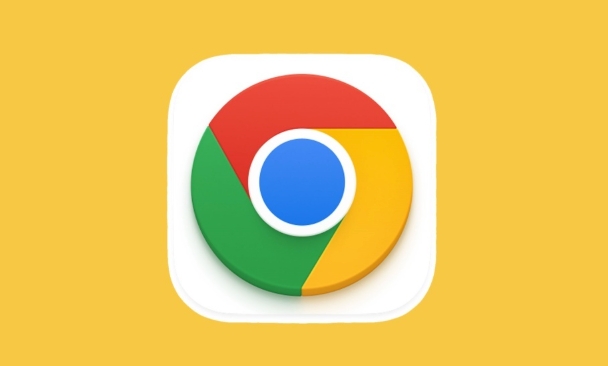
? 1. Use Chrome’s Built-in New Tab Customization
Google Chrome allows some basic customization of the new tab page directly in settings:
- Open a new tab in Chrome.
- Click on the "Customize" button in the bottom-right corner of the new tab page.
- From here, you can:
- Change the theme (light, dark, or auto).
- Choose a background (solid color, daily refresh, or upload your own image).
- Toggle shortcuts (most visited sites) on or off.
- Enable/disable Google Discover (news and recommendations).
This won’t change the layout of the new tab page, but it does let you personalize the look and what content appears.

? 2. Install a New Tab Extension (Best for Full Control)
If you want more functionality—like to-do lists, notes, or a completely different homepage—you can install a third-party extension:
- Go to the Chrome Web Store.
- Search for popular new tab replacements like:
- Momentum
- Infinity New Tab
- New Tab Reloaded
- Toogle
- Click "Add to Chrome" and confirm the installation.
Once installed, the extension will automatically replace your new tab page with its own interface. Most offer features like:
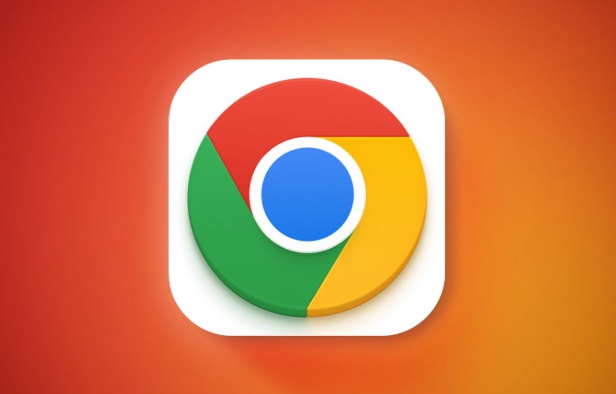
- Daily goals and to-do lists
- Weather and time
- Inspirational quotes
- Custom backgrounds
- Quick search and bookmarks
?? Be cautious with permissions—only install trusted extensions.
? 3. Manually Change the New Tab URL (Advanced Users)
Chrome doesn’t let you directly change the chrome://newtab URL via settings, but you can use workarounds:
Option A: Use a Chrome Extension Like "New Tab Redirect"
- Install New Tab Redirect.
- Go to its options page.
- Set the URL you want (e.g.,
https://www.google.com,https://your-dashboard.com, or even a local HTML file). - Now, every time you open a new tab, it will go to your chosen page.
Option B: Use a Shortcut or Flag (Not Recommended for Most Users)
There are experimental flags and registry edits (on Windows) that can change the new tab behavior, but they’re unstable and may break after updates. Stick with extensions for reliability.
? 4. Set a Homepage (Separate from New Tab)
Note: The homepage is different from the new tab page. To set a homepage:
- Click the three dots → Settings.
- Go to Appearance → turn on "Show home button".
- Enter your preferred homepage URL.
This adds a home button, but doesn’t affect new tabs unless you use an extension.
Bottom line:
You can’t change the default new tab page in Chrome without using an extension, but tools like Momentum or New Tab Redirect make it easy and safe. For simple personalization (backgrounds, themes), use Chrome’s built-in "Customize" option.
Basically, if you want looks—use built-in tools; if you want functionality—install a trusted extension.
The above is the detailed content of How to change the new tab page in Google Chrome?. For more information, please follow other related articles on the PHP Chinese website!

Hot AI Tools

Undress AI Tool
Undress images for free

Undresser.AI Undress
AI-powered app for creating realistic nude photos

AI Clothes Remover
Online AI tool for removing clothes from photos.

Clothoff.io
AI clothes remover

Video Face Swap
Swap faces in any video effortlessly with our completely free AI face swap tool!

Hot Article

Hot Tools

Notepad++7.3.1
Easy-to-use and free code editor

SublimeText3 Chinese version
Chinese version, very easy to use

Zend Studio 13.0.1
Powerful PHP integrated development environment

Dreamweaver CS6
Visual web development tools

SublimeText3 Mac version
God-level code editing software (SublimeText3)
 How to stop Chrome from updating in the background on Mac
Jul 21, 2025 am 12:41 AM
How to stop Chrome from updating in the background on Mac
Jul 21, 2025 am 12:41 AM
To prevent Chrome from automatically updating on Mac, it can be done by disabling update services, modifying permissions, and restricting network access. 1. Use terminal commands to disable the GoogleSoftwareUpdate daemon to prevent background updates; 2. Modify update directory permissions to prevent Chrome from starting the update process by itself; 3. Restrict Chrome's outbound network connection through system firewall or third-party tools to further eliminate update requests. Using these methods in combination can effectively prevent Chrome from being automatically updated.
 How to fix Chrome's spell checker not working
Jul 20, 2025 am 12:03 AM
How to fix Chrome's spell checker not working
Jul 20, 2025 am 12:03 AM
When Chrome spelling check fails, you can troubleshoot and fix it by following the following steps: 1. Confirm that the "Use Spelling Check" function is enabled and check whether the corresponding language is enabled in the language settings; 2. Adjust the input language order, delete the redundant language, and ensure that the main language enables spelling check; 3. Close possible conflicting extensions, especially syntax or translation plug-ins; 4. Update Chrome to the latest version and check the operating system updates. If it still doesn't work, try resetting Chrome settings.
 How to stop Chrome from automatically opening PDF files
Jul 21, 2025 am 12:09 AM
How to stop Chrome from automatically opening PDF files
Jul 21, 2025 am 12:09 AM
To let Chrome download directly instead of opening it when clicking on the PDF link, 1. Enter chrome://settings/content/pdfDocuments to check "DownloadPDFfilesinsteadofautomatically opening theminChrome"; 2. Check whether there are plug-ins such as Lightpdf or Smallpdf interfering behavior, you can try to disable the test; 3. You can use the developer tools to copy the link and paste the new tag to trigger the download. The above methods can be selected according to the situation.
 How to fix screen tearing when scrolling in Chrome
Jul 25, 2025 am 12:55 AM
How to fix screen tearing when scrolling in Chrome
Jul 25, 2025 am 12:55 AM
The screen tear occurs when the Chrome browser scrolls, which is usually caused by the out-of-synchronization of rendering and refresh. The solutions are as follows: 1. Ensure that hardware acceleration is enabled, you can manually check the settings and restart the browser; 2. Forcefully enable Compositor and related options to optimize rendering; 3. Check the display refresh rate, use single-screen testing, and enable VSync or adaptive synchronization technology on supported devices; 4. Update the graphics card driver or replace the display interface such as using the DP interface. It is recommended to start the troubleshooting with simple steps and gradually adjust to find the best configuration.
 How to fix Chrome profile sync getting stuck in setup
Jul 25, 2025 am 01:10 AM
How to fix Chrome profile sync getting stuck in setup
Jul 25, 2025 am 01:10 AM
The problem of Chrome sync stuck can be solved through the following steps: 1. Check the network connection and Google account status to ensure normal access; 2. Log out and log in to the Chrome account again; 3. Clear the synchronized data and restart the browser; 4. Reset Chrome settings; 5. Try the traceless mode or new user profile. Sequentially checking can effectively restore the synchronization function.
 How to fix Chrome opening new windows instead of tabs
Jul 26, 2025 am 01:29 AM
How to fix Chrome opening new windows instead of tabs
Jul 26, 2025 am 01:29 AM
1. Check whether the shortcut attribute has additional parameters and delete it; 2. Clear cache and switch startup settings, or create new user information; 3. Extend the impact and disable the problem plug-in through traceless mode. Chrome pops up new windows instead of tabs usually due to exceptions in shortcut parameters, cache configuration conflicts, or third-party extension interference. Check and adjust the corresponding settings in turn to resolve.
 Chrome keeps opening new tabs by itself
Jul 22, 2025 am 12:22 AM
Chrome keeps opening new tabs by itself
Jul 22, 2025 am 12:22 AM
The problem of Chrome automatically popping up new tabs is usually caused by malicious extensions, advertising scripts, or browser hijacking. The solutions are as follows: 1. Check and uninstall suspicious extensions, especially ad-class plug-ins; 2. Clear browser caches and cookies to eliminate data corruption; 3. Check whether the homepage and default search engine settings have been tampered with and manually corrected; 4. Use antivirus software such as WindowsDefender or Malwarebytes to scan and clear potential malware; 5. Finally, try resetting Chrome settings to restore the default configuration. Troubleshooting in this order can effectively solve most abnormal labeling problems.
 How to fix Chrome when it's not printing correctly
Jul 26, 2025 am 02:46 AM
How to fix Chrome when it's not printing correctly
Jul 26, 2025 am 02:46 AM
Chrome printing exceptions can be solved in the following ways: 1. Check the printer selection, paper size, orientation, zooming and background graphics settings in the print preview; 2. Try stealth mode to eliminate extended interference and clear cache; 3. Update or reinstall the printer driver, replace the general driver or use the "Print as PDF" method; 4. Finally, you can reset the Chrome settings to restore the default. Most problems can be solved through the first few steps. If they still fail, you can export PDF to print.







