The SUBSTITUTE function in Excel is used to replace specified content in text, with its syntax SUBSTITUTE(text, old_text, new_text, [instance_num]), which supports replacing specific positions or all matches; for example, =SUBSTITUTE(A1, "apple", "grape", 1) can replace the first "apple" with "grape"; practical tips include nesting use to implement multi-position replacement and cleaning of unnecessary characters; the function is case-sensitive and only matches, and does not support fuzzy replacement.

In Excel, the SUBSTITUTE function is a very practical text processing tool, especially suitable for replacing specific text content. Instead of just one-time operation like "Find Replacement", it can be embedded in formulas to automatically complete tasks.
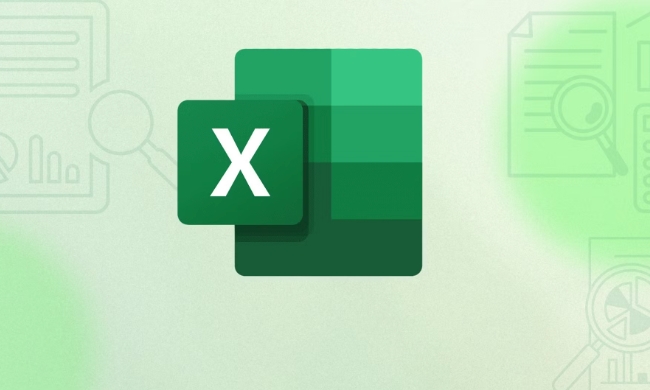
Basic usage: replace the specified text
The basic function of SUBSTITUTE is to replace a substring in a piece of text with another string. Its syntax is as follows:
SUBSTITUTE(text, old_text, new_text, [instance_num])
-
text: original text (can be a cell reference) -
old_text: what you want to replace -
new_text: new content replaced -
instance_num(optional): only replace the content that appears the first time. If you do not fill in, replace all the contents.
For example, suppose the content of cell A1 is "apple, banana, apple, orange" , and you want to replace the first "apple" with "grape" , you can write it like this:

=SUBSTITUTE(A1, "apple", "grape", 1)
The result will be "grape, banana, apple, orange" .
Practical Tips 1: Replace content from multiple different locations
Sometimes you may need to replace multiple different words, or replace different positions of the same word. At this time, multiple SUBSTITUTE functions can be nested and used .

For example, if you want to replace the first "red" in "red, green, red, blue" with "yellow" and the second "red" with "pink" , you can write it like this:
=SUBSTITUTE(SUBSTITUTE(A1, "red", "yellow", 1), "red", "pink", 1)
Note: SUBSTITUTE of the outer layer here is to replace the result that the inner layer has been replaced once.
This method is suitable for situations where there are small amounts of replacement requirements, but too much nesting can complicate the formula, and it is recommended to control it within two to three layers.
Practical Tips Two: Remove excess spaces or characters
Sometimes there are unnecessary characters in the imported data, such as line breaks, tabs, and even extra spaces. These can be cleaned with SUBSTITUTE .
For example, to remove all spaces in a cell:
=SUBSTITUTE(A1, " ", "")
If you want to remove the newline character (usually CHAR(10) in Windows systems), you can write it like this:
=SUBSTITUTE(A1, CHAR(10), "")
If you are not sure what character it is, you can use CODE() function to view the encoding of a special character.
Notes: case sensitivity & exact match
SUBSTITUTE is case sensitive , that is, "Apple" and "apple" are considered to be two different strings.
Also, it does not perform fuzzy matching, it only replaces exactly the same part. For example:
-
"apples"will not be replaced by"apple" -
"apple"in"pineapple"will not be replaced separately
If you want to implement fuzzy replacement, you need to cooperate with other functions (such as SEARCH or REPLACE ), but this is beyond the capabilities of SUBSTITUTE .
Basically that's it. By mastering these usages, you can deal with most text replacement scenarios. Not complicated, but it is really useful.
The above is the detailed content of How to use the SUBSTITUTE function in Excel. For more information, please follow other related articles on the PHP Chinese website!

Hot AI Tools

Undress AI Tool
Undress images for free

Undresser.AI Undress
AI-powered app for creating realistic nude photos

AI Clothes Remover
Online AI tool for removing clothes from photos.

Clothoff.io
AI clothes remover

Video Face Swap
Swap faces in any video effortlessly with our completely free AI face swap tool!

Hot Article

Hot Tools

Notepad++7.3.1
Easy-to-use and free code editor

SublimeText3 Chinese version
Chinese version, very easy to use

Zend Studio 13.0.1
Powerful PHP integrated development environment

Dreamweaver CS6
Visual web development tools

SublimeText3 Mac version
God-level code editing software (SublimeText3)
 how to group by month in excel pivot table
Jul 11, 2025 am 01:01 AM
how to group by month in excel pivot table
Jul 11, 2025 am 01:01 AM
Grouping by month in Excel Pivot Table requires you to make sure that the date is formatted correctly, then insert the Pivot Table and add the date field, and finally right-click the group to select "Month" aggregation. If you encounter problems, check whether it is a standard date format and the data range are reasonable, and adjust the number format to correctly display the month.
 How to Fix AutoSave in Microsoft 365
Jul 07, 2025 pm 12:31 PM
How to Fix AutoSave in Microsoft 365
Jul 07, 2025 pm 12:31 PM
Quick Links Check the File's AutoSave Status
 how to repeat header rows on every page when printing excel
Jul 09, 2025 am 02:24 AM
how to repeat header rows on every page when printing excel
Jul 09, 2025 am 02:24 AM
To set up the repeating headers per page when Excel prints, use the "Top Title Row" feature. Specific steps: 1. Open the Excel file and click the "Page Layout" tab; 2. Click the "Print Title" button; 3. Select "Top Title Line" in the pop-up window and select the line to be repeated (such as line 1); 4. Click "OK" to complete the settings. Notes include: only visible effects when printing preview or actual printing, avoid selecting too many title lines to affect the display of the text, different worksheets need to be set separately, ExcelOnline does not support this function, requires local version, Mac version operation is similar, but the interface is slightly different.
 How to change Outlook to dark theme (mode) and turn it off
Jul 12, 2025 am 09:30 AM
How to change Outlook to dark theme (mode) and turn it off
Jul 12, 2025 am 09:30 AM
The tutorial shows how to toggle light and dark mode in different Outlook applications, and how to keep a white reading pane in black theme. If you frequently work with your email late at night, Outlook dark mode can reduce eye strain and
 How to Screenshot on Windows PCs: Windows 10 and 11
Jul 23, 2025 am 09:24 AM
How to Screenshot on Windows PCs: Windows 10 and 11
Jul 23, 2025 am 09:24 AM
It's common to want to take a screenshot on a PC. If you're not using a third-party tool, you can do it manually. The most obvious way is to Hit the Prt Sc button/or Print Scrn button (print screen key), which will grab the entire PC screen. You do
 Where are Teams meeting recordings saved?
Jul 09, 2025 am 01:53 AM
Where are Teams meeting recordings saved?
Jul 09, 2025 am 01:53 AM
MicrosoftTeamsrecordingsarestoredinthecloud,typicallyinOneDriveorSharePoint.1.Recordingsusuallysavetotheinitiator’sOneDriveina“Recordings”folderunder“Content.”2.Forlargermeetingsorwebinars,filesmaygototheorganizer’sOneDriveoraSharePointsitelinkedtoaT
 how to find the second largest value in excel
Jul 08, 2025 am 01:09 AM
how to find the second largest value in excel
Jul 08, 2025 am 01:09 AM
Finding the second largest value in Excel can be implemented by LARGE function. The formula is =LARGE(range,2), where range is the data area; if the maximum value appears repeatedly and all maximum values ??need to be excluded and the second maximum value is found, you can use the array formula =MAX(IF(rangeMAX(range),range)), and the old version of Excel needs to be executed by Ctrl Shift Enter; for users who are not familiar with formulas, you can also manually search by sorting the data in descending order and viewing the second cell, but this method will change the order of the original data. It is recommended to copy the data first and then operate.
 how to get data from web in excel
Jul 11, 2025 am 01:02 AM
how to get data from web in excel
Jul 11, 2025 am 01:02 AM
TopulldatafromthewebintoExcelwithoutcoding,usePowerQueryforstructuredHTMLtablesbyenteringtheURLunderData>GetData>FromWebandselectingthedesiredtable;thismethodworksbestforstaticcontent.IfthesiteoffersXMLorJSONfeeds,importthemviaPowerQuerybyenter






