The mouse moves by itself usually caused by hardware problems, environmental interference or software abnormalities. You can check it as follows: 1. Check whether the mouse battery is sufficient or whether the data cable and interface are normal; 2. Clean the sensor and replace the solid color non-reflective mouse pad; 3. Adjust the system settings such as turning off "Improving pointer accuracy" and updating the driver; 4. Check for third-party software conflicts or virus impacts.

It is really annoying to move the mouse around by itself, especially when you are focusing on work or playing games. This situation is usually not "haunted", but has specific reasons to be investigated.
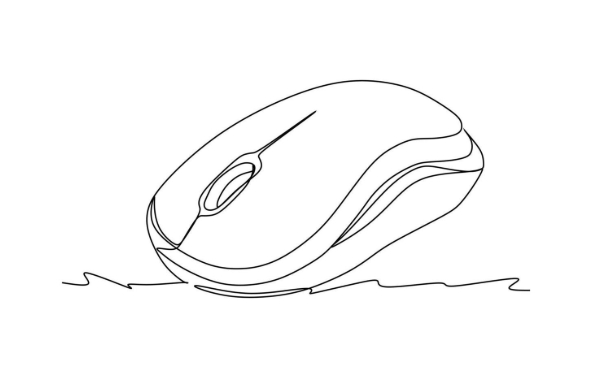
Check if there is any problem with the mouse itself
First of all, we can start with the mouse hardware to see if there is something wrong with it itself.
Wireless mouse needs to check if the battery is almost out of power. Unstable voltage sometimes causes the cursor to jump randomly. If it is a wired mouse, check if the data cable is bent, the interface is poor, or the USB port is loose.
You can also try changing to a USB port, or plug in a computer to see if there are any problems. If the device is changed, the problem may be on the original computer interface or driver.
Clean the mouse sensor and mouse pad surface
The photoelectric mouse relies on the small red light (or other colors) at the bottom to identify the movement trajectory. If the sensor is dirty, or the surface of the mouse pad is too reflective and has pattern interference, it will also cause the cursor to deviate.
Suggest you:
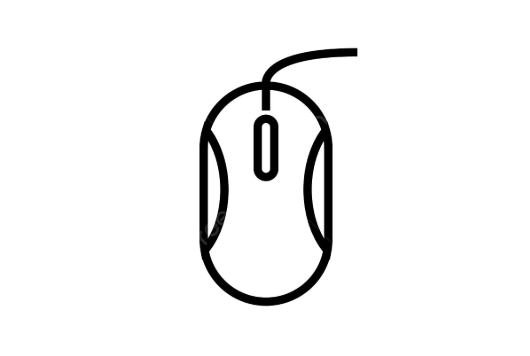
- Use a cotton swab to gently wipe the sensor area at the bottom of the mouse, and do not drip it directly with alcohol or liquid.
- Try a solid-color, non-reflective mouse pad, such as black or dark blue one.
- If it is a laser mouse, it is easy to float when used on glass or smooth desktop. At this time, it will be much better to change to a matte desktop or a dedicated mouse pad.
Check whether there are any abnormalities in the system settings and drivers
Sometimes the operating system or driver can cause abnormal mouse behavior.
- In Windows, you can open "Settings > Devices > Mouse" to see if there are any strange options that have been ticked, such as "Improving Pointer Precision" function. Some people will report that this feature will cause instability.
- Updating or reinstalling the mouse driver is also an effective way to check for updates through the Device Manager.
- If you are using a laptop trackpad, you can also temporarily disable it to eliminate whether it is caused by the trackpad's accidental touch.
See if there are any software conflicts or malicious programs
Some software may secretly take over your mouse operations, such as automatic click tools, remote control programs, and even viruses.
you can:
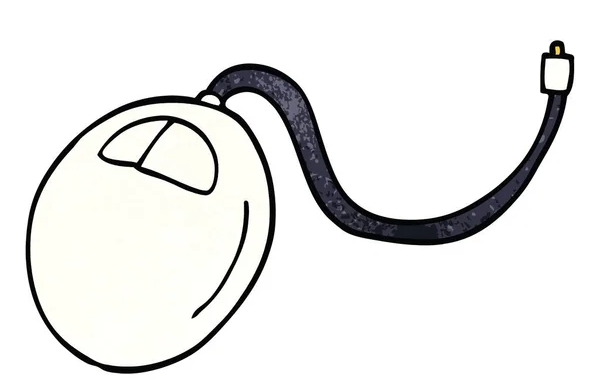
- Open Task Manager to see if there are any suspicious processes running.
- Enter safe mode to test whether the mouse is still moving by itself. If it is normal in safe mode, it means it is a problem with third-party software.
- Install antivirus software to scan the system completely to ensure that the system is clean.
Basically, these common reasons are found step by step in order, and the problem can usually be found. Many times it is just a small detail, such as the mouse pad is not suitable or the driver is wrong, but it is really hard to find out if you don’t pay attention.
The above is the detailed content of how to fix mouse moving on its own. For more information, please follow other related articles on the PHP Chinese website!

Hot AI Tools

Undress AI Tool
Undress images for free

Undresser.AI Undress
AI-powered app for creating realistic nude photos

AI Clothes Remover
Online AI tool for removing clothes from photos.

Clothoff.io
AI clothes remover

Video Face Swap
Swap faces in any video effortlessly with our completely free AI face swap tool!

Hot Article

Hot Tools

Notepad++7.3.1
Easy-to-use and free code editor

SublimeText3 Chinese version
Chinese version, very easy to use

Zend Studio 13.0.1
Powerful PHP integrated development environment

Dreamweaver CS6
Visual web development tools

SublimeText3 Mac version
God-level code editing software (SublimeText3)

Hot Topics
 Windows Security is blank or not showing options
Jul 07, 2025 am 02:40 AM
Windows Security is blank or not showing options
Jul 07, 2025 am 02:40 AM
When the Windows Security Center is blank or the function is missing, you can follow the following steps to check: 1. Confirm whether the system version supports full functions, some functions of the Home Edition are limited, and the Professional Edition and above are more complete; 2. Restart the SecurityHealthService service to ensure that its startup type is set to automatic; 3. Check and uninstall third-party security software that may conflict; 4. Run the sfc/scannow and DISM commands to repair system files; 5. Try to reset or reinstall the Windows Security Center application, and contact Microsoft support if necessary.
 PEAK Voice Chat Not Working on PC: Check This Stepwise Guide!
Jul 03, 2025 pm 06:02 PM
PEAK Voice Chat Not Working on PC: Check This Stepwise Guide!
Jul 03, 2025 pm 06:02 PM
Players have been experiencing the PEAK voice chat not working issue on PC, impacting their cooperation during climbs. If you are in the same situation, you can read this post from MiniTool to learn how to resolve PEAK voice chat issues.Quick Navigat
 Windows stuck on 'undoing changes made to your computer'
Jul 05, 2025 am 02:51 AM
Windows stuck on 'undoing changes made to your computer'
Jul 05, 2025 am 02:51 AM
The computer is stuck in the "Undo Changes made to the computer" interface, which is a common problem after the Windows update fails. It is usually caused by the stuck rollback process and cannot enter the system normally. 1. First of all, you should wait patiently for a long enough time, especially after restarting, it may take more than 30 minutes to complete the rollback, and observe the hard disk light to determine whether it is still running. 2. If there is no progress for a long time, you can force shut down and enter the recovery environment (WinRE) multiple times, and try to start repair or system restore. 3. After entering safe mode, you can uninstall the most recent update records through the control panel. 4. Use the command prompt to execute the bootrec command in the recovery environment to repair the boot file, or run sfc/scannow to check the system file. 5. The last method is to use the "Reset this computer" function
 Proven Ways for Microsoft Teams Error 657rx in Windows 11/10
Jul 07, 2025 pm 12:25 PM
Proven Ways for Microsoft Teams Error 657rx in Windows 11/10
Jul 07, 2025 pm 12:25 PM
Encountering something went wrong 657rx can be frustrating when you log in to Microsoft Teams or Outlook. In this article on MiniTool, we will explore how to fix the Outlook/Microsoft Teams error 657rx so you can get your workflow back on track.Quick
 The RPC server is unavailable Windows
Jul 06, 2025 am 12:07 AM
The RPC server is unavailable Windows
Jul 06, 2025 am 12:07 AM
When encountering the "RPCserverisunavailable" problem, first confirm whether it is a local service exception or a network configuration problem. 1. Check and start the RPC service to ensure that its startup type is automatic. If it cannot be started, check the event log; 2. Check the network connection and firewall settings, test the firewall to turn off the firewall, check DNS resolution and network connectivity; 3. Run the sfc/scannow and DISM commands to repair the system files; 4. Check the group policy and domain controller status in the domain environment, and contact the IT department to assist in the processing. Gradually check it in sequence to locate and solve the problem.
 The requested operation requires elevation Windows
Jul 04, 2025 am 02:58 AM
The requested operation requires elevation Windows
Jul 04, 2025 am 02:58 AM
When you encounter the prompt "This operation requires escalation of permissions", it means that you need administrator permissions to continue. Solutions include: 1. Right-click the "Run as Administrator" program or set the shortcut to always run as an administrator; 2. Check whether the current account is an administrator account, if not, switch or request administrator assistance; 3. Use administrator permissions to open a command prompt or PowerShell to execute relevant commands; 4. Bypass the restrictions by obtaining file ownership or modifying the registry when necessary, but such operations need to be cautious and fully understand the risks. Confirm permission identity and try the above methods usually solve the problem.
 the default gateway is not available Windows
Jul 08, 2025 am 02:21 AM
the default gateway is not available Windows
Jul 08, 2025 am 02:21 AM
When you encounter the "DefaultGatewayisNotAvailable" prompt, it means that the computer cannot connect to the router or does not obtain the network address correctly. 1. First, restart the router and computer, wait for the router to fully start before trying to connect; 2. Check whether the IP address is set to automatically obtain, enter the network attribute to ensure that "Automatically obtain IP address" and "Automatically obtain DNS server address" are selected; 3. Run ipconfig/release and ipconfig/renew through the command prompt to release and re-acquire the IP address, and execute the netsh command to reset the network components if necessary; 4. Check the wireless network card driver, update or reinstall the driver to ensure that it works normally.
 How to fix 'SYSTEM_SERVICE_EXCEPTION' stop code in Windows
Jul 09, 2025 am 02:56 AM
How to fix 'SYSTEM_SERVICE_EXCEPTION' stop code in Windows
Jul 09, 2025 am 02:56 AM
When encountering the "SYSTEM_SERVICE_EXCEPTION" blue screen error, you do not need to reinstall the system or replace the hardware immediately. You can follow the following steps to check: 1. Update or roll back hardware drivers such as graphics cards, especially recently updated drivers; 2. Uninstall third-party antivirus software or system tools, and use WindowsDefender or well-known brand products to replace them; 3. Run sfc/scannow and DISM commands as administrator to repair system files; 4. Check memory problems, restore the default frequency and re-plug and unplug the memory stick, and use Windows memory diagnostic tools to detect. In most cases, the driver and software problems can be solved first.






