How to fix Windows search protocol host stopped working
Jul 29, 2025 am 04:34 AMRestart the Windows Search service via Services.msc, setting it to Automatic; 2. Run the built-in Search and Indexing Troubleshooter in Settings; 3. Rebuild the search index through Indexing Options to fix corrupted files; 4. Use sfc /scannow and DISM commands to repair system file corruption; 5. Install pending Windows updates or uninstall recent problematic ones; 6. Temporarily disable third-party antivirus or add SearchIndexer.exe to exclusions; 7. Run chkdsk C: /f /r to check for disk errors; 8. Create a new user profile to rule out profile corruption—these steps resolve the "Windows Search Protocol Host has stopped working" error in most cases.

If you're seeing the error "Windows Search Protocol Host has stopped working", it usually means the SearchIndexer.exe process (responsible for Windows Search) crashed or is having trouble running. This can lead to slow or non-functional search in File Explorer, Start Menu, or Settings. Here’s how to fix it step by step:
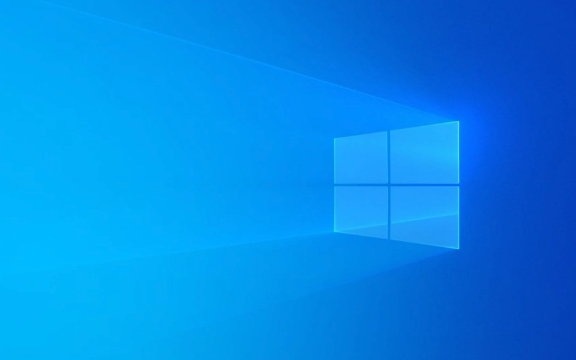
1. Restart Windows Search Service
This is the quickest fix and often resolves temporary glitches.
- Press
Win R, typeservices.msc, and press Enter. - In the Services window, scroll down and find Windows Search.
- Right-click it and select Stop.
- Wait a few seconds, then right-click again and choose Start.
- Set its Startup type to Automatic (if not already).
? If the service won’t start, proceed to the next steps.

2. Run the Search and Indexing Troubleshooter
Windows includes a built-in tool to diagnose search issues.
- Go to Settings > System > Troubleshoot > Other troubleshooters.
- Find Search and Indexing, click Run.
- Follow the prompts and apply any recommended fixes.
This can detect common problems like indexing errors or service conflicts.

3. Rebuild the Search Index
Corrupted index files often cause the Search Protocol Host to crash.
- Open Control Panel > Indexing Options.
- Click Advanced.
- Under the Index Settings tab, click Rebuild in the "Troubleshooting" section.
- Confirm and wait — this may take 10–30 minutes depending on your data.
?? Tip: Exclude folders you don’t need searched (like large media or backup folders) to speed things up.
4. Check for Corrupted System Files
System file corruption can break Windows Search components.
Run these commands in Command Prompt as Administrator:
sfc /scannow
After it finishes, run:
DISM /Online /Cleanup-Image /RestoreHealth
Restart your PC after both complete.
5. Update or Reinstall Search Components
Outdated or buggy updates can cause crashes.
Check for Windows Updates:
- Go to Settings > Update & Security > Windows Update.
- Install any pending updates — especially quality updates.
If using Windows 10/11, Microsoft occasionally pushes fixes for SearchIndexer bugs through cumulative updates.
If the issue started after an update, consider uninstalling that update temporarily (via Settings > Update > Update history > Uninstall updates).
6. Disable Third-Party Antivirus or Tools
Some security software or optimization tools interfere with SearchIndexer.exe.
- Temporarily disable third-party antivirus (e.g., McAfee, Norton).
- Avoid "performance booster" apps that disable services.
- Add
SearchIndexer.exeto your antivirus exclusion list if needed.
7. Check Disk for Errors
File system errors can corrupt the search index.
Run in Command Prompt (Admin):
chkdsk C: /f /r
You’ll need to schedule it for the next restart — type Y, then reboot.
8. Create a New User Profile (if issue is user-specific)
Sometimes user profile corruption affects search.
- Create a new local user account (Settings > Accounts > Family & other users).
- Log into the new account and test search.
- If it works, migrate your files to the new profile.
Final Notes
- The Search Protocol Host is just a background component of the Windows Search service — you don’t run it directly.
- It’s normal for
SearchIndexer.exeto use CPU/memory briefly during indexing. Constant high usage may mean it’s stuck — rebuilding the index usually helps. - Don’t disable Windows Search unless absolutely necessary — it affects Start Menu, Settings search, and File Explorer.
Basically, restart the service and rebuild the index first. If that fails, run system checks and rule out software conflicts. Most cases are fixable without reinstalling Windows.
The above is the detailed content of How to fix Windows search protocol host stopped working. For more information, please follow other related articles on the PHP Chinese website!

Hot AI Tools

Undress AI Tool
Undress images for free

Undresser.AI Undress
AI-powered app for creating realistic nude photos

AI Clothes Remover
Online AI tool for removing clothes from photos.

Clothoff.io
AI clothes remover

Video Face Swap
Swap faces in any video effortlessly with our completely free AI face swap tool!

Hot Article

Hot Tools

Notepad++7.3.1
Easy-to-use and free code editor

SublimeText3 Chinese version
Chinese version, very easy to use

Zend Studio 13.0.1
Powerful PHP integrated development environment

Dreamweaver CS6
Visual web development tools

SublimeText3 Mac version
God-level code editing software (SublimeText3)

Hot Topics
 Windows Security is blank or not showing options
Jul 07, 2025 am 02:40 AM
Windows Security is blank or not showing options
Jul 07, 2025 am 02:40 AM
When the Windows Security Center is blank or the function is missing, you can follow the following steps to check: 1. Confirm whether the system version supports full functions, some functions of the Home Edition are limited, and the Professional Edition and above are more complete; 2. Restart the SecurityHealthService service to ensure that its startup type is set to automatic; 3. Check and uninstall third-party security software that may conflict; 4. Run the sfc/scannow and DISM commands to repair system files; 5. Try to reset or reinstall the Windows Security Center application, and contact Microsoft support if necessary.
 PEAK Voice Chat Not Working on PC: Check This Stepwise Guide!
Jul 03, 2025 pm 06:02 PM
PEAK Voice Chat Not Working on PC: Check This Stepwise Guide!
Jul 03, 2025 pm 06:02 PM
Players have been experiencing the PEAK voice chat not working issue on PC, impacting their cooperation during climbs. If you are in the same situation, you can read this post from MiniTool to learn how to resolve PEAK voice chat issues.Quick Navigat
 Windows stuck on 'undoing changes made to your computer'
Jul 05, 2025 am 02:51 AM
Windows stuck on 'undoing changes made to your computer'
Jul 05, 2025 am 02:51 AM
The computer is stuck in the "Undo Changes made to the computer" interface, which is a common problem after the Windows update fails. It is usually caused by the stuck rollback process and cannot enter the system normally. 1. First of all, you should wait patiently for a long enough time, especially after restarting, it may take more than 30 minutes to complete the rollback, and observe the hard disk light to determine whether it is still running. 2. If there is no progress for a long time, you can force shut down and enter the recovery environment (WinRE) multiple times, and try to start repair or system restore. 3. After entering safe mode, you can uninstall the most recent update records through the control panel. 4. Use the command prompt to execute the bootrec command in the recovery environment to repair the boot file, or run sfc/scannow to check the system file. 5. The last method is to use the "Reset this computer" function
 Proven Ways for Microsoft Teams Error 657rx in Windows 11/10
Jul 07, 2025 pm 12:25 PM
Proven Ways for Microsoft Teams Error 657rx in Windows 11/10
Jul 07, 2025 pm 12:25 PM
Encountering something went wrong 657rx can be frustrating when you log in to Microsoft Teams or Outlook. In this article on MiniTool, we will explore how to fix the Outlook/Microsoft Teams error 657rx so you can get your workflow back on track.Quick
 The RPC server is unavailable Windows
Jul 06, 2025 am 12:07 AM
The RPC server is unavailable Windows
Jul 06, 2025 am 12:07 AM
When encountering the "RPCserverisunavailable" problem, first confirm whether it is a local service exception or a network configuration problem. 1. Check and start the RPC service to ensure that its startup type is automatic. If it cannot be started, check the event log; 2. Check the network connection and firewall settings, test the firewall to turn off the firewall, check DNS resolution and network connectivity; 3. Run the sfc/scannow and DISM commands to repair the system files; 4. Check the group policy and domain controller status in the domain environment, and contact the IT department to assist in the processing. Gradually check it in sequence to locate and solve the problem.
 The requested operation requires elevation Windows
Jul 04, 2025 am 02:58 AM
The requested operation requires elevation Windows
Jul 04, 2025 am 02:58 AM
When you encounter the prompt "This operation requires escalation of permissions", it means that you need administrator permissions to continue. Solutions include: 1. Right-click the "Run as Administrator" program or set the shortcut to always run as an administrator; 2. Check whether the current account is an administrator account, if not, switch or request administrator assistance; 3. Use administrator permissions to open a command prompt or PowerShell to execute relevant commands; 4. Bypass the restrictions by obtaining file ownership or modifying the registry when necessary, but such operations need to be cautious and fully understand the risks. Confirm permission identity and try the above methods usually solve the problem.
 the default gateway is not available Windows
Jul 08, 2025 am 02:21 AM
the default gateway is not available Windows
Jul 08, 2025 am 02:21 AM
When you encounter the "DefaultGatewayisNotAvailable" prompt, it means that the computer cannot connect to the router or does not obtain the network address correctly. 1. First, restart the router and computer, wait for the router to fully start before trying to connect; 2. Check whether the IP address is set to automatically obtain, enter the network attribute to ensure that "Automatically obtain IP address" and "Automatically obtain DNS server address" are selected; 3. Run ipconfig/release and ipconfig/renew through the command prompt to release and re-acquire the IP address, and execute the netsh command to reset the network components if necessary; 4. Check the wireless network card driver, update or reinstall the driver to ensure that it works normally.
 How to fix 'SYSTEM_SERVICE_EXCEPTION' stop code in Windows
Jul 09, 2025 am 02:56 AM
How to fix 'SYSTEM_SERVICE_EXCEPTION' stop code in Windows
Jul 09, 2025 am 02:56 AM
When encountering the "SYSTEM_SERVICE_EXCEPTION" blue screen error, you do not need to reinstall the system or replace the hardware immediately. You can follow the following steps to check: 1. Update or roll back hardware drivers such as graphics cards, especially recently updated drivers; 2. Uninstall third-party antivirus software or system tools, and use WindowsDefender or well-known brand products to replace them; 3. Run sfc/scannow and DISM commands as administrator to repair system files; 4. Check memory problems, restore the default frequency and re-plug and unplug the memory stick, and use Windows memory diagnostic tools to detect. In most cases, the driver and software problems can be solved first.







