First try to start repair and safe mode, 1. Use the automatic repair tool to automatically repair the startup problem through the "Start Repair" function in "Advanced Options"; 2. Enter safe mode, press F4 after restarting through "Troubleshooting" > "Start Settings" to check the recently installed software or driver; 3. Use the system restore to select the restore point before the problem occurs to restore the system; 4. Run DISM and SFC commands in the command prompt to repair the system files: enter DISM /Online /Cleanup-Image /RestoreHealth and sfc /scannow; 5. Run chkdsk C: /f /r to check and repair disk errors; 6. Finally, you can choose to reset the PC, retain the files or clear it completely, which can usually solve the startup problem without losing data.

If your PC shows the message "Your PC did not start correctly" when booting up, it usually means Windows failed to load properly—possibly due to a software conflict, driver issue, recent update, or corrupted system files. Don't panic—this is often fixed without losing your data. Here's how to troubleshoot and fix it step by step.
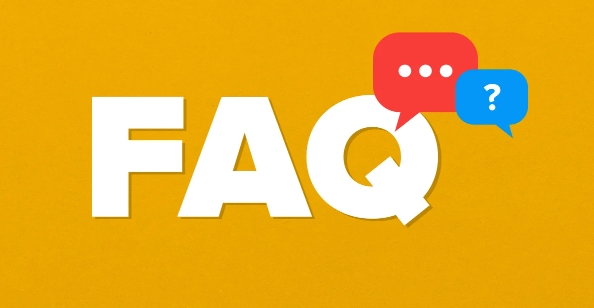
1. Try Automatic Repair (Startup Repair)
When you see the "PC did not start correctly" screen, Windows usually offers an option to repair your computer . This triggers the Automatic Repair tool.
Steps:
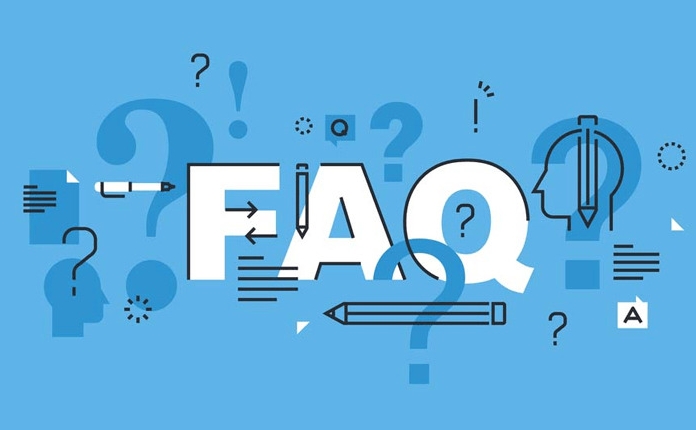
- Click "Advanced options" on the error screen.
- Select "Troubleshoot" .
- Go to "Advanced options" > "Startup Repair" .
- Choose your user account and enter your password (if required).
- Let Windows scan and attempt to fix boot issues automatically.
This often resolves problems caused by faulty updates or misconfigured settings.
2. Boot into Safe Mode
Safe Mode starts Windows with only essential drivers and services. If your PC boots in Safe Mode, the issue is likely caused by third-party software or drivers.
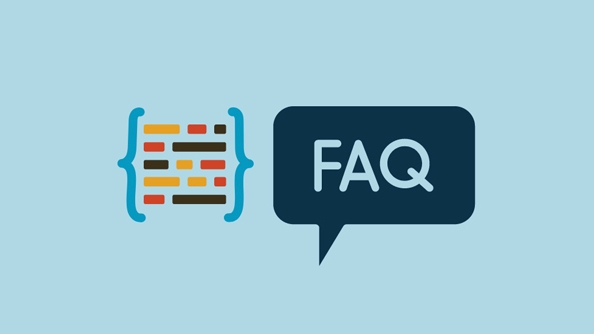
How to enter Safe Mode:
- From the "Advanced options" screen, go to Troubleshoot > Advanced options > Startup Settings > Restart .
- After the restart, press F4 or 4 to enable Safe Mode .
- Once in Safe Mode:
- Uninstall recent software or updates.
- Check for problematic drivers (especially graphics or antivirus).
- Run a system scan (see next step).
If the PC works fine in Safe Mode, consider rolling back recent changes.
3. Use System Restore
If the problem started after installing a program, driver, or update, System Restore can revert your system to an earlier working state.
Steps:
- From "Advanced options", select System Restore .
- Log in with your account.
- Choose a restore point from before the issue began.
- Follow the prompts to complete the restoration.
Make sure System Restore was enabled before the crash—otherwise, no restore points may be available.
4. Run DISM and SFC Commands
Corrupted system files can prevent Windows from starting. Use the Command Prompt from recovery mode to repair them.
Steps:
- Go to Troubleshoot > Advanced options > Command Prompt .
- Run these commands one by one:
DISM /Online /Cleanup-Image /RestoreHealth
If that fails in recovery mode, try:
DISM /Image:C:\ /Cleanup-Image /RestoreHealth(replace
C:if your Windows is installed on another drive)
- Then run:
sfc /scannow
These tools repair the Windows image and scan for corrupted system files.
5. Check for Disk Errors
Hard drive issues can also cause boot failures.
In Command Prompt (from recovery mode), run:
chkdsk C: /f /r
-
/ffixes errors. -
/rlocates bad sectors and recovers readable info.
This may take a while. Let it complete before restarting.
6. Reset Your PC (Last Resort)
If nothing else works, you can reset Windows —this reinstalls the OS but gives you the option to keep your files.
Steps:
- Go to Troubleshoot > Reset this PC .
- Choose:
- Keep my files – removes apps and settings, keeps personal files.
- Remove everything – full clean install (use if you suspect malware or deep issues).
You'll need to reinstall apps afterward, but your data can be preserved.
Final Tips
- Disconnect unequissary peripherals (USB drives, external HDDs) before booting—they can sometimes interfere.
- If you suspect hardware failure (eg, failing SSD), check the drive health using manufacturer tools from a bootable USB.
- Always back up your data regularly—especially before major updates.
Fixing "PC did not start correctly" usually comes down to repair tools, Safe Mode, or resetting the system. Most issues aren't permanent, and your files are often safe. Just work through the recovery options methodically.
Basically, start with Startup Repair and Safe Mode, then move to System Restore or reset if needed.
The above is the detailed content of How to fix your PC did not start correctly. For more information, please follow other related articles on the PHP Chinese website!

Hot AI Tools

Undress AI Tool
Undress images for free

Undresser.AI Undress
AI-powered app for creating realistic nude photos

AI Clothes Remover
Online AI tool for removing clothes from photos.

Clothoff.io
AI clothes remover

Video Face Swap
Swap faces in any video effortlessly with our completely free AI face swap tool!

Hot Article

Hot Tools

Notepad++7.3.1
Easy-to-use and free code editor

SublimeText3 Chinese version
Chinese version, very easy to use

Zend Studio 13.0.1
Powerful PHP integrated development environment

Dreamweaver CS6
Visual web development tools

SublimeText3 Mac version
God-level code editing software (SublimeText3)

Hot Topics
 Windows Security is blank or not showing options
Jul 07, 2025 am 02:40 AM
Windows Security is blank or not showing options
Jul 07, 2025 am 02:40 AM
When the Windows Security Center is blank or the function is missing, you can follow the following steps to check: 1. Confirm whether the system version supports full functions, some functions of the Home Edition are limited, and the Professional Edition and above are more complete; 2. Restart the SecurityHealthService service to ensure that its startup type is set to automatic; 3. Check and uninstall third-party security software that may conflict; 4. Run the sfc/scannow and DISM commands to repair system files; 5. Try to reset or reinstall the Windows Security Center application, and contact Microsoft support if necessary.
 PEAK Voice Chat Not Working on PC: Check This Stepwise Guide!
Jul 03, 2025 pm 06:02 PM
PEAK Voice Chat Not Working on PC: Check This Stepwise Guide!
Jul 03, 2025 pm 06:02 PM
Players have been experiencing the PEAK voice chat not working issue on PC, impacting their cooperation during climbs. If you are in the same situation, you can read this post from MiniTool to learn how to resolve PEAK voice chat issues.Quick Navigat
 Windows stuck on 'undoing changes made to your computer'
Jul 05, 2025 am 02:51 AM
Windows stuck on 'undoing changes made to your computer'
Jul 05, 2025 am 02:51 AM
The computer is stuck in the "Undo Changes made to the computer" interface, which is a common problem after the Windows update fails. It is usually caused by the stuck rollback process and cannot enter the system normally. 1. First of all, you should wait patiently for a long enough time, especially after restarting, it may take more than 30 minutes to complete the rollback, and observe the hard disk light to determine whether it is still running. 2. If there is no progress for a long time, you can force shut down and enter the recovery environment (WinRE) multiple times, and try to start repair or system restore. 3. After entering safe mode, you can uninstall the most recent update records through the control panel. 4. Use the command prompt to execute the bootrec command in the recovery environment to repair the boot file, or run sfc/scannow to check the system file. 5. The last method is to use the "Reset this computer" function
 Proven Ways for Microsoft Teams Error 657rx in Windows 11/10
Jul 07, 2025 pm 12:25 PM
Proven Ways for Microsoft Teams Error 657rx in Windows 11/10
Jul 07, 2025 pm 12:25 PM
Encountering something went wrong 657rx can be frustrating when you log in to Microsoft Teams or Outlook. In this article on MiniTool, we will explore how to fix the Outlook/Microsoft Teams error 657rx so you can get your workflow back on track.Quick
 The RPC server is unavailable Windows
Jul 06, 2025 am 12:07 AM
The RPC server is unavailable Windows
Jul 06, 2025 am 12:07 AM
When encountering the "RPCserverisunavailable" problem, first confirm whether it is a local service exception or a network configuration problem. 1. Check and start the RPC service to ensure that its startup type is automatic. If it cannot be started, check the event log; 2. Check the network connection and firewall settings, test the firewall to turn off the firewall, check DNS resolution and network connectivity; 3. Run the sfc/scannow and DISM commands to repair the system files; 4. Check the group policy and domain controller status in the domain environment, and contact the IT department to assist in the processing. Gradually check it in sequence to locate and solve the problem.
 The requested operation requires elevation Windows
Jul 04, 2025 am 02:58 AM
The requested operation requires elevation Windows
Jul 04, 2025 am 02:58 AM
When you encounter the prompt "This operation requires escalation of permissions", it means that you need administrator permissions to continue. Solutions include: 1. Right-click the "Run as Administrator" program or set the shortcut to always run as an administrator; 2. Check whether the current account is an administrator account, if not, switch or request administrator assistance; 3. Use administrator permissions to open a command prompt or PowerShell to execute relevant commands; 4. Bypass the restrictions by obtaining file ownership or modifying the registry when necessary, but such operations need to be cautious and fully understand the risks. Confirm permission identity and try the above methods usually solve the problem.
 the default gateway is not available Windows
Jul 08, 2025 am 02:21 AM
the default gateway is not available Windows
Jul 08, 2025 am 02:21 AM
When you encounter the "DefaultGatewayisNotAvailable" prompt, it means that the computer cannot connect to the router or does not obtain the network address correctly. 1. First, restart the router and computer, wait for the router to fully start before trying to connect; 2. Check whether the IP address is set to automatically obtain, enter the network attribute to ensure that "Automatically obtain IP address" and "Automatically obtain DNS server address" are selected; 3. Run ipconfig/release and ipconfig/renew through the command prompt to release and re-acquire the IP address, and execute the netsh command to reset the network components if necessary; 4. Check the wireless network card driver, update or reinstall the driver to ensure that it works normally.
 How to fix 'SYSTEM_SERVICE_EXCEPTION' stop code in Windows
Jul 09, 2025 am 02:56 AM
How to fix 'SYSTEM_SERVICE_EXCEPTION' stop code in Windows
Jul 09, 2025 am 02:56 AM
When encountering the "SYSTEM_SERVICE_EXCEPTION" blue screen error, you do not need to reinstall the system or replace the hardware immediately. You can follow the following steps to check: 1. Update or roll back hardware drivers such as graphics cards, especially recently updated drivers; 2. Uninstall third-party antivirus software or system tools, and use WindowsDefender or well-known brand products to replace them; 3. Run sfc/scannow and DISM commands as administrator to repair system files; 4. Check memory problems, restore the default frequency and re-plug and unplug the memory stick, and use Windows memory diagnostic tools to detect. In most cases, the driver and software problems can be solved first.






