how to fix computer recognizes mouse but it doesn't work
Jul 29, 2025 am 04:26 AMWhen the mouse is recognized but cannot be used, it may be caused by dirty sensors, button failures, driving problems, or abnormal connections. First, clean the sensor and check for physical damage; secondly, reinstall or update the driver through the device manager; then try changing the USB port, battery, or reconnecting with Bluetooth; finally adjust the mouse settings or enter safe mode to troubleshoot third-party software interference, which can solve communication glitches in most cases.

If your computer recognizes the mouse but it still doesn't work, it can be frustrating. The fact that it's detected means it's connected properly or at least partially functional, but something else is causing the issue — and it could be software-related, driver-related, or even a hardware quirk.
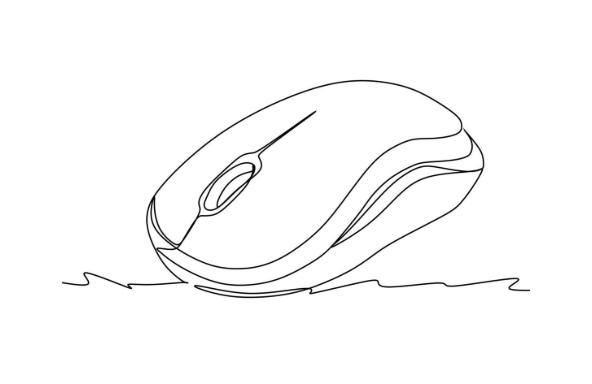
Here are some common causes and fixes you can try without needing advanced tools or skills.
Check for Physical Issues First
Even if the mouse is recognized, there might be physical problems preventing it from working correctly. This includes:
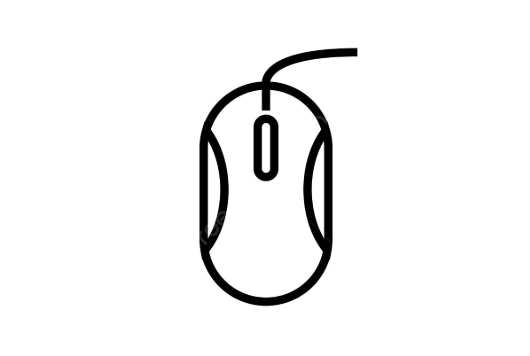
- Dirty or blocked sensors (especially on optical mice)
- Faulty buttons or scroll wheel that aren't registering clicks
- Damaged cable or USB port (if wired) or dead batteries (if wireless)
Try this:
- Clean the bottom sensor gently with a soft clothes.
- Swap batteries or try a different USB port.
- If possible, test the mouse on another computer to rule out hardware failure.
Sometimes the mouse works just fine elsewhere, which means the problem is with your system, not the device itself.
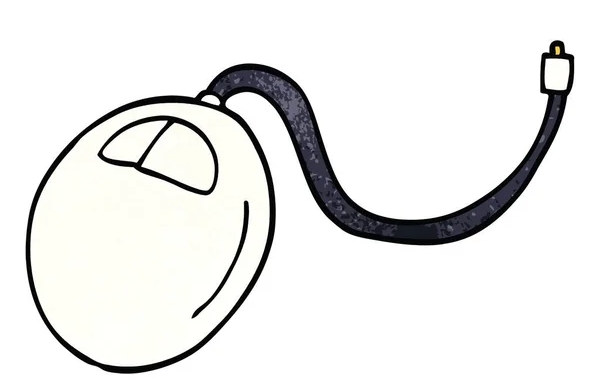
Reinstall or Update Mouse Drivers
A common reason for detection without functionality is outdated or corrupted drivers. Windows usually handles this automatically, but sometimes it needs a nudge.
Steps to try:
- Press
Win Xand choose Device Manager - Expand Mice and other pointing devices
- Right-click your mouse and select Uninstall device
- Restart your PC — Windows should reinstall the drivers automatically
You can also go to the manufacturer's website (like Logitech or Razer) and download the latest official drivers if generic ones don't work.
Try Different Connection Methods
Some connection issues are subtle. For example, Bluetooth may show a mouse as "connected" but not actually active. Or a receiver might be having interference.
Things to test:
- If using a USB receiver, plug it into a different USB port
- If using Bluetooth, disconnect and reconnect the mouse
- Try a different USB cable or adapter (for wired or dongle-based settings)
Also, if you're using a USB hub, especially one not powered, try plugging directly into the laptop or desktop.
Adjust Mouse Settings or Test in Safe Mode
Windows has several settings that control how a mouse behaves — including pointer speed, button configuration, and touchpad overrides.
To check:
- Go to Settings > Devices > Mouse and make sure nothing unusual is selected
- Disable any third-party mouse software temporarily to see if it helps
- Boot into Safe Mode and test the mouse — if it works there, a background app or driver conflict is likely
If none of these steps help, it might be worth checking for Windows updates or resetting the mouse settings entirely.
Most of the time, one of these fixes will get things working again. It's usually not a major system failure — just a small hiccup in communication between the mouse and your computer.
The above is the detailed content of how to fix computer recognizes mouse but it doesn't work. For more information, please follow other related articles on the PHP Chinese website!

Hot AI Tools

Undress AI Tool
Undress images for free

Undresser.AI Undress
AI-powered app for creating realistic nude photos

AI Clothes Remover
Online AI tool for removing clothes from photos.

Clothoff.io
AI clothes remover

Video Face Swap
Swap faces in any video effortlessly with our completely free AI face swap tool!

Hot Article

Hot Tools

Notepad++7.3.1
Easy-to-use and free code editor

SublimeText3 Chinese version
Chinese version, very easy to use

Zend Studio 13.0.1
Powerful PHP integrated development environment

Dreamweaver CS6
Visual web development tools

SublimeText3 Mac version
God-level code editing software (SublimeText3)

Hot Topics
 Windows Security is blank or not showing options
Jul 07, 2025 am 02:40 AM
Windows Security is blank or not showing options
Jul 07, 2025 am 02:40 AM
When the Windows Security Center is blank or the function is missing, you can follow the following steps to check: 1. Confirm whether the system version supports full functions, some functions of the Home Edition are limited, and the Professional Edition and above are more complete; 2. Restart the SecurityHealthService service to ensure that its startup type is set to automatic; 3. Check and uninstall third-party security software that may conflict; 4. Run the sfc/scannow and DISM commands to repair system files; 5. Try to reset or reinstall the Windows Security Center application, and contact Microsoft support if necessary.
 PEAK Voice Chat Not Working on PC: Check This Stepwise Guide!
Jul 03, 2025 pm 06:02 PM
PEAK Voice Chat Not Working on PC: Check This Stepwise Guide!
Jul 03, 2025 pm 06:02 PM
Players have been experiencing the PEAK voice chat not working issue on PC, impacting their cooperation during climbs. If you are in the same situation, you can read this post from MiniTool to learn how to resolve PEAK voice chat issues.Quick Navigat
 Windows stuck on 'undoing changes made to your computer'
Jul 05, 2025 am 02:51 AM
Windows stuck on 'undoing changes made to your computer'
Jul 05, 2025 am 02:51 AM
The computer is stuck in the "Undo Changes made to the computer" interface, which is a common problem after the Windows update fails. It is usually caused by the stuck rollback process and cannot enter the system normally. 1. First of all, you should wait patiently for a long enough time, especially after restarting, it may take more than 30 minutes to complete the rollback, and observe the hard disk light to determine whether it is still running. 2. If there is no progress for a long time, you can force shut down and enter the recovery environment (WinRE) multiple times, and try to start repair or system restore. 3. After entering safe mode, you can uninstall the most recent update records through the control panel. 4. Use the command prompt to execute the bootrec command in the recovery environment to repair the boot file, or run sfc/scannow to check the system file. 5. The last method is to use the "Reset this computer" function
 Proven Ways for Microsoft Teams Error 657rx in Windows 11/10
Jul 07, 2025 pm 12:25 PM
Proven Ways for Microsoft Teams Error 657rx in Windows 11/10
Jul 07, 2025 pm 12:25 PM
Encountering something went wrong 657rx can be frustrating when you log in to Microsoft Teams or Outlook. In this article on MiniTool, we will explore how to fix the Outlook/Microsoft Teams error 657rx so you can get your workflow back on track.Quick
 The RPC server is unavailable Windows
Jul 06, 2025 am 12:07 AM
The RPC server is unavailable Windows
Jul 06, 2025 am 12:07 AM
When encountering the "RPCserverisunavailable" problem, first confirm whether it is a local service exception or a network configuration problem. 1. Check and start the RPC service to ensure that its startup type is automatic. If it cannot be started, check the event log; 2. Check the network connection and firewall settings, test the firewall to turn off the firewall, check DNS resolution and network connectivity; 3. Run the sfc/scannow and DISM commands to repair the system files; 4. Check the group policy and domain controller status in the domain environment, and contact the IT department to assist in the processing. Gradually check it in sequence to locate and solve the problem.
 The requested operation requires elevation Windows
Jul 04, 2025 am 02:58 AM
The requested operation requires elevation Windows
Jul 04, 2025 am 02:58 AM
When you encounter the prompt "This operation requires escalation of permissions", it means that you need administrator permissions to continue. Solutions include: 1. Right-click the "Run as Administrator" program or set the shortcut to always run as an administrator; 2. Check whether the current account is an administrator account, if not, switch or request administrator assistance; 3. Use administrator permissions to open a command prompt or PowerShell to execute relevant commands; 4. Bypass the restrictions by obtaining file ownership or modifying the registry when necessary, but such operations need to be cautious and fully understand the risks. Confirm permission identity and try the above methods usually solve the problem.
 the default gateway is not available Windows
Jul 08, 2025 am 02:21 AM
the default gateway is not available Windows
Jul 08, 2025 am 02:21 AM
When you encounter the "DefaultGatewayisNotAvailable" prompt, it means that the computer cannot connect to the router or does not obtain the network address correctly. 1. First, restart the router and computer, wait for the router to fully start before trying to connect; 2. Check whether the IP address is set to automatically obtain, enter the network attribute to ensure that "Automatically obtain IP address" and "Automatically obtain DNS server address" are selected; 3. Run ipconfig/release and ipconfig/renew through the command prompt to release and re-acquire the IP address, and execute the netsh command to reset the network components if necessary; 4. Check the wireless network card driver, update or reinstall the driver to ensure that it works normally.
 How to fix 'SYSTEM_SERVICE_EXCEPTION' stop code in Windows
Jul 09, 2025 am 02:56 AM
How to fix 'SYSTEM_SERVICE_EXCEPTION' stop code in Windows
Jul 09, 2025 am 02:56 AM
When encountering the "SYSTEM_SERVICE_EXCEPTION" blue screen error, you do not need to reinstall the system or replace the hardware immediately. You can follow the following steps to check: 1. Update or roll back hardware drivers such as graphics cards, especially recently updated drivers; 2. Uninstall third-party antivirus software or system tools, and use WindowsDefender or well-known brand products to replace them; 3. Run sfc/scannow and DISM commands as administrator to repair system files; 4. Check memory problems, restore the default frequency and re-plug and unplug the memory stick, and use Windows memory diagnostic tools to detect. In most cases, the driver and software problems can be solved first.






