 Computer Tutorials
Computer Tutorials
 Troubleshooting
Troubleshooting
 How to fix Windows could not automatically detect this network's proxy settings
How to fix Windows could not automatically detect this network's proxy settings
How to fix Windows could not automatically detect this network's proxy settings
Jul 29, 2025 am 03:52 AMDisable automatic proxy detection in Settings under Network & Internet > Proxy by turning off "Automatically detect settings" and ensuring "Use setup script" is off unless required. 2. Reset proxy settings via Command Prompt as Administrator using the commands: netsh winhttp reset proxy and deleting AutoConfigURL and ProxyOverride registry values. 3. Check Group Policy (gpedit.msc) under Computer Configuration > Administrative Templates > System > Internet Communication settings to ensure "Turn off Automatic Detection" is Not Configured or Disabled, or contact IT if on a managed network. 4. Flush DNS and renew IP using ipconfig /flushdns, ipconfig /release, and ipconfig /renew in Admin Command Prompt, then restart the PC. 5. Check router settings for WPAD or proxy auto-config URLs in DHCP or LAN configurations and remove them if unnecessary, or reset the router if needed. Disabling automatic detection, resetting proxy configurations, and eliminating network-level conflicts typically resolve the error permanently.

If you're seeing the error "Windows could not automatically detect this network's proxy settings", it usually appears when Windows tries to use an automatic configuration script (like a PAC file) or detect proxy settings via WPAD (Web Proxy Auto-Discovery Protocol), but fails. While this warning doesn’t always stop you from using the internet, it can cause connectivity issues or slow down network detection. Here’s how to fix it.
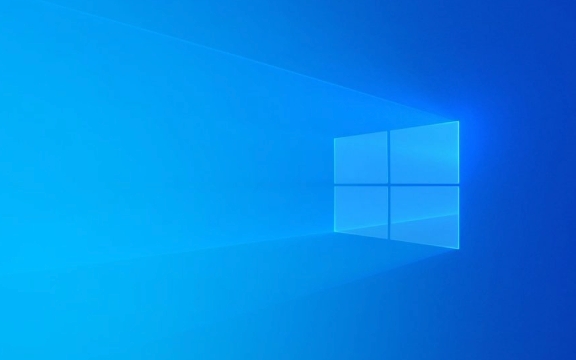
1. Turn Off Automatic Proxy Detection
The quickest fix is to disable automatic proxy detection if you're not using a proxy.
Steps:

- Press
Windows Ito open Settings. - Go to Network & Internet > Proxy.
- Under Automatic proxy setup, toggle off "Automatically detect settings".
- Also, make sure "Use setup script" is off unless you're on a corporate network that requires a PAC file.
? This often resolves the warning, especially on home networks where proxies aren’t used.
2. Reset Proxy Settings via Command Line
If the setting seems stuck or corrupted, reset it using commands.

Steps:
- Open Command Prompt as Administrator:
- Press
Windows, typecmd, right-click Command Prompt, and choose Run as administrator.
- Press
- Run these commands one by one:
netsh winhttp reset proxy
reg delete "HKCU\Software\Microsoft\Windows\CurrentVersion\Internet Settings" /v AutoConfigURL /f
reg delete "HKCU\Software\Microsoft\Windows\CurrentVersion\Internet Settings" /v ProxyOverride /f
This clears any misconfigured proxy scripts and resets Windows HTTP proxy defaults.
3. Check for Group Policy or Registry Misconfigurations
In some cases (especially on work or school devices), group policies may force proxy detection.
For Home Users:
- Press
Windows R, typegpedit.msc(if you have Windows Pro/Enterprise). - Navigate to:
Computer Configuration > Administrative Templates > Windows Components > Data Collection and Preview Builds - Look for policies related to diagnostics or proxy, but more importantly:
- Go to:
Computer Configuration > Administrative Templates > System > Internet Communication Management > Internet Communication settings - Ensure "Turn off Automatic Detection" is Not Configured or Disabled.
?? If you're on a managed network (work/school), contact your IT admin — they may be pushing proxy settings.
4. Flush DNS and Renew IP
Sometimes network stack glitches trigger this message.
Run these in Admin Command Prompt:
ipconfig /flushdns ipconfig /release ipconfig /renew
Then restart your PC.
5. Check Your Router or Network for WPAD Conflicts
WPAD relies on DHCP or DNS to find proxy scripts. If your router or local network advertises a non-existent proxy, Windows will show this error.
What to do:
- Log into your router (usually
192.168.1.1or similar). - Look for DHCP settings or LAN settings.
- Ensure there’s no WPAD or proxy auto-config URL set unless needed.
- If unsure, reset router to default or update firmware.
Some older routers or malware-infected networks can broadcast fake WPAD entries.
Final Notes
- Most home users don’t need proxy auto-detection — turning it off is safe.
- On corporate networks, this setting is often required — consult your IT team before changing.
- If the issue persists, try connecting to a different network (e.g., phone hotspot) to rule out local network issues.
Basically, disable automatic detection unless required, reset the proxy stack, and ensure no rogue network settings are interfering. That should clear the warning for good.
The above is the detailed content of How to fix Windows could not automatically detect this network's proxy settings. For more information, please follow other related articles on the PHP Chinese website!

Hot AI Tools

Undress AI Tool
Undress images for free

Undresser.AI Undress
AI-powered app for creating realistic nude photos

AI Clothes Remover
Online AI tool for removing clothes from photos.

Clothoff.io
AI clothes remover

Video Face Swap
Swap faces in any video effortlessly with our completely free AI face swap tool!

Hot Article

Hot Tools

Notepad++7.3.1
Easy-to-use and free code editor

SublimeText3 Chinese version
Chinese version, very easy to use

Zend Studio 13.0.1
Powerful PHP integrated development environment

Dreamweaver CS6
Visual web development tools

SublimeText3 Mac version
God-level code editing software (SublimeText3)

Hot Topics
 Windows Security is blank or not showing options
Jul 07, 2025 am 02:40 AM
Windows Security is blank or not showing options
Jul 07, 2025 am 02:40 AM
When the Windows Security Center is blank or the function is missing, you can follow the following steps to check: 1. Confirm whether the system version supports full functions, some functions of the Home Edition are limited, and the Professional Edition and above are more complete; 2. Restart the SecurityHealthService service to ensure that its startup type is set to automatic; 3. Check and uninstall third-party security software that may conflict; 4. Run the sfc/scannow and DISM commands to repair system files; 5. Try to reset or reinstall the Windows Security Center application, and contact Microsoft support if necessary.
 PEAK Voice Chat Not Working on PC: Check This Stepwise Guide!
Jul 03, 2025 pm 06:02 PM
PEAK Voice Chat Not Working on PC: Check This Stepwise Guide!
Jul 03, 2025 pm 06:02 PM
Players have been experiencing the PEAK voice chat not working issue on PC, impacting their cooperation during climbs. If you are in the same situation, you can read this post from MiniTool to learn how to resolve PEAK voice chat issues.Quick Navigat
 Windows stuck on 'undoing changes made to your computer'
Jul 05, 2025 am 02:51 AM
Windows stuck on 'undoing changes made to your computer'
Jul 05, 2025 am 02:51 AM
The computer is stuck in the "Undo Changes made to the computer" interface, which is a common problem after the Windows update fails. It is usually caused by the stuck rollback process and cannot enter the system normally. 1. First of all, you should wait patiently for a long enough time, especially after restarting, it may take more than 30 minutes to complete the rollback, and observe the hard disk light to determine whether it is still running. 2. If there is no progress for a long time, you can force shut down and enter the recovery environment (WinRE) multiple times, and try to start repair or system restore. 3. After entering safe mode, you can uninstall the most recent update records through the control panel. 4. Use the command prompt to execute the bootrec command in the recovery environment to repair the boot file, or run sfc/scannow to check the system file. 5. The last method is to use the "Reset this computer" function
 Proven Ways for Microsoft Teams Error 657rx in Windows 11/10
Jul 07, 2025 pm 12:25 PM
Proven Ways for Microsoft Teams Error 657rx in Windows 11/10
Jul 07, 2025 pm 12:25 PM
Encountering something went wrong 657rx can be frustrating when you log in to Microsoft Teams or Outlook. In this article on MiniTool, we will explore how to fix the Outlook/Microsoft Teams error 657rx so you can get your workflow back on track.Quick
 The RPC server is unavailable Windows
Jul 06, 2025 am 12:07 AM
The RPC server is unavailable Windows
Jul 06, 2025 am 12:07 AM
When encountering the "RPCserverisunavailable" problem, first confirm whether it is a local service exception or a network configuration problem. 1. Check and start the RPC service to ensure that its startup type is automatic. If it cannot be started, check the event log; 2. Check the network connection and firewall settings, test the firewall to turn off the firewall, check DNS resolution and network connectivity; 3. Run the sfc/scannow and DISM commands to repair the system files; 4. Check the group policy and domain controller status in the domain environment, and contact the IT department to assist in the processing. Gradually check it in sequence to locate and solve the problem.
 The requested operation requires elevation Windows
Jul 04, 2025 am 02:58 AM
The requested operation requires elevation Windows
Jul 04, 2025 am 02:58 AM
When you encounter the prompt "This operation requires escalation of permissions", it means that you need administrator permissions to continue. Solutions include: 1. Right-click the "Run as Administrator" program or set the shortcut to always run as an administrator; 2. Check whether the current account is an administrator account, if not, switch or request administrator assistance; 3. Use administrator permissions to open a command prompt or PowerShell to execute relevant commands; 4. Bypass the restrictions by obtaining file ownership or modifying the registry when necessary, but such operations need to be cautious and fully understand the risks. Confirm permission identity and try the above methods usually solve the problem.
 the default gateway is not available Windows
Jul 08, 2025 am 02:21 AM
the default gateway is not available Windows
Jul 08, 2025 am 02:21 AM
When you encounter the "DefaultGatewayisNotAvailable" prompt, it means that the computer cannot connect to the router or does not obtain the network address correctly. 1. First, restart the router and computer, wait for the router to fully start before trying to connect; 2. Check whether the IP address is set to automatically obtain, enter the network attribute to ensure that "Automatically obtain IP address" and "Automatically obtain DNS server address" are selected; 3. Run ipconfig/release and ipconfig/renew through the command prompt to release and re-acquire the IP address, and execute the netsh command to reset the network components if necessary; 4. Check the wireless network card driver, update or reinstall the driver to ensure that it works normally.
 How to fix 'SYSTEM_SERVICE_EXCEPTION' stop code in Windows
Jul 09, 2025 am 02:56 AM
How to fix 'SYSTEM_SERVICE_EXCEPTION' stop code in Windows
Jul 09, 2025 am 02:56 AM
When encountering the "SYSTEM_SERVICE_EXCEPTION" blue screen error, you do not need to reinstall the system or replace the hardware immediately. You can follow the following steps to check: 1. Update or roll back hardware drivers such as graphics cards, especially recently updated drivers; 2. Uninstall third-party antivirus software or system tools, and use WindowsDefender or well-known brand products to replace them; 3. Run sfc/scannow and DISM commands as administrator to repair system files; 4. Check memory problems, restore the default frequency and re-plug and unplug the memory stick, and use Windows memory diagnostic tools to detect. In most cases, the driver and software problems can be solved first.





