Creating UserForm in Excel VBA can improve the interactive experience and simplify operations. The following are the creation steps: 1. Insert UserForm, open the VBA editor and right-click the workbook module to select Insert UserForm; 2. Design the interface layout, drag and drop the controls and properly name and align them, such as adding text boxes, labels and buttons; 3. Write event response code, such as writing input content to the worksheet after the button is clicked, and hiding the form; 4. Write a macro that displays UserForm, which can be bound to buttons or shortcut keys to call, and can be initialized in the Initialize event.

Creating UserForm in Excel VBA is a common way to improve interactive experience and simplify operations. It can help you create custom dialogs, making it easier for users to enter data, select options, or trigger macro operations. Here are some practical steps and suggestions to help you get started quickly.
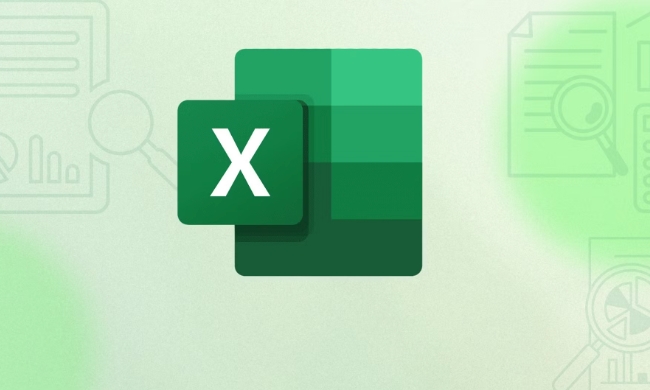
Add UserForm to VBA project
The first step is to insert a UserForm into the VBA editor. Open Excel, press Alt F11 to enter the VBA editor, and then right-click your workbook module in Project Explorer and select "Insert" > "UserForm". This will add a new blank form to the project.
- If the UserForm option is not found, make sure you are using a VBA-enabled version of Excel (such as Excel for Windows).
- After inserting, you can see various controls in the toolbox on the left, such as buttons, text boxes, labels, drop-down boxes, etc.
Design the interface layout of UserForm
Next is to drag and drop the controls to design the appearance of the form. For example, you can add a text box to let the user enter a name, a combo box to let the user select a department, and add a button to submit.

Some practical suggestions:
- The control name should be clear, such as
txtName,cmbDepartment, andbtnSubmit, so that it is easier to identify when writing code in the future. - Use Labels to explain the role of each control to avoid user confusion.
- The layout is as neat as possible. You can use the Alignment tool to adjust it by holding down the Ctrl multi-select control.
For example, you can drag a TextBox and a Label together to let the user know what the box is for.
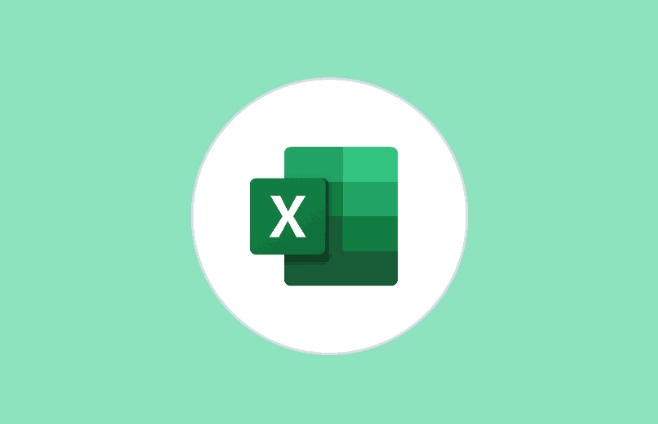
Write event response code
Double-clicking the button control will automatically generate a code framework for the Click event. In this process, you can write data processing logic, such as writing content input by the user to a worksheet.
To give a simple example: after the user enters a name, click "Submit", and the name will appear in column A of the worksheet.
Private Sub btnSubmit_Click()
Dim ws As Worksheet
Set ws = ThisWorkbook.Sheets("Sheet1")
ws.Cells(ws.Rows.Count, 1).End(xlUp).Offset(1, 0).Value = txtName.Value
Me.Hide
End Sub-
Me.Hidehides the form instead of closing it, so that the data is still there next time you call it. - If you want to clear the input box, you can add
txtName.Value = ""after submitting.
Show UserForm
The last step is to write a process in the module to display this UserForm. For example:
Sub ShowMyForm()
UserForm1.Show
End SubRun this macro and the form you designed will pop up. You can bind this macro to a button or call it through a shortcut key.
- If you change the name of UserForm (for example, change it to
frmInput), remember to modify the call code synchronously. - If you want something to be automatically initialized when the form starts (such as filling the drop-down box), you can write code in the
UserForm_Initializeevent.
Basically that's it. The process of creating a UserForm is not complicated, but pay attention to naming, layout and event binding in details. Just practice a few more times and you will be able to master it.
The above is the detailed content of How to create a userform in Excel VBA. For more information, please follow other related articles on the PHP Chinese website!

Hot AI Tools

Undress AI Tool
Undress images for free

Undresser.AI Undress
AI-powered app for creating realistic nude photos

AI Clothes Remover
Online AI tool for removing clothes from photos.

Clothoff.io
AI clothes remover

Video Face Swap
Swap faces in any video effortlessly with our completely free AI face swap tool!

Hot Article

Hot Tools

Notepad++7.3.1
Easy-to-use and free code editor

SublimeText3 Chinese version
Chinese version, very easy to use

Zend Studio 13.0.1
Powerful PHP integrated development environment

Dreamweaver CS6
Visual web development tools

SublimeText3 Mac version
God-level code editing software (SublimeText3)
 how to group by month in excel pivot table
Jul 11, 2025 am 01:01 AM
how to group by month in excel pivot table
Jul 11, 2025 am 01:01 AM
Grouping by month in Excel Pivot Table requires you to make sure that the date is formatted correctly, then insert the Pivot Table and add the date field, and finally right-click the group to select "Month" aggregation. If you encounter problems, check whether it is a standard date format and the data range are reasonable, and adjust the number format to correctly display the month.
 How to Fix AutoSave in Microsoft 365
Jul 07, 2025 pm 12:31 PM
How to Fix AutoSave in Microsoft 365
Jul 07, 2025 pm 12:31 PM
Quick Links Check the File's AutoSave Status
 how to repeat header rows on every page when printing excel
Jul 09, 2025 am 02:24 AM
how to repeat header rows on every page when printing excel
Jul 09, 2025 am 02:24 AM
To set up the repeating headers per page when Excel prints, use the "Top Title Row" feature. Specific steps: 1. Open the Excel file and click the "Page Layout" tab; 2. Click the "Print Title" button; 3. Select "Top Title Line" in the pop-up window and select the line to be repeated (such as line 1); 4. Click "OK" to complete the settings. Notes include: only visible effects when printing preview or actual printing, avoid selecting too many title lines to affect the display of the text, different worksheets need to be set separately, ExcelOnline does not support this function, requires local version, Mac version operation is similar, but the interface is slightly different.
 How to change Outlook to dark theme (mode) and turn it off
Jul 12, 2025 am 09:30 AM
How to change Outlook to dark theme (mode) and turn it off
Jul 12, 2025 am 09:30 AM
The tutorial shows how to toggle light and dark mode in different Outlook applications, and how to keep a white reading pane in black theme. If you frequently work with your email late at night, Outlook dark mode can reduce eye strain and
 How to Screenshot on Windows PCs: Windows 10 and 11
Jul 23, 2025 am 09:24 AM
How to Screenshot on Windows PCs: Windows 10 and 11
Jul 23, 2025 am 09:24 AM
It's common to want to take a screenshot on a PC. If you're not using a third-party tool, you can do it manually. The most obvious way is to Hit the Prt Sc button/or Print Scrn button (print screen key), which will grab the entire PC screen. You do
 Where are Teams meeting recordings saved?
Jul 09, 2025 am 01:53 AM
Where are Teams meeting recordings saved?
Jul 09, 2025 am 01:53 AM
MicrosoftTeamsrecordingsarestoredinthecloud,typicallyinOneDriveorSharePoint.1.Recordingsusuallysavetotheinitiator’sOneDriveina“Recordings”folderunder“Content.”2.Forlargermeetingsorwebinars,filesmaygototheorganizer’sOneDriveoraSharePointsitelinkedtoaT
 how to find the second largest value in excel
Jul 08, 2025 am 01:09 AM
how to find the second largest value in excel
Jul 08, 2025 am 01:09 AM
Finding the second largest value in Excel can be implemented by LARGE function. The formula is =LARGE(range,2), where range is the data area; if the maximum value appears repeatedly and all maximum values ??need to be excluded and the second maximum value is found, you can use the array formula =MAX(IF(rangeMAX(range),range)), and the old version of Excel needs to be executed by Ctrl Shift Enter; for users who are not familiar with formulas, you can also manually search by sorting the data in descending order and viewing the second cell, but this method will change the order of the original data. It is recommended to copy the data first and then operate.
 how to get data from web in excel
Jul 11, 2025 am 01:02 AM
how to get data from web in excel
Jul 11, 2025 am 01:02 AM
TopulldatafromthewebintoExcelwithoutcoding,usePowerQueryforstructuredHTMLtablesbyenteringtheURLunderData>GetData>FromWebandselectingthedesiredtable;thismethodworksbestforstaticcontent.IfthesiteoffersXMLorJSONfeeds,importthemviaPowerQuerybyenter






