how to fix a non-responsive keyboard key
Jul 29, 2025 am 02:45 AMThe keyboard single-key failure can usually be solved by itself without changing the keyboard. 1. Clean the stuck buttons: Use air blow balls or compressed air to clean up dust and debris. The mechanical keyboard can pull out the key cap to wipe the shaft contacts. The laptop can use tape to absorb gap particles. 2. Check driver settings: Device Manager scans hardware changes or reinstalls the driver, uses the keyboard to test the website or Mac keyboard viewer to troubleshoot system errors, update the system or reset the input method. 3. Deal with the problem of shaft body circuit: Mechanical keyboards can be tried to weld or replace the shaft body. If the film or notebook keyboard is damaged, it needs to be replaced as a whole. If you have no experience, it is recommended to send it to repair. Most cases can be restored by cleaning or software adjustment.

Sometimes a key on the keyboard suddenly fails to work, either it is either the entire keyboard broken or the system problem, or a single key does not respond. This situation is actually quite common. Most of the time, you don’t need to change the keyboard, you can solve it by cleaning it yourself or checking it yourself.

1. Clean up stuck keys
In many cases, the bond does not respond due to infiltration of dust, debris or liquid. Especially for mechanical keyboards or laptop keyboards, things are easier to get into the gaps.
- You can first blow the ball or compressed air spray can, blow a few times around the key, and blow away the surface and shallow debris.
- If it is a mechanical keyboard, you can consider removing the key cap (be careful not to lose the spring in the shaft), and then use a cotton swab to dip it in alcohol and gently wipe the metal contacts on the top and surrounding shaft.
- If the laptop keyboard is difficult to disassemble, you can use tape to stick the gap and try to "suck out" some small particles.
Sometimes you will find a grain of rice or biscuit residue under the button, which will be easy to use immediately after cleaning.
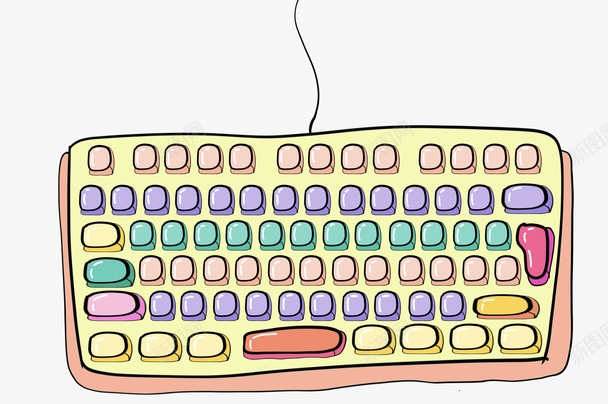
2. Check driver and system settings
If it's physically OK, it could be a software-level glitch.
- Open Device Manager, find the keyboard column, right-click and select "Scan Hardware Changes" or "Uninstall Device", and then restart the computer to allow the system to re-identify.
- You can also try using a keyboard test website (such as Keyboard Tester) to confirm whether this key is really broken or the system misjudgment.
- If you are using a Mac, you can open the "Keyboard Viewer" to see if there are any keys "remembered" by the system but are not actually pressed.
Sometimes it can also help to update the system or reset the input method settings.

3. What should I do if there is a shaft body or circuit problem?
If it is a mechanical keyboard, some keys may not work, or the shaft body may be loose, poor contact, or even damaged.
- You can resolder the shaft with a hot air gun or soldering iron, but this requires some electronic repair experience.
- Or change the shaft body of the same model directly, the cost is not high but requires tools and patience.
- For membrane keyboards or built-in keyboards of notebooks, this problem is difficult to fix. If you are sure that the internal circuit is broken, you may have to change the entire keyboard.
If you are not very brave to move the electric soldering iron, it is recommended to ask a friend for help or send it to a repair point.
Basically these are the methods. Most of the situations are small problems, just clear and try it. If you really can't do it, then consider changing the accessories or the keyboard itself.
The above is the detailed content of how to fix a non-responsive keyboard key. For more information, please follow other related articles on the PHP Chinese website!

Hot AI Tools

Undress AI Tool
Undress images for free

Undresser.AI Undress
AI-powered app for creating realistic nude photos

AI Clothes Remover
Online AI tool for removing clothes from photos.

Clothoff.io
AI clothes remover

Video Face Swap
Swap faces in any video effortlessly with our completely free AI face swap tool!

Hot Article

Hot Tools

Notepad++7.3.1
Easy-to-use and free code editor

SublimeText3 Chinese version
Chinese version, very easy to use

Zend Studio 13.0.1
Powerful PHP integrated development environment

Dreamweaver CS6
Visual web development tools

SublimeText3 Mac version
God-level code editing software (SublimeText3)
 This Apple ID is not yet in use in the iTunes Store: Fix
Jun 10, 2024 pm 05:42 PM
This Apple ID is not yet in use in the iTunes Store: Fix
Jun 10, 2024 pm 05:42 PM
When logging into iTunesStore using AppleID, this error saying "This AppleID has not been used in iTunesStore" may be thrown on the screen. There are no error messages to worry about, you can fix them by following these solution sets. Fix 1 – Change Shipping Address The main reason why this prompt appears in iTunes Store is that you don’t have the correct address in your AppleID profile. Step 1 – First, open iPhone Settings on your iPhone. Step 2 – AppleID should be on top of all other settings. So, open it. Step 3 – Once there, open the “Payment & Shipping” option. Step 4 – Verify your access using Face ID. step
 How to fix red-eye on iPhone
Feb 23, 2024 pm 04:31 PM
How to fix red-eye on iPhone
Feb 23, 2024 pm 04:31 PM
So, you took some great photos at your last party, but unfortunately, most of the photos you took were of red eyes. The photo itself is great, but the red eyes in it kind of ruin the image. Not to mention, some of those party photos might be from your friends’ phones. Today we'll look at how to remove red eye from photos. What causes the red eyes in the photo? Red-eye often occurs when taking photos with flash. This is because the light from the flash shines directly into the back of the eye, causing the blood vessels under the eye to reflect the light, giving the effect of red eyes in the photo. Fortunately, with the continuous advancement of technology, some cameras are now equipped with red-eye correction functions that can effectively solve this problem. By using this feature, the camera takes pictures
 Comprehensive Guide to PHP 500 Errors: Causes, Diagnosis and Fixes
Mar 22, 2024 pm 12:45 PM
Comprehensive Guide to PHP 500 Errors: Causes, Diagnosis and Fixes
Mar 22, 2024 pm 12:45 PM
A Comprehensive Guide to PHP 500 Errors: Causes, Diagnosis, and Fixes During PHP development, we often encounter errors with HTTP status code 500. This error is usually called "500InternalServerError", which means that some unknown errors occurred while processing the request on the server side. In this article, we will explore the common causes of PHP500 errors, how to diagnose them, and how to fix them, and provide specific code examples for reference. Common causes of 1.500 errors 1.
 How to fix the volume cannot be adjusted in WIN10
Mar 27, 2024 pm 05:16 PM
How to fix the volume cannot be adjusted in WIN10
Mar 27, 2024 pm 05:16 PM
1. Press win+r to open the run window, enter [regedit] and press Enter to open the registry editor. 2. In the opened registry editor, click to expand [HKEY_LOCAL_MACHINESOFTWAREMicrosoftWindowsCurrentVersionRun]. In the blank space on the right, right-click and select [New - String Value], and rename it to [systray.exe]. 3. Double-click to open systray.exe, modify its numerical data to [C:WindowsSystem32systray.exe], and click [OK] to save the settings.
 iPhone stuck in airplane mode: How to fix it
Jun 15, 2024 pm 02:16 PM
iPhone stuck in airplane mode: How to fix it
Jun 15, 2024 pm 02:16 PM
Airplane mode is very convenient in some situations. However, the same airplane mode may give you a headache if your iPhone suddenly gets stuck on it. In this article, we have designed this set of solutions to get your iPhone out of airplane mode. Quick fix – 1. Try disabling Airplane Mode directly from Control Center. 2. If you are unable to disable Airplane Mode from Control Center, you can disable Airplane Mode directly from the Settings tab – If these tips don’t work, follow the fixes below to resolve the issue. Fix 1 – Force Restart Your Device The process of force restarting your device is very simple. All you have to do is follow these step-by-step instructions. Step 1 – You can start the process by pressing and releasing the Volume Up button. step
 How to solve the problem of unable to enter letters on desktop computer keyboard
Feb 26, 2024 am 11:12 AM
How to solve the problem of unable to enter letters on desktop computer keyboard
Feb 26, 2024 am 11:12 AM
Desktop computer keyboard cannot type, which key to press to recover. With the advancement of technology, computers have become one of the indispensable tools in our daily lives. Whether for work, study or entertainment, the keyboard is an important tool for us to communicate with the computer. However, sometimes we may encounter a situation where the keyboard does not work properly, which causes great troubles to our work and life. So, when our desktop computer keyboard cannot type, which key should we press to restore its normal operation? First, we need to confirm whether the keyboard is connected correctly. have
 How to Fix 0x00000024 Blue Screen Error
Feb 25, 2024 pm 08:30 PM
How to Fix 0x00000024 Blue Screen Error
Feb 25, 2024 pm 08:30 PM
How to fix the 0x00000024 blue screen error is one of the common errors in the Microsoft Windows operating system. The 0x00000024 error code represents NTFS_FILE_SYSTEM, which means that the operating system cannot correctly access a file in the NTFS file system. When the 0x00000024 blue screen error occurs, there are some methods we can take to fix it. This article will explore some solutions. First, we can try to restart the computer. Sometimes, the error is only temporary
 How to fix unresponsive edge browser
Mar 13, 2024 pm 01:10 PM
How to fix unresponsive edge browser
Mar 13, 2024 pm 01:10 PM
Recently, some Win11 users have reported to the editor that when opening the edge browser, there will always be no response, making the browser unusable. What should I do? How to fix this problem? The editor below will bring you the solution to the problem that the edge browser is unresponsive and cannot be used. Come and try it. The method is as follows: 1. Click Start in the lower left corner of Windows 11 and open "Settings". 2. After entering Windows settings, click "Apply". 3. Then click "Apps and Features" in the left taskbar. 4. Find the browser in the open list and click "Advanced Options"






