There are three methods to calculate the growth rate in Excel: base growth rate, compound growth rate (CAGR) and functional method. 1. The basic growth rate formula is: (new value - old value)/old value, which is suitable for growth calculations between two time points, such as monthly month-on-month; the operation step is to enter the formula and set the percentage format. 2. The formula for compound growth rate CAGR is: = (end value/open value)^(1/year number)-1, suitable for calculation of the average annual growth rate of multiple period data. 3. The annualized growth rate can be calculated using the GROWTH function to predict trends or the RATE function, such as =RATE(3, 0, -10000, 13000). Notes include setting percentage formatting, avoiding errors caused by old values of zero, and understanding CAGR Assuming stable growth may not be applicable to data with large fluctuations.

Calculating growth rates is actually quite common in Excel, especially in financial analysis, sales tracking or data trend judgment. If you want to know how to operate it, you actually need a few simple formulas to do it.
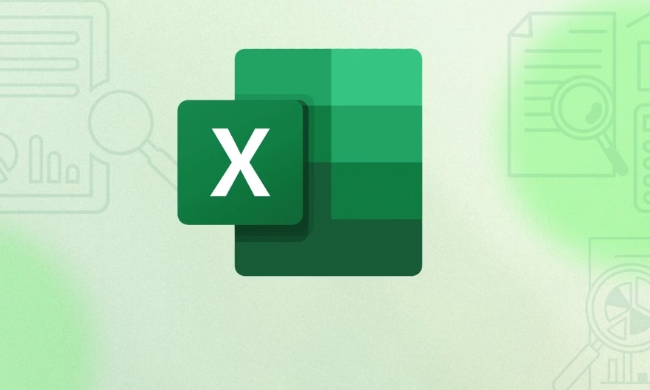
Basic growth rate formula: (new value - old value)/old value
This is the most commonly used calculation method, suitable for the calculation of the growth rate between two time points. For example, your sales last month were 5,000 and this month was 6,000. I want to calculate how much percentage this month has increased compared to last month.
Operation steps:

- Assume that the old value is in A1 and the new value is in B1
- Enter the formula in C1:
=(B1 - A1)/A1 - Then set the cell format to "percentage" and you can see the growth rate
This method is suitable for single-term growth, such as monthly and year-on-year.
CAGR: Suitable for multi-period data
If you are calculating the average annual growth rate between years, such as the annual compound growth rate from 2020 to 2024, you need to use the CAGR formula.
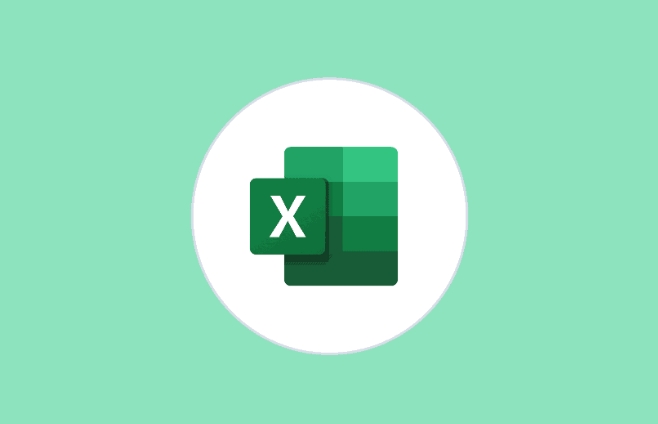
formula:
=(期末值/期初值)^(1/年數(shù)) - 1
For example:
The annual income is 100,000, 2020, 150,000, and the middle is 4 years. The formula is written as: =(150000/100000)^(1/4)-1
In Excel, you can write it directly as:
=(B5/A2)^(1/4)-1
Then set it in percentage format.
Shortcut functions: usage scenarios of GROWTH and RATE
If you don't want to write formulas yourself, Excel also provides some built-in functions to simplify operations.
- GROWTH function : suitable for predicting future values based on existing data, often used in trend analysis
- RATE function : It is often used to calculate the annualized interest rate of loans or investments, and can also be used to calculate the growth rate, especially when there are cash flow data for multiple periods.
Simple usage examples:
=RATE(nper, pmt, pv, [fv])
where nper is the total number of periods, pv is the present value, and fv is the final value.
For example, if you invest 10,000 yuan, it will become 13,000 yuan in three years. I want to calculate the annual growth rate:
=RATE(3, 0, -10000, 13000)
Note: Don't ignore these details
- The percentage format needs to be set manually, otherwise the result will be a decimal
- If the old value is 0, the formula will be incorrect. At this time, you need to add a judgment, such as
=IF(A1=0, "N/A", (B1 - A1)/A1) - Assuming that the compound growth rate is stable, it may not be accurate if the actual fluctuations are large.
Basically that's it. It is not difficult to calculate the growth rate using Excel, but you need to choose the right method based on the data type and needs, otherwise it is easy to make mistakes or misleading judgments.
The above is the detailed content of How to calculate growth rate in Excel. For more information, please follow other related articles on the PHP Chinese website!

Hot AI Tools

Undress AI Tool
Undress images for free

Undresser.AI Undress
AI-powered app for creating realistic nude photos

AI Clothes Remover
Online AI tool for removing clothes from photos.

Clothoff.io
AI clothes remover

Video Face Swap
Swap faces in any video effortlessly with our completely free AI face swap tool!

Hot Article

Hot Tools

Notepad++7.3.1
Easy-to-use and free code editor

SublimeText3 Chinese version
Chinese version, very easy to use

Zend Studio 13.0.1
Powerful PHP integrated development environment

Dreamweaver CS6
Visual web development tools

SublimeText3 Mac version
God-level code editing software (SublimeText3)
 how to group by month in excel pivot table
Jul 11, 2025 am 01:01 AM
how to group by month in excel pivot table
Jul 11, 2025 am 01:01 AM
Grouping by month in Excel Pivot Table requires you to make sure that the date is formatted correctly, then insert the Pivot Table and add the date field, and finally right-click the group to select "Month" aggregation. If you encounter problems, check whether it is a standard date format and the data range are reasonable, and adjust the number format to correctly display the month.
 How to Fix AutoSave in Microsoft 365
Jul 07, 2025 pm 12:31 PM
How to Fix AutoSave in Microsoft 365
Jul 07, 2025 pm 12:31 PM
Quick Links Check the File's AutoSave Status
 how to repeat header rows on every page when printing excel
Jul 09, 2025 am 02:24 AM
how to repeat header rows on every page when printing excel
Jul 09, 2025 am 02:24 AM
To set up the repeating headers per page when Excel prints, use the "Top Title Row" feature. Specific steps: 1. Open the Excel file and click the "Page Layout" tab; 2. Click the "Print Title" button; 3. Select "Top Title Line" in the pop-up window and select the line to be repeated (such as line 1); 4. Click "OK" to complete the settings. Notes include: only visible effects when printing preview or actual printing, avoid selecting too many title lines to affect the display of the text, different worksheets need to be set separately, ExcelOnline does not support this function, requires local version, Mac version operation is similar, but the interface is slightly different.
 How to change Outlook to dark theme (mode) and turn it off
Jul 12, 2025 am 09:30 AM
How to change Outlook to dark theme (mode) and turn it off
Jul 12, 2025 am 09:30 AM
The tutorial shows how to toggle light and dark mode in different Outlook applications, and how to keep a white reading pane in black theme. If you frequently work with your email late at night, Outlook dark mode can reduce eye strain and
 How to Screenshot on Windows PCs: Windows 10 and 11
Jul 23, 2025 am 09:24 AM
How to Screenshot on Windows PCs: Windows 10 and 11
Jul 23, 2025 am 09:24 AM
It's common to want to take a screenshot on a PC. If you're not using a third-party tool, you can do it manually. The most obvious way is to Hit the Prt Sc button/or Print Scrn button (print screen key), which will grab the entire PC screen. You do
 Where are Teams meeting recordings saved?
Jul 09, 2025 am 01:53 AM
Where are Teams meeting recordings saved?
Jul 09, 2025 am 01:53 AM
MicrosoftTeamsrecordingsarestoredinthecloud,typicallyinOneDriveorSharePoint.1.Recordingsusuallysavetotheinitiator’sOneDriveina“Recordings”folderunder“Content.”2.Forlargermeetingsorwebinars,filesmaygototheorganizer’sOneDriveoraSharePointsitelinkedtoaT
 how to find the second largest value in excel
Jul 08, 2025 am 01:09 AM
how to find the second largest value in excel
Jul 08, 2025 am 01:09 AM
Finding the second largest value in Excel can be implemented by LARGE function. The formula is =LARGE(range,2), where range is the data area; if the maximum value appears repeatedly and all maximum values ??need to be excluded and the second maximum value is found, you can use the array formula =MAX(IF(rangeMAX(range),range)), and the old version of Excel needs to be executed by Ctrl Shift Enter; for users who are not familiar with formulas, you can also manually search by sorting the data in descending order and viewing the second cell, but this method will change the order of the original data. It is recommended to copy the data first and then operate.
 how to get data from web in excel
Jul 11, 2025 am 01:02 AM
how to get data from web in excel
Jul 11, 2025 am 01:02 AM
TopulldatafromthewebintoExcelwithoutcoding,usePowerQueryforstructuredHTMLtablesbyenteringtheURLunderData>GetData>FromWebandselectingthedesiredtable;thismethodworksbestforstaticcontent.IfthesiteoffersXMLorJSONfeeds,importthemviaPowerQuerybyenter






