How to fix a blurry or pixelated video stream in Chrome
Jul 29, 2025 am 12:52 AMIf you're seeing blurry or pixelated video streams in Chrome, it's usually due to bandwidth issues, browser settings, or website encoding; solutions include: 1. checking internet speed and aiming for at least 5 Mbps for HD streaming, resetting router, moving closer to Wi-Fi, or switching to wired connection; 2. manually adjusting video quality on websites like YouTube or Netflix by selecting higher resolution and avoiding auto settings; 3. clearing cache via chrome://settings/clearBrowserData and updating Chrome through chrome://settings/help; 4. disabling hardware acceleration at chrome://settings/system and restarting Chrome to fix glitches caused by outdated drivers or older systems.

If you're seeing a blurry or pixelated video stream in Chrome, it's usually due to bandwidth issues, browser settings, or how the website encodes the video. The good news is that many of these problems are easy to fix with just a few adjustments.

Check Your Internet Speed
Streaming quality depends heavily on your connection speed. If your internet is too slow, Chrome (or the streaming service) will automatically lower the video resolution to keep playback smooth, which can lead to blurry or pixelated visuals.
- Try running a quick speed test using speedtest.net
- For HD streaming, aim for at least 5 Mbps
- If you're below that, try resetting your router, moving closer to your Wi-Fi source, or switching to a wired Ethernet connection
Also, check if other devices on the same network are downloading large files or streaming in 4K — they might be eating up your bandwidth without you realizing it.
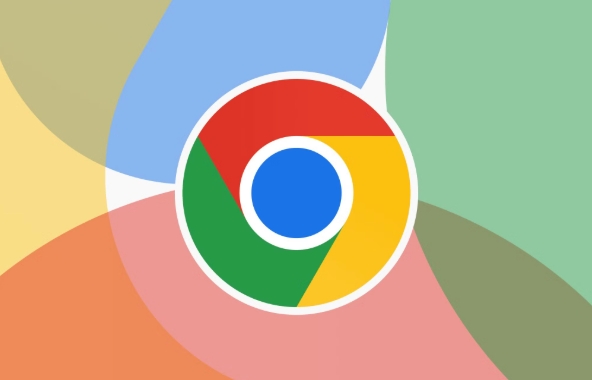
Adjust Video Quality Manually
Some websites like YouTube or Netflix let you control the video quality directly. If the site defaults to a low resolution, the video will look fuzzy even if your connection is fine.
- Look for the gear/settings icon in the video player
- Choose a higher resolution (like 720p or 1080p) if available
- Avoid "Auto" if you know your connection can handle a fixed higher quality
This won’t always solve everything — sometimes the site’s server or encoding method is the real issue — but it’s a quick step worth trying.
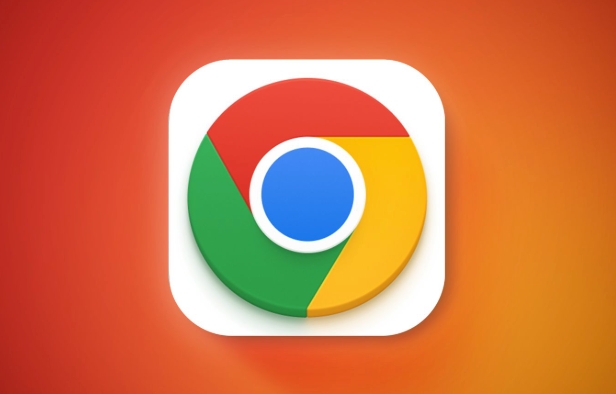
Clear Cache and Update Chrome
Chrome stores temporary data to speed up page loads, but sometimes corrupted cache files can mess with how videos load and render.
- Go to
chrome://settings/clearBrowserData - Select "Cached images and files" and clear them
- Also make sure Chrome is updated to the latest version (
chrome://settings/help)
Updating Chrome not only improves performance but also ensures compatibility with modern video codecs and DRM protections used by streaming services.
Disable Hardware Acceleration
Hardware acceleration uses your computer’s GPU to help render video and web pages more efficiently. But on some systems — especially older ones or those with outdated drivers — it can actually cause visual glitches.
To disable:
- Go to
chrome://settings/system - Toggle off “Use hardware acceleration when available”
- Restart Chrome
This doesn’t always improve things, but if you’re dealing with pixelation that looks more like compression artifacts than low resolution, this tweak might help stabilize video rendering.
Those are the main fixes to try when you're dealing with a blurry or pixelated video stream in Chrome. None of them are overly technical, but they cover most common causes — from your internet speed to browser settings.
Sometimes it’s just the website’s fault, but more often than not, one of these steps will get your video looking sharp again.
The above is the detailed content of How to fix a blurry or pixelated video stream in Chrome. For more information, please follow other related articles on the PHP Chinese website!

Hot AI Tools

Undress AI Tool
Undress images for free

Undresser.AI Undress
AI-powered app for creating realistic nude photos

AI Clothes Remover
Online AI tool for removing clothes from photos.

Clothoff.io
AI clothes remover

Video Face Swap
Swap faces in any video effortlessly with our completely free AI face swap tool!

Hot Article

Hot Tools

Notepad++7.3.1
Easy-to-use and free code editor

SublimeText3 Chinese version
Chinese version, very easy to use

Zend Studio 13.0.1
Powerful PHP integrated development environment

Dreamweaver CS6
Visual web development tools

SublimeText3 Mac version
God-level code editing software (SublimeText3)

Hot Topics
 How to stop Chrome from updating in the background on Mac
Jul 21, 2025 am 12:41 AM
How to stop Chrome from updating in the background on Mac
Jul 21, 2025 am 12:41 AM
To prevent Chrome from automatically updating on Mac, it can be done by disabling update services, modifying permissions, and restricting network access. 1. Use terminal commands to disable the GoogleSoftwareUpdate daemon to prevent background updates; 2. Modify update directory permissions to prevent Chrome from starting the update process by itself; 3. Restrict Chrome's outbound network connection through system firewall or third-party tools to further eliminate update requests. Using these methods in combination can effectively prevent Chrome from being automatically updated.
 How to fix Chrome's spell checker not working
Jul 20, 2025 am 12:03 AM
How to fix Chrome's spell checker not working
Jul 20, 2025 am 12:03 AM
When Chrome spelling check fails, you can troubleshoot and fix it by following the following steps: 1. Confirm that the "Use Spelling Check" function is enabled and check whether the corresponding language is enabled in the language settings; 2. Adjust the input language order, delete the redundant language, and ensure that the main language enables spelling check; 3. Close possible conflicting extensions, especially syntax or translation plug-ins; 4. Update Chrome to the latest version and check the operating system updates. If it still doesn't work, try resetting Chrome settings.
 How to stop Chrome from automatically opening PDF files
Jul 21, 2025 am 12:09 AM
How to stop Chrome from automatically opening PDF files
Jul 21, 2025 am 12:09 AM
To let Chrome download directly instead of opening it when clicking on the PDF link, 1. Enter chrome://settings/content/pdfDocuments to check "DownloadPDFfilesinsteadofautomatically opening theminChrome"; 2. Check whether there are plug-ins such as Lightpdf or Smallpdf interfering behavior, you can try to disable the test; 3. You can use the developer tools to copy the link and paste the new tag to trigger the download. The above methods can be selected according to the situation.
 How to fix screen tearing when scrolling in Chrome
Jul 25, 2025 am 12:55 AM
How to fix screen tearing when scrolling in Chrome
Jul 25, 2025 am 12:55 AM
The screen tear occurs when the Chrome browser scrolls, which is usually caused by the out-of-synchronization of rendering and refresh. The solutions are as follows: 1. Ensure that hardware acceleration is enabled, you can manually check the settings and restart the browser; 2. Forcefully enable Compositor and related options to optimize rendering; 3. Check the display refresh rate, use single-screen testing, and enable VSync or adaptive synchronization technology on supported devices; 4. Update the graphics card driver or replace the display interface such as using the DP interface. It is recommended to start the troubleshooting with simple steps and gradually adjust to find the best configuration.
 How to fix Chrome profile sync getting stuck in setup
Jul 25, 2025 am 01:10 AM
How to fix Chrome profile sync getting stuck in setup
Jul 25, 2025 am 01:10 AM
The problem of Chrome sync stuck can be solved through the following steps: 1. Check the network connection and Google account status to ensure normal access; 2. Log out and log in to the Chrome account again; 3. Clear the synchronized data and restart the browser; 4. Reset Chrome settings; 5. Try the traceless mode or new user profile. Sequentially checking can effectively restore the synchronization function.
 Chrome keeps opening new tabs by itself
Jul 22, 2025 am 12:22 AM
Chrome keeps opening new tabs by itself
Jul 22, 2025 am 12:22 AM
The problem of Chrome automatically popping up new tabs is usually caused by malicious extensions, advertising scripts, or browser hijacking. The solutions are as follows: 1. Check and uninstall suspicious extensions, especially ad-class plug-ins; 2. Clear browser caches and cookies to eliminate data corruption; 3. Check whether the homepage and default search engine settings have been tampered with and manually corrected; 4. Use antivirus software such as WindowsDefender or Malwarebytes to scan and clear potential malware; 5. Finally, try resetting Chrome settings to restore the default configuration. Troubleshooting in this order can effectively solve most abnormal labeling problems.
 How to fix Chrome opening new windows instead of tabs
Jul 26, 2025 am 01:29 AM
How to fix Chrome opening new windows instead of tabs
Jul 26, 2025 am 01:29 AM
1. Check whether the shortcut attribute has additional parameters and delete it; 2. Clear cache and switch startup settings, or create new user information; 3. Extend the impact and disable the problem plug-in through traceless mode. Chrome pops up new windows instead of tabs usually due to exceptions in shortcut parameters, cache configuration conflicts, or third-party extension interference. Check and adjust the corresponding settings in turn to resolve.
 How to fix Chrome when it's not printing correctly
Jul 26, 2025 am 02:46 AM
How to fix Chrome when it's not printing correctly
Jul 26, 2025 am 02:46 AM
Chrome printing exceptions can be solved in the following ways: 1. Check the printer selection, paper size, orientation, zooming and background graphics settings in the print preview; 2. Try stealth mode to eliminate extended interference and clear cache; 3. Update or reinstall the printer driver, replace the general driver or use the "Print as PDF" method; 4. Finally, you can reset the Chrome settings to restore the default. Most problems can be solved through the first few steps. If they still fail, you can export PDF to print.






