 Software Tutorial
Software Tutorial
 Office Software
Office Software
 how to create a form in word with drop-down lists and text fields
how to create a form in word with drop-down lists and text fields
how to create a form in word with drop-down lists and text fields
Jul 28, 2025 am 04:11 AMWord forms can be collected by adding drop-down menus and text input boxes. 1. First enable the "Development Tools" tab: click "File" → "Options" → "Custom Ribbon" → check "Development Tools"; 2. Insert the drop-down menu: Select "Drop-down List Content Control" in the "Controls" group of "Development Tools", add options through "Properties" and set the default value; 3. Insert the text input box: Select "Text Content Control" or "Rich Text Content Control" to insert for users' free input; 4. Protect the form: Select "Fill in Form" through the "Restricted Editing" function and enable protection to prevent the format from being modified.

Sometimes making forms in Word is not just for displaying information, but also for collecting content, such as questionnaires, application forms, registration forms, etc. At this time, adding drop-down menus and text input boxes is particularly useful. The operation is actually not difficult, but many people don’t know how to start at the beginning.

Insert the Development Tools tab
Word hides the "Development Tools" tab by default, so the first step is to call it out.
Click "File" → "Options" → "Custom Ribbon" in the upper left corner → find "Development Tools" in the list of main tabs on the left, check it, and this tab will appear in the tab on the right.
After confirming, click "OK", and you will see "Development Tools" in the top menu bar.
Add drop-down menu (drop-down list content control)
After entering "Development Tools", you will see a lot of control options. The drop-down menu uses the "drop-down list content control".
The operation steps are as follows:
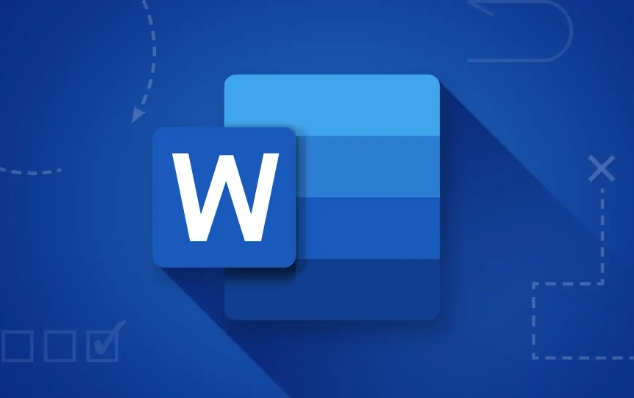
- Click "Development Tools" → find the "Drop-down List Content Control" in the "Controls" group
- Put the cursor in the document where you want to insert the drop-down menu, click this button to insert the control
- After inserting, click "Drop-down List Content Control" again, and the "Properties" button will appear.
- Click "Properties", click "Add" after the pop-up window, and enter the drop-down options content, such as "Yes/No", "Male/Female", etc.
- Each option needs to be added manually. After the addition is completed, you can set the default displayed options.
This completes the settings of a drop-down menu. When users use this form, they can only choose from the options you set, avoiding filling in at will.
Insert text input box (rich text content control)
In addition to the drop-down menu, you may also need to ask the user to fill in some free content, such as name, phone number, address, etc. At this time, you need to use the "text content control".
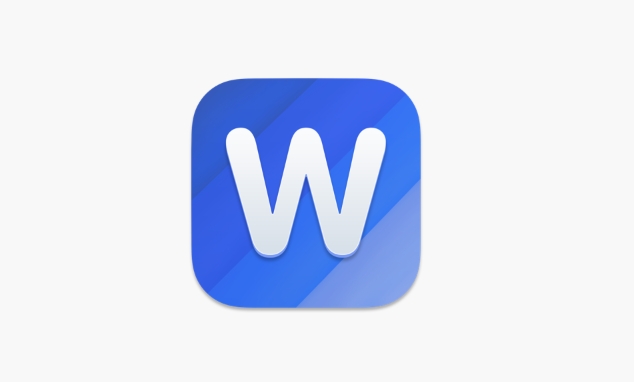
How to operate:
- Click "Development Tools" → find "Text Content Control" or "Rich Text Content Control" in "Controls"
- Put the cursor in the right position and click Insert
- After inserting, the user can enter text in this box
If you want to limit the format of the input content, such as only entering numbers or email addresses, Word itself does not support setting format restrictions directly, but you can prompt the user through notes.
Protect the form from being modified at will
After the form is completed, you definitely don’t want others to delete or modify the format by mistake. At this time, you can enable the "Protect Document" function.
Operation steps:
- Click "Development Tools" → select "Restricted Editing"
- In the pane that pops up on the right, check "Allow such edits in this document only"
- Select "Fill in Form" in the drop-down menu
- Then click "Yes, start mandatory protection"
- You can set a password to prevent others from canceling protection
After setting this way, users can only fill in the content in the controls you set, and cannot modify other parts at will.
Basically these steps. Although Word forms are not particularly powerful, they are enough to meet daily filling needs. The key is that the development tool is hidden by default, and many people are stuck at this step at the beginning. As long as you call out the tools, the remaining operations are actually quite intuitive.
The above is the detailed content of how to create a form in word with drop-down lists and text fields. For more information, please follow other related articles on the PHP Chinese website!

Hot AI Tools

Undress AI Tool
Undress images for free

Undresser.AI Undress
AI-powered app for creating realistic nude photos

AI Clothes Remover
Online AI tool for removing clothes from photos.

Clothoff.io
AI clothes remover

Video Face Swap
Swap faces in any video effortlessly with our completely free AI face swap tool!

Hot Article

Hot Tools

Notepad++7.3.1
Easy-to-use and free code editor

SublimeText3 Chinese version
Chinese version, very easy to use

Zend Studio 13.0.1
Powerful PHP integrated development environment

Dreamweaver CS6
Visual web development tools

SublimeText3 Mac version
God-level code editing software (SublimeText3)
 how to group by month in excel pivot table
Jul 11, 2025 am 01:01 AM
how to group by month in excel pivot table
Jul 11, 2025 am 01:01 AM
Grouping by month in Excel Pivot Table requires you to make sure that the date is formatted correctly, then insert the Pivot Table and add the date field, and finally right-click the group to select "Month" aggregation. If you encounter problems, check whether it is a standard date format and the data range are reasonable, and adjust the number format to correctly display the month.
 How to Fix AutoSave in Microsoft 365
Jul 07, 2025 pm 12:31 PM
How to Fix AutoSave in Microsoft 365
Jul 07, 2025 pm 12:31 PM
Quick Links Check the File's AutoSave Status
 how to repeat header rows on every page when printing excel
Jul 09, 2025 am 02:24 AM
how to repeat header rows on every page when printing excel
Jul 09, 2025 am 02:24 AM
To set up the repeating headers per page when Excel prints, use the "Top Title Row" feature. Specific steps: 1. Open the Excel file and click the "Page Layout" tab; 2. Click the "Print Title" button; 3. Select "Top Title Line" in the pop-up window and select the line to be repeated (such as line 1); 4. Click "OK" to complete the settings. Notes include: only visible effects when printing preview or actual printing, avoid selecting too many title lines to affect the display of the text, different worksheets need to be set separately, ExcelOnline does not support this function, requires local version, Mac version operation is similar, but the interface is slightly different.
 How to change Outlook to dark theme (mode) and turn it off
Jul 12, 2025 am 09:30 AM
How to change Outlook to dark theme (mode) and turn it off
Jul 12, 2025 am 09:30 AM
The tutorial shows how to toggle light and dark mode in different Outlook applications, and how to keep a white reading pane in black theme. If you frequently work with your email late at night, Outlook dark mode can reduce eye strain and
 How to Screenshot on Windows PCs: Windows 10 and 11
Jul 23, 2025 am 09:24 AM
How to Screenshot on Windows PCs: Windows 10 and 11
Jul 23, 2025 am 09:24 AM
It's common to want to take a screenshot on a PC. If you're not using a third-party tool, you can do it manually. The most obvious way is to Hit the Prt Sc button/or Print Scrn button (print screen key), which will grab the entire PC screen. You do
 Where are Teams meeting recordings saved?
Jul 09, 2025 am 01:53 AM
Where are Teams meeting recordings saved?
Jul 09, 2025 am 01:53 AM
MicrosoftTeamsrecordingsarestoredinthecloud,typicallyinOneDriveorSharePoint.1.Recordingsusuallysavetotheinitiator’sOneDriveina“Recordings”folderunder“Content.”2.Forlargermeetingsorwebinars,filesmaygototheorganizer’sOneDriveoraSharePointsitelinkedtoaT
 how to find the second largest value in excel
Jul 08, 2025 am 01:09 AM
how to find the second largest value in excel
Jul 08, 2025 am 01:09 AM
Finding the second largest value in Excel can be implemented by LARGE function. The formula is =LARGE(range,2), where range is the data area; if the maximum value appears repeatedly and all maximum values ??need to be excluded and the second maximum value is found, you can use the array formula =MAX(IF(rangeMAX(range),range)), and the old version of Excel needs to be executed by Ctrl Shift Enter; for users who are not familiar with formulas, you can also manually search by sorting the data in descending order and viewing the second cell, but this method will change the order of the original data. It is recommended to copy the data first and then operate.
 how to get data from web in excel
Jul 11, 2025 am 01:02 AM
how to get data from web in excel
Jul 11, 2025 am 01:02 AM
TopulldatafromthewebintoExcelwithoutcoding,usePowerQueryforstructuredHTMLtablesbyenteringtheURLunderData>GetData>FromWebandselectingthedesiredtable;thismethodworksbestforstaticcontent.IfthesiteoffersXMLorJSONfeeds,importthemviaPowerQuerybyenter





