Windows Photo Viewer may still be available but disabled; check by right-clicking an image file, selecting "Open with," and looking for it in the app list, setting it as default if visible. 2. If not visible, re-enable it via Registry Editor by navigating to HKEY_LOCAL_MACHINE\SOFTWARE\Microsoft\Windows Photo Viewer\Capabilities\FileAssociations and setting each image extension’s Value data to PhotoViewer.FileAssoc.Tiff. 3. Alternatively, create a .REG file with the necessary registry entries to automate the process, saving time and ensuring correct configuration. 4. If registry edits fail or are restricted, use a third-party viewer like IrfanView, XnView MP, or FastStone Image Viewer for a reliable, lightweight alternative. Note that Microsoft is phasing out Windows Photo Viewer in newer updates, so these methods may not work permanently, but the registry fix remains the most effective workaround when allowed.

Windows Photo Viewer is no longer the default image viewer in Windows 10, and Microsoft has gradually phased it out in favor of the newer "Photos" app. However, many users still prefer the classic Windows Photo Viewer for its simplicity and speed. If you’ve noticed that it’s missing or can’t open images with it, here’s how to bring it back.
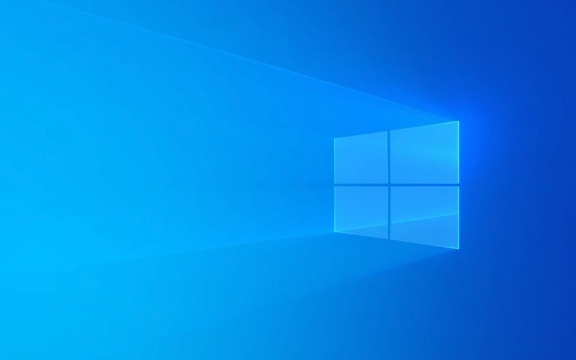
1. Check if Windows Photo Viewer is Still Available
Even though it’s not visible in the default app list, Windows Photo Viewer may still be present in the system but disabled. You can try setting it as the default for certain image formats:
- Right-click any image file (like a
.jpgor.png) → Open with → Choose another app - In the list, look for Windows Photo Viewer
- If it appears, select it and check "Always use this app to open .jpg files" (or the relevant format)
- Click OK
?? Note: In newer versions of Windows 10 (especially after major updates), Windows Photo Viewer may not appear in this list at all.

2. Re-enable Windows Photo Viewer via Registry Editor
If it’s not showing up, you can manually re-enable it using the Registry. This method works in most Windows 10 versions.
Steps:
- Press Win R, type
regedit, and press Enter - Navigate to:
HKEY_LOCAL_MACHINE\SOFTWARE\Microsoft\Windows Photo Viewer\Capabilities\FileAssociations - In the right pane, you’ll see a list of file types (like
.jpg,.png,.bmp, etc.) - Right-click each image extension you want to associate → Modify
- Set the Value data to:
PhotoViewer.FileAssoc.TiffYes, even for
.jpgor.png— this is correct
- Repeat for other formats (
.png,.bmp,.gif, etc.)
After this, go back to Open with and you should now see Windows Photo Viewer as an option.
? Tip: Create a system restore point before editing the registry, just in case.
3. Use a .REG File to Automate the Fix
To save time, you can create a registry script that does the above automatically.
How:
- Open Notepad
- Paste the following:
Windows Registry Editor Version 5.00 [HKEY_LOCAL_MACHINE\SOFTWARE\Microsoft\Windows Photo Viewer\Capabilities\FileAssociations] ".bmp"="PhotoViewer.FileAssoc.Tiff" ".gif"="PhotoViewer.FileAssoc.Tiff" ".jpg"="PhotoViewer.FileAssoc.Tiff" ".jpeg"="PhotoViewer.FileAssoc.Tiff" ".png"="PhotoViewer.FileAssoc.Tiff" ".tif"="PhotoViewer.FileAssoc.Tiff" ".tiff"="PhotoViewer.FileAssoc.Tiff"
- Save the file as
EnablePhotoViewer.reg(make sure Save as type is set to "All Files") - Double-click the
.regfile and confirm the changes
Now try opening an image — Windows Photo Viewer should appear as an option.
4. Alternative: Use a Third-Party Image Viewer
If the above doesn’t work or you want a more modern yet lightweight option, consider switching to a reliable third-party viewer:
- IrfanView – Fast, supports many formats, customizable
- XnView MP – Organizes and views images efficiently
- FastStone Image Viewer – Lightweight with good zoom and browse features
These don’t replace the Photos app system-wide but give you a better experience than being stuck without any viewer.
Final Notes
- Microsoft is slowly removing Windows Photo Viewer from newer Windows 10/11 builds, so these fixes may stop working after future updates.
- The registry method is safe if done correctly, but always back up your registry first.
- If you're on a work or school PC, group policies might block these changes.
Basically, if you miss the old viewer, the registry tweak is your best bet — it’s not official, but it works.
The above is the detailed content of How to fix Windows Photo Viewer missing in Windows 10. For more information, please follow other related articles on the PHP Chinese website!

Hot AI Tools

Undress AI Tool
Undress images for free

Undresser.AI Undress
AI-powered app for creating realistic nude photos

AI Clothes Remover
Online AI tool for removing clothes from photos.

Clothoff.io
AI clothes remover

Video Face Swap
Swap faces in any video effortlessly with our completely free AI face swap tool!

Hot Article

Hot Tools

Notepad++7.3.1
Easy-to-use and free code editor

SublimeText3 Chinese version
Chinese version, very easy to use

Zend Studio 13.0.1
Powerful PHP integrated development environment

Dreamweaver CS6
Visual web development tools

SublimeText3 Mac version
God-level code editing software (SublimeText3)

Hot Topics
 Windows Security is blank or not showing options
Jul 07, 2025 am 02:40 AM
Windows Security is blank or not showing options
Jul 07, 2025 am 02:40 AM
When the Windows Security Center is blank or the function is missing, you can follow the following steps to check: 1. Confirm whether the system version supports full functions, some functions of the Home Edition are limited, and the Professional Edition and above are more complete; 2. Restart the SecurityHealthService service to ensure that its startup type is set to automatic; 3. Check and uninstall third-party security software that may conflict; 4. Run the sfc/scannow and DISM commands to repair system files; 5. Try to reset or reinstall the Windows Security Center application, and contact Microsoft support if necessary.
 PEAK Voice Chat Not Working on PC: Check This Stepwise Guide!
Jul 03, 2025 pm 06:02 PM
PEAK Voice Chat Not Working on PC: Check This Stepwise Guide!
Jul 03, 2025 pm 06:02 PM
Players have been experiencing the PEAK voice chat not working issue on PC, impacting their cooperation during climbs. If you are in the same situation, you can read this post from MiniTool to learn how to resolve PEAK voice chat issues.Quick Navigat
 Windows stuck on 'undoing changes made to your computer'
Jul 05, 2025 am 02:51 AM
Windows stuck on 'undoing changes made to your computer'
Jul 05, 2025 am 02:51 AM
The computer is stuck in the "Undo Changes made to the computer" interface, which is a common problem after the Windows update fails. It is usually caused by the stuck rollback process and cannot enter the system normally. 1. First of all, you should wait patiently for a long enough time, especially after restarting, it may take more than 30 minutes to complete the rollback, and observe the hard disk light to determine whether it is still running. 2. If there is no progress for a long time, you can force shut down and enter the recovery environment (WinRE) multiple times, and try to start repair or system restore. 3. After entering safe mode, you can uninstall the most recent update records through the control panel. 4. Use the command prompt to execute the bootrec command in the recovery environment to repair the boot file, or run sfc/scannow to check the system file. 5. The last method is to use the "Reset this computer" function
 Proven Ways for Microsoft Teams Error 657rx in Windows 11/10
Jul 07, 2025 pm 12:25 PM
Proven Ways for Microsoft Teams Error 657rx in Windows 11/10
Jul 07, 2025 pm 12:25 PM
Encountering something went wrong 657rx can be frustrating when you log in to Microsoft Teams or Outlook. In this article on MiniTool, we will explore how to fix the Outlook/Microsoft Teams error 657rx so you can get your workflow back on track.Quick
 The RPC server is unavailable Windows
Jul 06, 2025 am 12:07 AM
The RPC server is unavailable Windows
Jul 06, 2025 am 12:07 AM
When encountering the "RPCserverisunavailable" problem, first confirm whether it is a local service exception or a network configuration problem. 1. Check and start the RPC service to ensure that its startup type is automatic. If it cannot be started, check the event log; 2. Check the network connection and firewall settings, test the firewall to turn off the firewall, check DNS resolution and network connectivity; 3. Run the sfc/scannow and DISM commands to repair the system files; 4. Check the group policy and domain controller status in the domain environment, and contact the IT department to assist in the processing. Gradually check it in sequence to locate and solve the problem.
 The requested operation requires elevation Windows
Jul 04, 2025 am 02:58 AM
The requested operation requires elevation Windows
Jul 04, 2025 am 02:58 AM
When you encounter the prompt "This operation requires escalation of permissions", it means that you need administrator permissions to continue. Solutions include: 1. Right-click the "Run as Administrator" program or set the shortcut to always run as an administrator; 2. Check whether the current account is an administrator account, if not, switch or request administrator assistance; 3. Use administrator permissions to open a command prompt or PowerShell to execute relevant commands; 4. Bypass the restrictions by obtaining file ownership or modifying the registry when necessary, but such operations need to be cautious and fully understand the risks. Confirm permission identity and try the above methods usually solve the problem.
 the default gateway is not available Windows
Jul 08, 2025 am 02:21 AM
the default gateway is not available Windows
Jul 08, 2025 am 02:21 AM
When you encounter the "DefaultGatewayisNotAvailable" prompt, it means that the computer cannot connect to the router or does not obtain the network address correctly. 1. First, restart the router and computer, wait for the router to fully start before trying to connect; 2. Check whether the IP address is set to automatically obtain, enter the network attribute to ensure that "Automatically obtain IP address" and "Automatically obtain DNS server address" are selected; 3. Run ipconfig/release and ipconfig/renew through the command prompt to release and re-acquire the IP address, and execute the netsh command to reset the network components if necessary; 4. Check the wireless network card driver, update or reinstall the driver to ensure that it works normally.
 How to fix 'SYSTEM_SERVICE_EXCEPTION' stop code in Windows
Jul 09, 2025 am 02:56 AM
How to fix 'SYSTEM_SERVICE_EXCEPTION' stop code in Windows
Jul 09, 2025 am 02:56 AM
When encountering the "SYSTEM_SERVICE_EXCEPTION" blue screen error, you do not need to reinstall the system or replace the hardware immediately. You can follow the following steps to check: 1. Update or roll back hardware drivers such as graphics cards, especially recently updated drivers; 2. Uninstall third-party antivirus software or system tools, and use WindowsDefender or well-known brand products to replace them; 3. Run sfc/scannow and DISM commands as administrator to repair system files; 4. Check memory problems, restore the default frequency and re-plug and unplug the memory stick, and use Windows memory diagnostic tools to detect. In most cases, the driver and software problems can be solved first.








