The Chrome browser itself does not cache DNS, and requires operating system operations to clear the DNS cache. 1. Visit the chrome://net-internals/#dns page to view the browser DNS cache information and debugging; 2. Windows users run ipconfig /flushdns through the command prompt to clear the system DNS cache; 3. Execute the sudo dscacheutil -flushcache and sudo killall -HUP mDNSResponder commands to refresh the DNS; 4. Linux users use systemd-resolve or restart the nscd service to achieve cache cleaning, which depends on the distribution configuration.

The Chrome browser itself does not cache DNS information, and this part of the work is mainly done by the operating system. So when you want to "clear DNS cache" in Chrome, what you actually need to operate is the system-level DNS cache settings, not the browser itself.
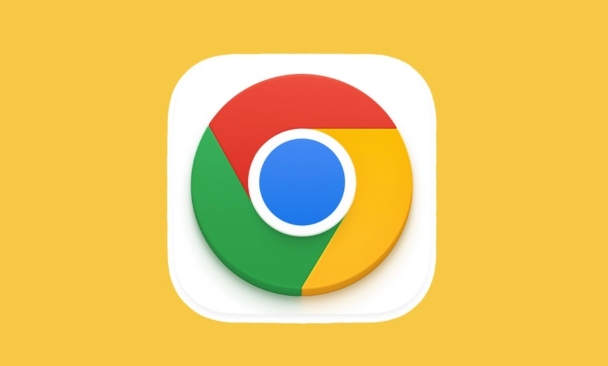
However, Chrome provides a page that view and manages internal network-related information (such as DNS prefetch). Although it cannot be used directly to clear the system-level cache, it can assist in troubleshooting problems or refreshing some connection status.
Here are some practical operations:
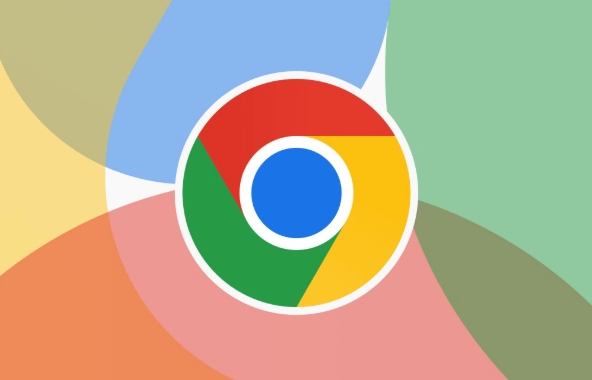
How to access Chrome's web information page
Chrome has a built-in chrome://net-internals/#dns page that allows you to view the current DNS cache content:
- Open Chrome and enter in the address bar:
chrome://net-internals/#dns - Here it will show which domain name resolutions have been performed by the browser and which records are currently cached.
- Although there is no "One-click clear" button, you can refresh this page to view the latest cache status
This page is mainly used for debugging purposes and is suitable for developers or advanced users.
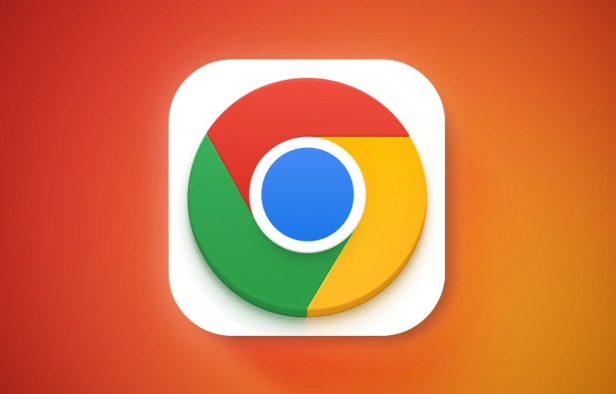
Clear DNS cache on Windows
If you are using Chrome on a Windows system, the DNS cache is maintained by the system, you need to do this:
- Open "Command Prompt" (you can search for "cmd" in the Start Menu)
- Enter the following command and press Enter:
ipconfig /flushdns
After the execution is completed, you will be prompted that "DNS cache has been cleared successfully".
A common phenomenon is that after modifying the hosts file or changing the network environment, the web page still points to the old IP, and you need to run this command at this time.
How to clear DNS cache by macOS users
Mac users also need to note that the DNS cache is not in Chrome, but in the system:
- Different versions of macOS commands are slightly different. Take the newer version as an example (such as macOS Ventura or Sonoma):
sudo dscacheutil -flushcache sudo killall -HUP mDNSResponder
After entering the command, you need to enter the computer password to execute it.
This situation applies to trying to switch networks or encountering problems that some websites cannot access.
Linux users can try this command
For users using Linux, you can usually restart the network service or use the following command:
sudo systemd-resolve --flush-caches
or:
sudo /etc/init.d/nscd restart
The specific command depends on your distribution and configuration.
In general, Chrome is not responsible for the storage and management of DNS caches. What really needs to be cleaned is the cache in your operating system. Through the above method, you should be able to solve most web page loading problems caused by DNS cache.
Basically that's it.
The above is the detailed content of How to clear DNS cache in Chrome. For more information, please follow other related articles on the PHP Chinese website!

Hot AI Tools

Undress AI Tool
Undress images for free

Undresser.AI Undress
AI-powered app for creating realistic nude photos

AI Clothes Remover
Online AI tool for removing clothes from photos.

Clothoff.io
AI clothes remover

Video Face Swap
Swap faces in any video effortlessly with our completely free AI face swap tool!

Hot Article

Hot Tools

Notepad++7.3.1
Easy-to-use and free code editor

SublimeText3 Chinese version
Chinese version, very easy to use

Zend Studio 13.0.1
Powerful PHP integrated development environment

Dreamweaver CS6
Visual web development tools

SublimeText3 Mac version
God-level code editing software (SublimeText3)
 How to stop Chrome from updating in the background on Mac
Jul 21, 2025 am 12:41 AM
How to stop Chrome from updating in the background on Mac
Jul 21, 2025 am 12:41 AM
To prevent Chrome from automatically updating on Mac, it can be done by disabling update services, modifying permissions, and restricting network access. 1. Use terminal commands to disable the GoogleSoftwareUpdate daemon to prevent background updates; 2. Modify update directory permissions to prevent Chrome from starting the update process by itself; 3. Restrict Chrome's outbound network connection through system firewall or third-party tools to further eliminate update requests. Using these methods in combination can effectively prevent Chrome from being automatically updated.
 How to fix Chrome's spell checker not working
Jul 20, 2025 am 12:03 AM
How to fix Chrome's spell checker not working
Jul 20, 2025 am 12:03 AM
When Chrome spelling check fails, you can troubleshoot and fix it by following the following steps: 1. Confirm that the "Use Spelling Check" function is enabled and check whether the corresponding language is enabled in the language settings; 2. Adjust the input language order, delete the redundant language, and ensure that the main language enables spelling check; 3. Close possible conflicting extensions, especially syntax or translation plug-ins; 4. Update Chrome to the latest version and check the operating system updates. If it still doesn't work, try resetting Chrome settings.
 How to stop Chrome from automatically opening PDF files
Jul 21, 2025 am 12:09 AM
How to stop Chrome from automatically opening PDF files
Jul 21, 2025 am 12:09 AM
To let Chrome download directly instead of opening it when clicking on the PDF link, 1. Enter chrome://settings/content/pdfDocuments to check "DownloadPDFfilesinsteadofautomatically opening theminChrome"; 2. Check whether there are plug-ins such as Lightpdf or Smallpdf interfering behavior, you can try to disable the test; 3. You can use the developer tools to copy the link and paste the new tag to trigger the download. The above methods can be selected according to the situation.
 How to fix screen tearing when scrolling in Chrome
Jul 25, 2025 am 12:55 AM
How to fix screen tearing when scrolling in Chrome
Jul 25, 2025 am 12:55 AM
The screen tear occurs when the Chrome browser scrolls, which is usually caused by the out-of-synchronization of rendering and refresh. The solutions are as follows: 1. Ensure that hardware acceleration is enabled, you can manually check the settings and restart the browser; 2. Forcefully enable Compositor and related options to optimize rendering; 3. Check the display refresh rate, use single-screen testing, and enable VSync or adaptive synchronization technology on supported devices; 4. Update the graphics card driver or replace the display interface such as using the DP interface. It is recommended to start the troubleshooting with simple steps and gradually adjust to find the best configuration.
 How to fix Chrome profile sync getting stuck in setup
Jul 25, 2025 am 01:10 AM
How to fix Chrome profile sync getting stuck in setup
Jul 25, 2025 am 01:10 AM
The problem of Chrome sync stuck can be solved through the following steps: 1. Check the network connection and Google account status to ensure normal access; 2. Log out and log in to the Chrome account again; 3. Clear the synchronized data and restart the browser; 4. Reset Chrome settings; 5. Try the traceless mode or new user profile. Sequentially checking can effectively restore the synchronization function.
 Chrome keeps opening new tabs by itself
Jul 22, 2025 am 12:22 AM
Chrome keeps opening new tabs by itself
Jul 22, 2025 am 12:22 AM
The problem of Chrome automatically popping up new tabs is usually caused by malicious extensions, advertising scripts, or browser hijacking. The solutions are as follows: 1. Check and uninstall suspicious extensions, especially ad-class plug-ins; 2. Clear browser caches and cookies to eliminate data corruption; 3. Check whether the homepage and default search engine settings have been tampered with and manually corrected; 4. Use antivirus software such as WindowsDefender or Malwarebytes to scan and clear potential malware; 5. Finally, try resetting Chrome settings to restore the default configuration. Troubleshooting in this order can effectively solve most abnormal labeling problems.
 How to fix Chrome opening new windows instead of tabs
Jul 26, 2025 am 01:29 AM
How to fix Chrome opening new windows instead of tabs
Jul 26, 2025 am 01:29 AM
1. Check whether the shortcut attribute has additional parameters and delete it; 2. Clear cache and switch startup settings, or create new user information; 3. Extend the impact and disable the problem plug-in through traceless mode. Chrome pops up new windows instead of tabs usually due to exceptions in shortcut parameters, cache configuration conflicts, or third-party extension interference. Check and adjust the corresponding settings in turn to resolve.
 How to fix Chrome when it's not printing correctly
Jul 26, 2025 am 02:46 AM
How to fix Chrome when it's not printing correctly
Jul 26, 2025 am 02:46 AM
Chrome printing exceptions can be solved in the following ways: 1. Check the printer selection, paper size, orientation, zooming and background graphics settings in the print preview; 2. Try stealth mode to eliminate extended interference and clear cache; 3. Update or reinstall the printer driver, replace the general driver or use the "Print as PDF" method; 4. Finally, you can reset the Chrome settings to restore the default. Most problems can be solved through the first few steps. If they still fail, you can export PDF to print.






