How to use the chrome://net-export/ tool for logging
Jul 28, 2025 am 01:00 AMTo use chrome://net-export/ effectively, start by opening the URL in Chrome and click “Start Logging to Disk” to capture network events such as DNS lookups, TCP connections, SSL handshakes, and HTTP transactions. 1. Perform the actions you want to trace, like loading a page or submitting a form. 2. Click “Stop Logging” once done and save the log as a .json file. 3. Upload the JSON file to NetLog Viewer to analyze timelines, request flows, and event details. The log includes timestamps, event types, source identifiers, and parameters like HTTP status codes, enabling you to identify performance bottlenecks such as slow DNS resolution or stalled requests. Remember to limit logging duration to avoid large files and ensure only relevant data is captured for efficient troubleshooting and analysis.

If you're trying to debug network issues in Chrome or gather data for performance analysis, chrome://net-export/ is a powerful tool. It logs detailed network events that can help understand how resources load and where bottlenecks might be. Here's how to use it effectively without getting lost in the noise.

What Is chrome://net-export/ and Why Use It?
Chrome’s chrome://net-export/ page lets you capture low-level network logging data from the browser. This includes DNS lookups, TCP connections, SSL handshakes, request/response headers, timing info, and more. It's especially useful when troubleshooting site performance, diagnosing failed requests, or analyzing how third-party scripts behave.
You don’t need any extensions—just open this special URL in Chrome and start capturing logs. The output is a .json file compatible with tools like NetLog Viewer, which makes it easier to parse and visualize what’s going on under the hood.

How to Start Logging Network Events
To begin capturing data:
- Open a new tab and type
chrome://net-export/ - You’ll see options like "Start Logging to Disk" and "Stop Logging"
- Click Start Logging to Disk
- Perform the actions you want to trace (e.g., loading a page, submitting a form)
- Once done, click Stop Logging
A prompt will ask you to save the log file. Choose a location and save it as a .json file. That’s your raw network log.
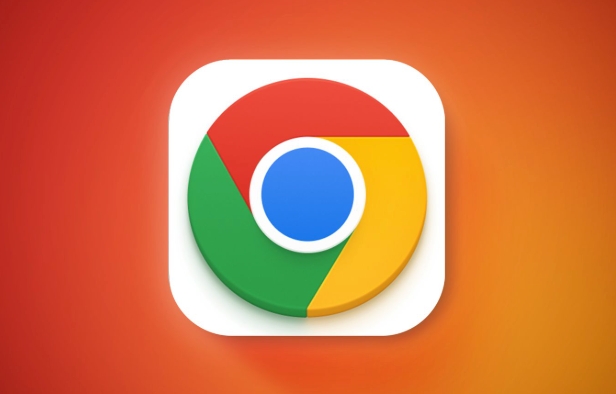
Pro tip: Don’t leave logging running longer than needed—it can generate large files quickly.
What Data Does the Log Include?
The exported JSON contains a wealth of information. Some key elements include:
-
Event types: Like
REQUEST_ALIVE,URL_REQUEST_START_JOB, orHTTP_TRANSACTION_READ_HEADERS - Timestamps: Precise timing down to microseconds
- Source identifiers: Helps track related events across the log
- Parameters: Details such as HTTP status codes, connection IDs, and hostnames
This level of detail helps pinpoint issues like slow DNS resolution, stalled requests, or unexpected redirects. For example, if a resource takes too long to load, you can check whether the delay was during DNS lookup, server connection, or content download.
Viewing and Analyzing the Log File
Once you have the .json file, you'll want to view it in a readable format. Here's how:
- Go to NetLog Viewer
- Upload your JSON file
- The viewer breaks the data into timelines, request flows, and event details
In the viewer, you can:
- Filter by event type or hostname
- See waterfall charts of each request
- Drill into specific connections or errors
If you're working with developers or support teams, sharing this log gives them deep insight into what's happening on the network layer.
That’s basically how to use chrome://net-export/. It’s not complicated once you know the steps, but it’s easy to overlook small details like saving early or trimming unnecessary activity during capture.
The above is the detailed content of How to use the chrome://net-export/ tool for logging. For more information, please follow other related articles on the PHP Chinese website!

Hot AI Tools

Undress AI Tool
Undress images for free

Undresser.AI Undress
AI-powered app for creating realistic nude photos

AI Clothes Remover
Online AI tool for removing clothes from photos.

Clothoff.io
AI clothes remover

Video Face Swap
Swap faces in any video effortlessly with our completely free AI face swap tool!

Hot Article

Hot Tools

Notepad++7.3.1
Easy-to-use and free code editor

SublimeText3 Chinese version
Chinese version, very easy to use

Zend Studio 13.0.1
Powerful PHP integrated development environment

Dreamweaver CS6
Visual web development tools

SublimeText3 Mac version
God-level code editing software (SublimeText3)

Hot Topics
 How to stop Chrome from updating in the background on Mac
Jul 21, 2025 am 12:41 AM
How to stop Chrome from updating in the background on Mac
Jul 21, 2025 am 12:41 AM
To prevent Chrome from automatically updating on Mac, it can be done by disabling update services, modifying permissions, and restricting network access. 1. Use terminal commands to disable the GoogleSoftwareUpdate daemon to prevent background updates; 2. Modify update directory permissions to prevent Chrome from starting the update process by itself; 3. Restrict Chrome's outbound network connection through system firewall or third-party tools to further eliminate update requests. Using these methods in combination can effectively prevent Chrome from being automatically updated.
 How to fix Chrome's spell checker not working
Jul 20, 2025 am 12:03 AM
How to fix Chrome's spell checker not working
Jul 20, 2025 am 12:03 AM
When Chrome spelling check fails, you can troubleshoot and fix it by following the following steps: 1. Confirm that the "Use Spelling Check" function is enabled and check whether the corresponding language is enabled in the language settings; 2. Adjust the input language order, delete the redundant language, and ensure that the main language enables spelling check; 3. Close possible conflicting extensions, especially syntax or translation plug-ins; 4. Update Chrome to the latest version and check the operating system updates. If it still doesn't work, try resetting Chrome settings.
 How to stop Chrome from automatically opening PDF files
Jul 21, 2025 am 12:09 AM
How to stop Chrome from automatically opening PDF files
Jul 21, 2025 am 12:09 AM
To let Chrome download directly instead of opening it when clicking on the PDF link, 1. Enter chrome://settings/content/pdfDocuments to check "DownloadPDFfilesinsteadofautomatically opening theminChrome"; 2. Check whether there are plug-ins such as Lightpdf or Smallpdf interfering behavior, you can try to disable the test; 3. You can use the developer tools to copy the link and paste the new tag to trigger the download. The above methods can be selected according to the situation.
 How to fix screen tearing when scrolling in Chrome
Jul 25, 2025 am 12:55 AM
How to fix screen tearing when scrolling in Chrome
Jul 25, 2025 am 12:55 AM
The screen tear occurs when the Chrome browser scrolls, which is usually caused by the out-of-synchronization of rendering and refresh. The solutions are as follows: 1. Ensure that hardware acceleration is enabled, you can manually check the settings and restart the browser; 2. Forcefully enable Compositor and related options to optimize rendering; 3. Check the display refresh rate, use single-screen testing, and enable VSync or adaptive synchronization technology on supported devices; 4. Update the graphics card driver or replace the display interface such as using the DP interface. It is recommended to start the troubleshooting with simple steps and gradually adjust to find the best configuration.
 How to fix Chrome profile sync getting stuck in setup
Jul 25, 2025 am 01:10 AM
How to fix Chrome profile sync getting stuck in setup
Jul 25, 2025 am 01:10 AM
The problem of Chrome sync stuck can be solved through the following steps: 1. Check the network connection and Google account status to ensure normal access; 2. Log out and log in to the Chrome account again; 3. Clear the synchronized data and restart the browser; 4. Reset Chrome settings; 5. Try the traceless mode or new user profile. Sequentially checking can effectively restore the synchronization function.
 Chrome keeps opening new tabs by itself
Jul 22, 2025 am 12:22 AM
Chrome keeps opening new tabs by itself
Jul 22, 2025 am 12:22 AM
The problem of Chrome automatically popping up new tabs is usually caused by malicious extensions, advertising scripts, or browser hijacking. The solutions are as follows: 1. Check and uninstall suspicious extensions, especially ad-class plug-ins; 2. Clear browser caches and cookies to eliminate data corruption; 3. Check whether the homepage and default search engine settings have been tampered with and manually corrected; 4. Use antivirus software such as WindowsDefender or Malwarebytes to scan and clear potential malware; 5. Finally, try resetting Chrome settings to restore the default configuration. Troubleshooting in this order can effectively solve most abnormal labeling problems.
 How to fix Chrome opening new windows instead of tabs
Jul 26, 2025 am 01:29 AM
How to fix Chrome opening new windows instead of tabs
Jul 26, 2025 am 01:29 AM
1. Check whether the shortcut attribute has additional parameters and delete it; 2. Clear cache and switch startup settings, or create new user information; 3. Extend the impact and disable the problem plug-in through traceless mode. Chrome pops up new windows instead of tabs usually due to exceptions in shortcut parameters, cache configuration conflicts, or third-party extension interference. Check and adjust the corresponding settings in turn to resolve.
 How to fix Chrome when it's not printing correctly
Jul 26, 2025 am 02:46 AM
How to fix Chrome when it's not printing correctly
Jul 26, 2025 am 02:46 AM
Chrome printing exceptions can be solved in the following ways: 1. Check the printer selection, paper size, orientation, zooming and background graphics settings in the print preview; 2. Try stealth mode to eliminate extended interference and clear cache; 3. Update or reinstall the printer driver, replace the general driver or use the "Print as PDF" method; 4. Finally, you can reset the Chrome settings to restore the default. Most problems can be solved through the first few steps. If they still fail, you can export PDF to print.






