What is the shortcut for navigating breadcrumbs in VS Code?
Jul 28, 2025 am 12:08 AMIn VS Code, the default shortcut key for navigation breadcrumbs is Ctrl Shift\ (Windows/Linux) or Cmd Shift\ (macOS). Use this shortcut key to greatly improve the efficiency of jumping between code structures. After focusing on the breadcrumb bar through this shortcut key, you can use the left and right arrow keys to browse the path and press Enter to select specific items; combine outline view and custom settings to further optimize the navigation experience; but the effect may be limited in small files or multi-language environments; if the default shortcut key is inconvenient, you can search for "Preferences: Open Keyboard Shortcuts" through the command panel to modify the binding keys of "Focus into Breadcrumbs" to adapt to personal habits.

In VS Code, there's a handy shortcut for navigating breadcrumbs , which can help you jump between different parts of your code structure quickly. If you're already using breadcrumbs (the row of links just above the editor showing your current location in the file), knowing the right keyboard shortcuts can make navigation much smoother.
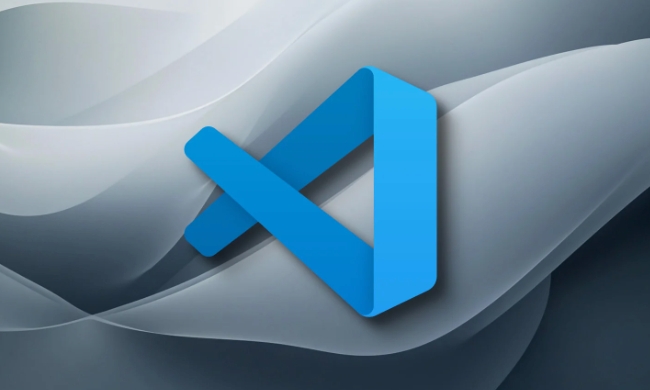
Default Shortcut for Breadcrumbs
The default shortcut to focus on the breadcrumb bar is:
- Windows/Linux :
Ctrl Shift \ - macOS :
Cmd Shift \
Once focused, you can use the arrow keys to move left or right through the breadcrumb trail and press Enter to select a specific item.

How to Use Breadcrumbs Effectively
Breadcrumbs aren't just visual — they're interactive, especially when used with keyboard shortcuts. Here's how to get the most out of them:
- Quickly Jump Between Scopes : Instead of scrolling up and down a long file, use breadcrumbs to jump directly to a function, class, or block.
- Combine with Outline View : Breadcrumbs mirror the structure shown in the Outline panel. If you prefer keyboard navigation, breadcrumbs are faster than switching panels.
- Customize Settings if Needed : If breadcrumbs don't show by default, go to
File > Preferences > Settings, search for "Breadcrumb", and enable them. You can also disable them here if they get in the way.
When Breadcrumbs Might Not Be Helpful
There are some cases where breadcrumbs won't be super useful:
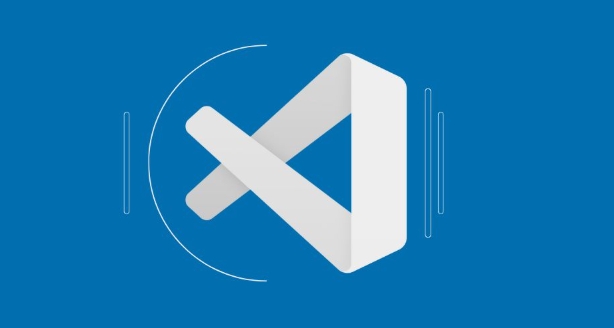
- In small files with minimum structure
- If the language doesn't support symbol-based outlining
- When working in languages or frameworks that don't provide good symbol information
Still, it's worth trying them out — especially in large JavaScript, Python, or TypeScript files where hierarchy matters.
Customizing the Shortcut
If the default shortcut feels awkward, you can change it:
- Open the Command Palette:
- Windows/Linux :
Ctrl Shift P - macOS :
Cmd Shift P
- Windows/Linux :
- Search for “Preferences: Open Keyboard Shortcuts”
- Look for the command named “Focus into Breadcrumbs”
- Click the edit icon and assign a new shortcut
This is especially useful if you're using a non-default keymap or have muscle memory from another editor.
So yes, the shortcut is simple, but knowing how and when to use breadcrumbs make it powerful. Once you start using it regularly, it becomes one of those subtle features that quietly boosts your coding speed.
Basically that's it.
The above is the detailed content of What is the shortcut for navigating breadcrumbs in VS Code?. For more information, please follow other related articles on the PHP Chinese website!

Hot AI Tools

Undress AI Tool
Undress images for free

Undresser.AI Undress
AI-powered app for creating realistic nude photos

AI Clothes Remover
Online AI tool for removing clothes from photos.

Clothoff.io
AI clothes remover

Video Face Swap
Swap faces in any video effortlessly with our completely free AI face swap tool!

Hot Article

Hot Tools

Notepad++7.3.1
Easy-to-use and free code editor

SublimeText3 Chinese version
Chinese version, very easy to use

Zend Studio 13.0.1
Powerful PHP integrated development environment

Dreamweaver CS6
Visual web development tools

SublimeText3 Mac version
God-level code editing software (SublimeText3)

Hot Topics
 How to change the default terminal in vscode settings?
Jul 05, 2025 am 12:35 AM
How to change the default terminal in vscode settings?
Jul 05, 2025 am 12:35 AM
There are three ways to change the default terminal in VSCode: setting through a graphical interface, editing settings.json file, and temporary switching. First, open the settings interface and search for "terminalintegratedshell" and select the terminal path of the corresponding system; secondly, advanced users can edit settings.json to add "terminal.integrated.shell.windows" or "terminal.integrated.shell.osx" fields and escape the path correctly; finally, you can enter "Terminal:SelectD through the command panel
 How do I resolve 'command not found' errors in the VS Code terminal?
Jul 04, 2025 am 12:50 AM
How do I resolve 'command not found' errors in the VS Code terminal?
Jul 04, 2025 am 12:50 AM
1. Confirm whether the command is installed 2. Check the terminal shell type 3. Update the PATH environment variable 4. Restart VSCode or terminal. When you enter a command in the VSCode terminal, you should first check whether the command has been installed correctly and can be verified through other terminals of the system; secondly, confirm the shell type used by VSCode and check its configuration file; then make sure that the path where the command is located has been added to the PATH environment variable, and manually add and reload the configuration if necessary; finally close and reopen the terminal or restart VSCode to make the changes take effect.
 How do I use VS Code's settings sync feature?
Jul 03, 2025 am 12:43 AM
How do I use VS Code's settings sync feature?
Jul 03, 2025 am 12:43 AM
TosyncVSCodesettingsacrossdevices,signinwithaGitHuborMicrosoftaccount,customizewhatgetssynced,andmanuallytriggersyncwhenneeded.First,openVSCodeandsigninviatheprofileiconorCommandPaletteusing"Sync:TurnonSync".Next,choosewhattosyncsuchassetti
 Fixing 'Timed out waiting for the debugger to attach' in VSCode
Jul 08, 2025 am 01:26 AM
Fixing 'Timed out waiting for the debugger to attach' in VSCode
Jul 08, 2025 am 01:26 AM
When the "Timedoutwaitingforthedebuggertoattach" issue occurs, it is usually because the connection is not established correctly in the debugging process. 1. Check whether the launch.json configuration is correct, ensure that the request type is launch or attach and there is no spelling error; 2. Confirm whether the debugger is waiting for the debugger to connect, and add debugpy.wait_for_attach() and other mechanisms; 3. Check whether the port is occupied or firewall restricted, and replace the port or close the occupied process if necessary; 4. Confirm that the port mapping and access permissions are configured correctly in a remote or container environment; 5. Update VSCode, plug-in and debug library versions to solve potential
 What are VS Code workspaces, and how are they used?
Jul 10, 2025 pm 12:33 PM
What are VS Code workspaces, and how are they used?
Jul 10, 2025 pm 12:33 PM
VSCode workspace is a .code-workspace file that saves project-specific configurations. 1. It supports multi-root directory, debug configuration, shortcut key settings and extension recommendations, and is suitable for managing different needs of multiple projects. 2. The main scenarios include multi-project collaboration, customized development environment and team sharing configuration. 3. The creation method is to save the configuration through the menu File>SaveWorkspaceAs.... 4. Notes include distinguishing between .code-workspace and .vscode/settings.json, using relative paths, and avoiding storing sensitive information.
 How to set environment variables for the terminal in VS Code settings on Linux?
Jul 06, 2025 am 12:23 AM
How to set environment variables for the terminal in VS Code settings on Linux?
Jul 06, 2025 am 12:23 AM
There are two ways to set environment variables for VSCode terminals on Linux: one is to use the terminal.integrated.env.linux configuration item to define variables that are only used by VSCode; the other is to modify the shell configuration file to take effect globally. 1. In VSCode, add variables such as "MY_VAR":"my_value" by setting the terminal.integrated.env.linux field. This method only affects the VSCode terminal; 2. Modify shell configuration files such as ~/.bashrc or ~/.zshrc and add exportMY
 How to set environment variables for debugging in vscode settings?
Jul 10, 2025 pm 01:14 PM
How to set environment variables for debugging in vscode settings?
Jul 10, 2025 pm 01:14 PM
To set debug environment variables in VSCode, you need to use the "environment" array configuration in the launch.json file. The specific steps are as follows: 1. Add "environment" array to the debugging configuration of launch.json, and define variables in key-value pairs, such as API_ENDPOINT and DEBUG_MODE; 2. You can load variables through .env files to improve management efficiency, and use envFile to specify file paths in launch.json; 3. If you need to overwrite the system or terminal variables, you can directly redefine them in launch.json; 4. Note that
 Where is the vscode settings.json file located?
Jul 14, 2025 am 01:21 AM
Where is the vscode settings.json file located?
Jul 14, 2025 am 01:21 AM
To access the settings.json file of VSCode, you can directly open it through the command panel (Ctrl Shift P or Cmd Shift P). The default storage location of the file varies according to the operating system. Windows is in %APPDATA%\Code\User\settings.json, macOS is in $HOME/Library/ApplicationSupport/Code/User/settings.json, Linux is in $HOME/.config/Code/User/






