Personalized customization of VSCode welcome pages can be achieved by installing extensions and custom configurations. 1. Install extensions such as "Custom Welcome Page", edit the index.html and style files it generates, and insert HTML, CSS or JS to change the content of the welcome page; 2. Use the "Customize UI" class plug-in to inject custom CSS/JS, and achieve deeper appearance control by hiding original elements or dynamically generating new content; 3. Modify startup parameters such as code --new-window or specified path, and combine with the local server to open the custom page by default. Although VSCode itself does not directly support fully customized welcome pages, these methods can flexibly create a personalized launch interface.

Open the welcome page of VSCode, which displays recently opened projects and some recommended content by default. If you want to customize this page, such as adding your own introduction, common links or personalized styles, you can actually achieve it through some extensions and configurations. Although VSCode itself does not directly provide the option of "fully customizing the welcome page", there are ways to achieve similar effects.
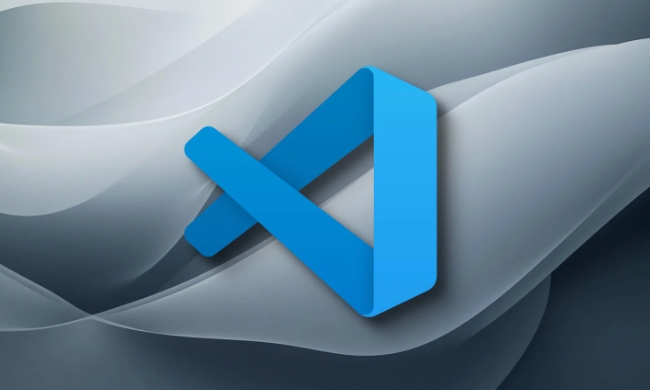
Install extensions to enhance the welcome page functionality
The most direct way is to use community-developed extensions, such as "Customize UI" or "Custom Welcome Page" . These extensions allow you to easily insert HTML, CSS, or even JS to customize the look of the welcome page.
- Open VSCode and click the extension icon in the activity bar on the left (or press
Ctrl Shift X). - Search keywords such as
Custom Welcome Page. - After finding the installation, restart VSCode.
- After the installation is completed, relevant configuration items will usually appear in the settings, or a template folder will be provided for you to modify.
For example, some extensions will generate a welcome-page folder in your user directory, which contains index.html and style files. You can edit these files directly to customize the page content.

Replace the default welcome page with custom user CSS/JS
If you want to have more in-depth control over the appearance of the welcome page, or even completely replace the default content, you can use plugins such as "Customize UI" or "VSCustom" that support injecting custom CSS and JS.
The steps are roughly as follows:
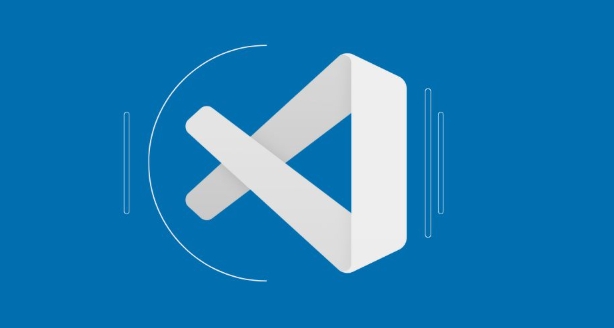
- After installing the extension, enable custom styles and scripting functions in the settings.
- Find the user stylesheet path generated by the extension (usually prompted).
- Write CSS to hide the original elements, or use JS to dynamically generate what you want.
- Restart VSCode to view the effect.
It should be noted that this method has certain requirements for HTML/CSS/JS and is suitable for users who like to mess around.
Modify the default startup page jump behavior (advanced)
If you just want to not display the default welcome page when opening VSCode, but instead jump to a specific page or file, you can do so by modifying the shortcut or starting the command.
- Find the startup method of VSCode (desktop shortcuts, terminal commands, etc.).
- Add parameters after the target path, such as:
code --new-windoworcode your-folder-path. - If you are using a custom home page HTML file, you can also use the browser to open it with the local server to implement it.
This will automatically load the content you specified when opening the editor, indirectly implementing the "Welcome Page" customization.
Basically that's it. Although VSCode does not natively support deep customization of welcome pages, with the help of extensions and custom scripts, you can create your own startup interface as needed.
The above is the detailed content of How to customize the welcome page in VSCode?. For more information, please follow other related articles on the PHP Chinese website!

Hot AI Tools

Undress AI Tool
Undress images for free

Undresser.AI Undress
AI-powered app for creating realistic nude photos

AI Clothes Remover
Online AI tool for removing clothes from photos.

Clothoff.io
AI clothes remover

Video Face Swap
Swap faces in any video effortlessly with our completely free AI face swap tool!

Hot Article

Hot Tools

Notepad++7.3.1
Easy-to-use and free code editor

SublimeText3 Chinese version
Chinese version, very easy to use

Zend Studio 13.0.1
Powerful PHP integrated development environment

Dreamweaver CS6
Visual web development tools

SublimeText3 Mac version
God-level code editing software (SublimeText3)

Hot Topics
 How to change the default terminal in vscode settings?
Jul 05, 2025 am 12:35 AM
How to change the default terminal in vscode settings?
Jul 05, 2025 am 12:35 AM
There are three ways to change the default terminal in VSCode: setting through a graphical interface, editing settings.json file, and temporary switching. First, open the settings interface and search for "terminalintegratedshell" and select the terminal path of the corresponding system; secondly, advanced users can edit settings.json to add "terminal.integrated.shell.windows" or "terminal.integrated.shell.osx" fields and escape the path correctly; finally, you can enter "Terminal:SelectD through the command panel
 How do I resolve 'command not found' errors in the VS Code terminal?
Jul 04, 2025 am 12:50 AM
How do I resolve 'command not found' errors in the VS Code terminal?
Jul 04, 2025 am 12:50 AM
1. Confirm whether the command is installed 2. Check the terminal shell type 3. Update the PATH environment variable 4. Restart VSCode or terminal. When you enter a command in the VSCode terminal, you should first check whether the command has been installed correctly and can be verified through other terminals of the system; secondly, confirm the shell type used by VSCode and check its configuration file; then make sure that the path where the command is located has been added to the PATH environment variable, and manually add and reload the configuration if necessary; finally close and reopen the terminal or restart VSCode to make the changes take effect.
 How do I use VS Code's settings sync feature?
Jul 03, 2025 am 12:43 AM
How do I use VS Code's settings sync feature?
Jul 03, 2025 am 12:43 AM
TosyncVSCodesettingsacrossdevices,signinwithaGitHuborMicrosoftaccount,customizewhatgetssynced,andmanuallytriggersyncwhenneeded.First,openVSCodeandsigninviatheprofileiconorCommandPaletteusing"Sync:TurnonSync".Next,choosewhattosyncsuchassetti
 Fixing 'Timed out waiting for the debugger to attach' in VSCode
Jul 08, 2025 am 01:26 AM
Fixing 'Timed out waiting for the debugger to attach' in VSCode
Jul 08, 2025 am 01:26 AM
When the "Timedoutwaitingforthedebuggertoattach" issue occurs, it is usually because the connection is not established correctly in the debugging process. 1. Check whether the launch.json configuration is correct, ensure that the request type is launch or attach and there is no spelling error; 2. Confirm whether the debugger is waiting for the debugger to connect, and add debugpy.wait_for_attach() and other mechanisms; 3. Check whether the port is occupied or firewall restricted, and replace the port or close the occupied process if necessary; 4. Confirm that the port mapping and access permissions are configured correctly in a remote or container environment; 5. Update VSCode, plug-in and debug library versions to solve potential
 What are VS Code workspaces, and how are they used?
Jul 10, 2025 pm 12:33 PM
What are VS Code workspaces, and how are they used?
Jul 10, 2025 pm 12:33 PM
VSCode workspace is a .code-workspace file that saves project-specific configurations. 1. It supports multi-root directory, debug configuration, shortcut key settings and extension recommendations, and is suitable for managing different needs of multiple projects. 2. The main scenarios include multi-project collaboration, customized development environment and team sharing configuration. 3. The creation method is to save the configuration through the menu File>SaveWorkspaceAs.... 4. Notes include distinguishing between .code-workspace and .vscode/settings.json, using relative paths, and avoiding storing sensitive information.
 How to set environment variables for the terminal in VS Code settings on Linux?
Jul 06, 2025 am 12:23 AM
How to set environment variables for the terminal in VS Code settings on Linux?
Jul 06, 2025 am 12:23 AM
There are two ways to set environment variables for VSCode terminals on Linux: one is to use the terminal.integrated.env.linux configuration item to define variables that are only used by VSCode; the other is to modify the shell configuration file to take effect globally. 1. In VSCode, add variables such as "MY_VAR":"my_value" by setting the terminal.integrated.env.linux field. This method only affects the VSCode terminal; 2. Modify shell configuration files such as ~/.bashrc or ~/.zshrc and add exportMY
 How to set environment variables for debugging in vscode settings?
Jul 10, 2025 pm 01:14 PM
How to set environment variables for debugging in vscode settings?
Jul 10, 2025 pm 01:14 PM
To set debug environment variables in VSCode, you need to use the "environment" array configuration in the launch.json file. The specific steps are as follows: 1. Add "environment" array to the debugging configuration of launch.json, and define variables in key-value pairs, such as API_ENDPOINT and DEBUG_MODE; 2. You can load variables through .env files to improve management efficiency, and use envFile to specify file paths in launch.json; 3. If you need to overwrite the system or terminal variables, you can directly redefine them in launch.json; 4. Note that
 Where is the vscode settings.json file located?
Jul 14, 2025 am 01:21 AM
Where is the vscode settings.json file located?
Jul 14, 2025 am 01:21 AM
To access the settings.json file of VSCode, you can directly open it through the command panel (Ctrl Shift P or Cmd Shift P). The default storage location of the file varies according to the operating system. Windows is in %APPDATA%\Code\User\settings.json, macOS is in $HOME/Library/ApplicationSupport/Code/User/settings.json, Linux is in $HOME/.config/Code/User/






