To compare two Word documents, use Word's own features or third-party tools. 1. Use Word's "Compare" function: Click "Review" > "Compare" > "Compare Documents", select the original document and revision document, generate different documents, and display text additions and format changes; 2. Use the "Merge" function: Click "Review" > "Compare" > "Merge", retain the revision traces of the two documents, which are convenient for review one by one; 3. With the help of online tools or software: such as Word Online Comparison, Diffchecker, Beyond Compare or WinMerge, the interface is intuitive and supports complex content comparison; 4. Tips: Unify the font and paragraph format before comparison, clear the extra spaces and line breaks to improve comparison accuracy.

Comparing two Word documents is a requirement that many people often encounter when processing documents, such as checking and modifying content, checking version differences, etc. The most direct and effective way is to use Word's own "compare" function, or use some auxiliary tools. The following are several practical methods to help you quickly find out the similarities and differences between two documents.

Use Word's own "Compare" feature
Word itself provides the function of comparing documents, which is suitable for most people's daily use. The operation steps are as follows:
- Open Word and click "Review" in the top menu bar
- Select Compare > Compare Documents
- Select the original document and the revised document separately, and click "OK"
- Word will automatically generate a new document to display the differences between the two documents, including text addition and deletion, format changes, etc.
The advantage of this feature is that it does not require installation of additional software, and the results are clear, suitable for documents with little content changes. But be aware that if the document format is complex (such as many tables and pictures), the comparison results may be a bit confusing and require manual verification.
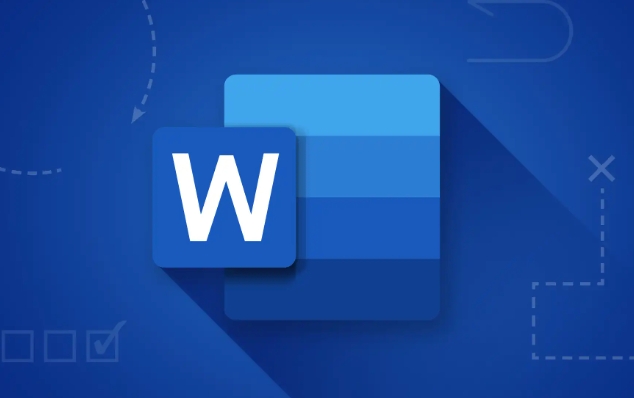
Use the Merge feature to view revision traces
In addition to "compare", Word also has a "merge" feature that can also be used to view the differences between two documents:
- Open Word and click Review > Compare > Merge
- Select original and revision documents
- The merged document will retain the revision traces of the two documents, so that you can check each of them where they have been modified.
This method is more suitable for situations where both documents have revision marks, and can more carefully determine which modifications are necessary and which need to be revoked.
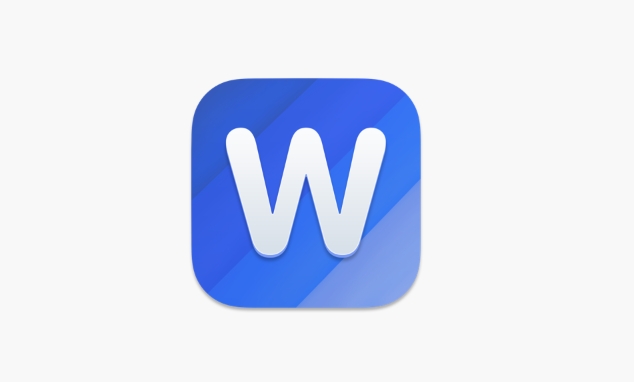
Use online tools or third-party software
If you are not used to using Word's features, or want to see the differences more intuitively, try some online tools or software:
- Word's "online comparison" function : Microsoft's official website provides a document comparison service, and after uploading two documents, you can view the differences online.
- Diffchecker : A simple and easy-to-use online text comparison tool suitable for plain text content.
- Beyond Compare or WinMerge : Powerful third-party software for users who frequently handle document comparisons.
The advantages of these tools are that they are friendly interfaces and clear comparison results. Some can also support the comparison of complex content such as codes and tables. But it should be noted that uploading sensitive documents to online tools may have privacy risks, and it is recommended to use local software first.
Tips: Unify the format first and then compare
Sometimes the two documents look very different, but in fact they are just caused by different formats. For example, different fonts, paragraph spacing, and indentation settings will interfere with the comparison results. Recommended before comparison:
- Unified font and font size
- Set the same paragraph format
- Clear unnecessary spaces or line breaks
This will make the comparison results more accurate and reduce misjudgments.
Basically these are the methods. Choose the right tools and steps according to your needs and you can quickly find the differences between two Word documents. It is not complicated, but if the details are handled well, the efficiency will be much higher.
The above is the detailed content of how to compare two word documents. For more information, please follow other related articles on the PHP Chinese website!

Hot AI Tools

Undress AI Tool
Undress images for free

Undresser.AI Undress
AI-powered app for creating realistic nude photos

AI Clothes Remover
Online AI tool for removing clothes from photos.

Clothoff.io
AI clothes remover

Video Face Swap
Swap faces in any video effortlessly with our completely free AI face swap tool!

Hot Article

Hot Tools

Notepad++7.3.1
Easy-to-use and free code editor

SublimeText3 Chinese version
Chinese version, very easy to use

Zend Studio 13.0.1
Powerful PHP integrated development environment

Dreamweaver CS6
Visual web development tools

SublimeText3 Mac version
God-level code editing software (SublimeText3)
 how to group by month in excel pivot table
Jul 11, 2025 am 01:01 AM
how to group by month in excel pivot table
Jul 11, 2025 am 01:01 AM
Grouping by month in Excel Pivot Table requires you to make sure that the date is formatted correctly, then insert the Pivot Table and add the date field, and finally right-click the group to select "Month" aggregation. If you encounter problems, check whether it is a standard date format and the data range are reasonable, and adjust the number format to correctly display the month.
 How to Fix AutoSave in Microsoft 365
Jul 07, 2025 pm 12:31 PM
How to Fix AutoSave in Microsoft 365
Jul 07, 2025 pm 12:31 PM
Quick Links Check the File's AutoSave Status
 how to repeat header rows on every page when printing excel
Jul 09, 2025 am 02:24 AM
how to repeat header rows on every page when printing excel
Jul 09, 2025 am 02:24 AM
To set up the repeating headers per page when Excel prints, use the "Top Title Row" feature. Specific steps: 1. Open the Excel file and click the "Page Layout" tab; 2. Click the "Print Title" button; 3. Select "Top Title Line" in the pop-up window and select the line to be repeated (such as line 1); 4. Click "OK" to complete the settings. Notes include: only visible effects when printing preview or actual printing, avoid selecting too many title lines to affect the display of the text, different worksheets need to be set separately, ExcelOnline does not support this function, requires local version, Mac version operation is similar, but the interface is slightly different.
 How to change Outlook to dark theme (mode) and turn it off
Jul 12, 2025 am 09:30 AM
How to change Outlook to dark theme (mode) and turn it off
Jul 12, 2025 am 09:30 AM
The tutorial shows how to toggle light and dark mode in different Outlook applications, and how to keep a white reading pane in black theme. If you frequently work with your email late at night, Outlook dark mode can reduce eye strain and
 How to Screenshot on Windows PCs: Windows 10 and 11
Jul 23, 2025 am 09:24 AM
How to Screenshot on Windows PCs: Windows 10 and 11
Jul 23, 2025 am 09:24 AM
It's common to want to take a screenshot on a PC. If you're not using a third-party tool, you can do it manually. The most obvious way is to Hit the Prt Sc button/or Print Scrn button (print screen key), which will grab the entire PC screen. You do
 Where are Teams meeting recordings saved?
Jul 09, 2025 am 01:53 AM
Where are Teams meeting recordings saved?
Jul 09, 2025 am 01:53 AM
MicrosoftTeamsrecordingsarestoredinthecloud,typicallyinOneDriveorSharePoint.1.Recordingsusuallysavetotheinitiator’sOneDriveina“Recordings”folderunder“Content.”2.Forlargermeetingsorwebinars,filesmaygototheorganizer’sOneDriveoraSharePointsitelinkedtoaT
 how to find the second largest value in excel
Jul 08, 2025 am 01:09 AM
how to find the second largest value in excel
Jul 08, 2025 am 01:09 AM
Finding the second largest value in Excel can be implemented by LARGE function. The formula is =LARGE(range,2), where range is the data area; if the maximum value appears repeatedly and all maximum values ??need to be excluded and the second maximum value is found, you can use the array formula =MAX(IF(rangeMAX(range),range)), and the old version of Excel needs to be executed by Ctrl Shift Enter; for users who are not familiar with formulas, you can also manually search by sorting the data in descending order and viewing the second cell, but this method will change the order of the original data. It is recommended to copy the data first and then operate.
 how to get data from web in excel
Jul 11, 2025 am 01:02 AM
how to get data from web in excel
Jul 11, 2025 am 01:02 AM
TopulldatafromthewebintoExcelwithoutcoding,usePowerQueryforstructuredHTMLtablesbyenteringtheURLunderData>GetData>FromWebandselectingthedesiredtable;thismethodworksbestforstaticcontent.IfthesiteoffersXMLorJSONfeeds,importthemviaPowerQuerybyenter






