There are three main ways to insert PDF to Word, which need to be selected according to your needs. 1. Insert as an object is suitable for retaining the original format, but cannot be edited. The operation path is "Insert" → "Object" → "Create from File", and after insertion, it is a clickable icon; 2. Insert as an image is suitable for displaying a specific page, and it needs to be screenshot or exported to the image format and insert it, which takes up a large space but is intuitive to display; 3. Embed and retain editing capabilities suitable for the situation where content needs to be modified, you must first use Acrobat to convert PDF to Word document, and then insert it through "Text in the File", but there may be a risk of format confusion. Pay attention to details such as document size, compatibility and editable.

Inserting PDFs directly into Word documents is actually easier than imagined. The key point is that you need to be clear whether you need "embed" or "insert as an object", which determines whether you can edit it in the future and the operation experience when the document is opened.

Insert PDF as an object (suitable to retain the original format)
This is the most commonly used method. After inserting a PDF into Word, it will become a clickable object. Double-click to open it with the default PDF reader. The operation steps are as follows:
- Click "Insert" → "Object" → "Create from File" in the Word menu bar
- Browse and select the PDF file you want to insert, click "Insert"
- The inserted PDF will be displayed as an icon or thumbnail, which you can place anywhere in the document
This method is suitable for accompanying a complete PDF material, such as an appendix or reference material, in a report, resume, or paper. But be aware that the PDF content inserted in this way cannot be edited directly in Word.
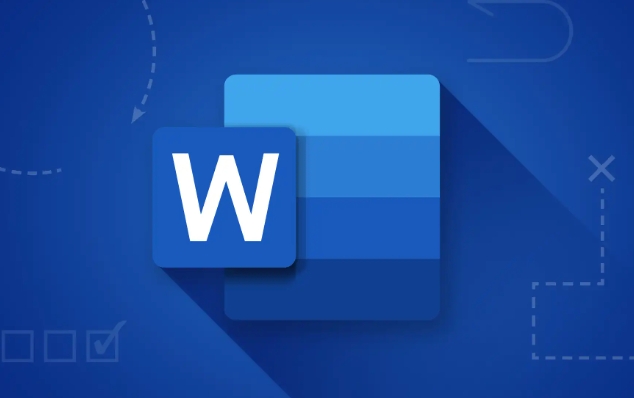
Insert PDF content as an image (suitable for displaying specific pages)
If you only need to display a few pages of the PDF, or want it to be directly displayed as an image embedded in the document, you can use the "insert image" method:
- Open the PDF file, take a screenshot of the page you need, and save it as image format (such as PNG or JPG)
- Click "Insert" → "Picture" in Word, select the image you saved and insert it into it.
Or use Adobe Acrobat and other software to export the PDF page as an image and then insert it. The content inserted in this way will take up more document space, but the advantage is that the display is intuitive and suitable for display or illustration.
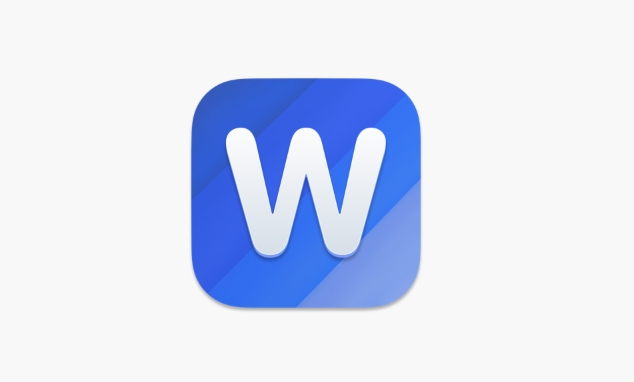
Embed PDF and retain editing capabilities (suitable for advanced users)
If you want to edit PDF content directly in Word, you need to convert PDF to Word document using tools such as Adobe Acrobat, and then insert:
- Open PDF with Adobe Acrobat and click "Export PDF" to Word format
- After the conversion is complete, open the generated .docx file
- If you need to embed this Word version of PDF into another Word document, you can use the "Insert Object" function and select "Text in File"
This method is suitable for situations where PDF content needs to be modified and integrated into the main document. However, you should pay attention to the possible format confusion problems during the conversion process. It is recommended to check the layout after conversion.
Notes on inserting PDF
- After inserting PDF, the document volume will significantly increase, especially when inserting multi-page PDF
- If you use the "Object Insert" method, the person receiving the document must have a program that supports opening PDFs, otherwise you cannot double-click to view
- To ensure compatibility, it is recommended to test whether the document can be opened and viewed after inserting it.
Basically that's it. The operation is not complicated, but some details are easy to ignore, such as document size, format compatibility and editable, which will affect the final effect.
The above is the detailed content of how to insert a pdf into a word document. For more information, please follow other related articles on the PHP Chinese website!

Hot AI Tools

Undress AI Tool
Undress images for free

Undresser.AI Undress
AI-powered app for creating realistic nude photos

AI Clothes Remover
Online AI tool for removing clothes from photos.

Clothoff.io
AI clothes remover

Video Face Swap
Swap faces in any video effortlessly with our completely free AI face swap tool!

Hot Article

Hot Tools

Notepad++7.3.1
Easy-to-use and free code editor

SublimeText3 Chinese version
Chinese version, very easy to use

Zend Studio 13.0.1
Powerful PHP integrated development environment

Dreamweaver CS6
Visual web development tools

SublimeText3 Mac version
God-level code editing software (SublimeText3)
 how to group by month in excel pivot table
Jul 11, 2025 am 01:01 AM
how to group by month in excel pivot table
Jul 11, 2025 am 01:01 AM
Grouping by month in Excel Pivot Table requires you to make sure that the date is formatted correctly, then insert the Pivot Table and add the date field, and finally right-click the group to select "Month" aggregation. If you encounter problems, check whether it is a standard date format and the data range are reasonable, and adjust the number format to correctly display the month.
 How to Fix AutoSave in Microsoft 365
Jul 07, 2025 pm 12:31 PM
How to Fix AutoSave in Microsoft 365
Jul 07, 2025 pm 12:31 PM
Quick Links Check the File's AutoSave Status
 how to repeat header rows on every page when printing excel
Jul 09, 2025 am 02:24 AM
how to repeat header rows on every page when printing excel
Jul 09, 2025 am 02:24 AM
To set up the repeating headers per page when Excel prints, use the "Top Title Row" feature. Specific steps: 1. Open the Excel file and click the "Page Layout" tab; 2. Click the "Print Title" button; 3. Select "Top Title Line" in the pop-up window and select the line to be repeated (such as line 1); 4. Click "OK" to complete the settings. Notes include: only visible effects when printing preview or actual printing, avoid selecting too many title lines to affect the display of the text, different worksheets need to be set separately, ExcelOnline does not support this function, requires local version, Mac version operation is similar, but the interface is slightly different.
 How to change Outlook to dark theme (mode) and turn it off
Jul 12, 2025 am 09:30 AM
How to change Outlook to dark theme (mode) and turn it off
Jul 12, 2025 am 09:30 AM
The tutorial shows how to toggle light and dark mode in different Outlook applications, and how to keep a white reading pane in black theme. If you frequently work with your email late at night, Outlook dark mode can reduce eye strain and
 How to Screenshot on Windows PCs: Windows 10 and 11
Jul 23, 2025 am 09:24 AM
How to Screenshot on Windows PCs: Windows 10 and 11
Jul 23, 2025 am 09:24 AM
It's common to want to take a screenshot on a PC. If you're not using a third-party tool, you can do it manually. The most obvious way is to Hit the Prt Sc button/or Print Scrn button (print screen key), which will grab the entire PC screen. You do
 Where are Teams meeting recordings saved?
Jul 09, 2025 am 01:53 AM
Where are Teams meeting recordings saved?
Jul 09, 2025 am 01:53 AM
MicrosoftTeamsrecordingsarestoredinthecloud,typicallyinOneDriveorSharePoint.1.Recordingsusuallysavetotheinitiator’sOneDriveina“Recordings”folderunder“Content.”2.Forlargermeetingsorwebinars,filesmaygototheorganizer’sOneDriveoraSharePointsitelinkedtoaT
 how to find the second largest value in excel
Jul 08, 2025 am 01:09 AM
how to find the second largest value in excel
Jul 08, 2025 am 01:09 AM
Finding the second largest value in Excel can be implemented by LARGE function. The formula is =LARGE(range,2), where range is the data area; if the maximum value appears repeatedly and all maximum values ??need to be excluded and the second maximum value is found, you can use the array formula =MAX(IF(rangeMAX(range),range)), and the old version of Excel needs to be executed by Ctrl Shift Enter; for users who are not familiar with formulas, you can also manually search by sorting the data in descending order and viewing the second cell, but this method will change the order of the original data. It is recommended to copy the data first and then operate.
 how to get data from web in excel
Jul 11, 2025 am 01:02 AM
how to get data from web in excel
Jul 11, 2025 am 01:02 AM
TopulldatafromthewebintoExcelwithoutcoding,usePowerQueryforstructuredHTMLtablesbyenteringtheURLunderData>GetData>FromWebandselectingthedesiredtable;thismethodworksbestforstaticcontent.IfthesiteoffersXMLorJSONfeeds,importthemviaPowerQuerybyenter






