The mouse cannot be used in safe mode, mainly because the driver is not loaded or hardware recognition is limited. Windows Safe Mode only loads the basic driver, third-party mouse drivers (especially wireless devices) are not usually supported, and USB power management may also affect peripheral recognition. Temporary solutions include: 1. Use keyboard operations instead of the mouse, such as Tab key switching options and arrow key selection; 2. Open the task manager and use Ctrl Shift Esc. Methods to fix driver problems include: 1. Plug and unplug the mouse or replace the USB interface; 2. Check the driver status in the device manager and update or roll back; 3. Load more drivers in safe mode with network; 4. Reinstall the USB controller driver. Long-term suggestions: 1. Use a wired mouse to debug; 2. Keep the system driver updated, especially the motherboard and chipset drivers; 3. Avoid uninstalling the system's own basic driver.

It is really a headache to have the mouse that cannot be used in safe mode. Especially when troubleshooting system problems, it is very inconvenient to operate. This situation is actually quite common, and it is generally related to drivers, system add-ons or hardware recognition.
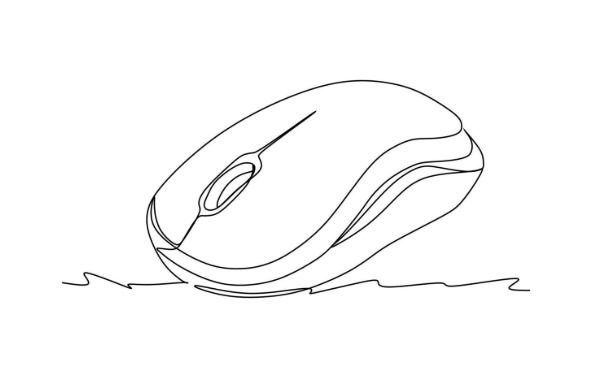
Why doesn't the mouse work in safe mode?
Windows Security Mode is designed to troubleshoot problems, and it only loads the most basic drivers and services. Some third-party mouse drivers (especially wireless mouse receiver drivers) will not be loaded, so the mouse may not work properly.
In addition, the power supply management of the USB interface may also affect peripheral identification. For example, some motherboards will limit the wake-up function of USB devices in safe mode, causing the mouse to fail.
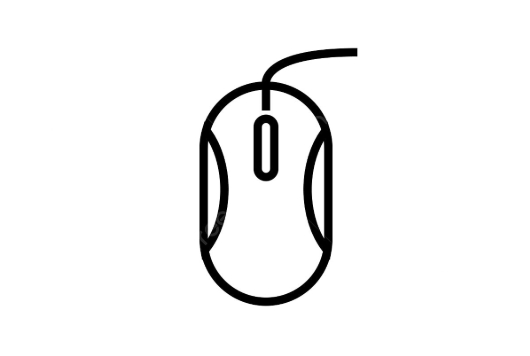
How to solve the problem temporarily: Use keyboard operations instead of mouse
If your mouse cannot move at all, you can use the keyboard to complete the basic operation first:
- Press
Tabkey to switch between buttons and options - Use the arrow keys to select content and press
Enterto confirm - If the Start menu is opened, you can use
Win Tabto navigate - Open Task Manager and use
Ctrl Shift Escand then use the keyboard to operate it.
Although it is not convenient, at least we can continue to troubleshoot problems.
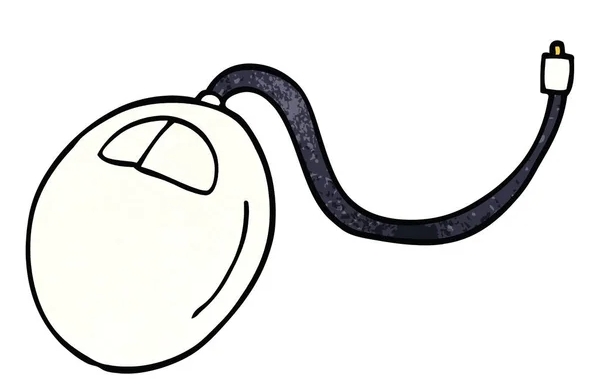
Try to fix the mouse driver problem
If the driver is just not loading, you can try the following methods:
- Plug and unplug the mouse, especially the wireless receiver, try changing to a USB port
- Check if the "Mouse and Other Pointer Devices" has exclamation marks in Device Manager
- You can try to update the driver or roll back to the previous version
- When entering safe mode, select "Safe Mode with Network" so that more driver support may be loaded
Sometimes it is also helpful to reinstall the USB controller driver of the system.
Long-term solution suggestions
If you often need to enter safe mode and encounter mouse problems every time, consider:
- Use a wired mouse for debugging, better compatibility
- Keep the system drivers updated, especially motherboard and chipset drivers
- Do not uninstall the basic drivers that come with the system, otherwise problems will occur.
Basically these are the methods. Safety mode is not suitable for long-term use, but if you have to use the mouse to operate, you can still save a lot of trouble when you prepare in advance.
The above is the detailed content of how to fix mouse not working in safe mode. For more information, please follow other related articles on the PHP Chinese website!

Hot AI Tools

Undress AI Tool
Undress images for free

Undresser.AI Undress
AI-powered app for creating realistic nude photos

AI Clothes Remover
Online AI tool for removing clothes from photos.

Clothoff.io
AI clothes remover

Video Face Swap
Swap faces in any video effortlessly with our completely free AI face swap tool!

Hot Article

Hot Tools

Notepad++7.3.1
Easy-to-use and free code editor

SublimeText3 Chinese version
Chinese version, very easy to use

Zend Studio 13.0.1
Powerful PHP integrated development environment

Dreamweaver CS6
Visual web development tools

SublimeText3 Mac version
God-level code editing software (SublimeText3)

Hot Topics
 Windows Security is blank or not showing options
Jul 07, 2025 am 02:40 AM
Windows Security is blank or not showing options
Jul 07, 2025 am 02:40 AM
When the Windows Security Center is blank or the function is missing, you can follow the following steps to check: 1. Confirm whether the system version supports full functions, some functions of the Home Edition are limited, and the Professional Edition and above are more complete; 2. Restart the SecurityHealthService service to ensure that its startup type is set to automatic; 3. Check and uninstall third-party security software that may conflict; 4. Run the sfc/scannow and DISM commands to repair system files; 5. Try to reset or reinstall the Windows Security Center application, and contact Microsoft support if necessary.
 PEAK Voice Chat Not Working on PC: Check This Stepwise Guide!
Jul 03, 2025 pm 06:02 PM
PEAK Voice Chat Not Working on PC: Check This Stepwise Guide!
Jul 03, 2025 pm 06:02 PM
Players have been experiencing the PEAK voice chat not working issue on PC, impacting their cooperation during climbs. If you are in the same situation, you can read this post from MiniTool to learn how to resolve PEAK voice chat issues.Quick Navigat
 Windows stuck on 'undoing changes made to your computer'
Jul 05, 2025 am 02:51 AM
Windows stuck on 'undoing changes made to your computer'
Jul 05, 2025 am 02:51 AM
The computer is stuck in the "Undo Changes made to the computer" interface, which is a common problem after the Windows update fails. It is usually caused by the stuck rollback process and cannot enter the system normally. 1. First of all, you should wait patiently for a long enough time, especially after restarting, it may take more than 30 minutes to complete the rollback, and observe the hard disk light to determine whether it is still running. 2. If there is no progress for a long time, you can force shut down and enter the recovery environment (WinRE) multiple times, and try to start repair or system restore. 3. After entering safe mode, you can uninstall the most recent update records through the control panel. 4. Use the command prompt to execute the bootrec command in the recovery environment to repair the boot file, or run sfc/scannow to check the system file. 5. The last method is to use the "Reset this computer" function
 Proven Ways for Microsoft Teams Error 657rx in Windows 11/10
Jul 07, 2025 pm 12:25 PM
Proven Ways for Microsoft Teams Error 657rx in Windows 11/10
Jul 07, 2025 pm 12:25 PM
Encountering something went wrong 657rx can be frustrating when you log in to Microsoft Teams or Outlook. In this article on MiniTool, we will explore how to fix the Outlook/Microsoft Teams error 657rx so you can get your workflow back on track.Quick
 The RPC server is unavailable Windows
Jul 06, 2025 am 12:07 AM
The RPC server is unavailable Windows
Jul 06, 2025 am 12:07 AM
When encountering the "RPCserverisunavailable" problem, first confirm whether it is a local service exception or a network configuration problem. 1. Check and start the RPC service to ensure that its startup type is automatic. If it cannot be started, check the event log; 2. Check the network connection and firewall settings, test the firewall to turn off the firewall, check DNS resolution and network connectivity; 3. Run the sfc/scannow and DISM commands to repair the system files; 4. Check the group policy and domain controller status in the domain environment, and contact the IT department to assist in the processing. Gradually check it in sequence to locate and solve the problem.
 The requested operation requires elevation Windows
Jul 04, 2025 am 02:58 AM
The requested operation requires elevation Windows
Jul 04, 2025 am 02:58 AM
When you encounter the prompt "This operation requires escalation of permissions", it means that you need administrator permissions to continue. Solutions include: 1. Right-click the "Run as Administrator" program or set the shortcut to always run as an administrator; 2. Check whether the current account is an administrator account, if not, switch or request administrator assistance; 3. Use administrator permissions to open a command prompt or PowerShell to execute relevant commands; 4. Bypass the restrictions by obtaining file ownership or modifying the registry when necessary, but such operations need to be cautious and fully understand the risks. Confirm permission identity and try the above methods usually solve the problem.
 the default gateway is not available Windows
Jul 08, 2025 am 02:21 AM
the default gateway is not available Windows
Jul 08, 2025 am 02:21 AM
When you encounter the "DefaultGatewayisNotAvailable" prompt, it means that the computer cannot connect to the router or does not obtain the network address correctly. 1. First, restart the router and computer, wait for the router to fully start before trying to connect; 2. Check whether the IP address is set to automatically obtain, enter the network attribute to ensure that "Automatically obtain IP address" and "Automatically obtain DNS server address" are selected; 3. Run ipconfig/release and ipconfig/renew through the command prompt to release and re-acquire the IP address, and execute the netsh command to reset the network components if necessary; 4. Check the wireless network card driver, update or reinstall the driver to ensure that it works normally.
 How to fix 'SYSTEM_SERVICE_EXCEPTION' stop code in Windows
Jul 09, 2025 am 02:56 AM
How to fix 'SYSTEM_SERVICE_EXCEPTION' stop code in Windows
Jul 09, 2025 am 02:56 AM
When encountering the "SYSTEM_SERVICE_EXCEPTION" blue screen error, you do not need to reinstall the system or replace the hardware immediately. You can follow the following steps to check: 1. Update or roll back hardware drivers such as graphics cards, especially recently updated drivers; 2. Uninstall third-party antivirus software or system tools, and use WindowsDefender or well-known brand products to replace them; 3. Run sfc/scannow and DISM commands as administrator to repair system files; 4. Check memory problems, restore the default frequency and re-plug and unplug the memory stick, and use Windows memory diagnostic tools to detect. In most cases, the driver and software problems can be solved first.






