Windows Update error code 0x8024a203 can be solved by the following methods: 1. Check the network connection and proxy settings, confirm that you can access Microsoft websites normally, turn off the proxy and use direct connection; 2. Clear the Windows Update cache, stop the service, delete the SoftwareDistribution folder content and restart the service; 3. Use SFC and DISM tools to repair the system files, and execute the sfc /scannow, DISM /Online /Cleanup-Image /ScanHealth and DISM /Online /Cleanup-Image /RestoreHealth commands in turn; 4. Adjust the date and time settings to ensure that "Auto Set Time" and "Auto Set Time" are turned on. In most cases, these steps can effectively solve the problem.

Windows Update Error Code 0x8024a203 is a common update failure problem, usually when the system tries to download or install the update. It may be caused by network connection, system file corruption, cache exceptions, etc. Although it seems a bit annoying, it can be solved in most cases.
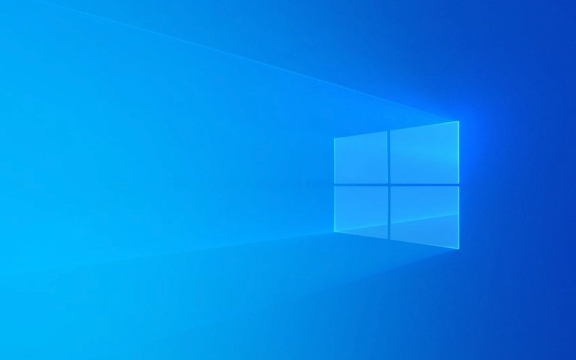
Check network connections and proxy settings
This error is sometimes caused by Windows that cannot access Microsoft's update server properly. First, make sure that your network is normal and you can access other web pages, especially Microsoft-related websites (such as windows update.com).
If you are on the company network or use an agent to access the Internet, you need to check the proxy settings:

- Open Settings → Network and Internet → Agent
- Check whether automatic or manual proxy configuration is enabled
- If you are not sure if the proxy is available, you can try closing the proxy and use direct connection instead
Sometimes an agent configuration expires or errors can cause the system to be unable to connect to the update server, and temporarily switching back to direct connection may solve the problem.
Clear the Windows Update cache
Windows Update saves temporary files in a cache directory when downloading updates. If these files are wrong or corrupt, it may cause update failure, including the error 0x8024a203.

You can clear the cache by following the steps:
- Press
Win Rto open the run window, enterservices.msc, find the Windows Update service, right-click to select "Stop" - Open File Explorer and enter the path:
C:\Windows\SoftwareDistribution - Delete all contents in this folder (no need to delete the SoftwareDistribution folder itself)
- Return to the service list and restart the Windows Update service
- Try checking for updates again
This step is equivalent to resetting the update download environment. Many users report that the problem is solved after doing this.
Use the system file check tool to repair system files
If the above method is useless, it may be that the system key files are corrupted, causing the update mechanism to not work properly.
You can use the system's own SFC and DISM tools to repair system files:
- Open a command prompt (administrator permissions), and execute the following commands:
-
sfc /scannow -
DISM /Online /Cleanup-Image /ScanHealth -
DISM /Online /Cleanup-Image /RestoreHealth
-
These commands scan and fix problems in the system image. After completion, restart the computer and try the update function.
It should be noted that this process may take several minutes, and do not interrupt the operation during this period.
Adjust date and time settings
It sounds a bit weird, but it does sometimes wrong date or time zone can also cause update failures. Windows updates the server to verify the certificate depends on the correct time settings.
You can check this way:
- Click the time in the lower right corner of the taskbar to open "Date and Time Settings"
- Make sure that "Auto Set Time" and "Auto Set Time Zone" are both on
- If not, manually adjust to the current correct time and time zone
Especially if your computer's battery is out of power, causing the BIOS time to go off, this problem is more likely to occur.
Basically these are the methods. When encountering 0x8024a203, don’t be too nervous. Try the above methods in order, and they can be done in most cases. Sometimes it is just a small problem in a certain link. Cleaning the cache or repairing the system files can restore the update function.
The above is the detailed content of How to fix Windows Update error 0x8024a203. For more information, please follow other related articles on the PHP Chinese website!

Hot AI Tools

Undress AI Tool
Undress images for free

Undresser.AI Undress
AI-powered app for creating realistic nude photos

AI Clothes Remover
Online AI tool for removing clothes from photos.

Clothoff.io
AI clothes remover

Video Face Swap
Swap faces in any video effortlessly with our completely free AI face swap tool!

Hot Article

Hot Tools

Notepad++7.3.1
Easy-to-use and free code editor

SublimeText3 Chinese version
Chinese version, very easy to use

Zend Studio 13.0.1
Powerful PHP integrated development environment

Dreamweaver CS6
Visual web development tools

SublimeText3 Mac version
God-level code editing software (SublimeText3)

Hot Topics
 Windows Security is blank or not showing options
Jul 07, 2025 am 02:40 AM
Windows Security is blank or not showing options
Jul 07, 2025 am 02:40 AM
When the Windows Security Center is blank or the function is missing, you can follow the following steps to check: 1. Confirm whether the system version supports full functions, some functions of the Home Edition are limited, and the Professional Edition and above are more complete; 2. Restart the SecurityHealthService service to ensure that its startup type is set to automatic; 3. Check and uninstall third-party security software that may conflict; 4. Run the sfc/scannow and DISM commands to repair system files; 5. Try to reset or reinstall the Windows Security Center application, and contact Microsoft support if necessary.
 PEAK Voice Chat Not Working on PC: Check This Stepwise Guide!
Jul 03, 2025 pm 06:02 PM
PEAK Voice Chat Not Working on PC: Check This Stepwise Guide!
Jul 03, 2025 pm 06:02 PM
Players have been experiencing the PEAK voice chat not working issue on PC, impacting their cooperation during climbs. If you are in the same situation, you can read this post from MiniTool to learn how to resolve PEAK voice chat issues.Quick Navigat
 Windows stuck on 'undoing changes made to your computer'
Jul 05, 2025 am 02:51 AM
Windows stuck on 'undoing changes made to your computer'
Jul 05, 2025 am 02:51 AM
The computer is stuck in the "Undo Changes made to the computer" interface, which is a common problem after the Windows update fails. It is usually caused by the stuck rollback process and cannot enter the system normally. 1. First of all, you should wait patiently for a long enough time, especially after restarting, it may take more than 30 minutes to complete the rollback, and observe the hard disk light to determine whether it is still running. 2. If there is no progress for a long time, you can force shut down and enter the recovery environment (WinRE) multiple times, and try to start repair or system restore. 3. After entering safe mode, you can uninstall the most recent update records through the control panel. 4. Use the command prompt to execute the bootrec command in the recovery environment to repair the boot file, or run sfc/scannow to check the system file. 5. The last method is to use the "Reset this computer" function
 Proven Ways for Microsoft Teams Error 657rx in Windows 11/10
Jul 07, 2025 pm 12:25 PM
Proven Ways for Microsoft Teams Error 657rx in Windows 11/10
Jul 07, 2025 pm 12:25 PM
Encountering something went wrong 657rx can be frustrating when you log in to Microsoft Teams or Outlook. In this article on MiniTool, we will explore how to fix the Outlook/Microsoft Teams error 657rx so you can get your workflow back on track.Quick
 The requested operation requires elevation Windows
Jul 04, 2025 am 02:58 AM
The requested operation requires elevation Windows
Jul 04, 2025 am 02:58 AM
When you encounter the prompt "This operation requires escalation of permissions", it means that you need administrator permissions to continue. Solutions include: 1. Right-click the "Run as Administrator" program or set the shortcut to always run as an administrator; 2. Check whether the current account is an administrator account, if not, switch or request administrator assistance; 3. Use administrator permissions to open a command prompt or PowerShell to execute relevant commands; 4. Bypass the restrictions by obtaining file ownership or modifying the registry when necessary, but such operations need to be cautious and fully understand the risks. Confirm permission identity and try the above methods usually solve the problem.
 The RPC server is unavailable Windows
Jul 06, 2025 am 12:07 AM
The RPC server is unavailable Windows
Jul 06, 2025 am 12:07 AM
When encountering the "RPCserverisunavailable" problem, first confirm whether it is a local service exception or a network configuration problem. 1. Check and start the RPC service to ensure that its startup type is automatic. If it cannot be started, check the event log; 2. Check the network connection and firewall settings, test the firewall to turn off the firewall, check DNS resolution and network connectivity; 3. Run the sfc/scannow and DISM commands to repair the system files; 4. Check the group policy and domain controller status in the domain environment, and contact the IT department to assist in the processing. Gradually check it in sequence to locate and solve the problem.
 the default gateway is not available Windows
Jul 08, 2025 am 02:21 AM
the default gateway is not available Windows
Jul 08, 2025 am 02:21 AM
When you encounter the "DefaultGatewayisNotAvailable" prompt, it means that the computer cannot connect to the router or does not obtain the network address correctly. 1. First, restart the router and computer, wait for the router to fully start before trying to connect; 2. Check whether the IP address is set to automatically obtain, enter the network attribute to ensure that "Automatically obtain IP address" and "Automatically obtain DNS server address" are selected; 3. Run ipconfig/release and ipconfig/renew through the command prompt to release and re-acquire the IP address, and execute the netsh command to reset the network components if necessary; 4. Check the wireless network card driver, update or reinstall the driver to ensure that it works normally.
 How to fix 'SYSTEM_SERVICE_EXCEPTION' stop code in Windows
Jul 09, 2025 am 02:56 AM
How to fix 'SYSTEM_SERVICE_EXCEPTION' stop code in Windows
Jul 09, 2025 am 02:56 AM
When encountering the "SYSTEM_SERVICE_EXCEPTION" blue screen error, you do not need to reinstall the system or replace the hardware immediately. You can follow the following steps to check: 1. Update or roll back hardware drivers such as graphics cards, especially recently updated drivers; 2. Uninstall third-party antivirus software or system tools, and use WindowsDefender or well-known brand products to replace them; 3. Run sfc/scannow and DISM commands as administrator to repair system files; 4. Check memory problems, restore the default frequency and re-plug and unplug the memory stick, and use Windows memory diagnostic tools to detect. In most cases, the driver and software problems can be solved first.






