Mastering the commonly used shortcut keys of VS Code can significantly improve coding efficiency. Common files and window operations on Mac include: Cmd P Quickly Open Files, Cmd \ Switch Editor layout, Cmd W Close the current editing area, Cmd T Open the command panel, Cmd K Cmd S Open the shortcut key setting interface. Code editing: Option Up/Down Move code lines, Cmd / comment code, Cmd D Select the next same variable, Cmd L Select the current line, Cmd Shift L Multi-cursor editing. Search and navigation functions such as: Cmd F file search, Cmd Shift F global search, Cmd G jump search results, F12 or Cmd left mouse button jump definition, Cmd Shift \ Return to the previous cursor position. Proficient in using these shortcut keys can effectively improve work efficiency.
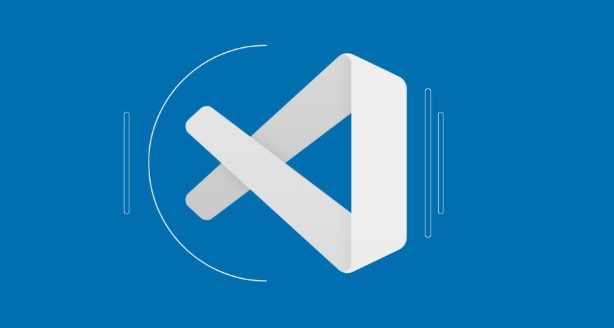
Using VS Code's keyboard shortcuts can greatly improve coding efficiency, especially in places like Macs with high-efficiency systems. For students who are just starting out or want to speed up further, it is much faster to master some commonly used shortcut keys than to click on the mouse.
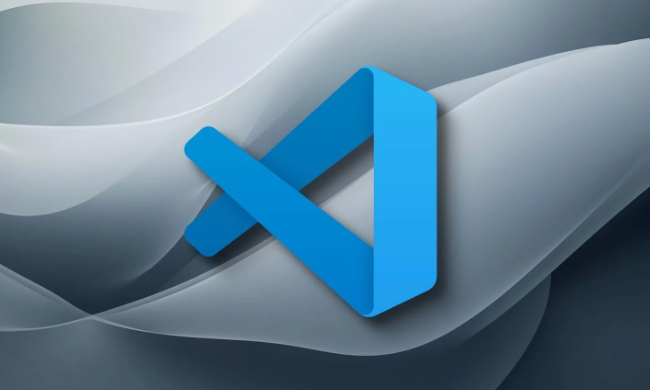
File and window operations
In VS Code, quickly switching files and adjusting window layouts are daily high-frequency operations. Here are some commonly used shortcut keys:
-
Cmd P: Quickly open the file and automatically match after entering the file name. -
Cmd \: Switch the editor layout in the current window, such as switching from a single pane to a left and right split screen. -
Cmd W: Close the current editing area. If you use split screen, this shortcut key will only turn on the current side. -
Cmd T: Open the command panel, suitable for running various commands, such as switching topics, formatting documents, etc. -
Cmd K Cmd S: Open the shortcut key setting interface, you can customize or view all shortcut keys.
These operations are very practical when you frequently switch files or adjust window structures, and can save a lot of time.

Shortcut keys when editing code
When writing code, you are most afraid of interrupting your thinking. At this time, the shortcut keys can help you maintain the rhythm:
-
Option Up/Down: quickly move a certain line of code up and down. -
Cmd /: Comment the current line or selected multiple lines of code. -
Cmd D: Select the next same variable or keyword, which is suitable for batch modification. -
Cmd L: Quickly select the current line, press it again to copy the entire line. -
Cmd Shift L: Select all the same variables at the same time and perform multi-cursor editing.
For example, when you want to modify multiple variable names of the same name, use Cmd D to select one by one, or directly select Cmd Shift L at one time, which will significantly improve efficiency.
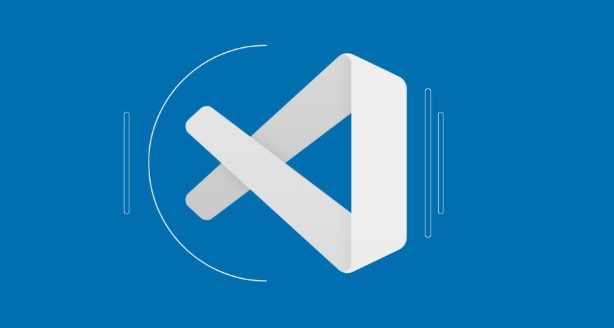
Search and Navigation
Search and positioning functions are very critical when troubleshooting problems or jumping quickly:
-
Cmd F: Search for keywords in the current file. -
Cmd Shift F: Search throughout the project, supports regular expressions. -
Cmd G: Jump to the next match in the search results. -
F12orCmd 鼠標左鍵點擊: Jump to the place where the function or variable is defined. -
Cmd Shift \: Jump back to the previous cursor position, suitable for quick return after jumping.
Especially F12 and Cmd Shift \ , these two can easily jump back and forth between multiple files, making it very convenient to find the logical process.
Basically, that's all. After mastering it, you can write code and check problems much faster. You don’t need to write down all the shortcut keys at once, and you will naturally become familiar if you use them too much.
The above is the detailed content of VS Code keyboard shortcuts for Mac. For more information, please follow other related articles on the PHP Chinese website!

Hot AI Tools

Undress AI Tool
Undress images for free

Undresser.AI Undress
AI-powered app for creating realistic nude photos

AI Clothes Remover
Online AI tool for removing clothes from photos.

Clothoff.io
AI clothes remover

Video Face Swap
Swap faces in any video effortlessly with our completely free AI face swap tool!

Hot Article

Hot Tools

Notepad++7.3.1
Easy-to-use and free code editor

SublimeText3 Chinese version
Chinese version, very easy to use

Zend Studio 13.0.1
Powerful PHP integrated development environment

Dreamweaver CS6
Visual web development tools

SublimeText3 Mac version
God-level code editing software (SublimeText3)

Hot Topics
 How to change the default terminal in vscode settings?
Jul 05, 2025 am 12:35 AM
How to change the default terminal in vscode settings?
Jul 05, 2025 am 12:35 AM
There are three ways to change the default terminal in VSCode: setting through a graphical interface, editing settings.json file, and temporary switching. First, open the settings interface and search for "terminalintegratedshell" and select the terminal path of the corresponding system; secondly, advanced users can edit settings.json to add "terminal.integrated.shell.windows" or "terminal.integrated.shell.osx" fields and escape the path correctly; finally, you can enter "Terminal:SelectD through the command panel
 How do I resolve 'command not found' errors in the VS Code terminal?
Jul 04, 2025 am 12:50 AM
How do I resolve 'command not found' errors in the VS Code terminal?
Jul 04, 2025 am 12:50 AM
1. Confirm whether the command is installed 2. Check the terminal shell type 3. Update the PATH environment variable 4. Restart VSCode or terminal. When you enter a command in the VSCode terminal, you should first check whether the command has been installed correctly and can be verified through other terminals of the system; secondly, confirm the shell type used by VSCode and check its configuration file; then make sure that the path where the command is located has been added to the PATH environment variable, and manually add and reload the configuration if necessary; finally close and reopen the terminal or restart VSCode to make the changes take effect.
 How do I use VS Code's settings sync feature?
Jul 03, 2025 am 12:43 AM
How do I use VS Code's settings sync feature?
Jul 03, 2025 am 12:43 AM
TosyncVSCodesettingsacrossdevices,signinwithaGitHuborMicrosoftaccount,customizewhatgetssynced,andmanuallytriggersyncwhenneeded.First,openVSCodeandsigninviatheprofileiconorCommandPaletteusing"Sync:TurnonSync".Next,choosewhattosyncsuchassetti
 Fixing 'Timed out waiting for the debugger to attach' in VSCode
Jul 08, 2025 am 01:26 AM
Fixing 'Timed out waiting for the debugger to attach' in VSCode
Jul 08, 2025 am 01:26 AM
When the "Timedoutwaitingforthedebuggertoattach" issue occurs, it is usually because the connection is not established correctly in the debugging process. 1. Check whether the launch.json configuration is correct, ensure that the request type is launch or attach and there is no spelling error; 2. Confirm whether the debugger is waiting for the debugger to connect, and add debugpy.wait_for_attach() and other mechanisms; 3. Check whether the port is occupied or firewall restricted, and replace the port or close the occupied process if necessary; 4. Confirm that the port mapping and access permissions are configured correctly in a remote or container environment; 5. Update VSCode, plug-in and debug library versions to solve potential
 How to set environment variables for the terminal in VS Code settings on Linux?
Jul 06, 2025 am 12:23 AM
How to set environment variables for the terminal in VS Code settings on Linux?
Jul 06, 2025 am 12:23 AM
There are two ways to set environment variables for VSCode terminals on Linux: one is to use the terminal.integrated.env.linux configuration item to define variables that are only used by VSCode; the other is to modify the shell configuration file to take effect globally. 1. In VSCode, add variables such as "MY_VAR":"my_value" by setting the terminal.integrated.env.linux field. This method only affects the VSCode terminal; 2. Modify shell configuration files such as ~/.bashrc or ~/.zshrc and add exportMY
 What are VS Code workspaces, and how are they used?
Jul 10, 2025 pm 12:33 PM
What are VS Code workspaces, and how are they used?
Jul 10, 2025 pm 12:33 PM
VSCode workspace is a .code-workspace file that saves project-specific configurations. 1. It supports multi-root directory, debug configuration, shortcut key settings and extension recommendations, and is suitable for managing different needs of multiple projects. 2. The main scenarios include multi-project collaboration, customized development environment and team sharing configuration. 3. The creation method is to save the configuration through the menu File>SaveWorkspaceAs.... 4. Notes include distinguishing between .code-workspace and .vscode/settings.json, using relative paths, and avoiding storing sensitive information.
 How to set environment variables for debugging in vscode settings?
Jul 10, 2025 pm 01:14 PM
How to set environment variables for debugging in vscode settings?
Jul 10, 2025 pm 01:14 PM
To set debug environment variables in VSCode, you need to use the "environment" array configuration in the launch.json file. The specific steps are as follows: 1. Add "environment" array to the debugging configuration of launch.json, and define variables in key-value pairs, such as API_ENDPOINT and DEBUG_MODE; 2. You can load variables through .env files to improve management efficiency, and use envFile to specify file paths in launch.json; 3. If you need to overwrite the system or terminal variables, you can directly redefine them in launch.json; 4. Note that
 Where is the vscode settings.json file located?
Jul 14, 2025 am 01:21 AM
Where is the vscode settings.json file located?
Jul 14, 2025 am 01:21 AM
To access the settings.json file of VSCode, you can directly open it through the command panel (Ctrl Shift P or Cmd Shift P). The default storage location of the file varies according to the operating system. Windows is in %APPDATA%\Code\User\settings.json, macOS is in $HOME/Library/ApplicationSupport/Code/User/settings.json, Linux is in $HOME/.config/Code/User/






