The standard way to add titles to a table in Word is to use the title function. The specific steps are as follows: 1. Select the table and click "Insert title" in the "Quote" tab; 2. Select the label type (such as "Table") in the pop-up window, enter the description text and confirm the position (above or below); 3. Right-click "Edit Field" or modify the "Cut Note" style to unify the format. Although it is feasible to add titles manually, it has problems such as inconvenient numbering, inability to generate directories, and easy to misalign. It is not recommended to be used in formal documents. Use the title function to automatically number and type the title, improving the standardization and aesthetics of the document.

It is actually very simple to add a title to a table in Word, but many people either don’t know how to operate it or the format is incorrect after adding it. In fact, it only takes a few steps to make your form title both standard and beautiful.

Inserting titles is the most direct way
Word itself provides a function specifically used to add tables, pictures and other object titles, called "Title Notes". After selecting the table, click the "Quote" tab of the menu bar and find the "Insert Title" button inside. In the pop-up window, you can select the tag type, for example, the option "Table" is default. After selecting it, Word will automatically number it, such as "Table 1", "Table 2", etc. You can also enter your own description in the "Capt Note" box, such as "Table 1: Sales Data Summary".
If you want the title to be above or below the table, remember to place the cursor above or below the table before inserting the title. The title will automatically follow the table and will not be misaligned due to changes in the document content.
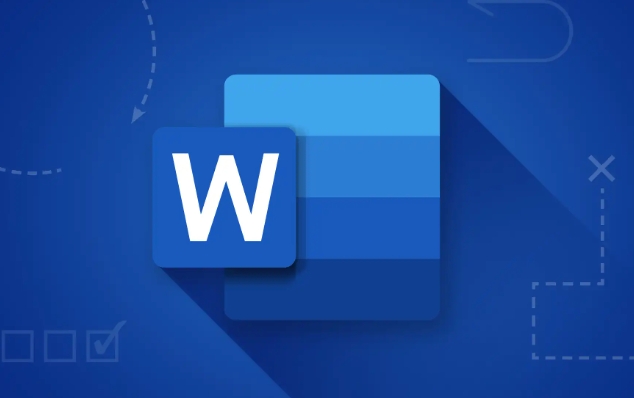
Modify the title style to make the document more unified
The default title format may not match your document style, such as the font is too small and the center is not aligned. At this time, you can right-click the title, select "Edit Field" → "Style", and then select the style you want, such as "Title", "Collection" or custom style. You can also manually adjust the font and paragraph settings in the Start tab.
If you want all titles to be uniform, you can right-click any title → select "Style" → modify the "Title" style so that all table titles will automatically update to a consistent appearance.
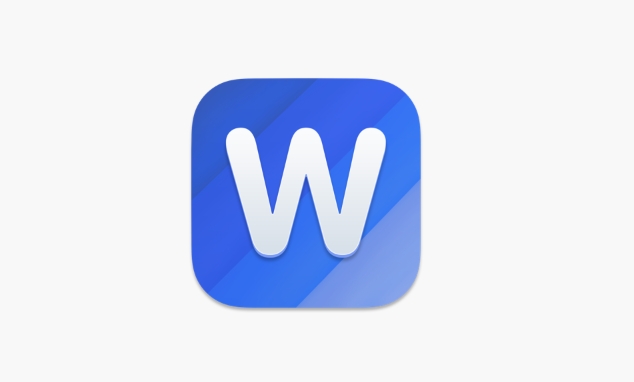
Manually adding titles can also be achieved, but not recommended
Some people are used to adding a line of text directly before the table and writing "Table 1:XXX". Although this method is simple, its disadvantages are obvious:
- Inconvenient for automatic numbering
- Unable to generate a chart directory
- It is easy to make mistakes when typing documents
It would be okay if you just write a simple document, but if it involves a formal report, paper or document that requires a directory, it is recommended to use the "title" function to be more secure.
Basically these are the methods. Using titles is the most recommended way. Setting them once will save a lot of trouble later.
The above is the detailed content of how to add a caption to a table in word. For more information, please follow other related articles on the PHP Chinese website!

Hot AI Tools

Undress AI Tool
Undress images for free

Undresser.AI Undress
AI-powered app for creating realistic nude photos

AI Clothes Remover
Online AI tool for removing clothes from photos.

Clothoff.io
AI clothes remover

Video Face Swap
Swap faces in any video effortlessly with our completely free AI face swap tool!

Hot Article

Hot Tools

Notepad++7.3.1
Easy-to-use and free code editor

SublimeText3 Chinese version
Chinese version, very easy to use

Zend Studio 13.0.1
Powerful PHP integrated development environment

Dreamweaver CS6
Visual web development tools

SublimeText3 Mac version
God-level code editing software (SublimeText3)
 how to group by month in excel pivot table
Jul 11, 2025 am 01:01 AM
how to group by month in excel pivot table
Jul 11, 2025 am 01:01 AM
Grouping by month in Excel Pivot Table requires you to make sure that the date is formatted correctly, then insert the Pivot Table and add the date field, and finally right-click the group to select "Month" aggregation. If you encounter problems, check whether it is a standard date format and the data range are reasonable, and adjust the number format to correctly display the month.
 How to Fix AutoSave in Microsoft 365
Jul 07, 2025 pm 12:31 PM
How to Fix AutoSave in Microsoft 365
Jul 07, 2025 pm 12:31 PM
Quick Links Check the File's AutoSave Status
 how to repeat header rows on every page when printing excel
Jul 09, 2025 am 02:24 AM
how to repeat header rows on every page when printing excel
Jul 09, 2025 am 02:24 AM
To set up the repeating headers per page when Excel prints, use the "Top Title Row" feature. Specific steps: 1. Open the Excel file and click the "Page Layout" tab; 2. Click the "Print Title" button; 3. Select "Top Title Line" in the pop-up window and select the line to be repeated (such as line 1); 4. Click "OK" to complete the settings. Notes include: only visible effects when printing preview or actual printing, avoid selecting too many title lines to affect the display of the text, different worksheets need to be set separately, ExcelOnline does not support this function, requires local version, Mac version operation is similar, but the interface is slightly different.
 How to change Outlook to dark theme (mode) and turn it off
Jul 12, 2025 am 09:30 AM
How to change Outlook to dark theme (mode) and turn it off
Jul 12, 2025 am 09:30 AM
The tutorial shows how to toggle light and dark mode in different Outlook applications, and how to keep a white reading pane in black theme. If you frequently work with your email late at night, Outlook dark mode can reduce eye strain and
 How to Screenshot on Windows PCs: Windows 10 and 11
Jul 23, 2025 am 09:24 AM
How to Screenshot on Windows PCs: Windows 10 and 11
Jul 23, 2025 am 09:24 AM
It's common to want to take a screenshot on a PC. If you're not using a third-party tool, you can do it manually. The most obvious way is to Hit the Prt Sc button/or Print Scrn button (print screen key), which will grab the entire PC screen. You do
 Where are Teams meeting recordings saved?
Jul 09, 2025 am 01:53 AM
Where are Teams meeting recordings saved?
Jul 09, 2025 am 01:53 AM
MicrosoftTeamsrecordingsarestoredinthecloud,typicallyinOneDriveorSharePoint.1.Recordingsusuallysavetotheinitiator’sOneDriveina“Recordings”folderunder“Content.”2.Forlargermeetingsorwebinars,filesmaygototheorganizer’sOneDriveoraSharePointsitelinkedtoaT
 how to find the second largest value in excel
Jul 08, 2025 am 01:09 AM
how to find the second largest value in excel
Jul 08, 2025 am 01:09 AM
Finding the second largest value in Excel can be implemented by LARGE function. The formula is =LARGE(range,2), where range is the data area; if the maximum value appears repeatedly and all maximum values ??need to be excluded and the second maximum value is found, you can use the array formula =MAX(IF(rangeMAX(range),range)), and the old version of Excel needs to be executed by Ctrl Shift Enter; for users who are not familiar with formulas, you can also manually search by sorting the data in descending order and viewing the second cell, but this method will change the order of the original data. It is recommended to copy the data first and then operate.
 how to get data from web in excel
Jul 11, 2025 am 01:02 AM
how to get data from web in excel
Jul 11, 2025 am 01:02 AM
TopulldatafromthewebintoExcelwithoutcoding,usePowerQueryforstructuredHTMLtablesbyenteringtheURLunderData>GetData>FromWebandselectingthedesiredtable;thismethodworksbestforstaticcontent.IfthesiteoffersXMLorJSONfeeds,importthemviaPowerQuerybyenter






