Turn on the Microsoft Teams real-time subtitle function to improve barrier-free experience and communication effects in noisy environments. There are two ways to operate: 1. Enable in the meeting: Click "More Actions" at the bottom toolbar > select "Enable Live Subtitles"; 2. Pre-meeting settings: Enter "Conference Options" > "Accessibility" > Turn on "Real-time Subtitles" in the calendar options. Only the enabler can see the subtitles, and others need to turn them on manually. When using it, be aware that there may be delays or identification errors, and are subject to organizational settings and regional support.

Turning on live captions in Microsoft Teams is actually pretty straightforward — and it can make a big difference for accessibility or when you're in a noisy environment. Here's how to do it, both as a participant and as a meeting organizer.
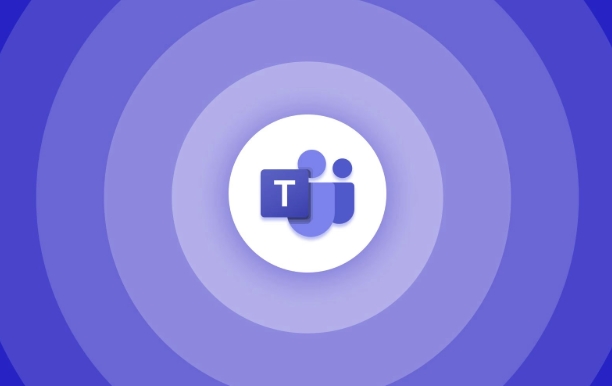
How to enable live captions during a meeting
Once the meeting is already in progress, you can turn on live captions directly from the meeting controls:
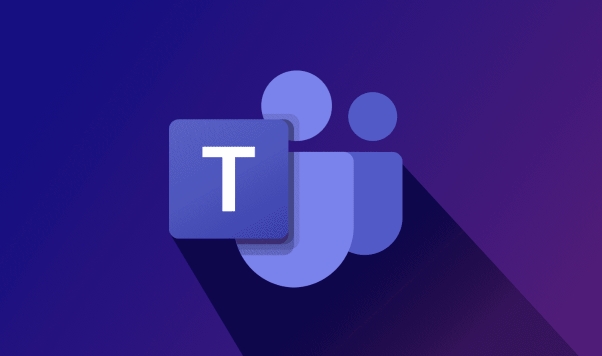
- Look at the toolbar at the bottom of the screen during a Teams call.
- Click on "More actions" (it looks like three dots).
- From the dropdown, select "Turn on live captions" .
- A banner will appear at the bottom of your screen showing real-time text of what's being said.
Note: This feature may not be available in all regions or languages, and it depends on your organization's admin settings.
How to set up live captions before a meeting
If you're hosting a meeting and want to make sure captions are ready from the start, here's what you can do ahead of time:
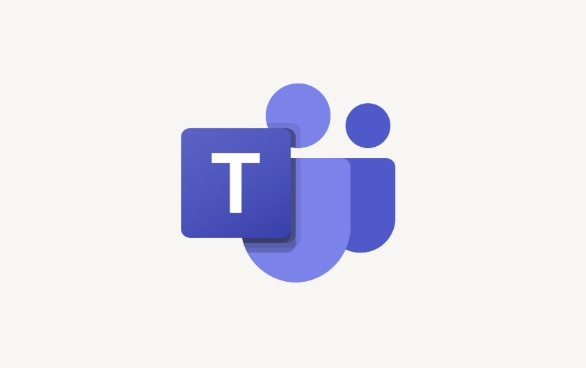
- Open the calendar tab in Teams and edit the details of your scheduled meeting.
- Go to the "Meeting options" section.
- Under "Accessibility," toggle on "Live captions" if available.
- Save your changes.
This won't automatically display the captions for everyone — participants still need to opt in unless your organization has policies that enforce it.
Who can see the live captions?
Only the people who choose to enable captions will see them. That means even if you turn them on as the organizer, others might not see them unless they manually activate the feature themselves. To view captions:
- During the meeting, click on "More actions" again.
- Make sure "Show subtitles" is checked.
- You can also adjust the size of the caption banner or move it around the screen if needed.
This flexibility helps users control their own experience without forcing captions on everyone.
Some things to keep in mind
- Live captions aren't perfect — expect some typos or delays, especially with complex vocabulary or background noise.
- They work best when people speak clearly and one at a time.
- If your organization uses a government or compliance version of Teams, this feature might be limited or unavailable.
Basically that's it. It's a handy tool once you know where to find it.
The above is the detailed content of How to turn on live captions in Microsoft Teams?. For more information, please follow other related articles on the PHP Chinese website!

Hot AI Tools

Undress AI Tool
Undress images for free

Undresser.AI Undress
AI-powered app for creating realistic nude photos

AI Clothes Remover
Online AI tool for removing clothes from photos.

Clothoff.io
AI clothes remover

Video Face Swap
Swap faces in any video effortlessly with our completely free AI face swap tool!

Hot Article

Hot Tools

Notepad++7.3.1
Easy-to-use and free code editor

SublimeText3 Chinese version
Chinese version, very easy to use

Zend Studio 13.0.1
Powerful PHP integrated development environment

Dreamweaver CS6
Visual web development tools

SublimeText3 Mac version
God-level code editing software (SublimeText3)
 how to group by month in excel pivot table
Jul 11, 2025 am 01:01 AM
how to group by month in excel pivot table
Jul 11, 2025 am 01:01 AM
Grouping by month in Excel Pivot Table requires you to make sure that the date is formatted correctly, then insert the Pivot Table and add the date field, and finally right-click the group to select "Month" aggregation. If you encounter problems, check whether it is a standard date format and the data range are reasonable, and adjust the number format to correctly display the month.
 How to Fix AutoSave in Microsoft 365
Jul 07, 2025 pm 12:31 PM
How to Fix AutoSave in Microsoft 365
Jul 07, 2025 pm 12:31 PM
Quick Links Check the File's AutoSave Status
 how to repeat header rows on every page when printing excel
Jul 09, 2025 am 02:24 AM
how to repeat header rows on every page when printing excel
Jul 09, 2025 am 02:24 AM
To set up the repeating headers per page when Excel prints, use the "Top Title Row" feature. Specific steps: 1. Open the Excel file and click the "Page Layout" tab; 2. Click the "Print Title" button; 3. Select "Top Title Line" in the pop-up window and select the line to be repeated (such as line 1); 4. Click "OK" to complete the settings. Notes include: only visible effects when printing preview or actual printing, avoid selecting too many title lines to affect the display of the text, different worksheets need to be set separately, ExcelOnline does not support this function, requires local version, Mac version operation is similar, but the interface is slightly different.
 How to change Outlook to dark theme (mode) and turn it off
Jul 12, 2025 am 09:30 AM
How to change Outlook to dark theme (mode) and turn it off
Jul 12, 2025 am 09:30 AM
The tutorial shows how to toggle light and dark mode in different Outlook applications, and how to keep a white reading pane in black theme. If you frequently work with your email late at night, Outlook dark mode can reduce eye strain and
 How to Screenshot on Windows PCs: Windows 10 and 11
Jul 23, 2025 am 09:24 AM
How to Screenshot on Windows PCs: Windows 10 and 11
Jul 23, 2025 am 09:24 AM
It's common to want to take a screenshot on a PC. If you're not using a third-party tool, you can do it manually. The most obvious way is to Hit the Prt Sc button/or Print Scrn button (print screen key), which will grab the entire PC screen. You do
 Where are Teams meeting recordings saved?
Jul 09, 2025 am 01:53 AM
Where are Teams meeting recordings saved?
Jul 09, 2025 am 01:53 AM
MicrosoftTeamsrecordingsarestoredinthecloud,typicallyinOneDriveorSharePoint.1.Recordingsusuallysavetotheinitiator’sOneDriveina“Recordings”folderunder“Content.”2.Forlargermeetingsorwebinars,filesmaygototheorganizer’sOneDriveoraSharePointsitelinkedtoaT
 how to find the second largest value in excel
Jul 08, 2025 am 01:09 AM
how to find the second largest value in excel
Jul 08, 2025 am 01:09 AM
Finding the second largest value in Excel can be implemented by LARGE function. The formula is =LARGE(range,2), where range is the data area; if the maximum value appears repeatedly and all maximum values ??need to be excluded and the second maximum value is found, you can use the array formula =MAX(IF(rangeMAX(range),range)), and the old version of Excel needs to be executed by Ctrl Shift Enter; for users who are not familiar with formulas, you can also manually search by sorting the data in descending order and viewing the second cell, but this method will change the order of the original data. It is recommended to copy the data first and then operate.
 how to get data from web in excel
Jul 11, 2025 am 01:02 AM
how to get data from web in excel
Jul 11, 2025 am 01:02 AM
TopulldatafromthewebintoExcelwithoutcoding,usePowerQueryforstructuredHTMLtablesbyenteringtheURLunderData>GetData>FromWebandselectingthedesiredtable;thismethodworksbestforstaticcontent.IfthesiteoffersXMLorJSONfeeds,importthemviaPowerQuerybyenter






