To lock a text box in Word, first set layout options, then adjust text wrapping, and optionally place it in a header or footer. Right-click the text box, select "More Layout Options," check "Lock anchor" and "Allow overlap" to fix its position. Next, go to the Format tab, choose "Wrap Text" as "Square" or "Tight" so text flows around it. For full control, insert the text box in a header or footer by double-clicking the top of the page, placing the box there, and closing the header. These steps ensure the text box remains fixed even when editing content.

When you're working on a document in Word and want to make sure a text box stays exactly where you put it, you might notice it moves around when you add or delete content. To really lock a text box in place, you need to adjust how it interacts with the text and the page layout.

Use Layout Options to Fix Position
The key to locking a text box is in the Layout settings. By default, text boxes are set to move with the text, which means they’ll shift if you edit nearby content.
Here’s what to do:
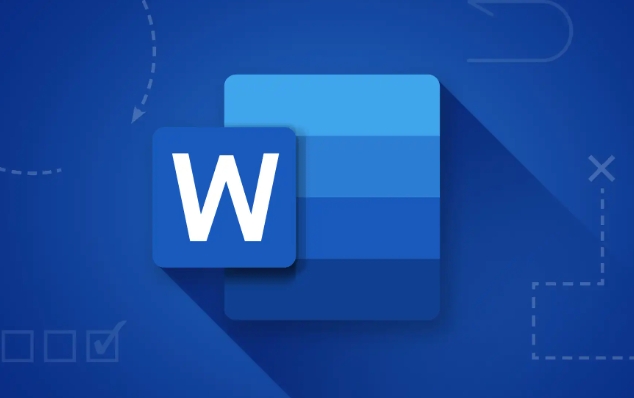
- Right-click the text box and choose "More Layout Options..."
- Go to the "Position" tab
- Under "Position on page," check the box for "Lock anchor"
- Also, make sure "Allow overlap" is checked so it doesn't push other elements around
This won’t fully lock the text box in a visual editor like you might expect, but it keeps it tied to a specific point in the document without drifting.
Wrap Text Around the Text Box
Another important step is to set the correct text wrapping. If you don’t, the text box might still shift unexpectedly.
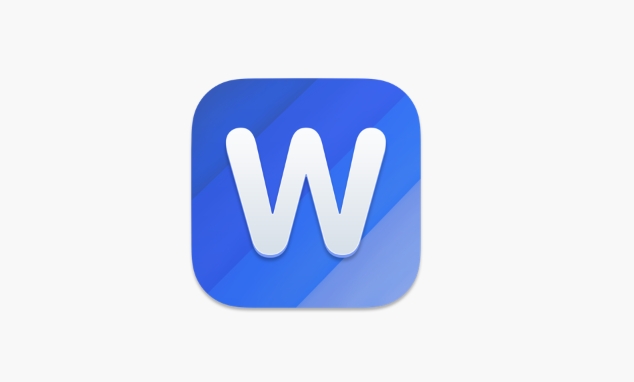
Try this:
- Select the text box
- Go to the Format tab under Drawing Tools
- Click "Wrap Text" and choose "Square" or "Tight"
This tells Word to treat the text box as a fixed object that text should flow around, rather than treating it like a regular inline object that moves with paragraphs.
Consider Using Headers or Text Boxes Inside Headers
If you truly need something locked in place — like a watermark, logo, or header text — a better approach is to place the text box inside a header or footer. That way, it appears consistently on every page and doesn’t move at all.
To do this:
- Double-click the top of the page to open the header
- Insert your text box there
- Format it as needed, then close the header
This method is especially useful for branding or document templates.
All of this might seem a bit fiddly since Word doesn’t have a one-click “l(fā)ock” button for text boxes. But once you get the layout and wrapping settings right, your text box should stay where you want it — most of the time.
The above is the detailed content of how to lock a text box in place in word. For more information, please follow other related articles on the PHP Chinese website!

Hot AI Tools

Undress AI Tool
Undress images for free

Undresser.AI Undress
AI-powered app for creating realistic nude photos

AI Clothes Remover
Online AI tool for removing clothes from photos.

Clothoff.io
AI clothes remover

Video Face Swap
Swap faces in any video effortlessly with our completely free AI face swap tool!

Hot Article

Hot Tools

Notepad++7.3.1
Easy-to-use and free code editor

SublimeText3 Chinese version
Chinese version, very easy to use

Zend Studio 13.0.1
Powerful PHP integrated development environment

Dreamweaver CS6
Visual web development tools

SublimeText3 Mac version
God-level code editing software (SublimeText3)
 how to group by month in excel pivot table
Jul 11, 2025 am 01:01 AM
how to group by month in excel pivot table
Jul 11, 2025 am 01:01 AM
Grouping by month in Excel Pivot Table requires you to make sure that the date is formatted correctly, then insert the Pivot Table and add the date field, and finally right-click the group to select "Month" aggregation. If you encounter problems, check whether it is a standard date format and the data range are reasonable, and adjust the number format to correctly display the month.
 How to Fix AutoSave in Microsoft 365
Jul 07, 2025 pm 12:31 PM
How to Fix AutoSave in Microsoft 365
Jul 07, 2025 pm 12:31 PM
Quick Links Check the File's AutoSave Status
 How to change Outlook to dark theme (mode) and turn it off
Jul 12, 2025 am 09:30 AM
How to change Outlook to dark theme (mode) and turn it off
Jul 12, 2025 am 09:30 AM
The tutorial shows how to toggle light and dark mode in different Outlook applications, and how to keep a white reading pane in black theme. If you frequently work with your email late at night, Outlook dark mode can reduce eye strain and
 how to repeat header rows on every page when printing excel
Jul 09, 2025 am 02:24 AM
how to repeat header rows on every page when printing excel
Jul 09, 2025 am 02:24 AM
To set up the repeating headers per page when Excel prints, use the "Top Title Row" feature. Specific steps: 1. Open the Excel file and click the "Page Layout" tab; 2. Click the "Print Title" button; 3. Select "Top Title Line" in the pop-up window and select the line to be repeated (such as line 1); 4. Click "OK" to complete the settings. Notes include: only visible effects when printing preview or actual printing, avoid selecting too many title lines to affect the display of the text, different worksheets need to be set separately, ExcelOnline does not support this function, requires local version, Mac version operation is similar, but the interface is slightly different.
 How to Screenshot on Windows PCs: Windows 10 and 11
Jul 23, 2025 am 09:24 AM
How to Screenshot on Windows PCs: Windows 10 and 11
Jul 23, 2025 am 09:24 AM
It's common to want to take a screenshot on a PC. If you're not using a third-party tool, you can do it manually. The most obvious way is to Hit the Prt Sc button/or Print Scrn button (print screen key), which will grab the entire PC screen. You do
 Where are Teams meeting recordings saved?
Jul 09, 2025 am 01:53 AM
Where are Teams meeting recordings saved?
Jul 09, 2025 am 01:53 AM
MicrosoftTeamsrecordingsarestoredinthecloud,typicallyinOneDriveorSharePoint.1.Recordingsusuallysavetotheinitiator’sOneDriveina“Recordings”folderunder“Content.”2.Forlargermeetingsorwebinars,filesmaygototheorganizer’sOneDriveoraSharePointsitelinkedtoaT
 how to find the second largest value in excel
Jul 08, 2025 am 01:09 AM
how to find the second largest value in excel
Jul 08, 2025 am 01:09 AM
Finding the second largest value in Excel can be implemented by LARGE function. The formula is =LARGE(range,2), where range is the data area; if the maximum value appears repeatedly and all maximum values ??need to be excluded and the second maximum value is found, you can use the array formula =MAX(IF(rangeMAX(range),range)), and the old version of Excel needs to be executed by Ctrl Shift Enter; for users who are not familiar with formulas, you can also manually search by sorting the data in descending order and viewing the second cell, but this method will change the order of the original data. It is recommended to copy the data first and then operate.
 how to get data from web in excel
Jul 11, 2025 am 01:02 AM
how to get data from web in excel
Jul 11, 2025 am 01:02 AM
TopulldatafromthewebintoExcelwithoutcoding,usePowerQueryforstructuredHTMLtablesbyenteringtheURLunderData>GetData>FromWebandselectingthedesiredtable;thismethodworksbestforstaticcontent.IfthesiteoffersXMLorJSONfeeds,importthemviaPowerQuerybyenter






