There are two main ways to embed Excel files in Word: insert objects and copy and paste. 1. The insertion object method is suitable for data that needs long-term maintenance. Select Excel file by "Insert → Object → Create from File", and you can check "Link to File" to achieve automatic updates; 2. The copy-paste method is suitable for one-time display. Select Excel content to copy and paste it in Word as a table or picture. After embedding, double-clicking the object can be edited directly, but depends on whether the computer has installed Excel. The content inserted in the link needs to be manually updated after the source file is modified. Common problems include too small table display and compatibility issues, which can be solved by adjusting column width or automatically adjusting the table. Computers without Office may not be able to open embedded objects. It is recommended to confirm the usage environment in advance or use screenshot alternatives.

Embedding Excel files into Word documents is actually a very practical operation, especially when writing reports and making plans. After being embedded directly, you don’t need to jump to another file, it is more convenient to view data and can also make the document look more professional.

Several ways to insert Excel tables
There are two main ways to insert Excel content in Word: one is the "insert object" method, and the other is the copy and paste method. The former is more suitable for long-term maintenance and editing, while the latter is suitable for one-time display.
- Insert object method : Click "Insert" → "Object" → "Create from File" in the Word menu bar → Browse and select your Excel file, and check "Link to File" to achieve automatic updates.
- Copy and paste method : Open Excel file, select the table content, copy and select "Retain source format" or "Picture" and other methods to paste.
If it is just a display effect, it is recommended to use copy and paste; if the data needs to be modified in the future, it is recommended to use object insertion.
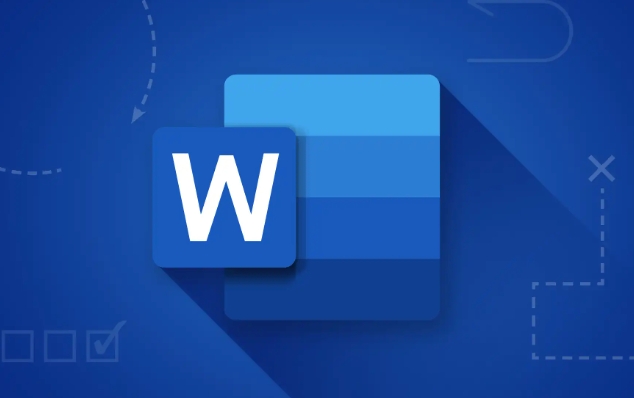
Embed editing and update
Once you insert an Excel file into Word as an object, double-click the object to edit it directly in Word, just like in Excel. However, note that this editing function depends on whether Excel is installed on your computer, otherwise it may not be opened.
If it is inserted through "Link to File", after you modify the original Excel file, the Word document will prompt whether to update the link content when it is opened. Remember to click "Yes" at this time so that the data in the document will be kept up to date.
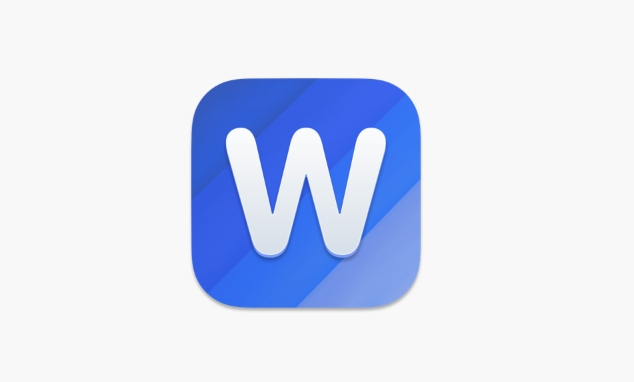
Display results and FAQs
Sometimes you will find that the inserted tables are displayed very small or the layout is inconsistent. This is because Word has default settings for table width. There are two solutions:
- Manually adjust the column width and double-click the edge of the table to automatically adapt to the content;
- Or right-click the table → select "Auto Adjust" → click "Adjust Table according to Window".
Another situation is that when opening this Word file on someone else's computer, the Excel object may be displayed in a gray box and cannot be opened normally. This is because the other party's computer does not install Office or does not support the OLE (Object Link and Embed) function. So if you want to send it to others, it is best to confirm the usage environment in advance, or consider the method of adding comments to replace it.
Basically that's it. The operation is not complicated, but some details are easy to ignore, such as update mechanism and compatibility issues. A little attention can avoid a lot of trouble.
The above is the detailed content of how to embed an excel file in word. For more information, please follow other related articles on the PHP Chinese website!

Hot AI Tools

Undress AI Tool
Undress images for free

Undresser.AI Undress
AI-powered app for creating realistic nude photos

AI Clothes Remover
Online AI tool for removing clothes from photos.

Clothoff.io
AI clothes remover

Video Face Swap
Swap faces in any video effortlessly with our completely free AI face swap tool!

Hot Article

Hot Tools

Notepad++7.3.1
Easy-to-use and free code editor

SublimeText3 Chinese version
Chinese version, very easy to use

Zend Studio 13.0.1
Powerful PHP integrated development environment

Dreamweaver CS6
Visual web development tools

SublimeText3 Mac version
God-level code editing software (SublimeText3)
 how to group by month in excel pivot table
Jul 11, 2025 am 01:01 AM
how to group by month in excel pivot table
Jul 11, 2025 am 01:01 AM
Grouping by month in Excel Pivot Table requires you to make sure that the date is formatted correctly, then insert the Pivot Table and add the date field, and finally right-click the group to select "Month" aggregation. If you encounter problems, check whether it is a standard date format and the data range are reasonable, and adjust the number format to correctly display the month.
 How to Fix AutoSave in Microsoft 365
Jul 07, 2025 pm 12:31 PM
How to Fix AutoSave in Microsoft 365
Jul 07, 2025 pm 12:31 PM
Quick Links Check the File's AutoSave Status
 how to repeat header rows on every page when printing excel
Jul 09, 2025 am 02:24 AM
how to repeat header rows on every page when printing excel
Jul 09, 2025 am 02:24 AM
To set up the repeating headers per page when Excel prints, use the "Top Title Row" feature. Specific steps: 1. Open the Excel file and click the "Page Layout" tab; 2. Click the "Print Title" button; 3. Select "Top Title Line" in the pop-up window and select the line to be repeated (such as line 1); 4. Click "OK" to complete the settings. Notes include: only visible effects when printing preview or actual printing, avoid selecting too many title lines to affect the display of the text, different worksheets need to be set separately, ExcelOnline does not support this function, requires local version, Mac version operation is similar, but the interface is slightly different.
 How to change Outlook to dark theme (mode) and turn it off
Jul 12, 2025 am 09:30 AM
How to change Outlook to dark theme (mode) and turn it off
Jul 12, 2025 am 09:30 AM
The tutorial shows how to toggle light and dark mode in different Outlook applications, and how to keep a white reading pane in black theme. If you frequently work with your email late at night, Outlook dark mode can reduce eye strain and
 How to Screenshot on Windows PCs: Windows 10 and 11
Jul 23, 2025 am 09:24 AM
How to Screenshot on Windows PCs: Windows 10 and 11
Jul 23, 2025 am 09:24 AM
It's common to want to take a screenshot on a PC. If you're not using a third-party tool, you can do it manually. The most obvious way is to Hit the Prt Sc button/or Print Scrn button (print screen key), which will grab the entire PC screen. You do
 Where are Teams meeting recordings saved?
Jul 09, 2025 am 01:53 AM
Where are Teams meeting recordings saved?
Jul 09, 2025 am 01:53 AM
MicrosoftTeamsrecordingsarestoredinthecloud,typicallyinOneDriveorSharePoint.1.Recordingsusuallysavetotheinitiator’sOneDriveina“Recordings”folderunder“Content.”2.Forlargermeetingsorwebinars,filesmaygototheorganizer’sOneDriveoraSharePointsitelinkedtoaT
 how to find the second largest value in excel
Jul 08, 2025 am 01:09 AM
how to find the second largest value in excel
Jul 08, 2025 am 01:09 AM
Finding the second largest value in Excel can be implemented by LARGE function. The formula is =LARGE(range,2), where range is the data area; if the maximum value appears repeatedly and all maximum values ??need to be excluded and the second maximum value is found, you can use the array formula =MAX(IF(rangeMAX(range),range)), and the old version of Excel needs to be executed by Ctrl Shift Enter; for users who are not familiar with formulas, you can also manually search by sorting the data in descending order and viewing the second cell, but this method will change the order of the original data. It is recommended to copy the data first and then operate.
 how to get data from web in excel
Jul 11, 2025 am 01:02 AM
how to get data from web in excel
Jul 11, 2025 am 01:02 AM
TopulldatafromthewebintoExcelwithoutcoding,usePowerQueryforstructuredHTMLtablesbyenteringtheURLunderData>GetData>FromWebandselectingthedesiredtable;thismethodworksbestforstaticcontent.IfthesiteoffersXMLorJSONfeeds,importthemviaPowerQuerybyenter






