To insert a bookmark in Word, first select the content or position the cursor, click "Insert" → "Bookmark", enter a legal name and add it; 1. When inserting a bookmark, you need to be named with letters and numbers, and do not contain spaces or special characters; 2. You can jump to the bookmark position through the "position" function; 3. Bookmarks can be referenced as a hyperlink target; 4. Note that bookmarks are hidden by default and need to be displayed manually; 5. Deleting the bookmark position content will cause the bookmark to be lost, and it is recommended to check regularly.

Creating bookmarks in Word is actually quite simple, mainly to facilitate quick positioning of specific locations in documents. The operation is not complicated, but many people don’t know how to find the function portal at the beginning.

How to insert a bookmark
First select the text, picture or location you want to mark, and then click "Insert" → "Bookmark" in the menu bar. Enter the bookmark name in the pop-up window (only letters and numbers, no spaces or special characters), click "Add" and you're done.
If you just want to add a bookmark before a paragraph, you can also place the cursor at the beginning of that paragraph and then perform the insert operation. In this way, even if the content is not selected, there will be a bookmark at this location.
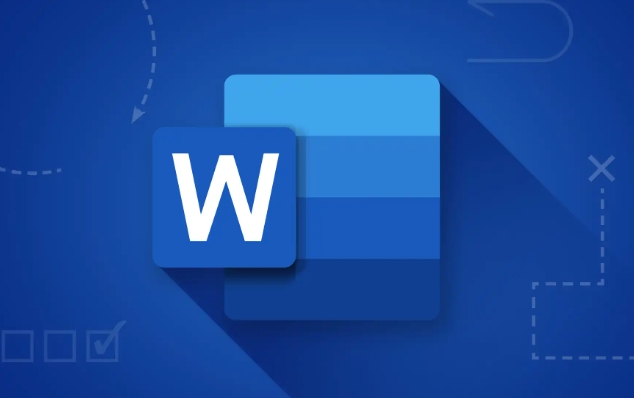
How to use bookmarks to jump
After inserting the bookmark, if you want to jump to that position, you can open "Insert" → "Bookmark" again, select the corresponding bookmark, and click "Position". This function is particularly useful in long documents, such as when writing reports, papers or contracts.
In addition, you can also quote bookmarks in the hyperlink. When inserting a hyperlink, you can see all the created bookmarks in "Positions in this document". Click to jump over.
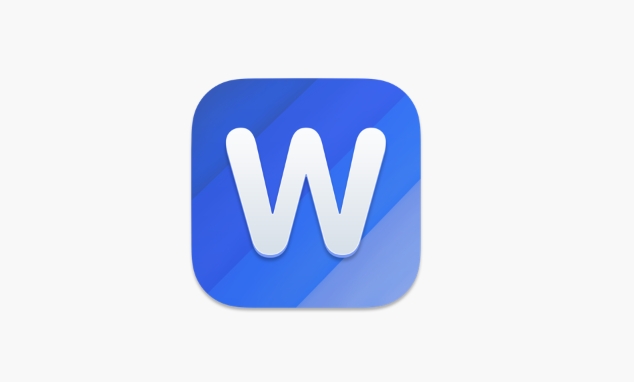
Notes and FAQs
- The bookmark name cannot have spaces : For example, if you want to call it "beginning with Chapter 3", the system does not allow it. It can be replaced by underscores, such as "Chapter 3_Beginning".
- Bookmarks are hidden by default : no obvious marks will be displayed after inserting, unless you select the "Lock" item in the "Bookmark" option and check "Show Bookmark".
- Bookmarks may be deleted by mistake : If you accidentally delete the content of the bookmark location, the bookmarks will also be deleted together. Therefore, it is recommended to check whether the bookmark exists regularly.
If you find that the bookmark is missing, you can try clicking the "Select" button next to "Replace" in the "Start" tab, and then select "Position" to see if you can find it.
Basically all this is it. Although bookmark creation is not a function that you use every day, it can save a lot of time when processing long documents.
The above is the detailed content of how to create a bookmark in word. For more information, please follow other related articles on the PHP Chinese website!

Hot AI Tools

Undress AI Tool
Undress images for free

Undresser.AI Undress
AI-powered app for creating realistic nude photos

AI Clothes Remover
Online AI tool for removing clothes from photos.

Clothoff.io
AI clothes remover

Video Face Swap
Swap faces in any video effortlessly with our completely free AI face swap tool!

Hot Article

Hot Tools

Notepad++7.3.1
Easy-to-use and free code editor

SublimeText3 Chinese version
Chinese version, very easy to use

Zend Studio 13.0.1
Powerful PHP integrated development environment

Dreamweaver CS6
Visual web development tools

SublimeText3 Mac version
God-level code editing software (SublimeText3)
 how to group by month in excel pivot table
Jul 11, 2025 am 01:01 AM
how to group by month in excel pivot table
Jul 11, 2025 am 01:01 AM
Grouping by month in Excel Pivot Table requires you to make sure that the date is formatted correctly, then insert the Pivot Table and add the date field, and finally right-click the group to select "Month" aggregation. If you encounter problems, check whether it is a standard date format and the data range are reasonable, and adjust the number format to correctly display the month.
 How to Fix AutoSave in Microsoft 365
Jul 07, 2025 pm 12:31 PM
How to Fix AutoSave in Microsoft 365
Jul 07, 2025 pm 12:31 PM
Quick Links Check the File's AutoSave Status
 how to repeat header rows on every page when printing excel
Jul 09, 2025 am 02:24 AM
how to repeat header rows on every page when printing excel
Jul 09, 2025 am 02:24 AM
To set up the repeating headers per page when Excel prints, use the "Top Title Row" feature. Specific steps: 1. Open the Excel file and click the "Page Layout" tab; 2. Click the "Print Title" button; 3. Select "Top Title Line" in the pop-up window and select the line to be repeated (such as line 1); 4. Click "OK" to complete the settings. Notes include: only visible effects when printing preview or actual printing, avoid selecting too many title lines to affect the display of the text, different worksheets need to be set separately, ExcelOnline does not support this function, requires local version, Mac version operation is similar, but the interface is slightly different.
 How to change Outlook to dark theme (mode) and turn it off
Jul 12, 2025 am 09:30 AM
How to change Outlook to dark theme (mode) and turn it off
Jul 12, 2025 am 09:30 AM
The tutorial shows how to toggle light and dark mode in different Outlook applications, and how to keep a white reading pane in black theme. If you frequently work with your email late at night, Outlook dark mode can reduce eye strain and
 How to Screenshot on Windows PCs: Windows 10 and 11
Jul 23, 2025 am 09:24 AM
How to Screenshot on Windows PCs: Windows 10 and 11
Jul 23, 2025 am 09:24 AM
It's common to want to take a screenshot on a PC. If you're not using a third-party tool, you can do it manually. The most obvious way is to Hit the Prt Sc button/or Print Scrn button (print screen key), which will grab the entire PC screen. You do
 Where are Teams meeting recordings saved?
Jul 09, 2025 am 01:53 AM
Where are Teams meeting recordings saved?
Jul 09, 2025 am 01:53 AM
MicrosoftTeamsrecordingsarestoredinthecloud,typicallyinOneDriveorSharePoint.1.Recordingsusuallysavetotheinitiator’sOneDriveina“Recordings”folderunder“Content.”2.Forlargermeetingsorwebinars,filesmaygototheorganizer’sOneDriveoraSharePointsitelinkedtoaT
 how to find the second largest value in excel
Jul 08, 2025 am 01:09 AM
how to find the second largest value in excel
Jul 08, 2025 am 01:09 AM
Finding the second largest value in Excel can be implemented by LARGE function. The formula is =LARGE(range,2), where range is the data area; if the maximum value appears repeatedly and all maximum values ??need to be excluded and the second maximum value is found, you can use the array formula =MAX(IF(rangeMAX(range),range)), and the old version of Excel needs to be executed by Ctrl Shift Enter; for users who are not familiar with formulas, you can also manually search by sorting the data in descending order and viewing the second cell, but this method will change the order of the original data. It is recommended to copy the data first and then operate.
 how to get data from web in excel
Jul 11, 2025 am 01:02 AM
how to get data from web in excel
Jul 11, 2025 am 01:02 AM
TopulldatafromthewebintoExcelwithoutcoding,usePowerQueryforstructuredHTMLtablesbyenteringtheURLunderData>GetData>FromWebandselectingthedesiredtable;thismethodworksbestforstaticcontent.IfthesiteoffersXMLorJSONfeeds,importthemviaPowerQuerybyenter






