HLOOKUP is a function in Excel for horizontal search and is suitable for finding data by row. Its syntax is =HLOOKUP (find value, table area, row number, [whether approximate match]). The search value must be located in the first row of the table area, and the row number cannot exceed the table range. It is recommended to use FALSE to ensure accurate match. For example =HLOOKUP("March", A1:D5, 3, FALSE) means to look for "March" in the A1 to D5 area and return the data in row 3 of the column. Pay attention to data structure and parameter settings when using it, and combining the MATCH function can improve flexibility.

HLOOKUP is a very practical search function in Excel, especially suitable for horizontal search data. If you process table data frequently, mastering this function can save a lot of time.
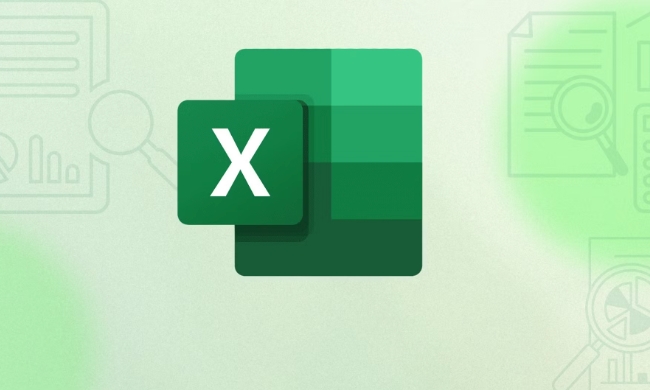
What is HLOOKUP?
The full name of HLOOKUP is "Horizontal Lookup", which means horizontal search. It is used to find data by row in Excel tables, usually used to find values in a specific row that match the specified criteria.
For example: If you have a sales data sheet, the first row is the month, and the following rows are the sales of different products, you can use HLOOKUP to find the sales of a product in a specific month.

Basic syntax of HLOOKUP function
The basic writing method of HLOOKUP is:
=HLOOKUP (find value, table area, line number, [whether approximate match])
- Find value : What you are looking for, such as a month or product name.
- Table area : The area you are looking for is usually a range that contains multiple rows and columns.
- Row number : In the table area, what you want to return is the data of the first row of the table area (the number starts from the first row of the table area).
- Whether it is approximate match : It is generally written as
FALSE(exact match) orTRUE(approximate match), and in most casesFALSEis used.
For example:
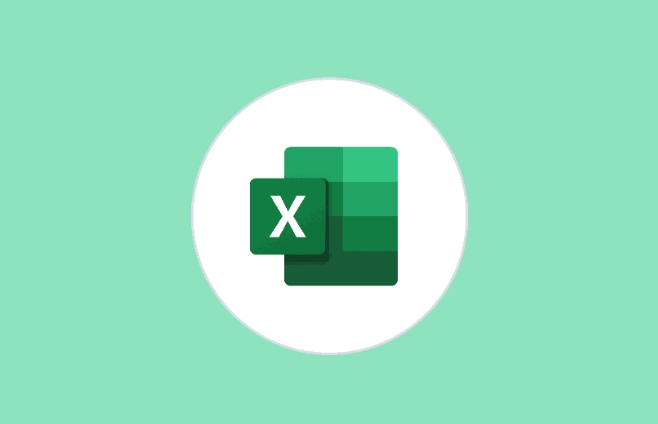
=HLOOKUP("March", A1:D5, 3, FALSE)This formula means looking for "March" in the areas A1 to D5 and returning the data for row 3 in that column.
Several things to note when using HLOOKUP
The search value must be on the first row of the table area
HLOOKUP is a row-by-row search, which can only find matches in the first row of the specified table area. If the search value is not on the first line, the function returns an error.
The table area should be sorted by the search value (if TRUE is used)
If you set to TRUE , that is, approximate matches, the first row of the table area must be arranged in ascending order, otherwise the result may be inaccurate.
The line number cannot exceed the table area
For example, if your table area has only 3 rows, but if you write it as 4 , the function will return an error.
Try to use FALSE to ensure accurate matching
Unless you do need an approximate match, it is recommended to use FALSE , which is more reliable.
Practical application examples
Suppose you have a table with the following structure:
| January | February | March | |
|---|---|---|---|
| Product A | 100 | 120 | 130 |
| Product B | 90 | 110 | 125 |
If you want to find the sales data of "Product B" in "February", you can write it like this:
=HLOOKUP("February", A1:D3, 2, FALSE)here:
- The search value is "February"
- The table area is A1 to D3 (the first row is the title)
- What to return is line 2 (that is, the data of product B)
The result is 110 .
Tips: Combining MATCH to improve flexibility
If you do not want to specify the line number manually, you can combine MATCH function to dynamically obtain the line number. For example:
=HLOOKUP("March", A1:D3, MATCH("Product A", A1:A3, 0), FALSE)In this way, you can first find which row "Product A" is in, and then combine it with HLOOKUP to find the data for the corresponding month, which is more flexible.
Basically that's it. HLOOKUP is not complicated, but it is easy to cause errors due to errors in the region selection or wrong line number. As long as you pay attention to the table structure and parameter order, it is still easy to use.
The above is the detailed content of How to use the HLOOKUP function in Excel. For more information, please follow other related articles on the PHP Chinese website!

Hot AI Tools

Undress AI Tool
Undress images for free

Undresser.AI Undress
AI-powered app for creating realistic nude photos

AI Clothes Remover
Online AI tool for removing clothes from photos.

Clothoff.io
AI clothes remover

Video Face Swap
Swap faces in any video effortlessly with our completely free AI face swap tool!

Hot Article

Hot Tools

Notepad++7.3.1
Easy-to-use and free code editor

SublimeText3 Chinese version
Chinese version, very easy to use

Zend Studio 13.0.1
Powerful PHP integrated development environment

Dreamweaver CS6
Visual web development tools

SublimeText3 Mac version
God-level code editing software (SublimeText3)
 how to group by month in excel pivot table
Jul 11, 2025 am 01:01 AM
how to group by month in excel pivot table
Jul 11, 2025 am 01:01 AM
Grouping by month in Excel Pivot Table requires you to make sure that the date is formatted correctly, then insert the Pivot Table and add the date field, and finally right-click the group to select "Month" aggregation. If you encounter problems, check whether it is a standard date format and the data range are reasonable, and adjust the number format to correctly display the month.
 How to Fix AutoSave in Microsoft 365
Jul 07, 2025 pm 12:31 PM
How to Fix AutoSave in Microsoft 365
Jul 07, 2025 pm 12:31 PM
Quick Links Check the File's AutoSave Status
 how to repeat header rows on every page when printing excel
Jul 09, 2025 am 02:24 AM
how to repeat header rows on every page when printing excel
Jul 09, 2025 am 02:24 AM
To set up the repeating headers per page when Excel prints, use the "Top Title Row" feature. Specific steps: 1. Open the Excel file and click the "Page Layout" tab; 2. Click the "Print Title" button; 3. Select "Top Title Line" in the pop-up window and select the line to be repeated (such as line 1); 4. Click "OK" to complete the settings. Notes include: only visible effects when printing preview or actual printing, avoid selecting too many title lines to affect the display of the text, different worksheets need to be set separately, ExcelOnline does not support this function, requires local version, Mac version operation is similar, but the interface is slightly different.
 How to change Outlook to dark theme (mode) and turn it off
Jul 12, 2025 am 09:30 AM
How to change Outlook to dark theme (mode) and turn it off
Jul 12, 2025 am 09:30 AM
The tutorial shows how to toggle light and dark mode in different Outlook applications, and how to keep a white reading pane in black theme. If you frequently work with your email late at night, Outlook dark mode can reduce eye strain and
 How to Screenshot on Windows PCs: Windows 10 and 11
Jul 23, 2025 am 09:24 AM
How to Screenshot on Windows PCs: Windows 10 and 11
Jul 23, 2025 am 09:24 AM
It's common to want to take a screenshot on a PC. If you're not using a third-party tool, you can do it manually. The most obvious way is to Hit the Prt Sc button/or Print Scrn button (print screen key), which will grab the entire PC screen. You do
 Where are Teams meeting recordings saved?
Jul 09, 2025 am 01:53 AM
Where are Teams meeting recordings saved?
Jul 09, 2025 am 01:53 AM
MicrosoftTeamsrecordingsarestoredinthecloud,typicallyinOneDriveorSharePoint.1.Recordingsusuallysavetotheinitiator’sOneDriveina“Recordings”folderunder“Content.”2.Forlargermeetingsorwebinars,filesmaygototheorganizer’sOneDriveoraSharePointsitelinkedtoaT
 how to find the second largest value in excel
Jul 08, 2025 am 01:09 AM
how to find the second largest value in excel
Jul 08, 2025 am 01:09 AM
Finding the second largest value in Excel can be implemented by LARGE function. The formula is =LARGE(range,2), where range is the data area; if the maximum value appears repeatedly and all maximum values ??need to be excluded and the second maximum value is found, you can use the array formula =MAX(IF(rangeMAX(range),range)), and the old version of Excel needs to be executed by Ctrl Shift Enter; for users who are not familiar with formulas, you can also manually search by sorting the data in descending order and viewing the second cell, but this method will change the order of the original data. It is recommended to copy the data first and then operate.
 how to get data from web in excel
Jul 11, 2025 am 01:02 AM
how to get data from web in excel
Jul 11, 2025 am 01:02 AM
TopulldatafromthewebintoExcelwithoutcoding,usePowerQueryforstructuredHTMLtablesbyenteringtheURLunderData>GetData>FromWebandselectingthedesiredtable;thismethodworksbestforstaticcontent.IfthesiteoffersXMLorJSONfeeds,importthemviaPowerQuerybyenter






