The most effective way to encounter confusion in Word pasting formats is to use the Clear All Formats feature. The specific operation is: after selecting the text, click the "A Eraser" icon in the "Start" tab and select "Clear All Formats". This method is suitable for pasting web page content, mixed fonts, etc.; secondly, you can right-click "Paste Special" > "Keep Text Only" when pasting to directly filter the format; if the above method is invalid, you can try to copy the content to Notepad first and then copy it back to Word, so as to completely remove the format and then uniformly type it.

Sometimes when you copy and paste content in Word, the format is messy, and the font and paragraph style are not what you want. The easiest way at this time is to "clear all formats with one click", let your content return to the plain text state, and start typography again.

Use the Clear All Formats feature
Word comes with a very practical feature called "Clear All Formats". Select the text you need to process, and then find the Clear button (usually the icon shown as the "A Eraser") in the toolbar, and then select Clear All Formats.
This method is suitable for:
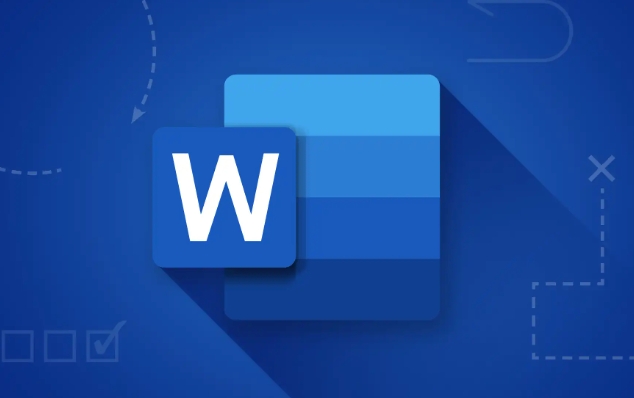
- The format is messy after pasting the content of the web page
- I don't want to change each of the various fonts
- Want to set styles from scratch
Note: This operation will not delete the text itself, but will only remove the font, color, underscore and other formats. Paragraph indentation and line breaking will be retained.
Use "Paste Special" to directly format
If you copy content from a web page or other document, you can avoid formatting when pasting. Right-click on the paste position and select Paste Special > Keep Text Only.
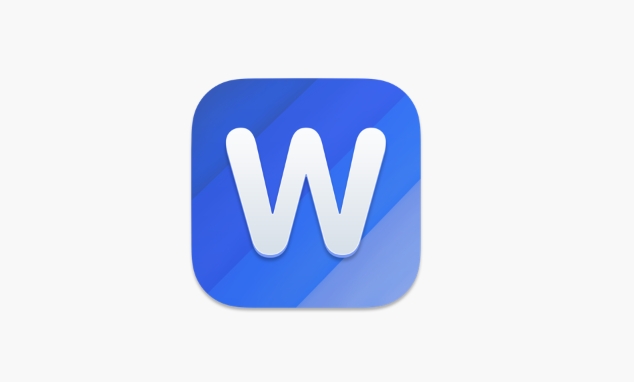
Doing so can:
- Filter out all styles when pasting
- Avoid manual cleaning
- Keep the document clean and tidy
Sometimes you will find that shortcut keys are more convenient, such as Ctrl Shift V is "pasting without format", but this depends on whether the Word version supports it.
Copy manually to notepad and copy back
If the above method does not work, or you are not satisfied with the effect, there is another "local method" that works: first copy the content to Windows Notepad, and then copy it back to Word from Notepad.
The principle of doing this is:
- Notepad can only process plain text
- All formats will be discarded in this process
- Finally, set the format in Word
Although this method is a little more steps, it is particularly reliable when processing old versions of Word or complex content.
Basically these are the methods, the first two are usually used the most. The key is that when dealing with a large amount of pasted content, don’t rush to change the format. Clear the format first, which is easy to save trouble and standardize.
The above is the detailed content of how to remove all formatting in word. For more information, please follow other related articles on the PHP Chinese website!

Hot AI Tools

Undress AI Tool
Undress images for free

Undresser.AI Undress
AI-powered app for creating realistic nude photos

AI Clothes Remover
Online AI tool for removing clothes from photos.

Clothoff.io
AI clothes remover

Video Face Swap
Swap faces in any video effortlessly with our completely free AI face swap tool!

Hot Article

Hot Tools

Notepad++7.3.1
Easy-to-use and free code editor

SublimeText3 Chinese version
Chinese version, very easy to use

Zend Studio 13.0.1
Powerful PHP integrated development environment

Dreamweaver CS6
Visual web development tools

SublimeText3 Mac version
God-level code editing software (SublimeText3)
 how to group by month in excel pivot table
Jul 11, 2025 am 01:01 AM
how to group by month in excel pivot table
Jul 11, 2025 am 01:01 AM
Grouping by month in Excel Pivot Table requires you to make sure that the date is formatted correctly, then insert the Pivot Table and add the date field, and finally right-click the group to select "Month" aggregation. If you encounter problems, check whether it is a standard date format and the data range are reasonable, and adjust the number format to correctly display the month.
 How to Fix AutoSave in Microsoft 365
Jul 07, 2025 pm 12:31 PM
How to Fix AutoSave in Microsoft 365
Jul 07, 2025 pm 12:31 PM
Quick Links Check the File's AutoSave Status
 how to repeat header rows on every page when printing excel
Jul 09, 2025 am 02:24 AM
how to repeat header rows on every page when printing excel
Jul 09, 2025 am 02:24 AM
To set up the repeating headers per page when Excel prints, use the "Top Title Row" feature. Specific steps: 1. Open the Excel file and click the "Page Layout" tab; 2. Click the "Print Title" button; 3. Select "Top Title Line" in the pop-up window and select the line to be repeated (such as line 1); 4. Click "OK" to complete the settings. Notes include: only visible effects when printing preview or actual printing, avoid selecting too many title lines to affect the display of the text, different worksheets need to be set separately, ExcelOnline does not support this function, requires local version, Mac version operation is similar, but the interface is slightly different.
 How to change Outlook to dark theme (mode) and turn it off
Jul 12, 2025 am 09:30 AM
How to change Outlook to dark theme (mode) and turn it off
Jul 12, 2025 am 09:30 AM
The tutorial shows how to toggle light and dark mode in different Outlook applications, and how to keep a white reading pane in black theme. If you frequently work with your email late at night, Outlook dark mode can reduce eye strain and
 How to Screenshot on Windows PCs: Windows 10 and 11
Jul 23, 2025 am 09:24 AM
How to Screenshot on Windows PCs: Windows 10 and 11
Jul 23, 2025 am 09:24 AM
It's common to want to take a screenshot on a PC. If you're not using a third-party tool, you can do it manually. The most obvious way is to Hit the Prt Sc button/or Print Scrn button (print screen key), which will grab the entire PC screen. You do
 Where are Teams meeting recordings saved?
Jul 09, 2025 am 01:53 AM
Where are Teams meeting recordings saved?
Jul 09, 2025 am 01:53 AM
MicrosoftTeamsrecordingsarestoredinthecloud,typicallyinOneDriveorSharePoint.1.Recordingsusuallysavetotheinitiator’sOneDriveina“Recordings”folderunder“Content.”2.Forlargermeetingsorwebinars,filesmaygototheorganizer’sOneDriveoraSharePointsitelinkedtoaT
 how to find the second largest value in excel
Jul 08, 2025 am 01:09 AM
how to find the second largest value in excel
Jul 08, 2025 am 01:09 AM
Finding the second largest value in Excel can be implemented by LARGE function. The formula is =LARGE(range,2), where range is the data area; if the maximum value appears repeatedly and all maximum values ??need to be excluded and the second maximum value is found, you can use the array formula =MAX(IF(rangeMAX(range),range)), and the old version of Excel needs to be executed by Ctrl Shift Enter; for users who are not familiar with formulas, you can also manually search by sorting the data in descending order and viewing the second cell, but this method will change the order of the original data. It is recommended to copy the data first and then operate.
 how to get data from web in excel
Jul 11, 2025 am 01:02 AM
how to get data from web in excel
Jul 11, 2025 am 01:02 AM
TopulldatafromthewebintoExcelwithoutcoding,usePowerQueryforstructuredHTMLtablesbyenteringtheURLunderData>GetData>FromWebandselectingthedesiredtable;thismethodworksbestforstaticcontent.IfthesiteoffersXMLorJSONfeeds,importthemviaPowerQuerybyenter






